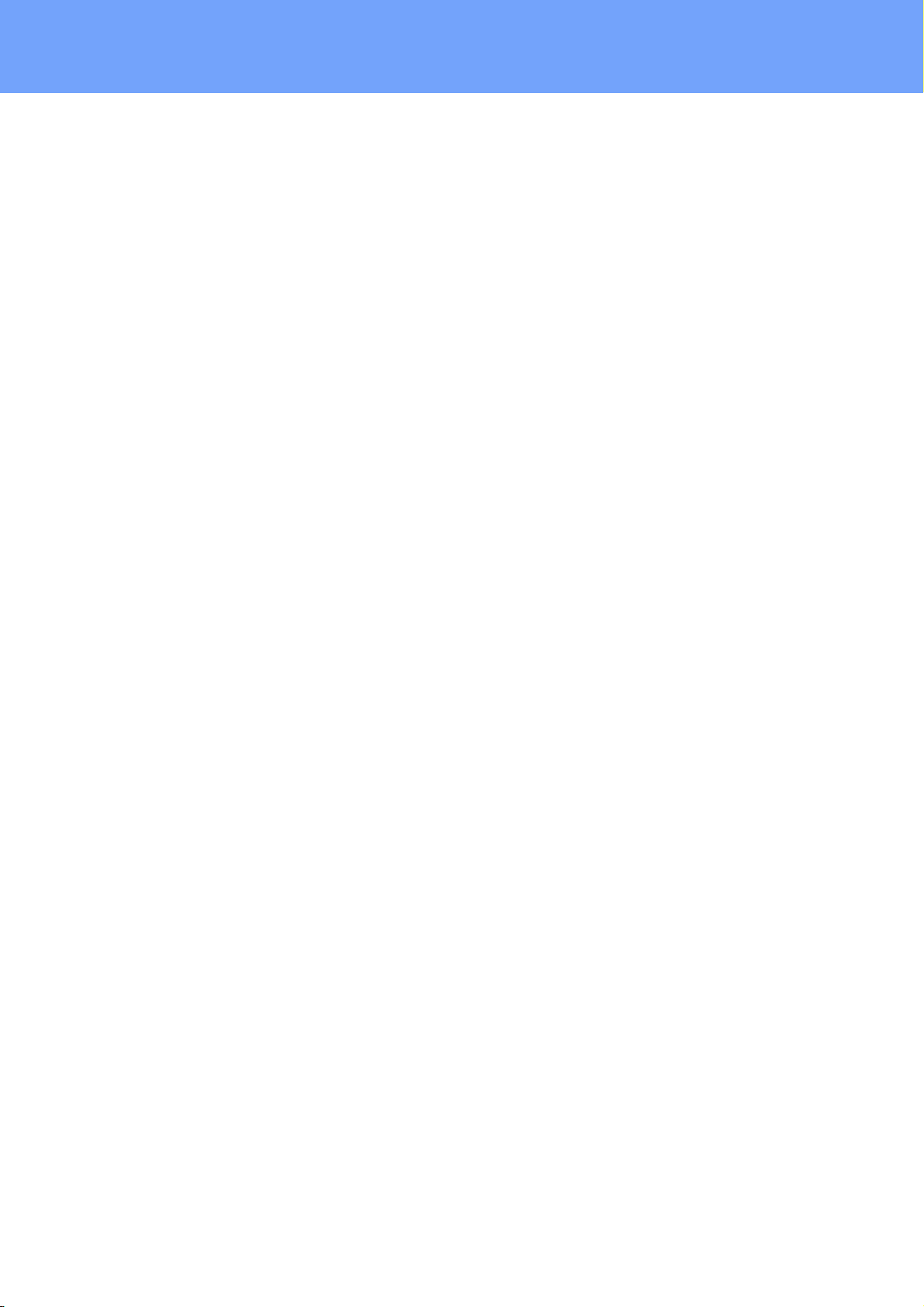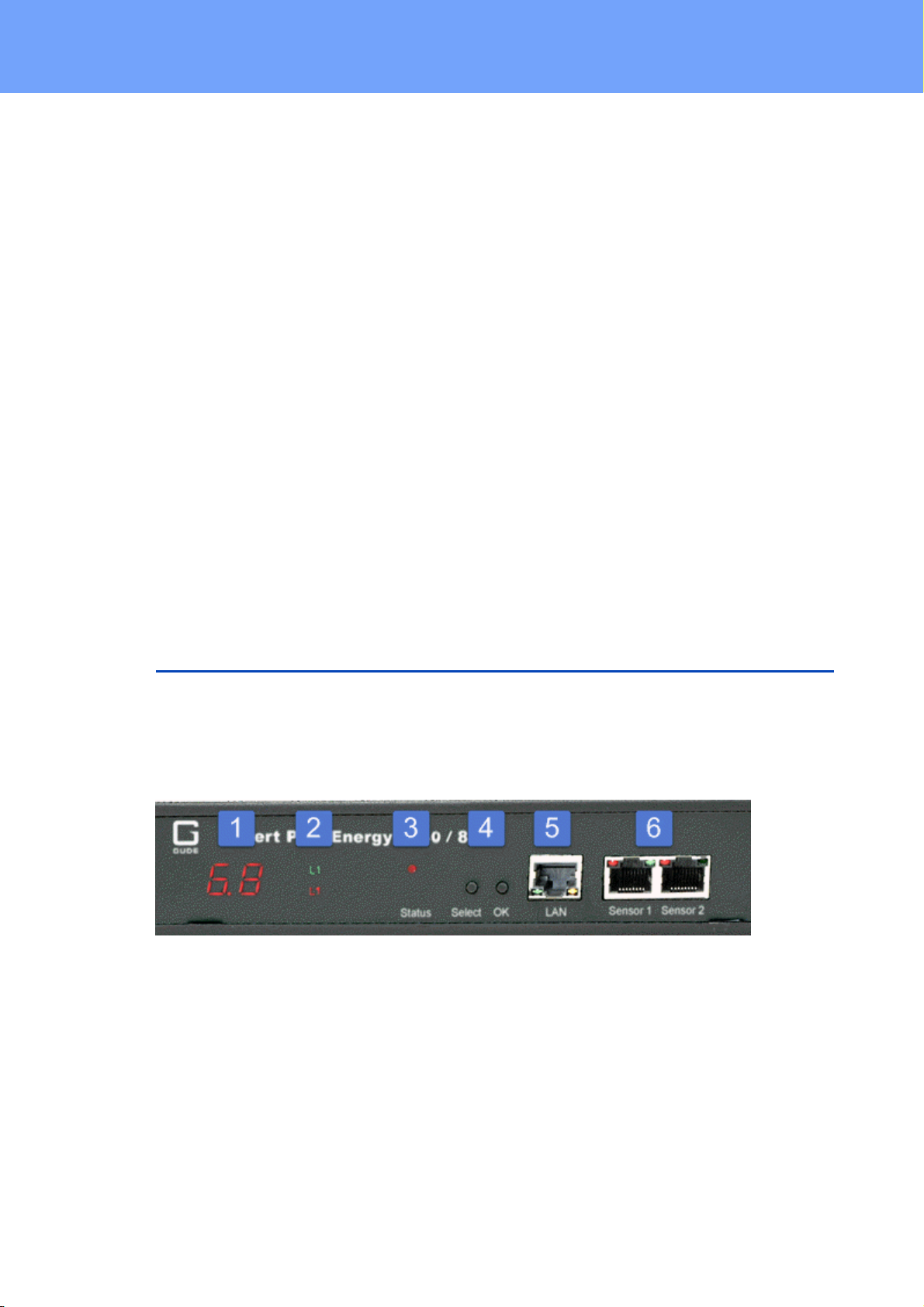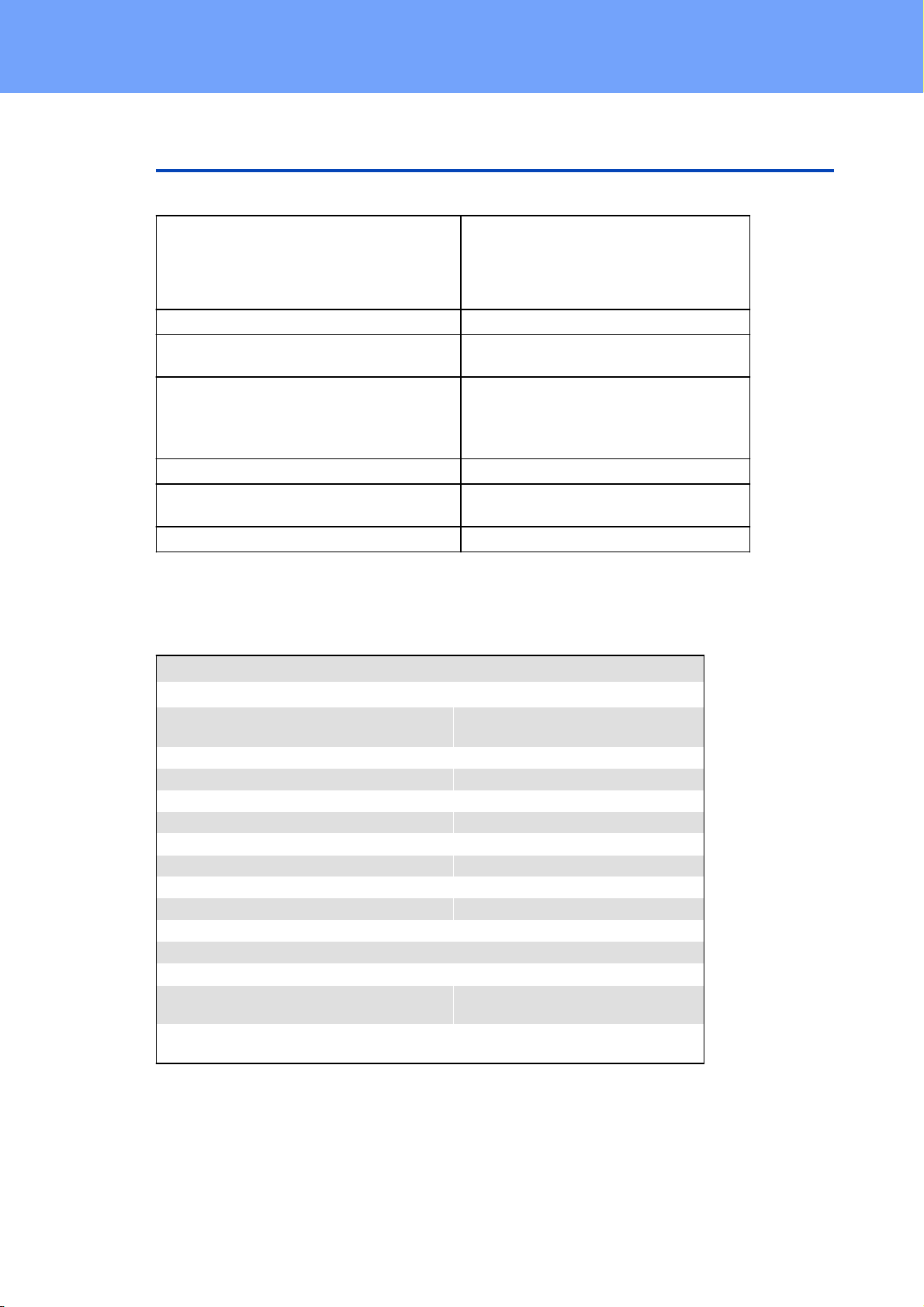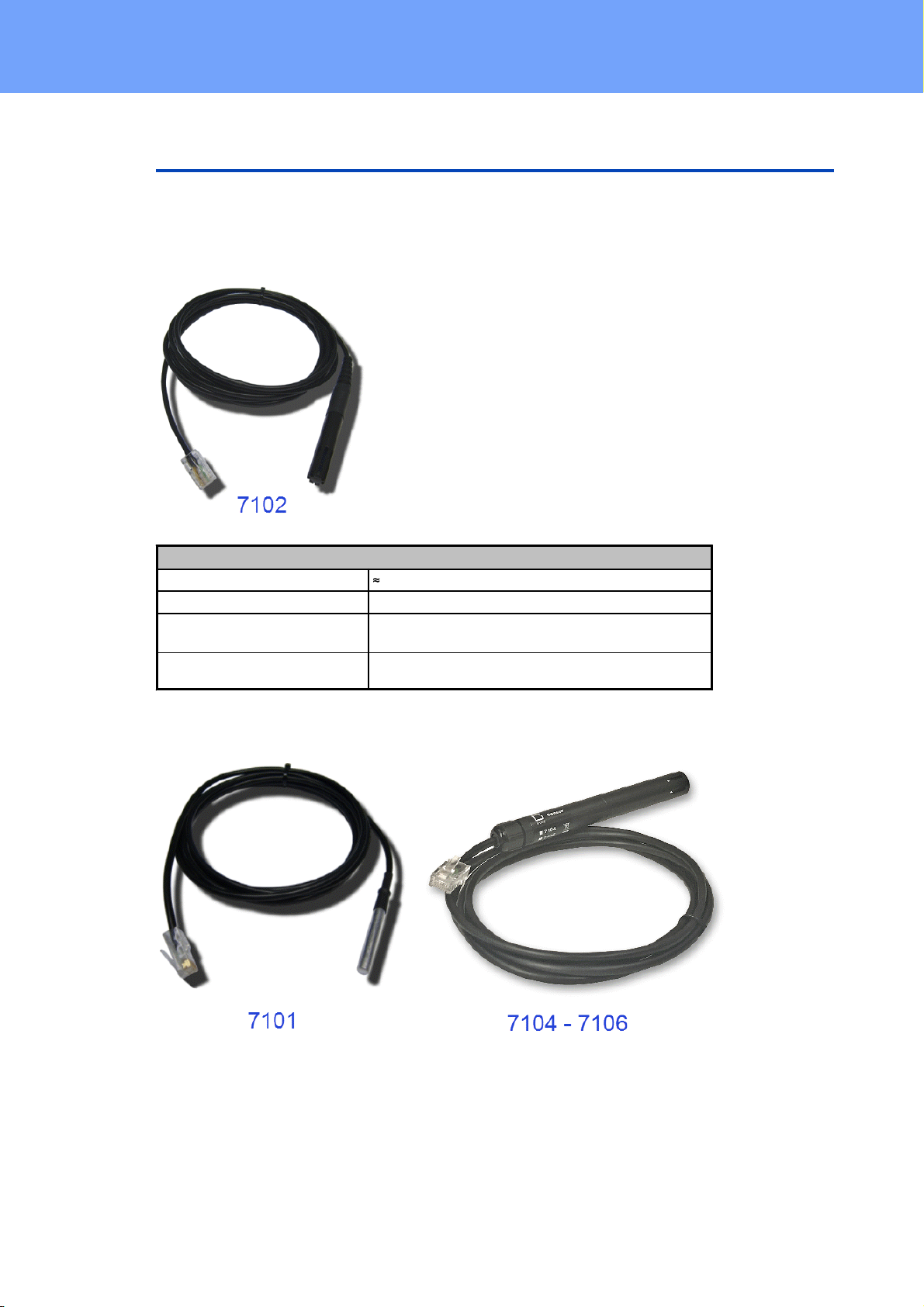3
Expert PDU Energy 8340/8341 © 2021 GUDE Systems GmbH
Table of contents
1. Device Description 5
1.1 Security Advice ....................................................................................................... 6
1.2 Content of Delivery ................................................................................................. 6
1.3 Description ............................................................................................................. 6
1.4 Installation ............................................................................................................. 7
1.5 Hotswap Drawer ..................................................................................................... 8
1.6 Technical Specifications .......................................................................................... 9
1.6.1 Electrical Measurement ........................................................................................... 9
1.7 Sensor .................................................................................................................. 10
2. Operating 13
2.1 Operating the device directly ................................................................................ 14
2.2 Control Panel ........................................................................................................ 14
2.3 Maintenance ........................................................................................................ 15
2.3.1 Maintenance Page ................................................................................................. 16
2.3.2 Configuration Management .................................................................................. 18
2.3.3 Bootloader Activation ............................................................................................ 19
3. Configuration 21
3.1 Ethernet ............................................................................................................... 22
3.1.1 IP Address ............................................................................................................... 22
3.1.2 IP ACL ..................................................................................................................... 24
3.1.3 HTTP ....................................................................................................................... 25
3.2 Protocols .............................................................................................................. 26
3.2.1 Console ................................................................................................................... 26
3.2.2 Syslog ..................................................................................................................... 27
3.2.3 SNMP ...................................................................................................................... 27
3.2.4 Radius ..................................................................................................................... 29
3.2.5 Modbus TCP ........................................................................................................... 30
3.2.6 MQTT ...................................................................................................................... 31
3.3 Clock ..................................................................................................................... 32
3.3.1 NTP ......................................................................................................................... 32
3.3.2 Timer ...................................................................................................................... 33
3.3.3 Timer Configuration ............................................................................................... 33
3.4 Sensors ................................................................................................................. 40
3.5 E-Mail ................................................................................................................... 41
3.6 Front Panel ........................................................................................................... 42
4. Specifications 43
4.1 Automated Access ................................................................................................ 44
4.2 Messages .............................................................................................................. 44