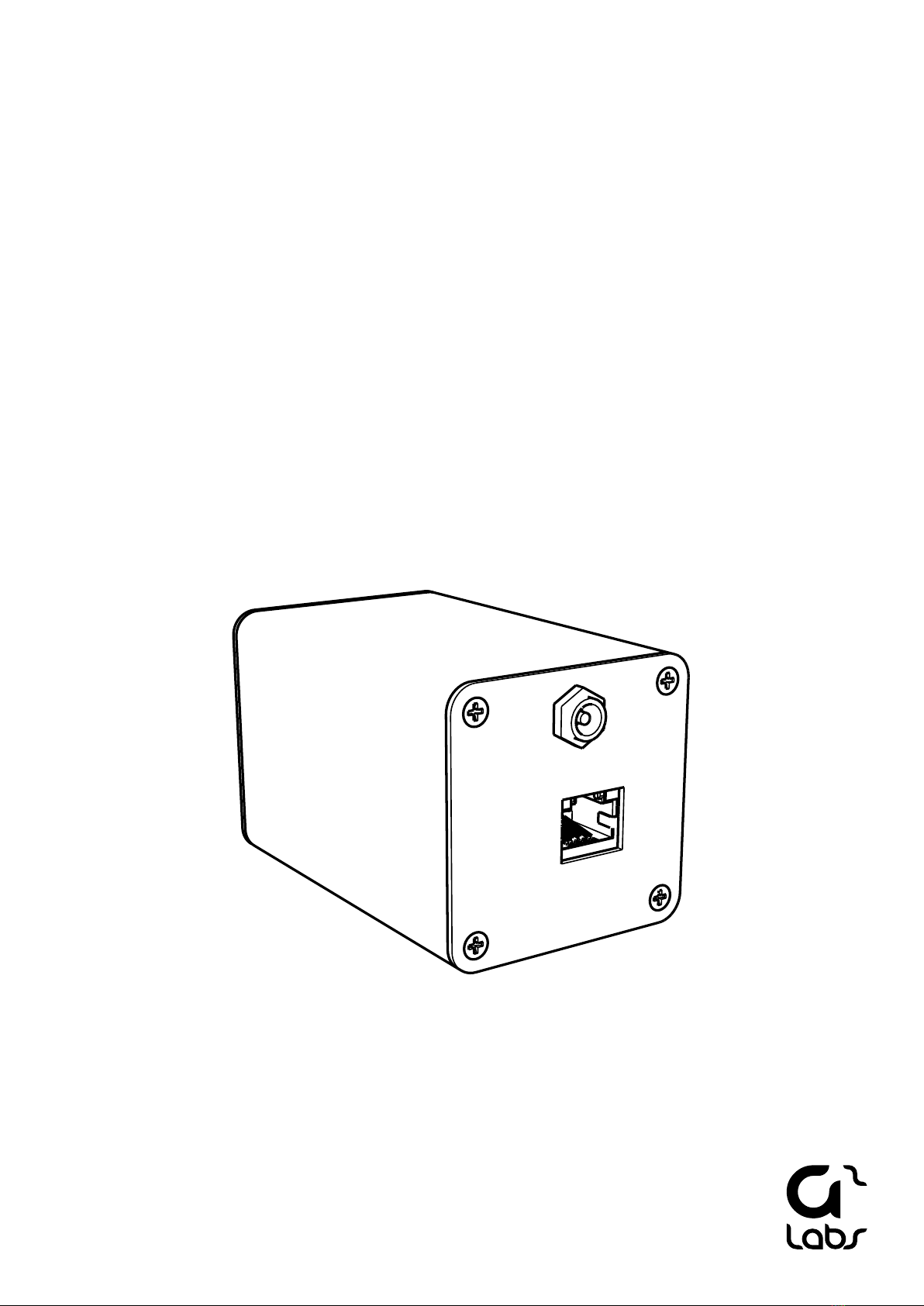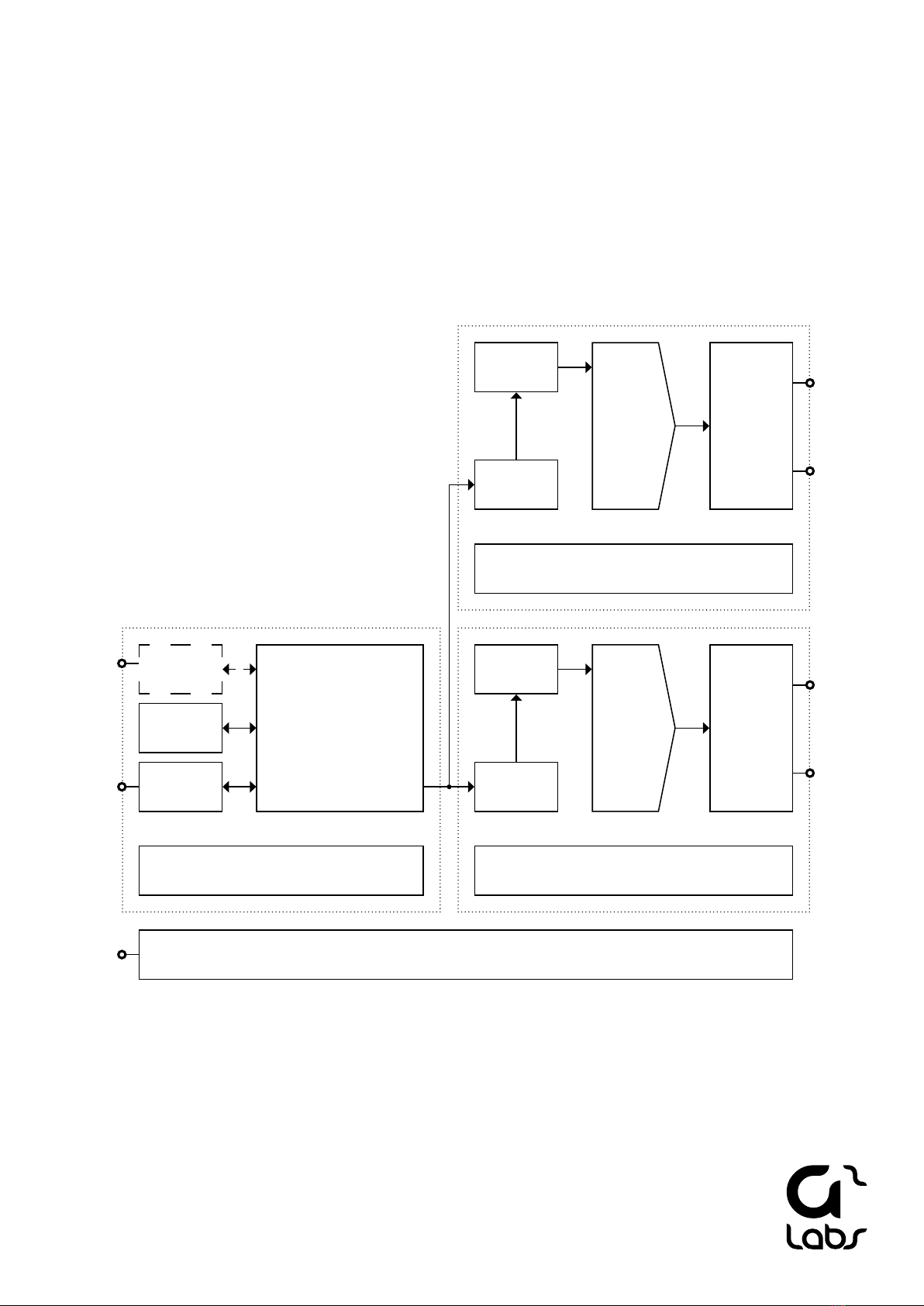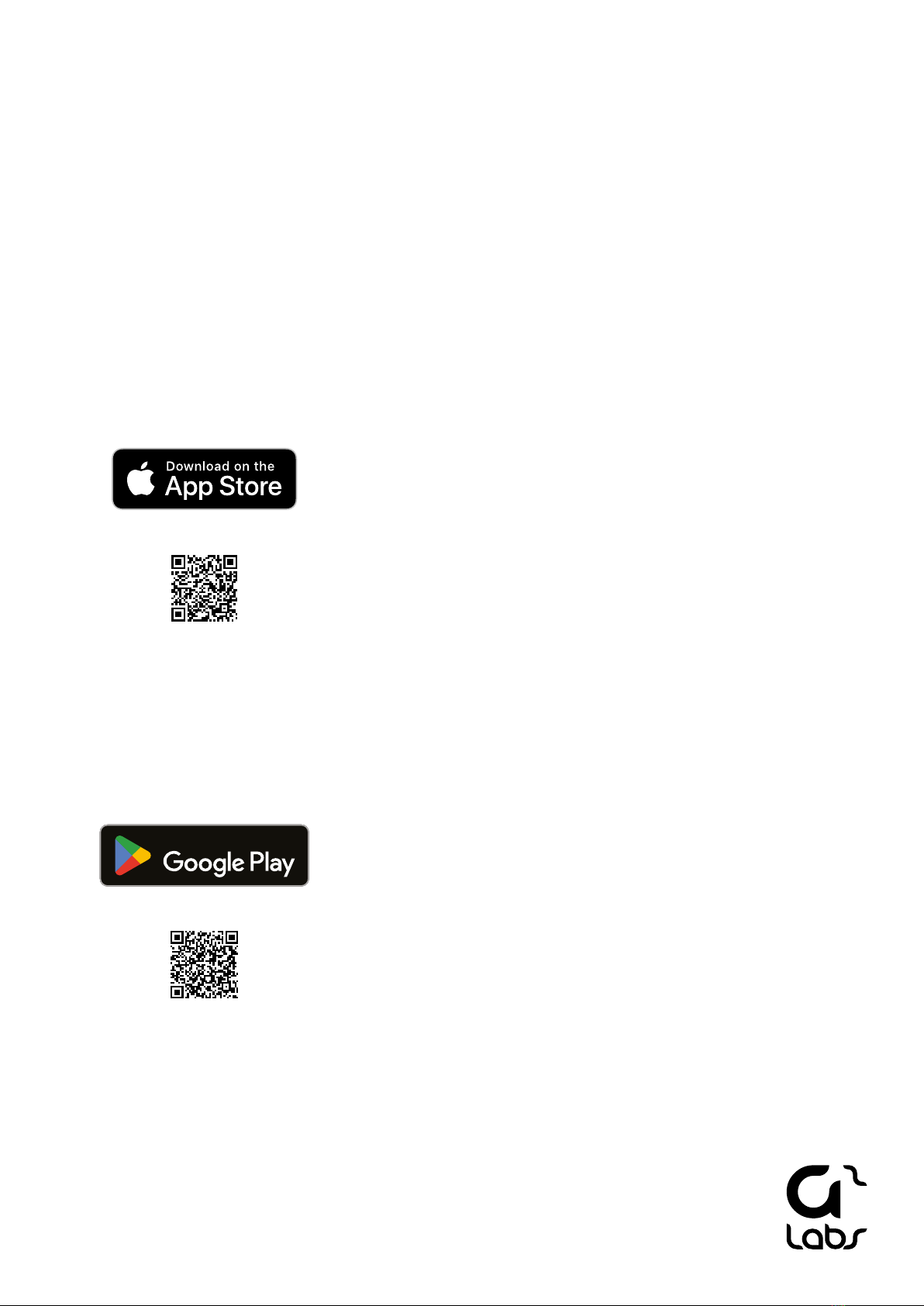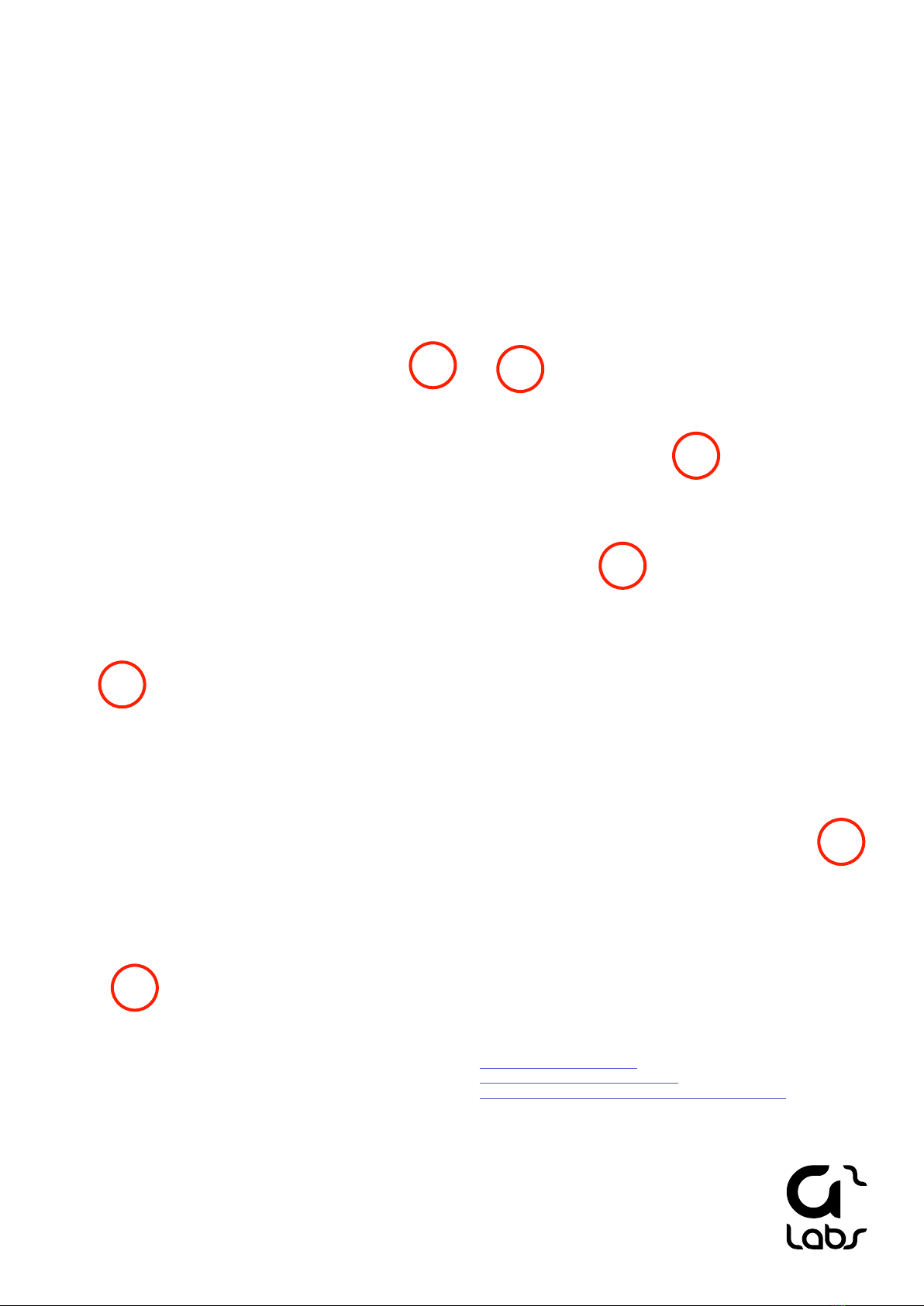Overview
G2Link DAC Streamer is developed by G2 Labs and is a product by enthusiasts for enthusiasts. G2 Labs vision is
to deliver products without compromise to the parts of great importance. at is why each component, in terms
of both hardware and soware, is carefully chosen, developed and listened to. e product is a result of many
years of development and has been run through hard and long tests before released on the market. Each internal
section of the circuit has custom made, dedicated power supplies. ese are constructed specically for audio to
seperate electrical noise from the digital to analog conversion. e soware is equally thought through and kept
minimalistic to not stress the processor more than necessary and in return keep the ground noise oor as low as
possible.
e D/A Converters are dual 24-bit stereo audio DACs with integrated op-amp drivers, powered by the industry
proven Sabre DAC technology. With Time Domain Jitter Eliminator, the G2Link DAC Streamer delivers jit-
ter-free studio quality audio. Designed without the need for output dc-blocking capacitors, it is of course pop-
noise free.
G2Link DAC Streamer can be used either in a single end (RCA) or a balanced (XLR) setup. It is prepared for
plug and play to an existing Local Area Network and works with multiple playback protocols and lossless formats
with streaming services like Qobuz, Tidal, Roon and of course a NAS. To get the most out of the G2Link DAC
Streamer we recommend using a balanced stereo setup and stream preferably Wave les from a NAS.
Power requirements
5VDC (PSU is not included)
Conguration
G2Link DAC Streamer doesn’t need any hardware conguration.
Technical details
PCM up to 24-bit/192 kHz
DSD up to DSD512
DNR: 112 dB
THD+N: 0.002 %
Interchannel Isolation: 100 dB
Protocols
UPnP/DLNA
Roon
Airplay
Inputs
5VDC
Ethernet
Outputs
L/R Balanced XLR
L/R Unbalanced RCA
Page 4