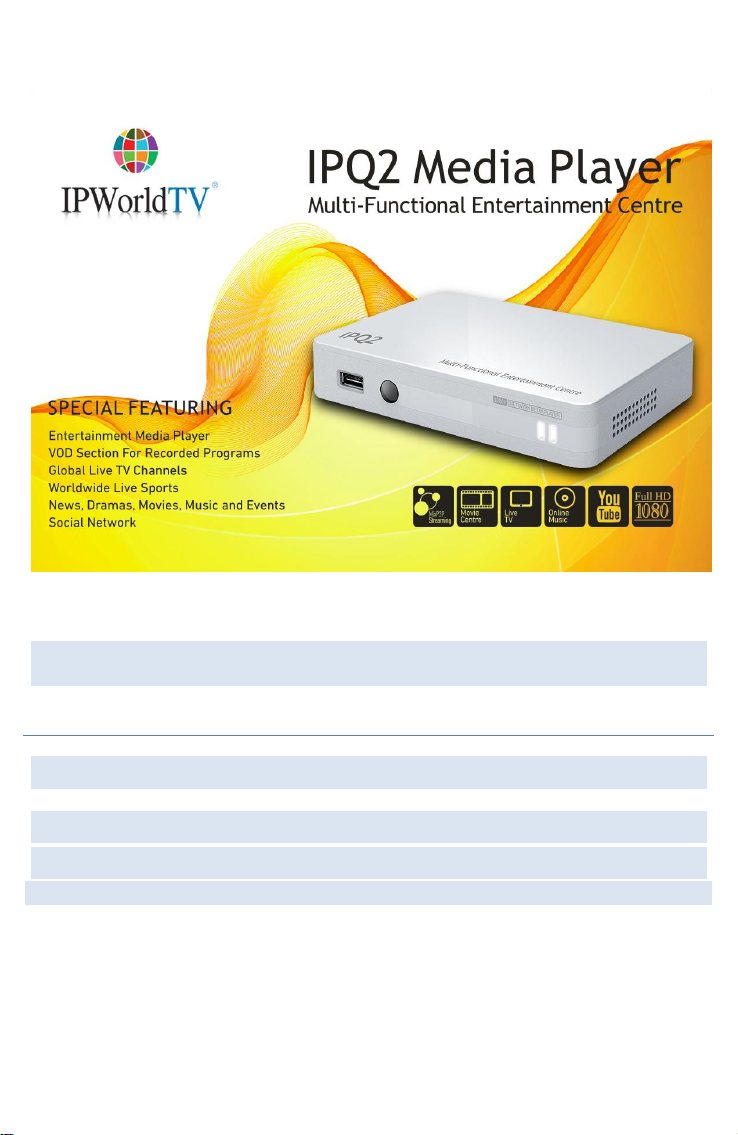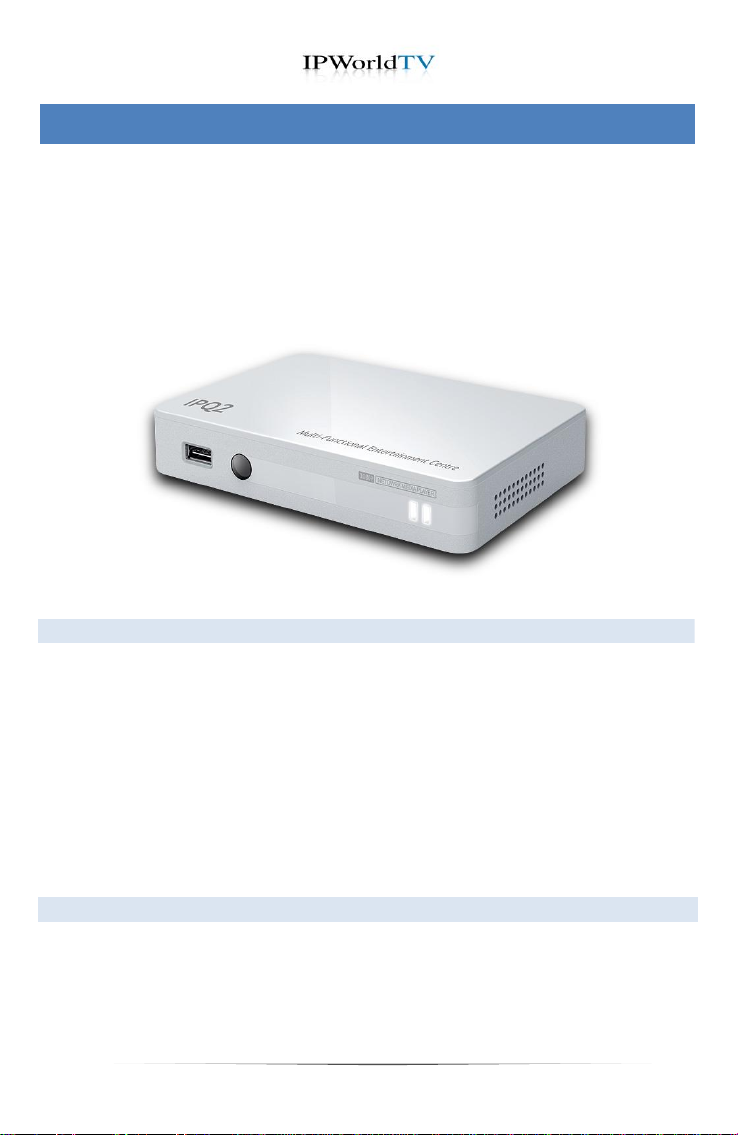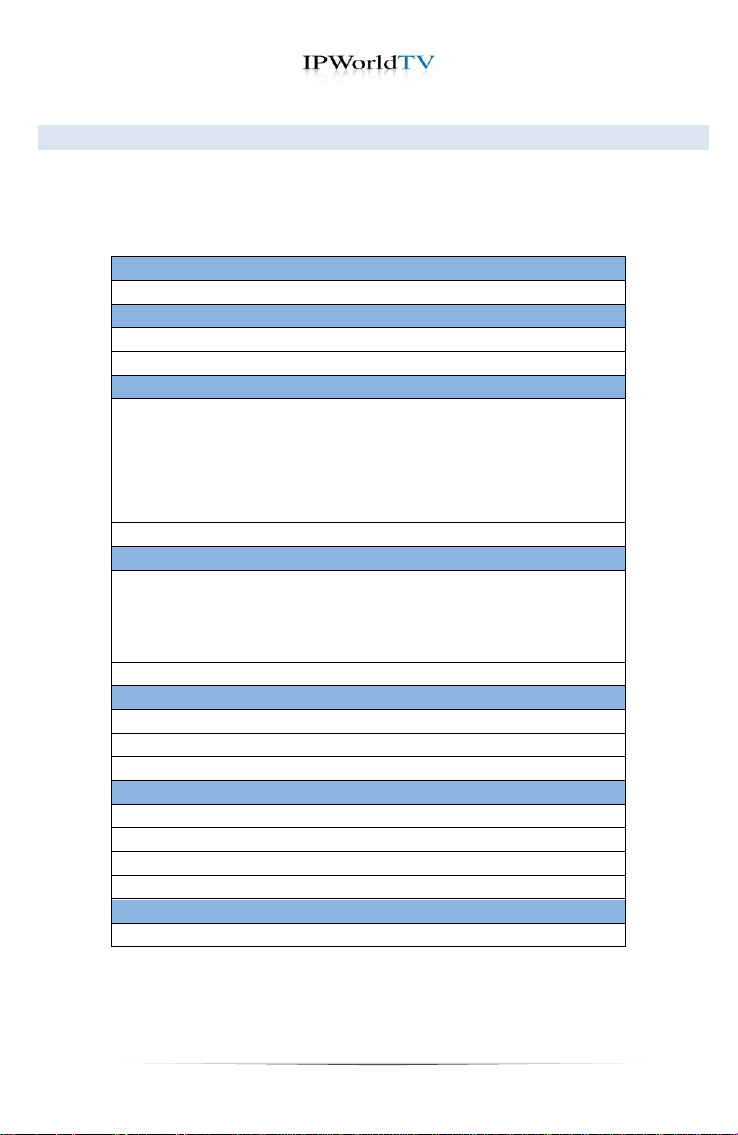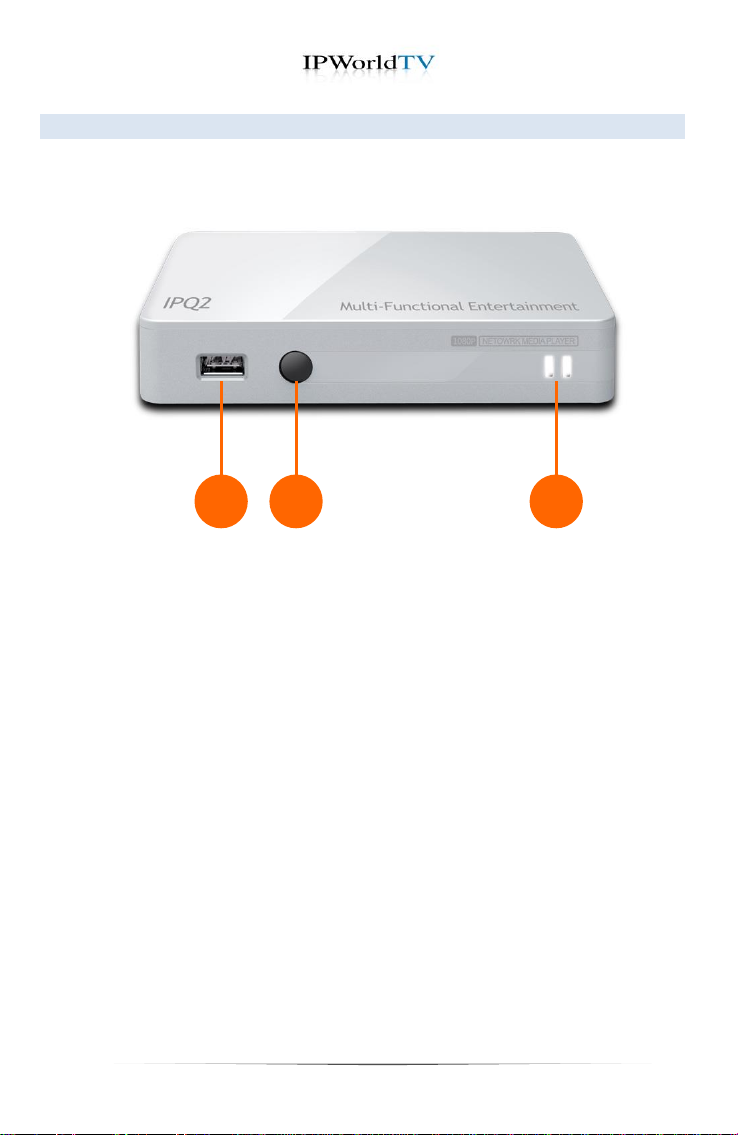2
9. MOVIE................................................................................................... 15
10.DRAMA............................................................................................... 156
11. MUSIC................................................................................................... 17
12.APPLICATIONS .................................................................................... 18
12.1. YouTube............................................................................................. 19
12.1.1.The Virtual Keyboard ............................................................. 19
12.1.2. How to Use the Virtual Keyboard.......................................... 19
12.2. Radio...............................................................................................2019
12.3.Weather............................................................................................2019
13. FILES.................................................................................................... 21
13.1. Playback Controls............................................................................. 22
14. SETTINGS............................................................................................. 23
14.1. Network Settings ............................................................................... 24
14.2. Video Settings.................................................................................... 25
14.3. Time Zone Settings............................................................................ 26
14.4. Language Settings............................................................................. 27
14.5. System Password.............................................................................. 28
14.6. System Info........................................................................................ 29
15. SHUTDOWN & REBOOT....................................................................... 30