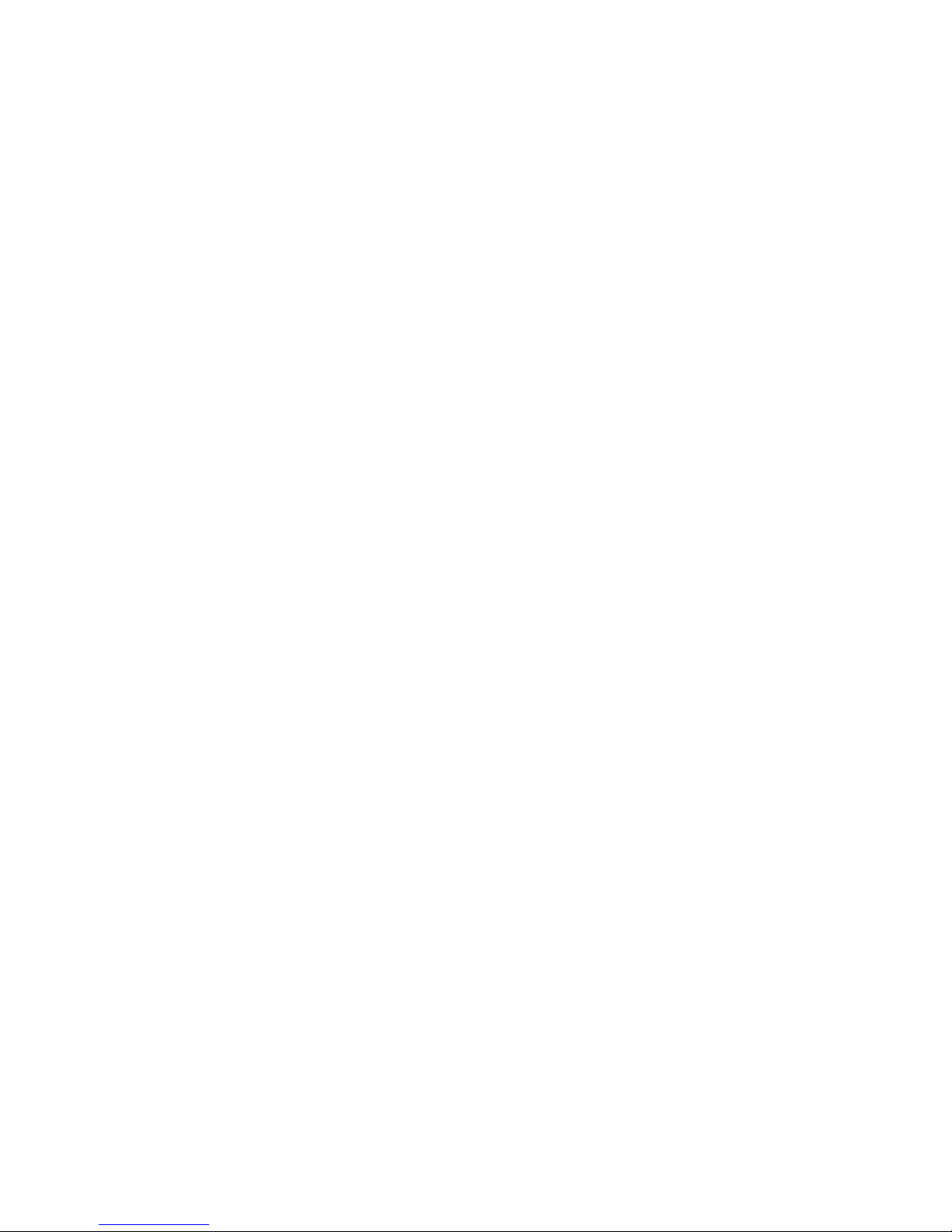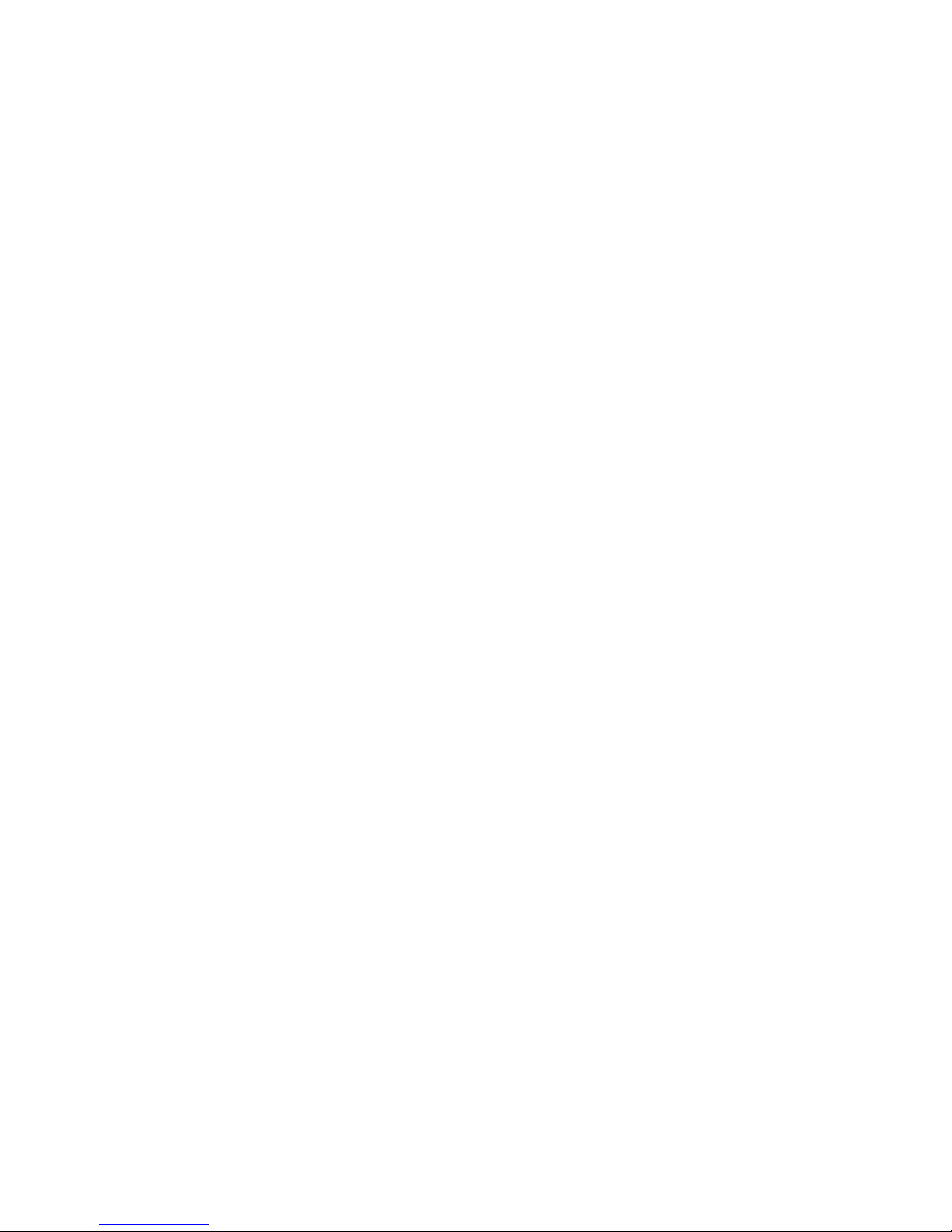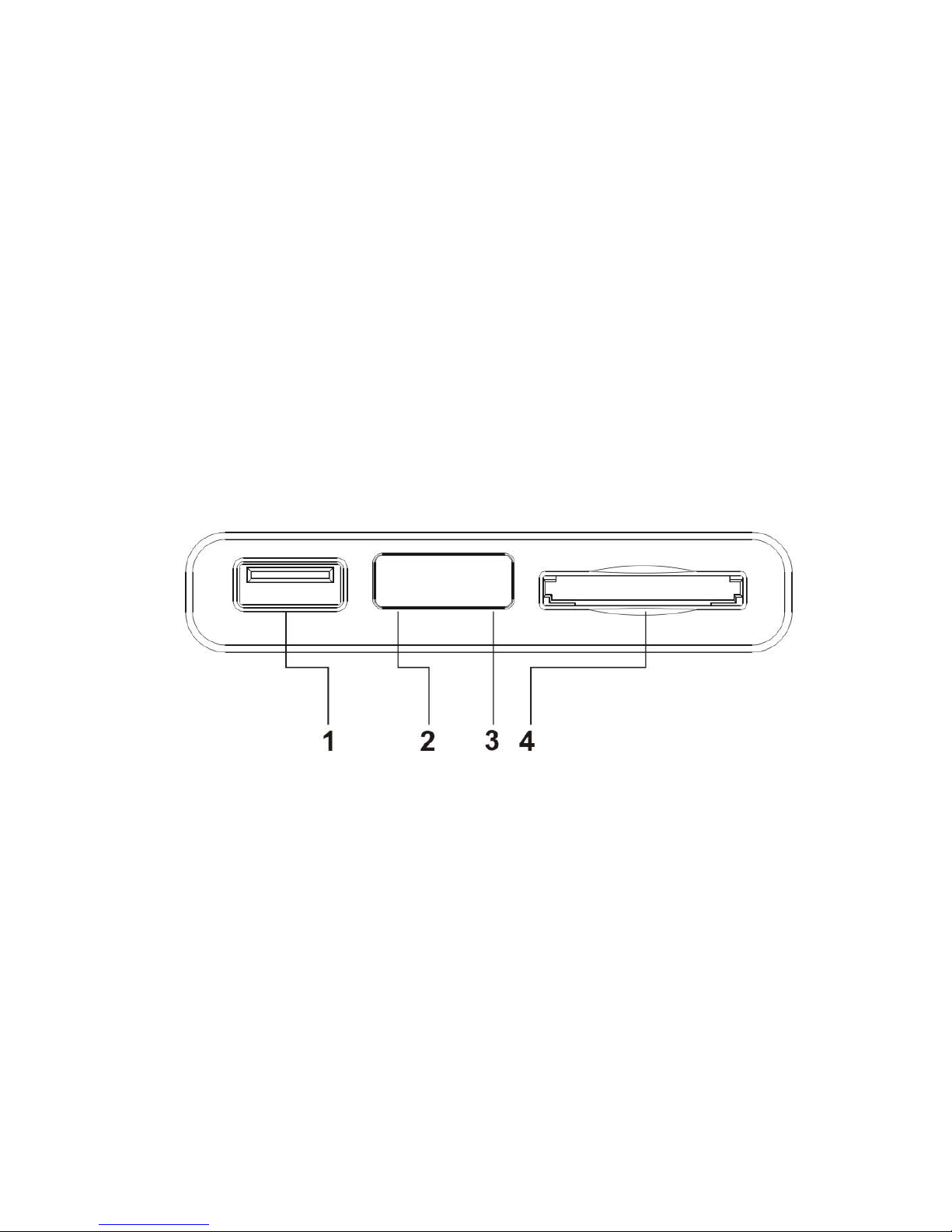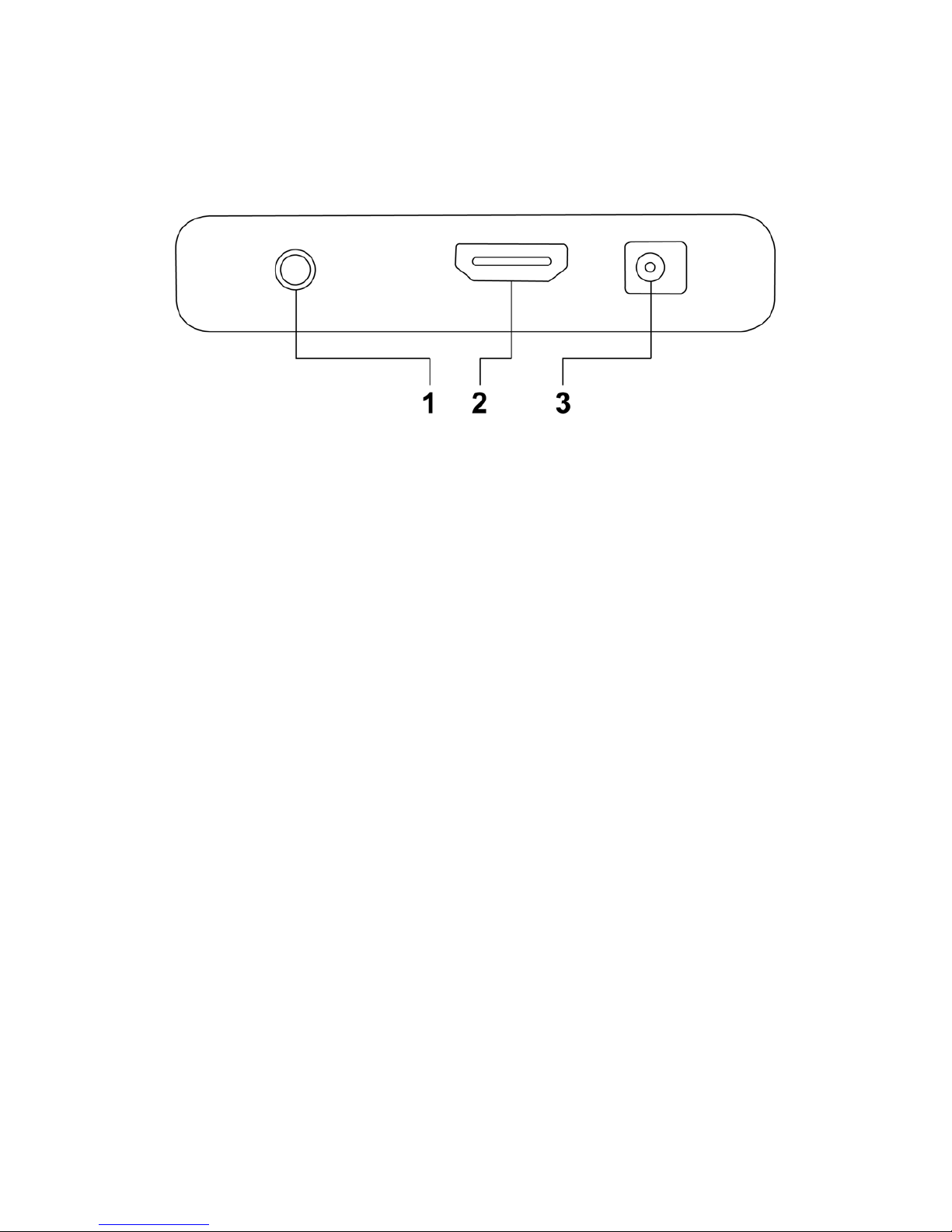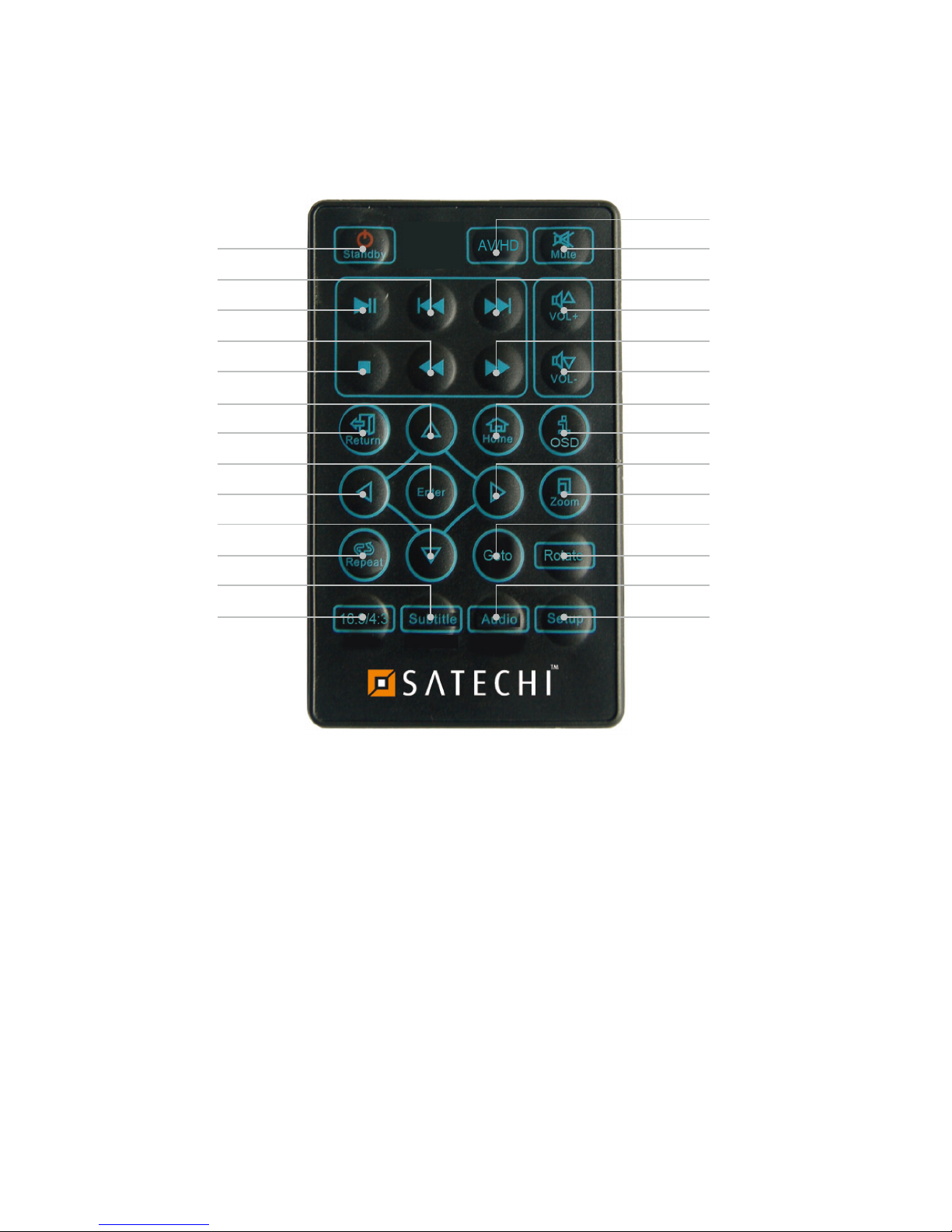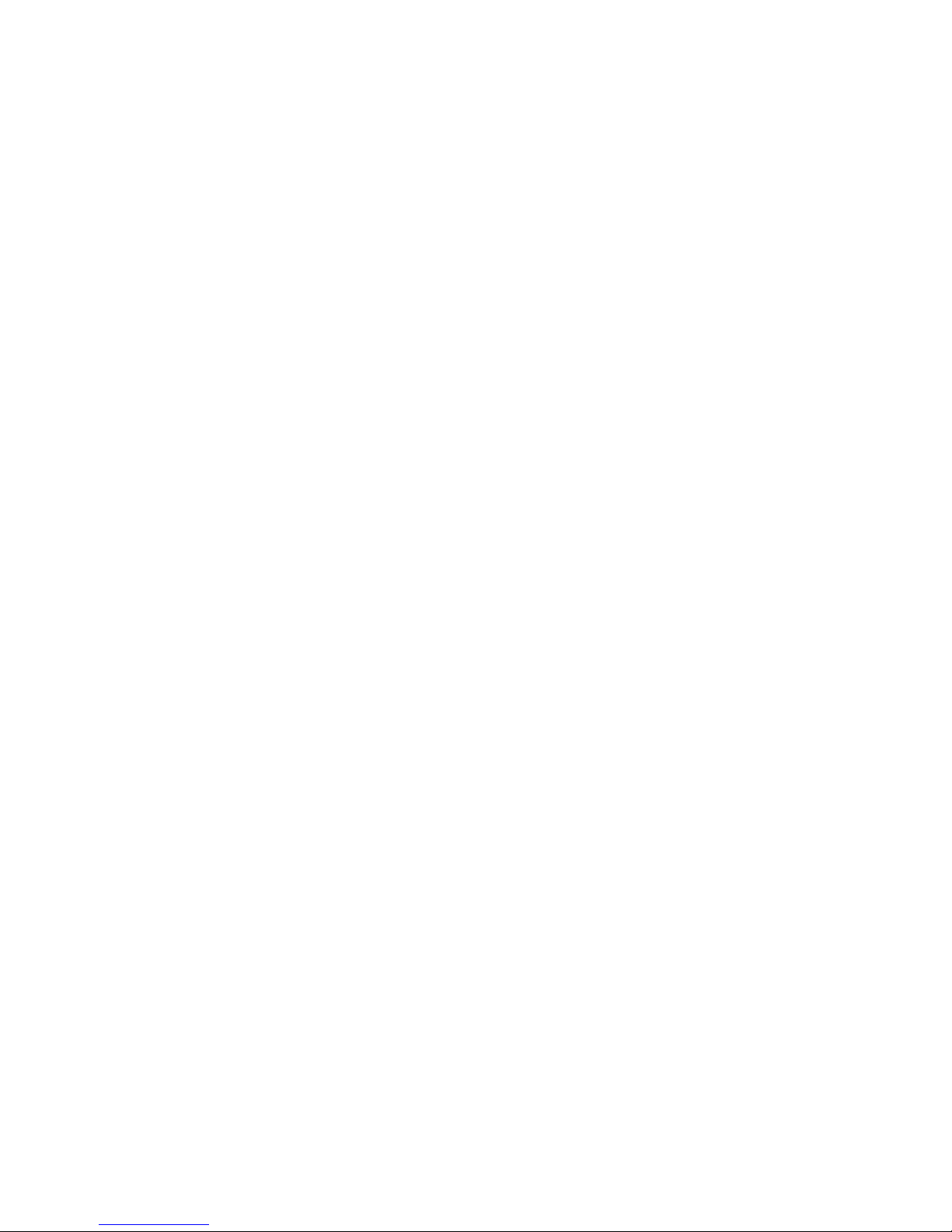Cyclone Micro 2 Multimedia Player
Page 2.
Version 0.7
Contents:
Contents:
Contents:
Contents:
Safety Instructions:..................................................................................................... 4
Product Details:........................................................................................................... 6
Packaging List:........................................................................................................ 6
Front View:............................................................................................................... 6
Back View:................................................................................................................7
Remote Control:...................................................................................................... 8
User Interface:............................................................................................................. 9
Main Menu:............................................................................................................ 10
Basic Setup:...............................................................................................................11
Connecting Power:............................................................................................... 11
AV Cable:............................................................................................................... 11
HD Cable:
..........................................................................................................
12
USB Host Interface:.............................................................................................. 12
Memory Card Interface:....................................................................................... 13
Viewing Multimedia:..................................................................................................14
Movie Playback:.................................................................................................... 14
Movie Playback Options:................................................................................. 15
Advanced Video Settings:............................................................................... 16
Audio Playback:.....................................................................................................19
Audio Playback Options:..................................................................................20
Advanced Audio Settings:............................................................................... 21
Image Playback:....................................................................................................23
Image Playback Options:.................................................................................24
Advanced Image Settings:...............................................................................25
Interface