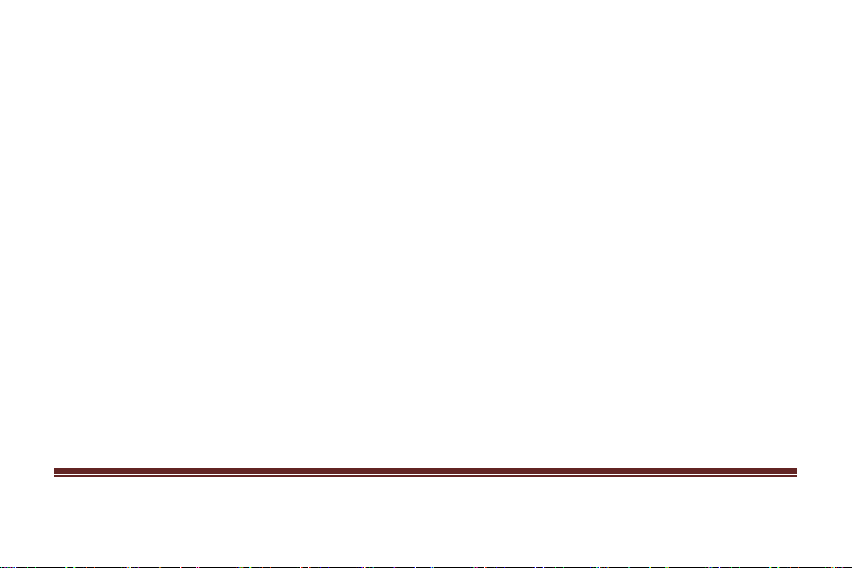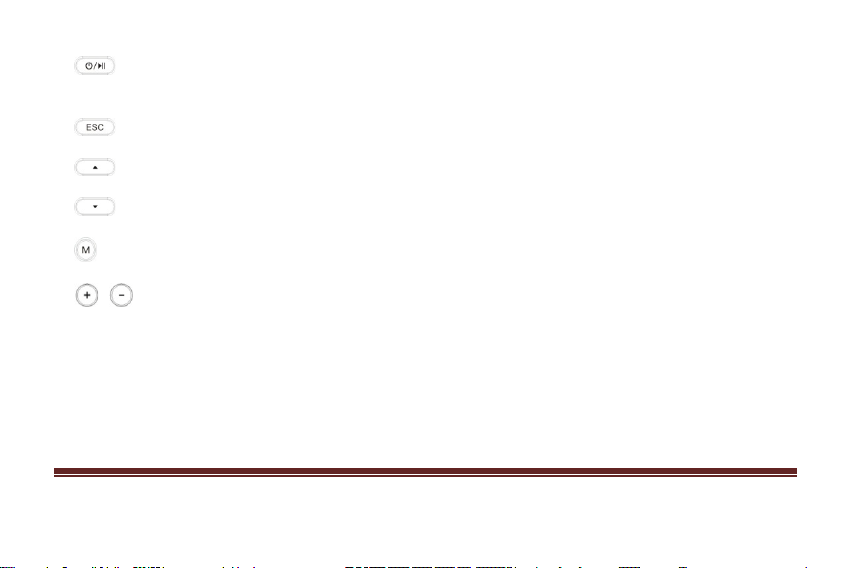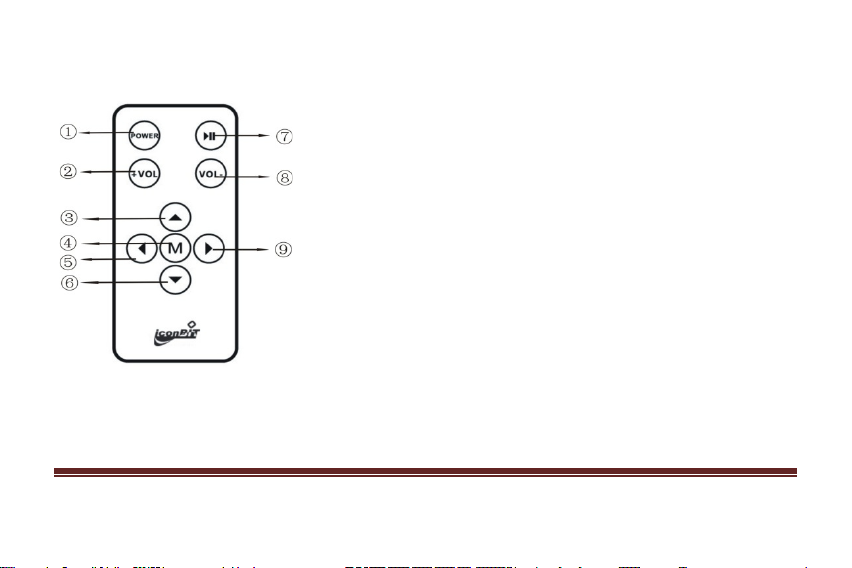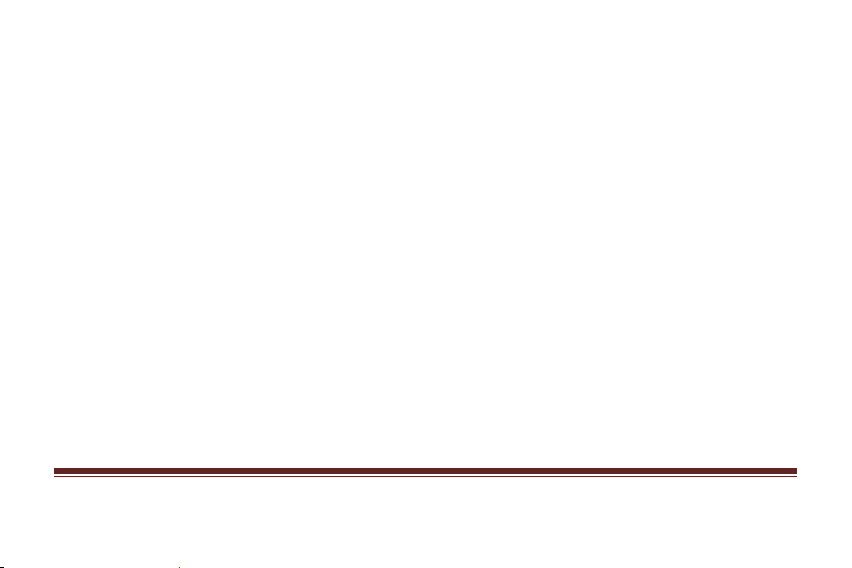English 2
Contents
Preface .............................................................................................................................................................................................3
I. Keystroke operation.......................................................................................................................................................................4
II. Remote control operation: ............................................................................................................................................................6
III. Key features.................................................................................................................................................................................7
IV. Note .............................................................................................................................................................................................8
VI. Basic operations..........................................................................................................................................................................9
VII. Explorer ....................................................................................................................................................................................10
VIII. Playing Video ..........................................................................................................................................................................10
IX. Playing Music ............................................................................................................................................................................11
X. Photo ..........................................................................................................................................................................................12
XI.E-book ........................................................................................................................................................................................13
XII. FM ............................................................................................................................................................................................13
XIII. Record.....................................................................................................................................................................................14
XIV. Settings ...................................................................................................................................................................................15
XV. Connections .............................................................................................................................................................................16
XVI. The use of removable storage functionality ............................................................................................................................18
XVII. FAQ........................................................................................................................................................................................19
XVIII. Product specification.............................................................................................................................................................21