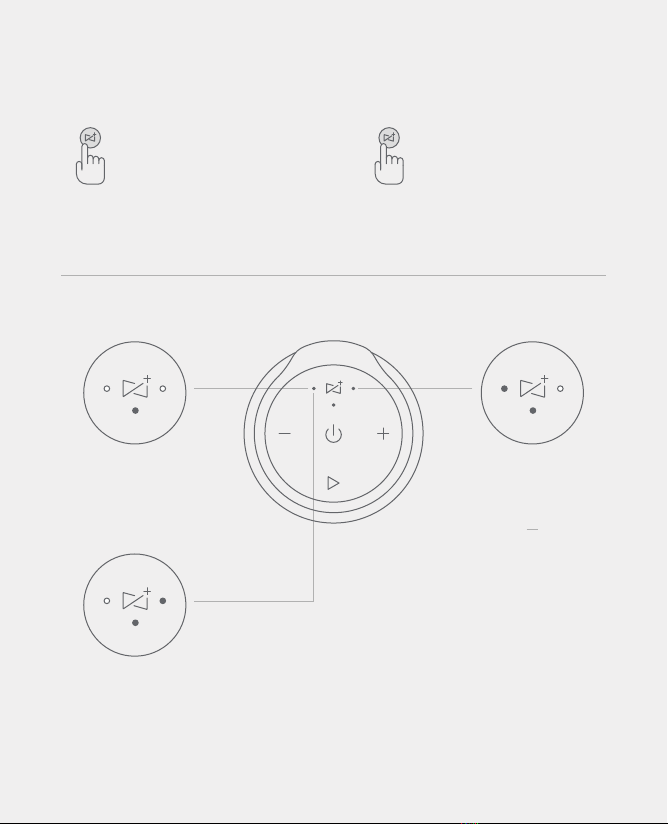True Wireless Sound (TWS)
Secondary Status
Once paired, right TWS indicator
LED turning solid-white
indicates secondary speaker.
*TWS allows you to connect
multiple speakers for stereo
quality sound wirelessly. While
two speakers are paired in TWS
mode, the primary speaker
controls both speakers
(including volume, track, etc.)
and is the only speaker that has
hand-free functionality.
TWS Pairing Mode
Both TWS indicator LEDs blink
white alternately while in TWS
pairing mode.
Primary Status
Once paired, left TWS indicator
LED turning solid-white indicates
primary speaker.
Voice Assistance
Tap to activate voice assistant. Note:
Some Gabb devices do not have voice
assistant capabilities.
Pairing
Press and hold for 2 seconds to
pair/unpair TWS.
Press/hold for 6 seconds to clear
TWS pairing information and reset
default volume.
00:02
-
00:06