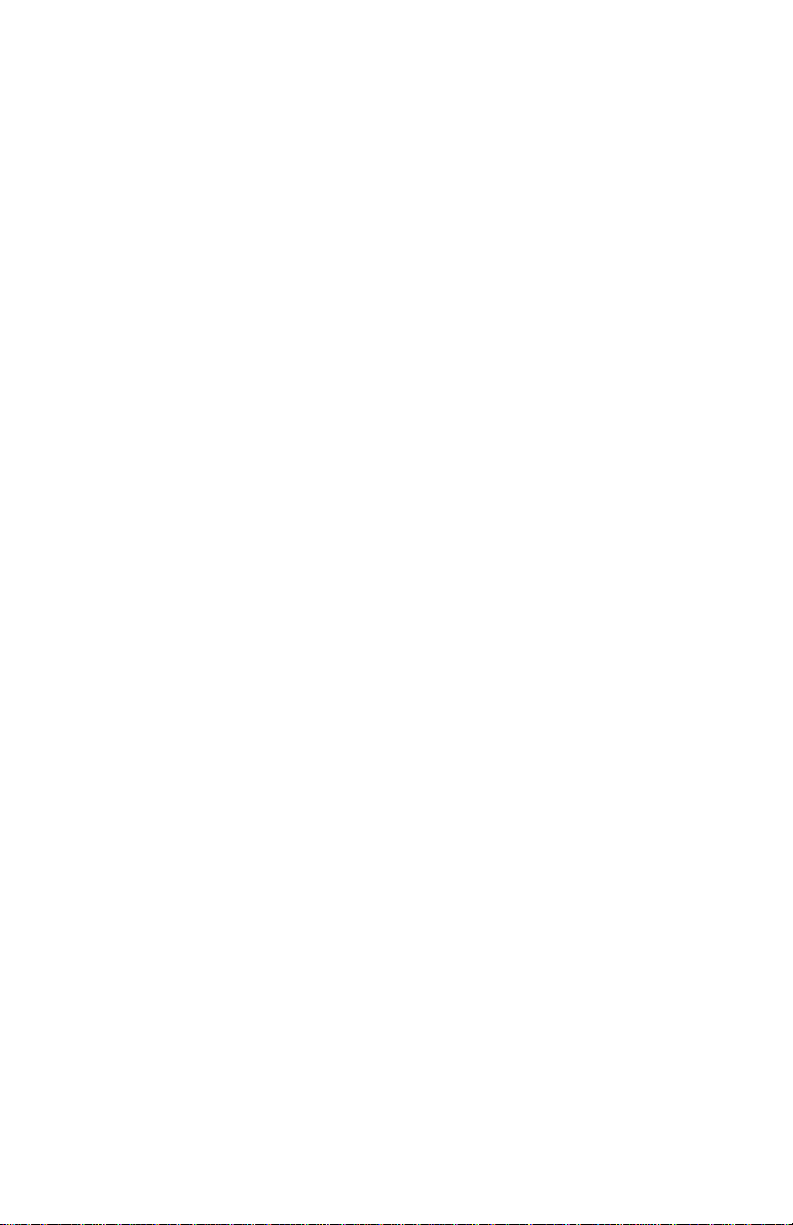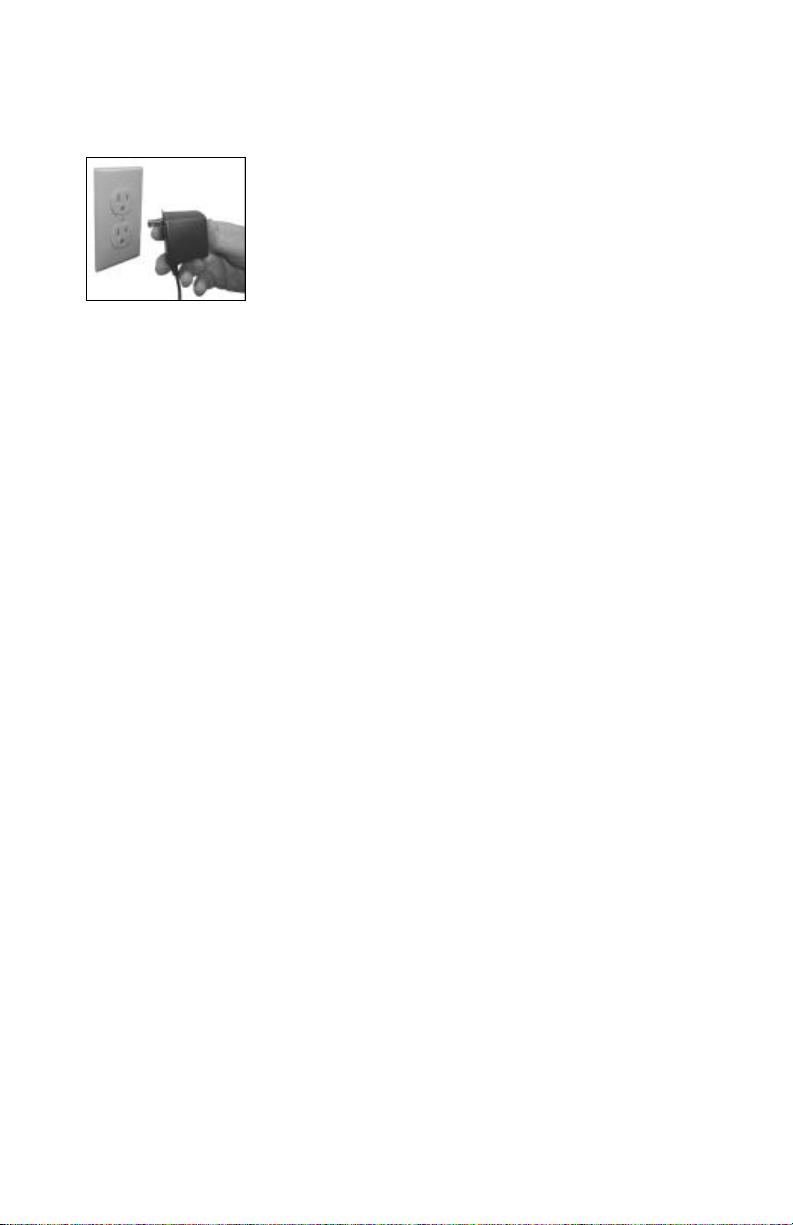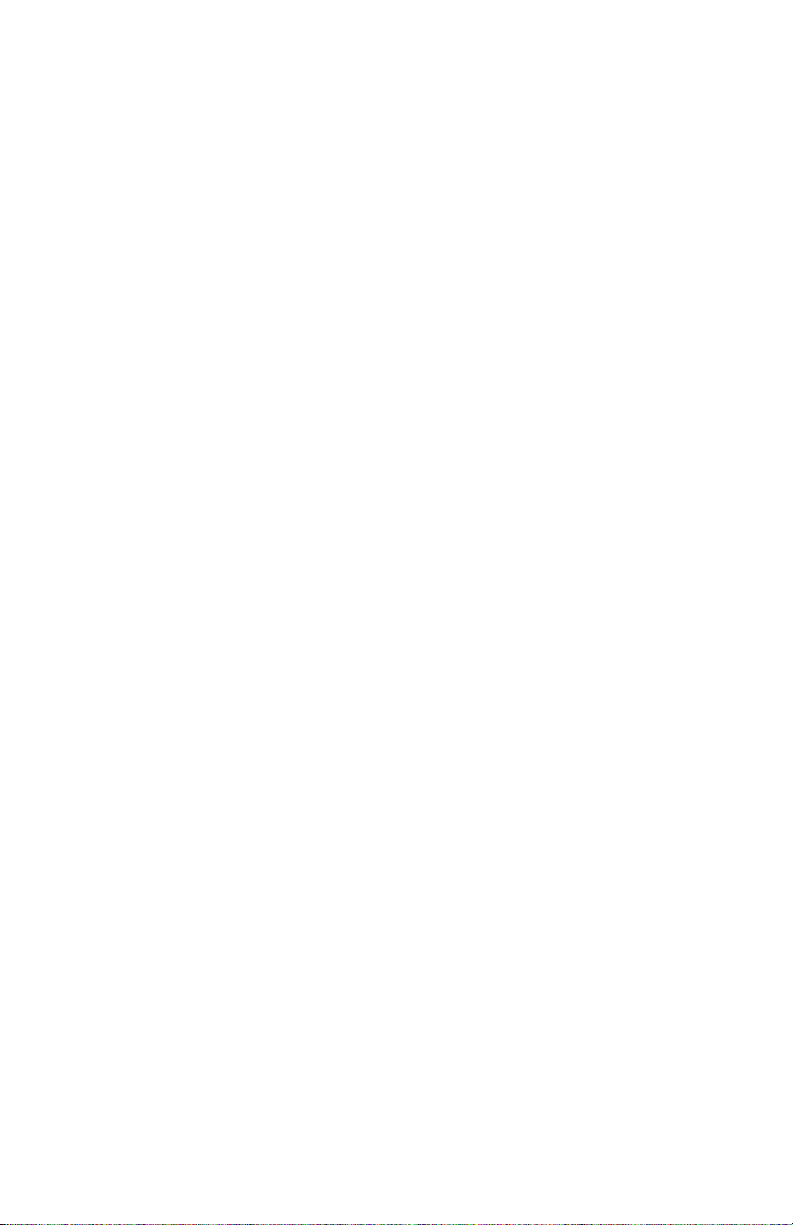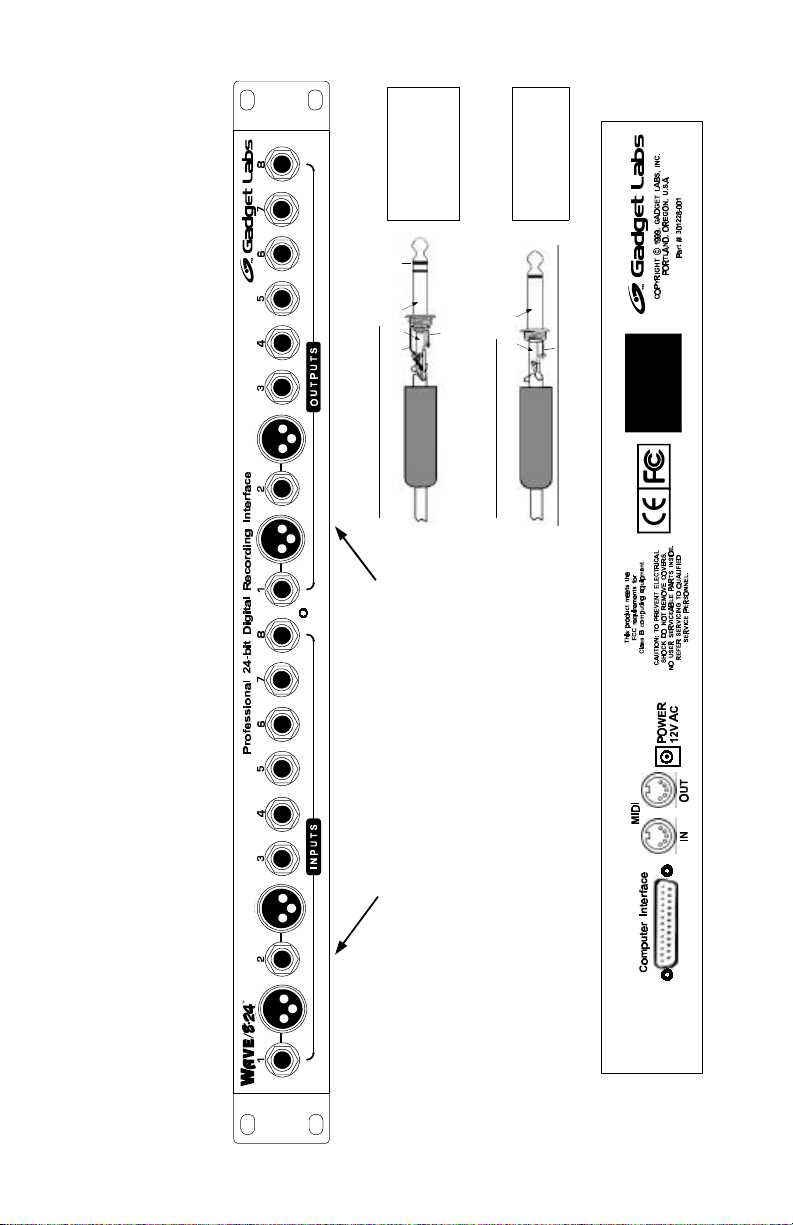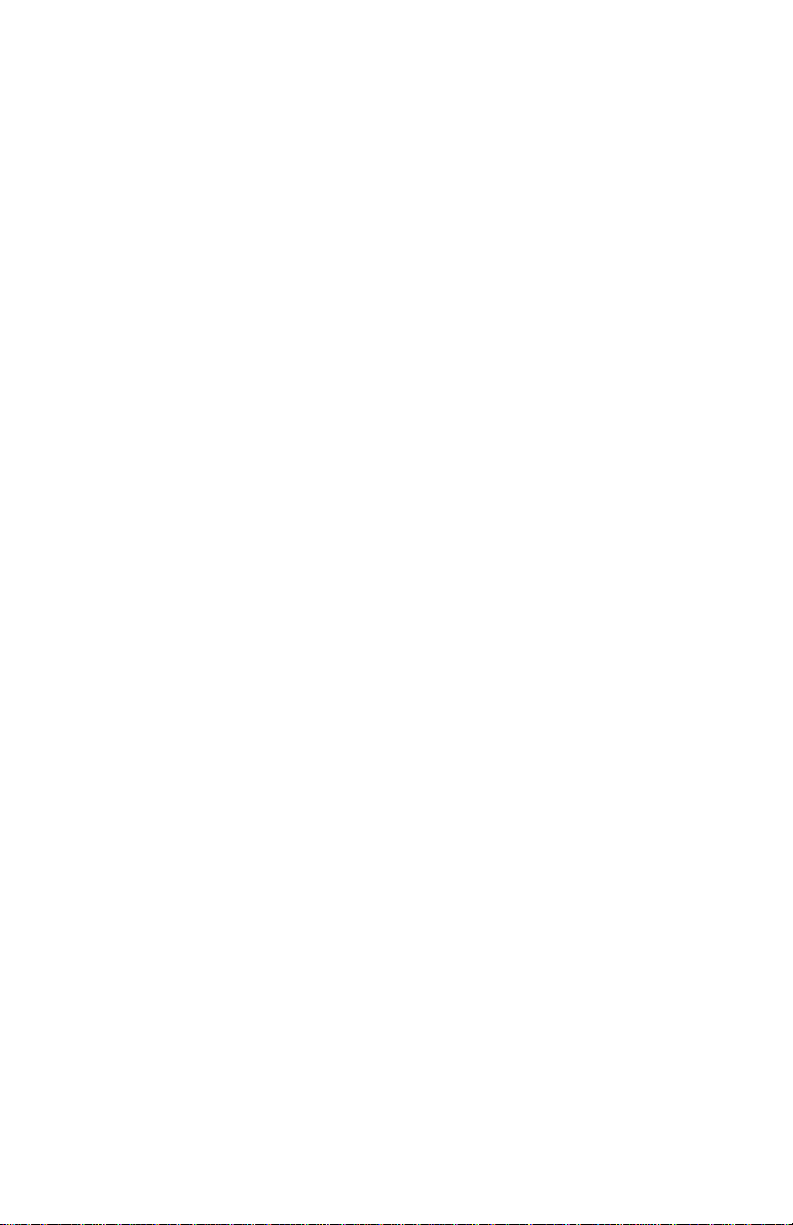
Gadget Labs Software License Agreement
The software programs included with this product (the "Software") are owned or licensed by Gadget Labs, Inc. and are
protected by United States and international copyright laws and international trade provisions. All rights are reserved. The
purchaser is granted a license to use the software only, subject to the following restrictions and limitations.
License Gadget Labs grants you rights to use the Software on a single user computer, or on a single terminal or
workstation of a multi-user computer or local area network. A separate license must be obtained from
Gadget Labs for every other terminal or workstation on a multi-user computer or local area network.
Copy restrictions A. This Software and the accompanying written materials are copyrighted and are proprietary products
of Gadget Labs. You may make one copy of the Software for backup or archival purposes. All other
copying of the Software or written materials is expressly forbidden.
B. You may not decompile, reverse engineer, copy, transfer, make telecommunications data
transmissions of the Software or otherwise use the Software except as expressly stated in this
Agreement.
Termination This license is effective until terminated. You may terminate this license at any time by destroying all
copies of the Software. This license will terminate automatically, without notice from Gadget Labs, if
you fail to comply with this Agreement. Upon such termination, you shall destroy all copies of the
Software (together with all modifications and merged portions in any form).
Limited warranty
A. Gadget Labs warrants that the original disks are free from defects in material and workmanship,
assuming normal use, for a period of ninety (90) days from the date of purchase. If a defect occurs
during this time, you may return your faulty disk to Gadget Labs, along with a dated proof of purchase,
and it will be replaced free of charge.
B. Except for the express warranty set forth above, Gadget Labs grants no other warranties express or
implied, regarding the disks and documentation, their fitness for a particular purpose, their quality or
their merchantability. No oral or written information or advice given by Gadget Labs, its reseller, agents,
or employees shall create a warranty. Some states do not allow the exclusion or limitation of implied
warranties, so the above exclusions and/or limitations may not apply to you.
C. Gadget Labs' entire liability and your exclusive remedy shall be the replacement of the Software that
does not meet Gadget Labs' limited warranty and that is returned to Gadget Labs with a dated proof of
purchase.
No liability for
consequential
damages
In no event shall Gadget Labs be liable for any damages, including any loss of profits, or other
incidental or consequential damages, arising out of your use or inability to use the Software or written
materials, even if Gadget Labs has been advised of the possibility of such damages. Some states do
not allow the exclusion or limitation of liability for consequential damages or incidental damages, so the
above exclusions and/or limitations may not apply to you.
Miscellaneous
This Agreement is governed by the laws of the State of Oregon in the United States. If any provision of
this Agreement shall be unlawful, void, or for any reason unenforceable, then that provision shall be
deemed severed from this Agreement and shall not affect the validity or enforceability of the remaining
provisions of this Agreement.
Trademarks
WavePRO, Wave/424, Wave/496, Wave/824, SoundCache and Gadget Labs are
trademarks of Gadget Labs, Inc. Other names are trademarks or
registered trademarks and are property of their respective owners.
i