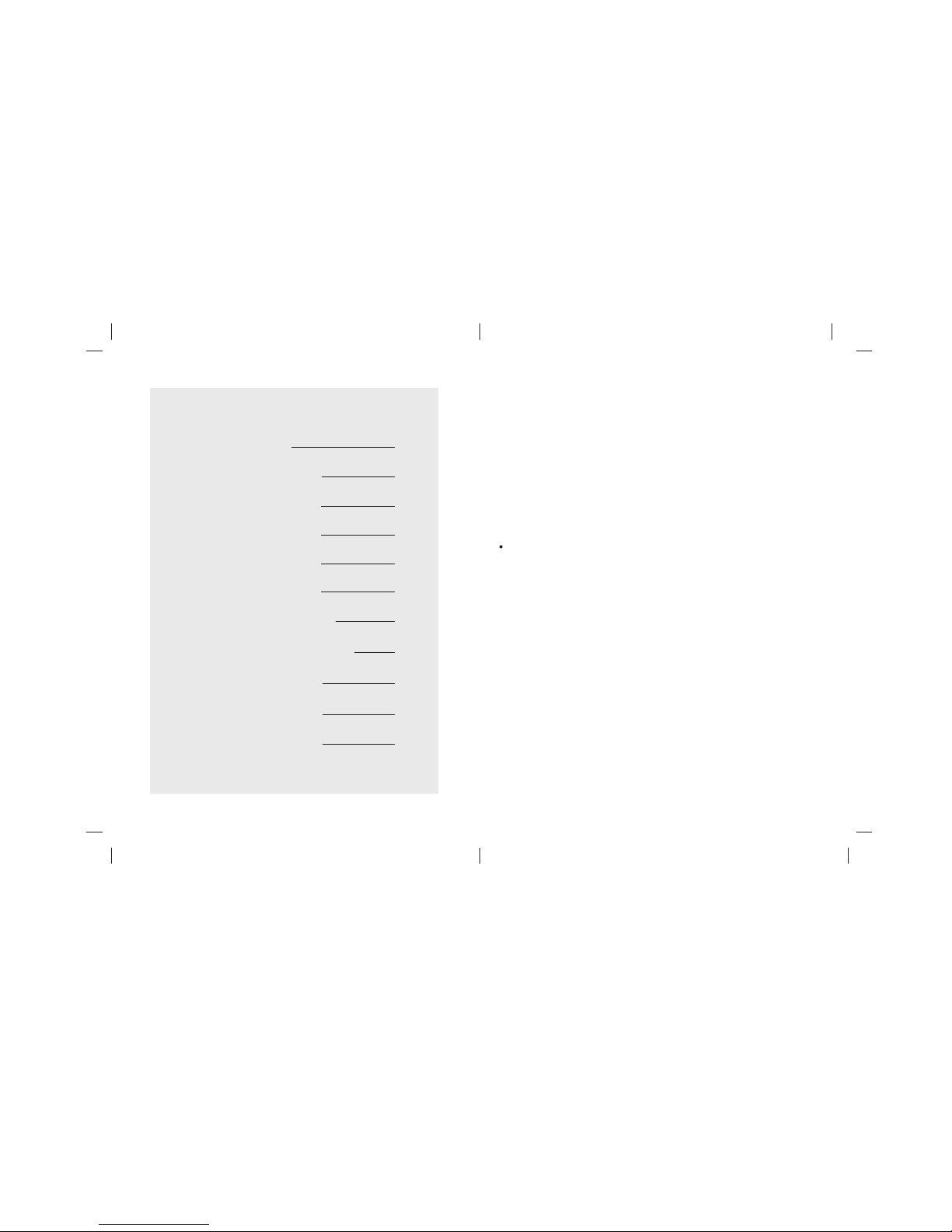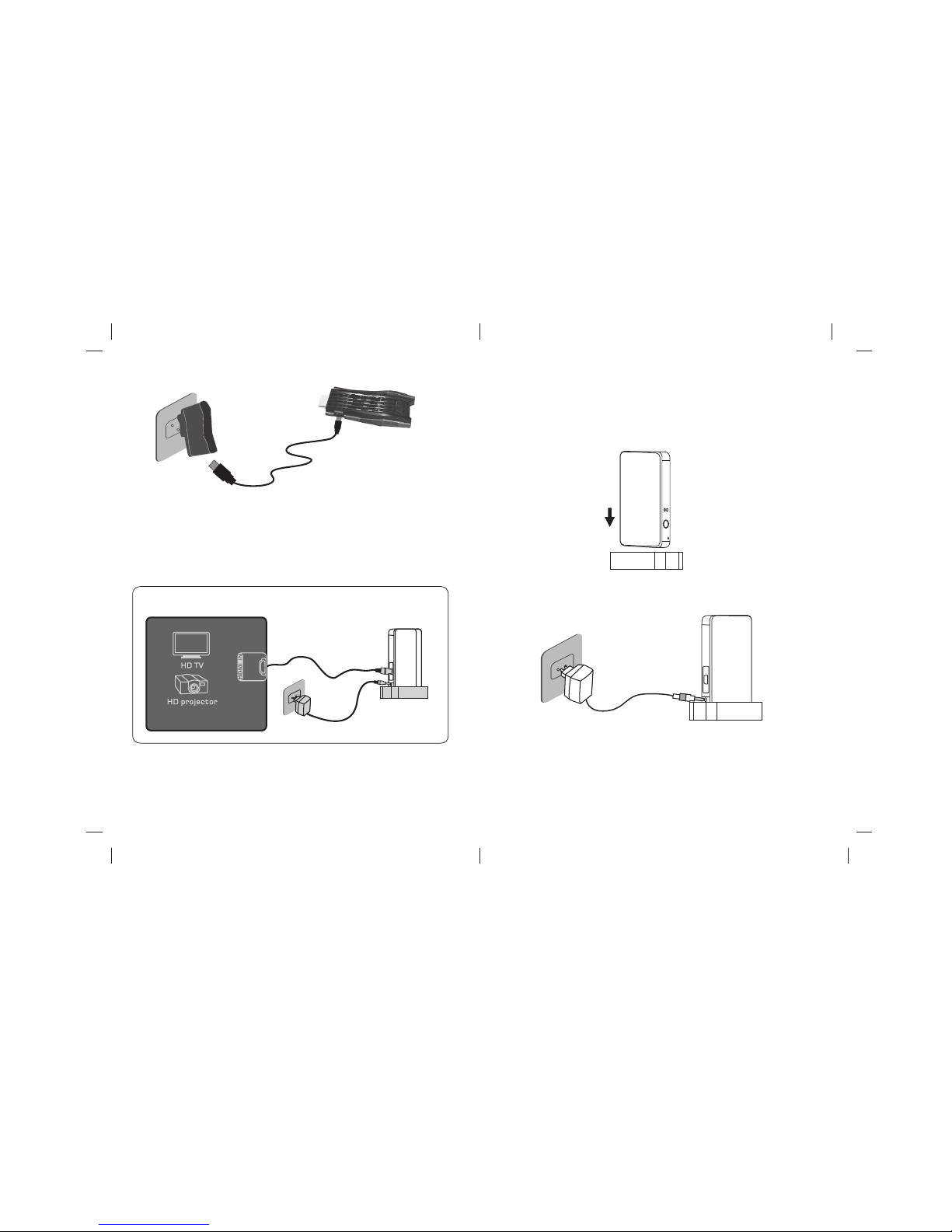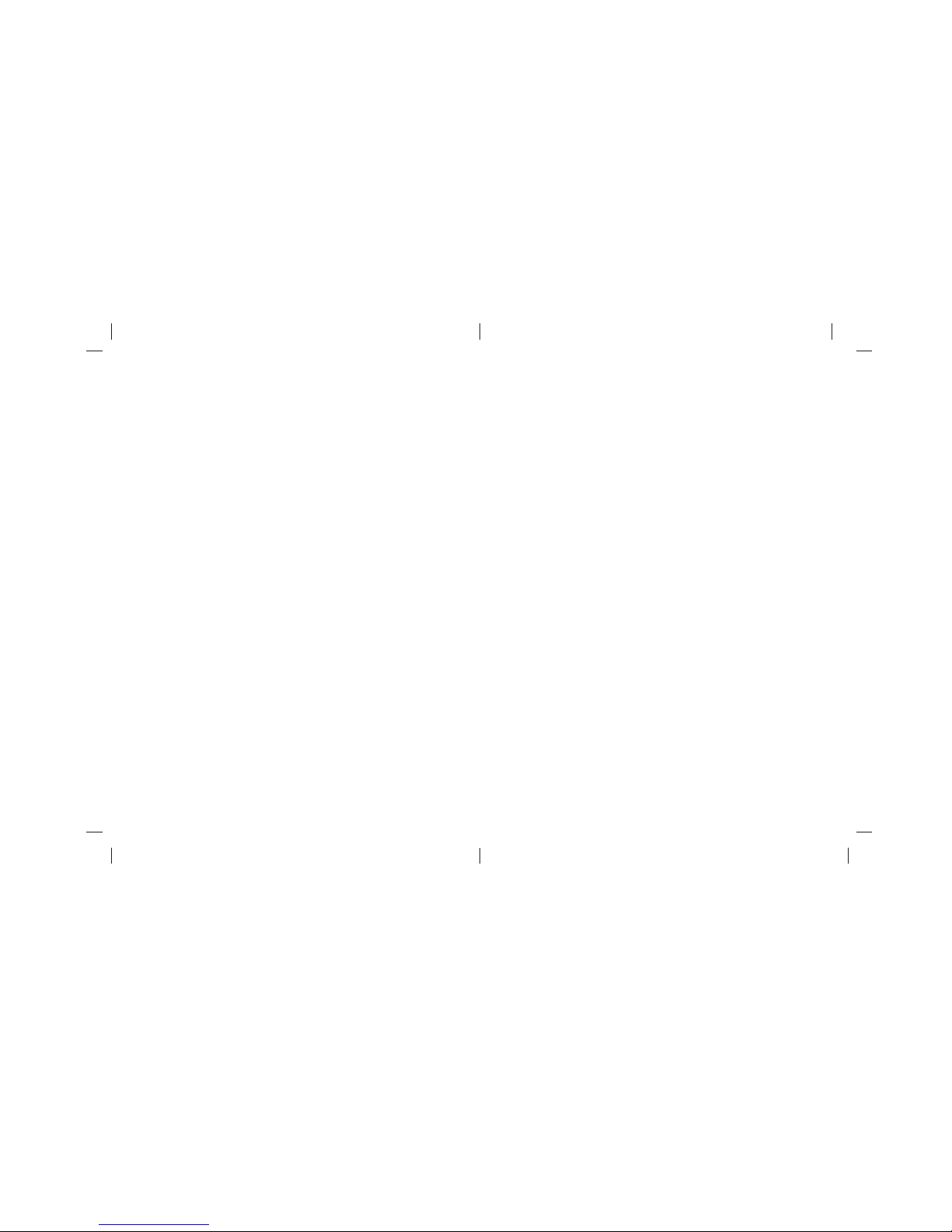Step 8
Press the Pairing key on the WHDI Stick for 3 seconds, and wait
for about 20 seconds for the WHDI Receiver to identify and pair
the WHDI Stick.
Step 9
Pairing is complete. You can now switch between different WHDI
Sticks connected to a single WHDI Receiver using the remote
control. You can also rename different WHDI Sticks using the
setup menu.
*NOTE: The WHDI Stick can only be connected to ONE WHDI
Receiver at a time. To connect the WHDI Stick to another WHDI
Receiver, you must first select “Disconnect Wireless Link” from the
WHDI Receiver setup menu. This will disconnect the current
connection and allows the WHDI Stick to connect with a different
WHDI Receiver.
Q: How come the network connection status indicators on both the
transmitter and receiver are OFF even after both devices have
been powered on?
A: Possibly the transmitter and receiver are too far away or there
are too many obstacles interfering with the transmission signal.
Please adjust the position of one or both devices.
Q: Why is not my display device receiving any signals?
A: Please check whether the receiver is properly connected to the
TV. In addition, check to make sure the input source of the TV is
set to HDMI.
Q: I can not hear any sound on the TV
A: Please confirm whether the player is muted or whether the
audio output is configured correctly. Galaxy WHDI Stick
supports 2 channel PCM as well as DTS/AC3 audio pass
through. Please refer to user manual of your TV set for
supported audio format of your TV.
Q: Why aren’t any images output when the transmitter is
connected to a Blu-Ray disc player and the receiver is
connected to a PC display or projector?
A: The playback requirements for Blu-Ray disc players comply with
the HDCP protocol specifications. Please confirm whether your
display device supports HDCP. The Galaxy WHDI Stick fully
complies with HDCP 2.0.
Q: Why is there noise and interference on the image displayed on
TV?
A: Possibly the transmitter and receiver are too far away from each
other, or there are many obstacles interfering with the
transmission signal. Please adjust the position of both devices.
11 12
Troubleshooting
Q: Why are there no images displayed on TV after the transmitter
and receiver have been powered on?
A: It may take 15-30 seconds for initiation and connection after the
transmitter and receiver are powered on. Please wait patiently.
If no images appear after 1 minute, check whether the
connection between the transmitter and the player as well as
the connection between the receiver and the TV are made
properly.