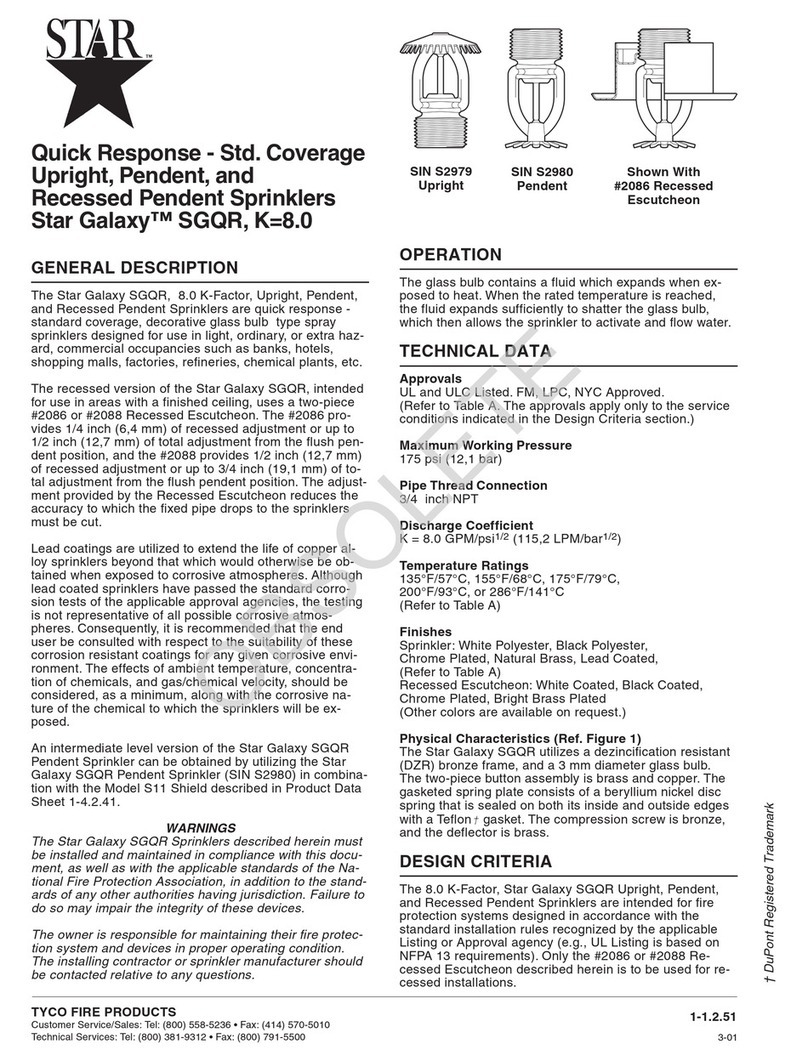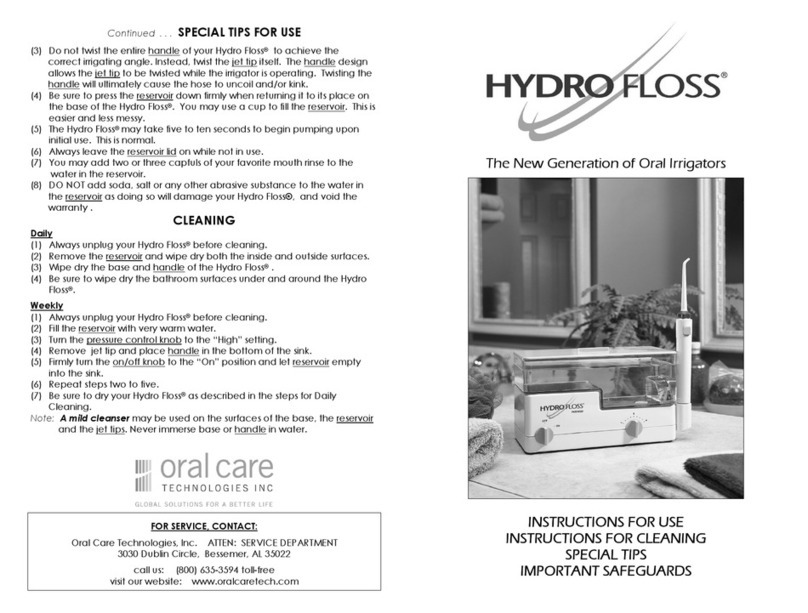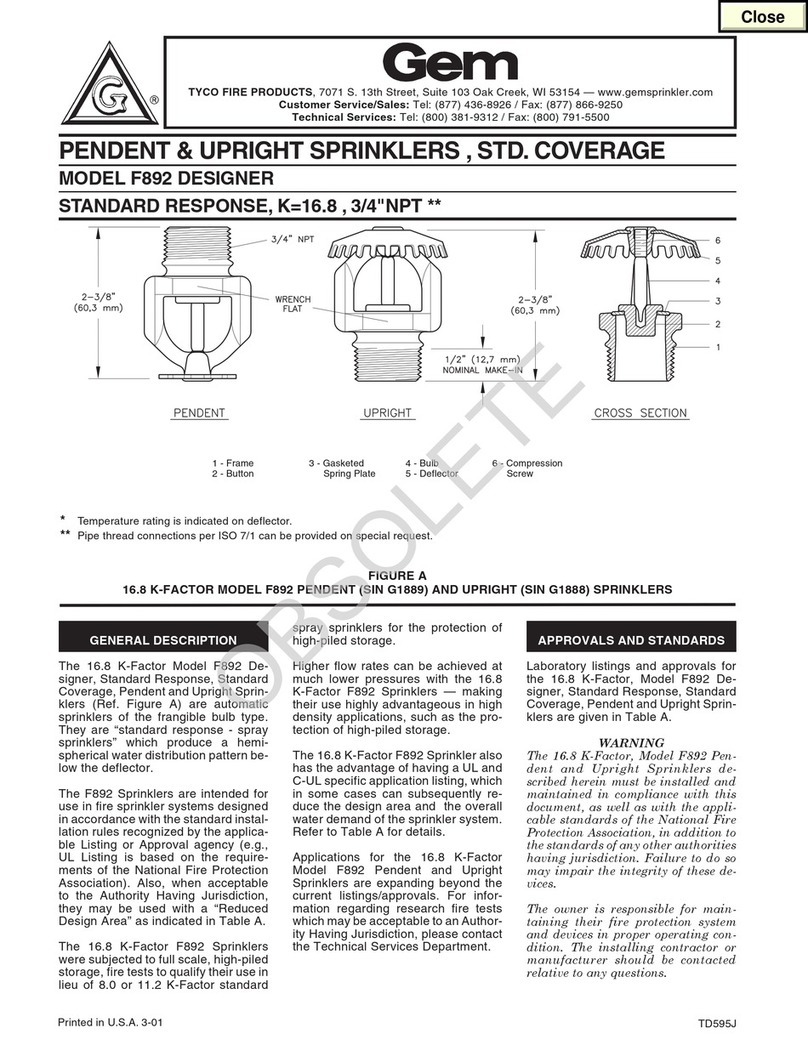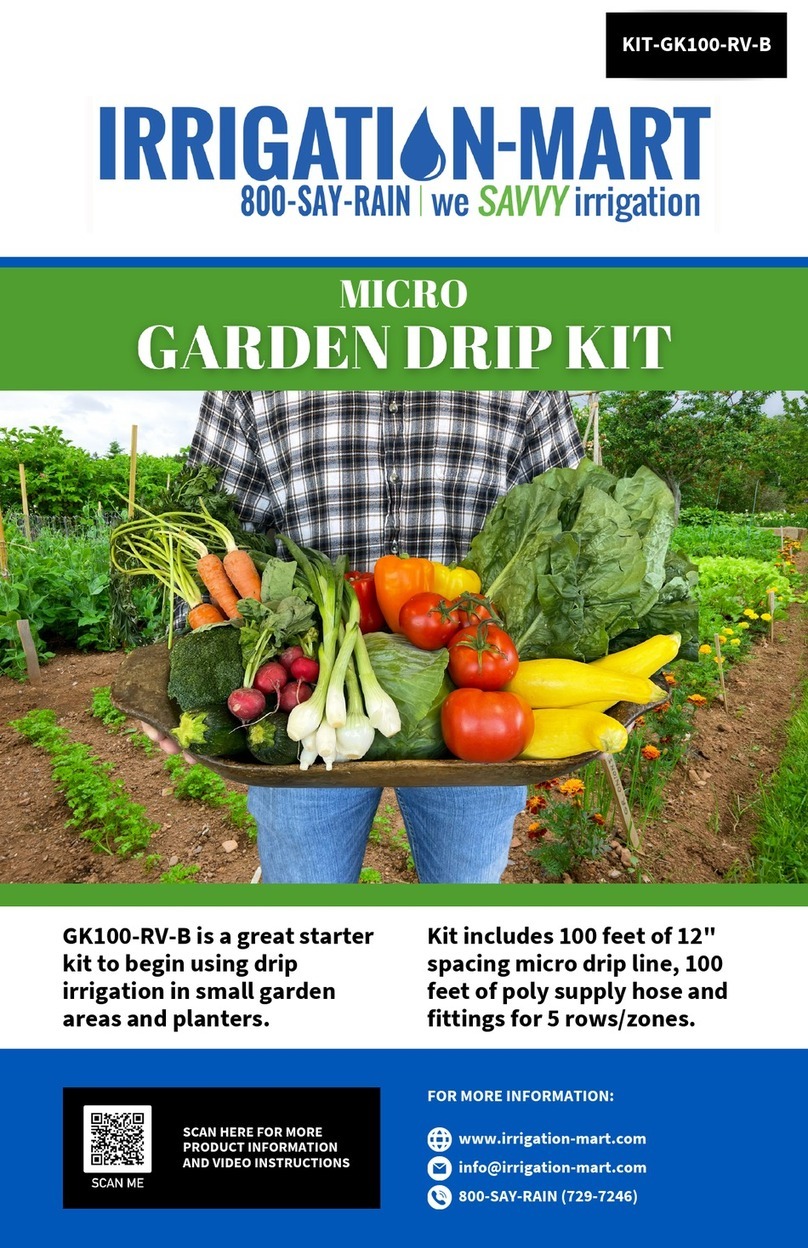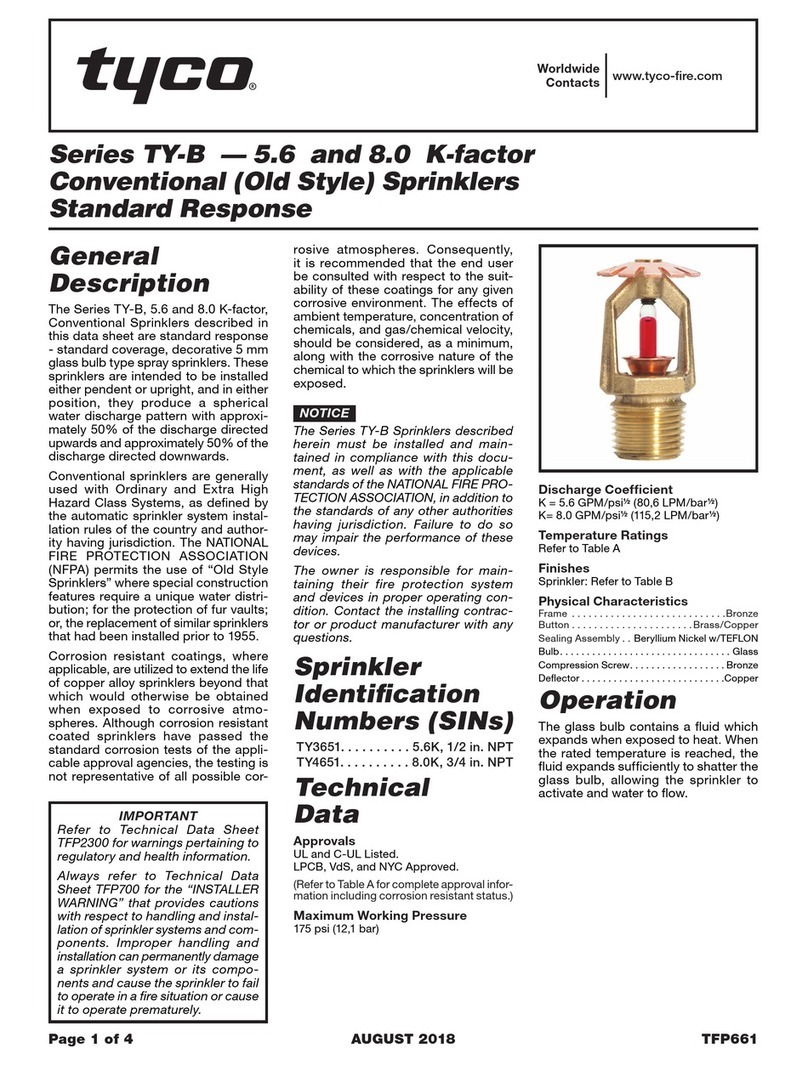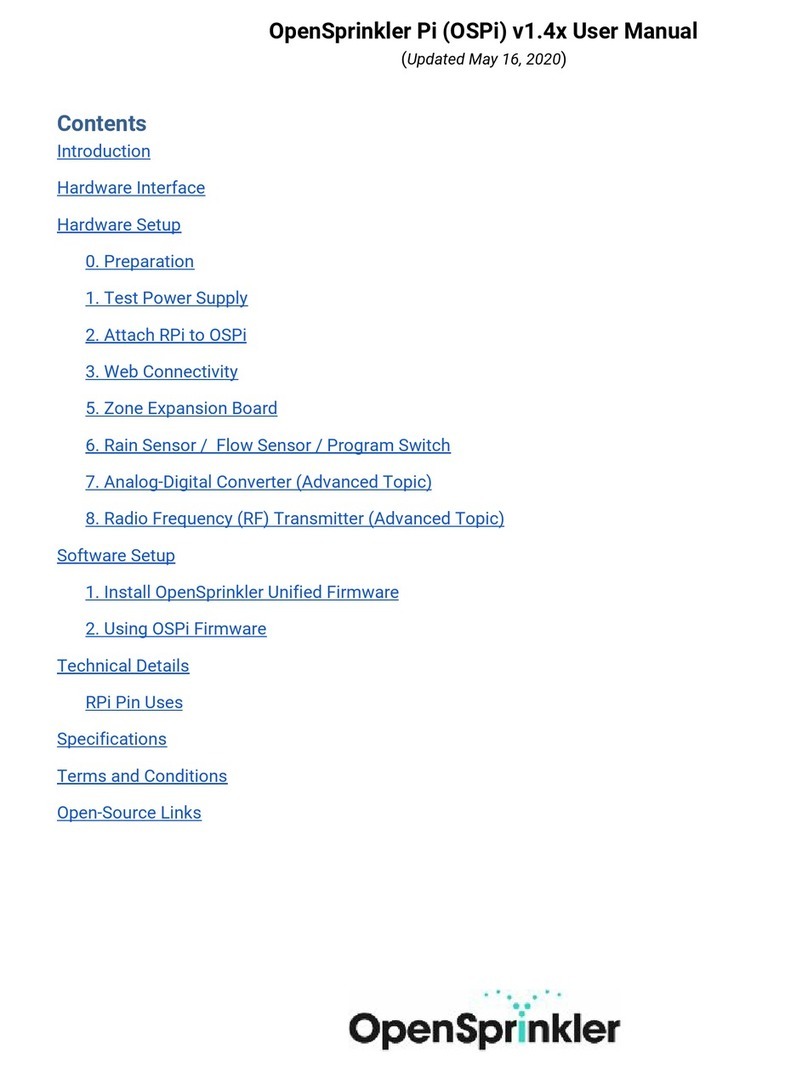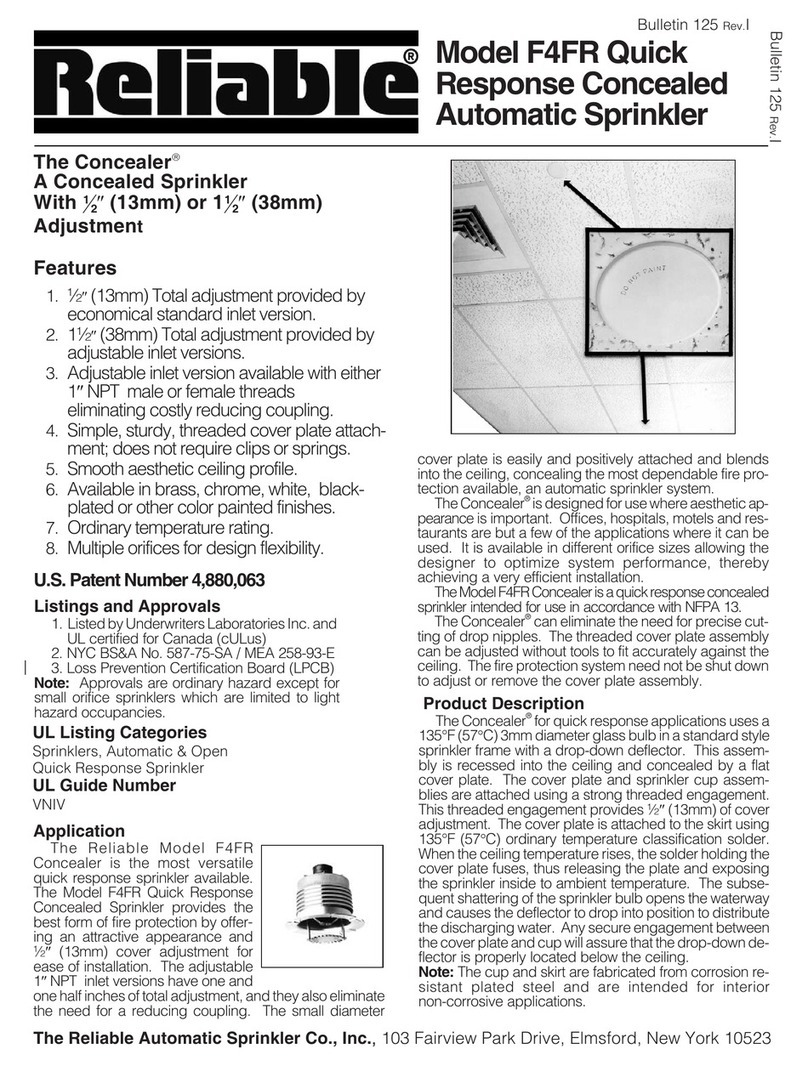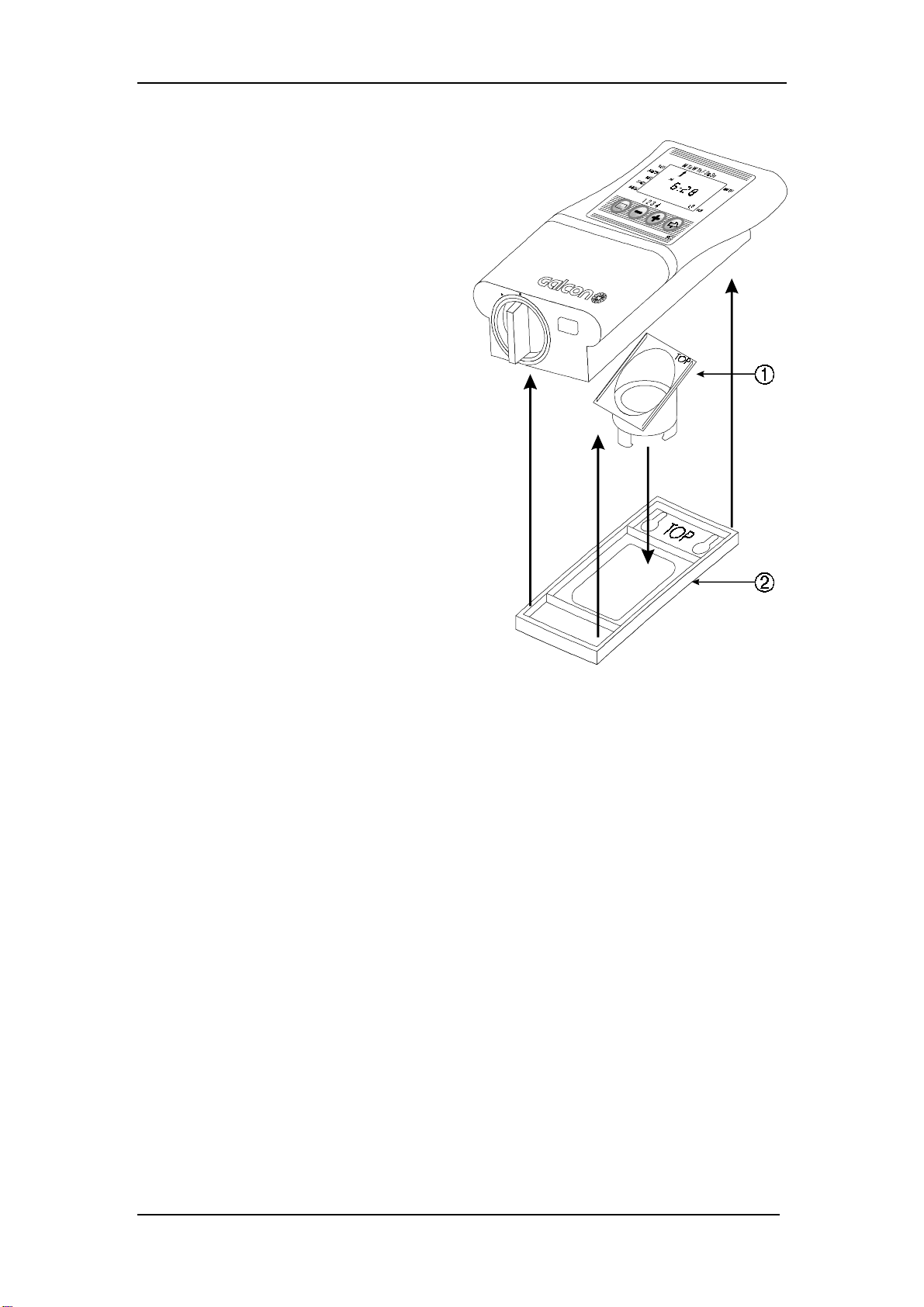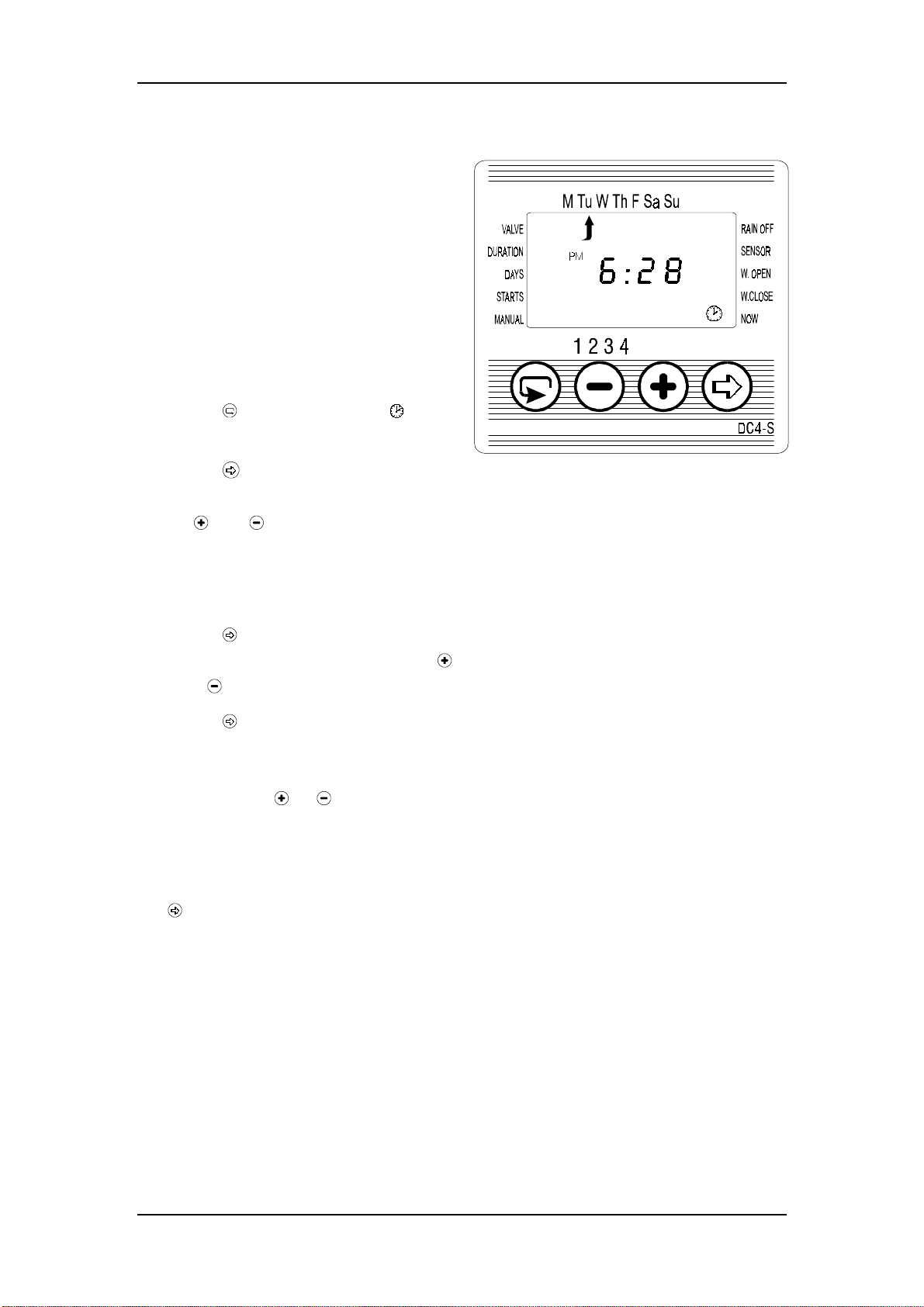Table of Contents
2
1. Parts Identification.............................................................................3
2. Setting Up the Irrigation Controller..................................................3
2. 1. Valve and Solenoid Assembly..........................................................3
2. 2. Manual-Mechanical Operation..........................................................4
2. 3. Battery Installation ...........................................................................4
2. 4. Installing the Controller In the Irrigation System...............................5
2. 5. Wiring the Solenoid and the Sensor.................................................6
3. Programming the Irrigation Controller............................................9
3. 1. Setting the Current Time and Day of the Week...............................10
3. 2. Valve Selection (Model DC4S only)...............................................11
3. 3. Setting the Irrigation Period............................................................11
3. 4. Selecting Irrigation Days of the Week.............................................12
3. 5. Setting Irrigation Start Times..........................................................13
3. 6. Example: Programming A Weekly Irrigation Schedule....................14
4. Additional Programming Options...................................................15
4. 1. One-Time Irrigation........................................................................15
4. 2. Cyclical Irrigation...........................................................................15
4. 3. Setting Day of the Week and Time For Cyclical and One-Time
Irrigation ........................................................................................16
4. 4. Example: Programming A Cyclical Irrigation Schedule...................17
4. 5. “Manual” Irrigation System Operation Via the Irrigation Controller18
4. 6. Irrigation Controller Suspension .....................................................19
4. 7. Program Lockout Sensor ................................................................19
4. 8. Irrigation Window In the Cyclical Program Mode...........................21
5. Additional Displays..........................................................................23
5. 1. Valve Wait Mode (Models DC4S only)..........................................23
5. 2. Blinking Low Battery Warning.......................................................23
5. 3. Constant Low Battery Warning.......................................................24
5. 4. Missing Program Data....................................................................24
5. 5. Sensor Lockout of the “Manual” Irrigation Program.......................25
6. Maintenance .....................................................................................26
7. Troubleshooting and Solutions Table..............................................26
8. Additional Accessories.....................................................................27