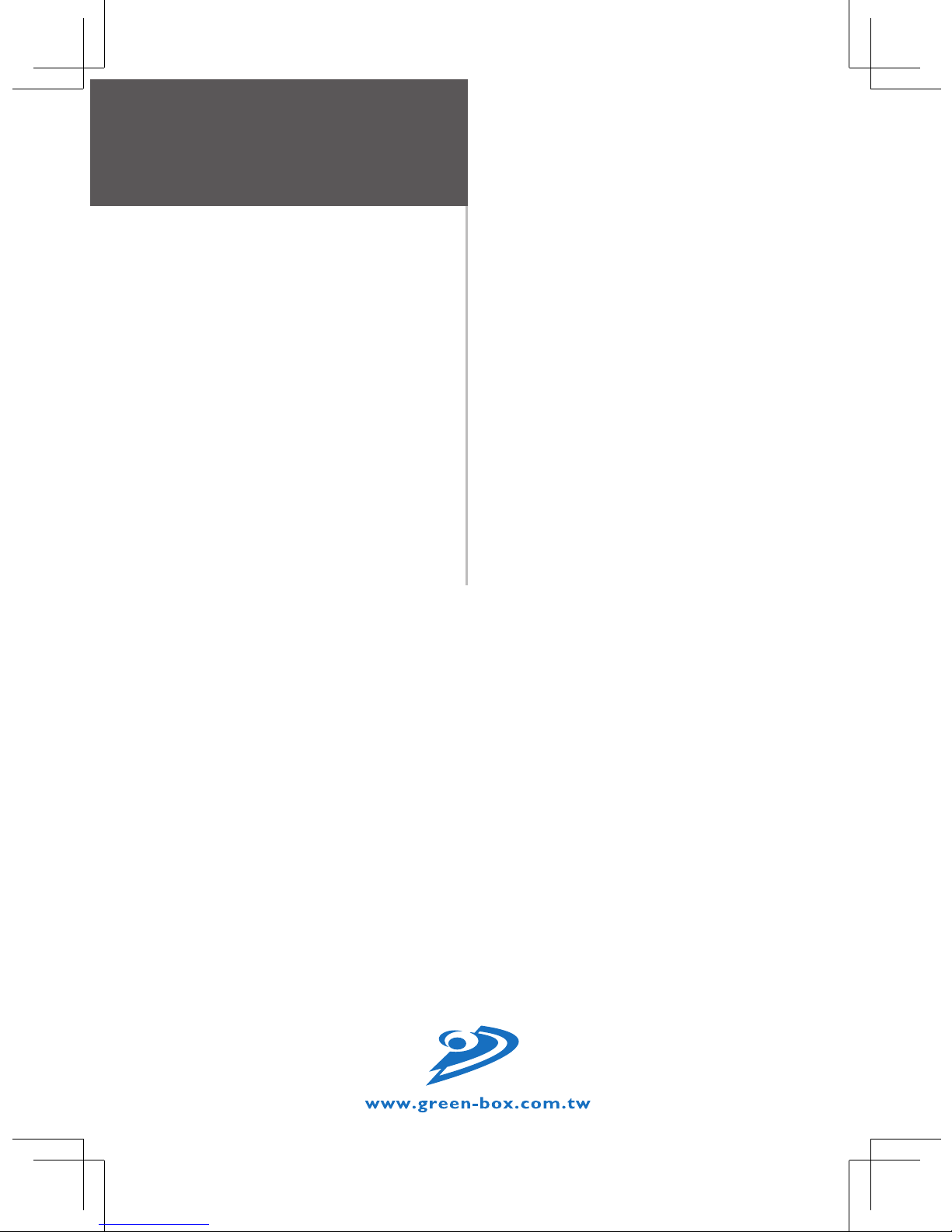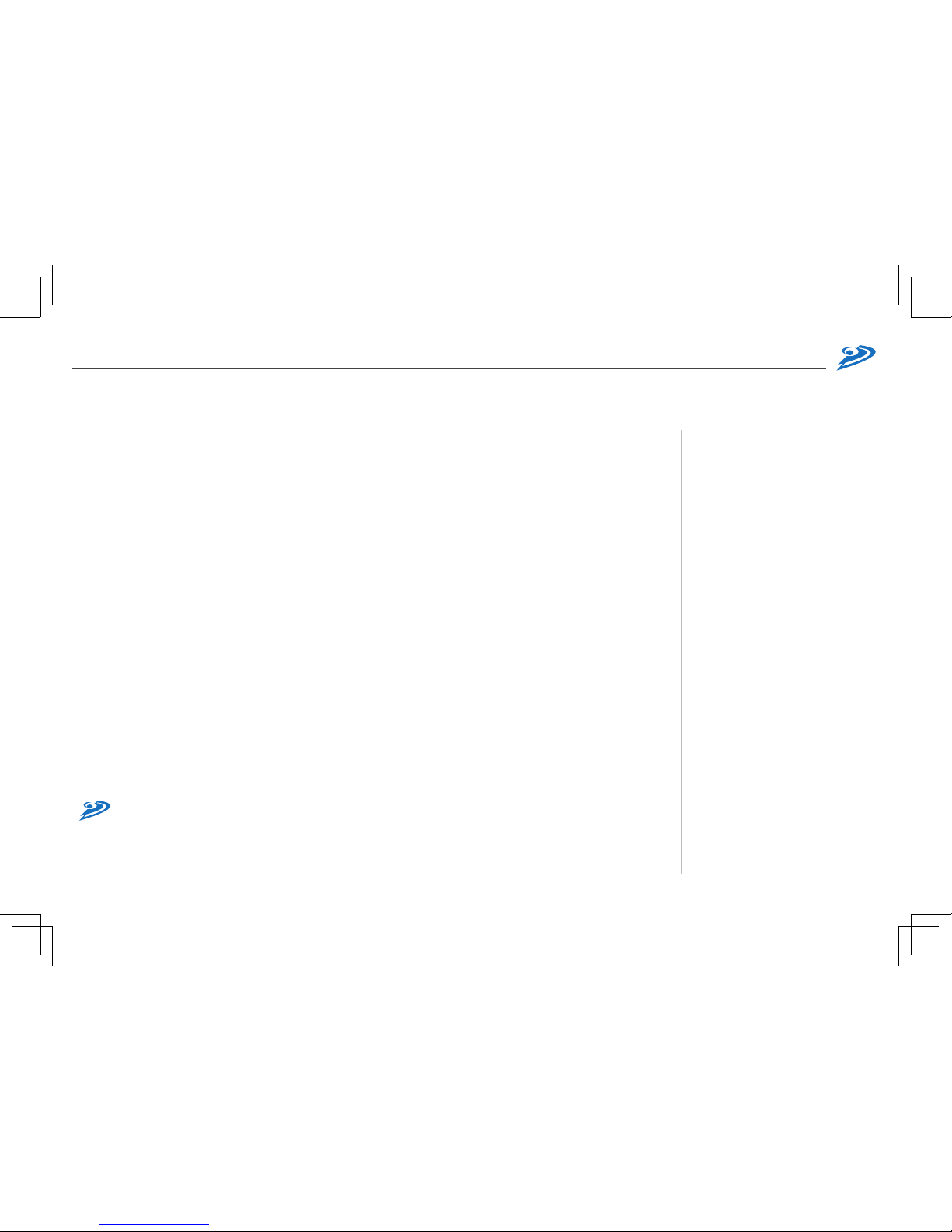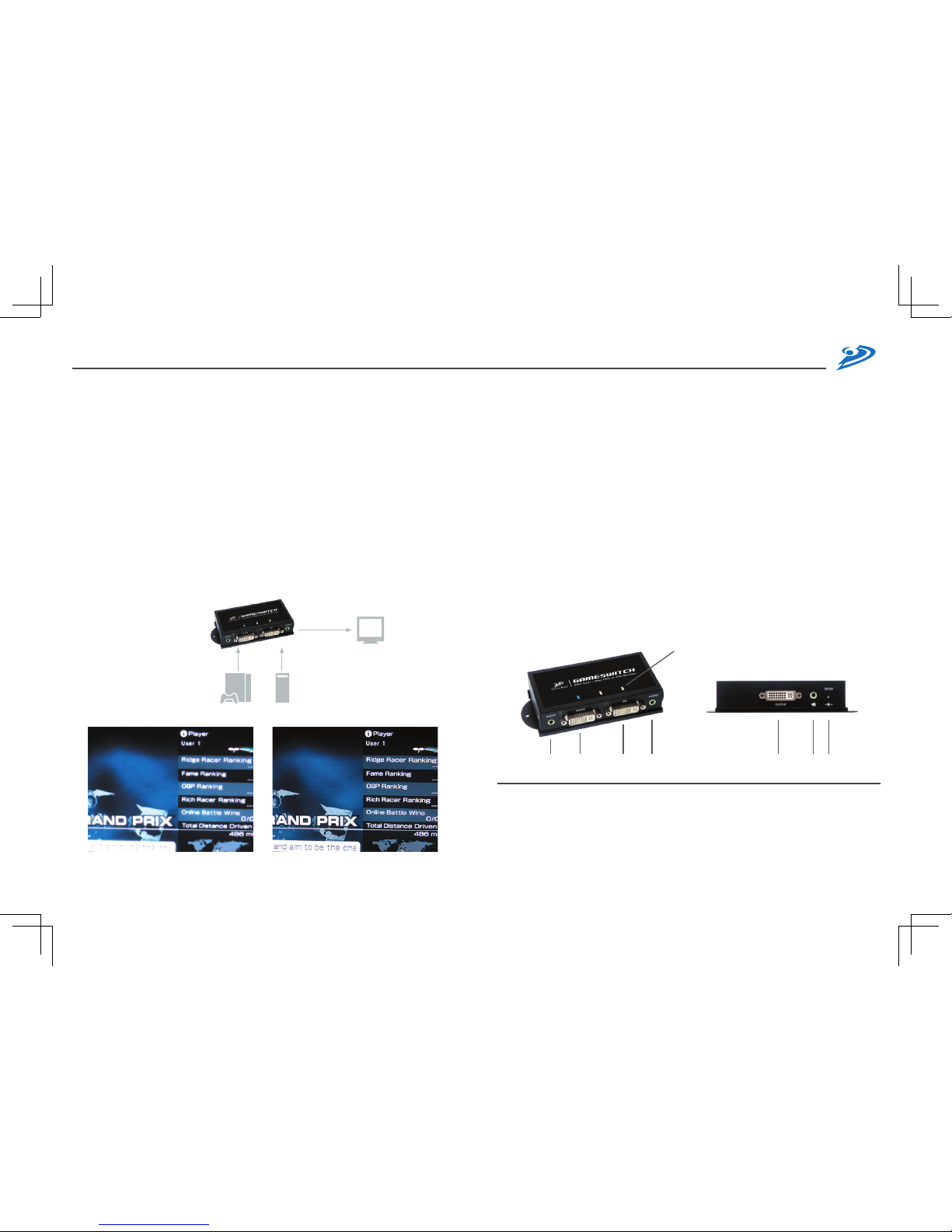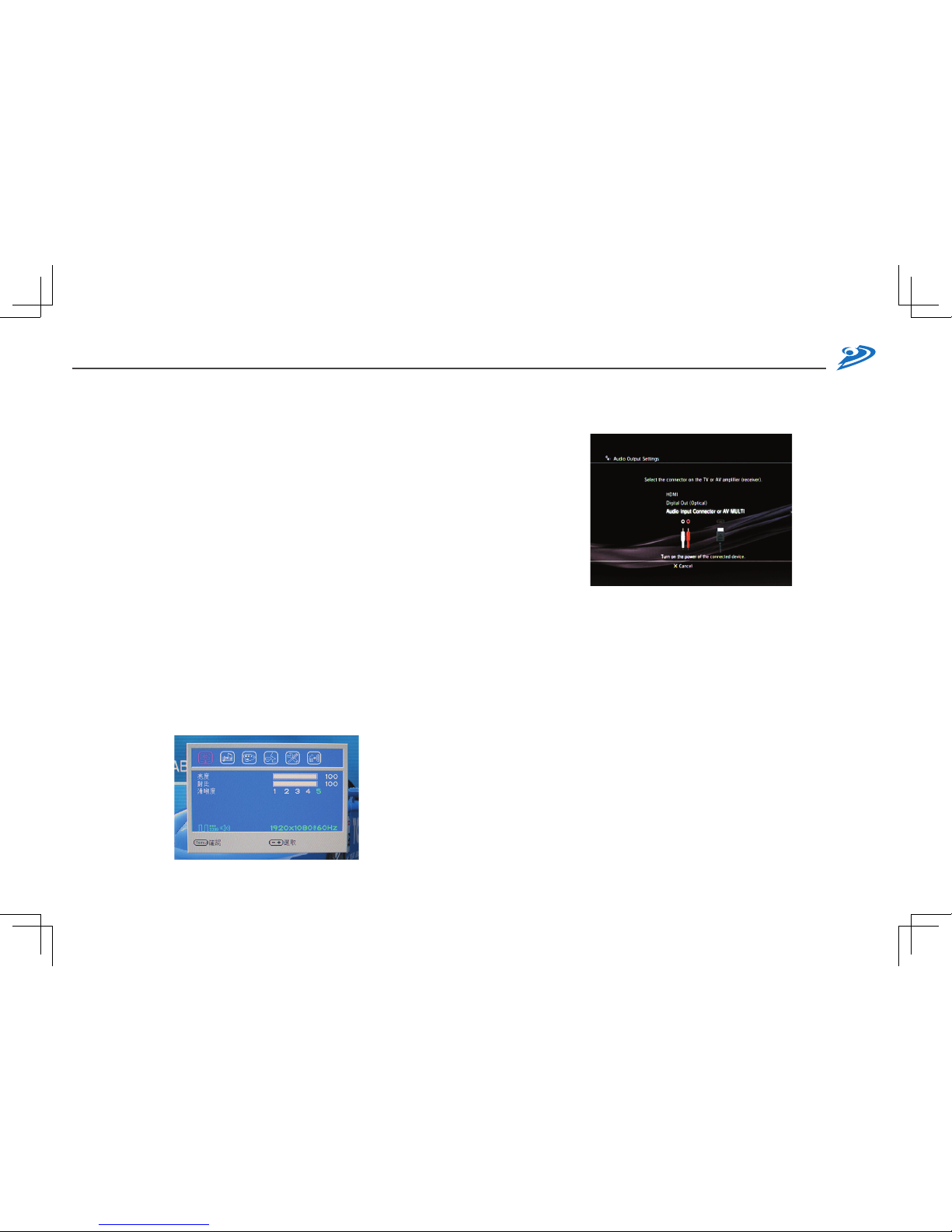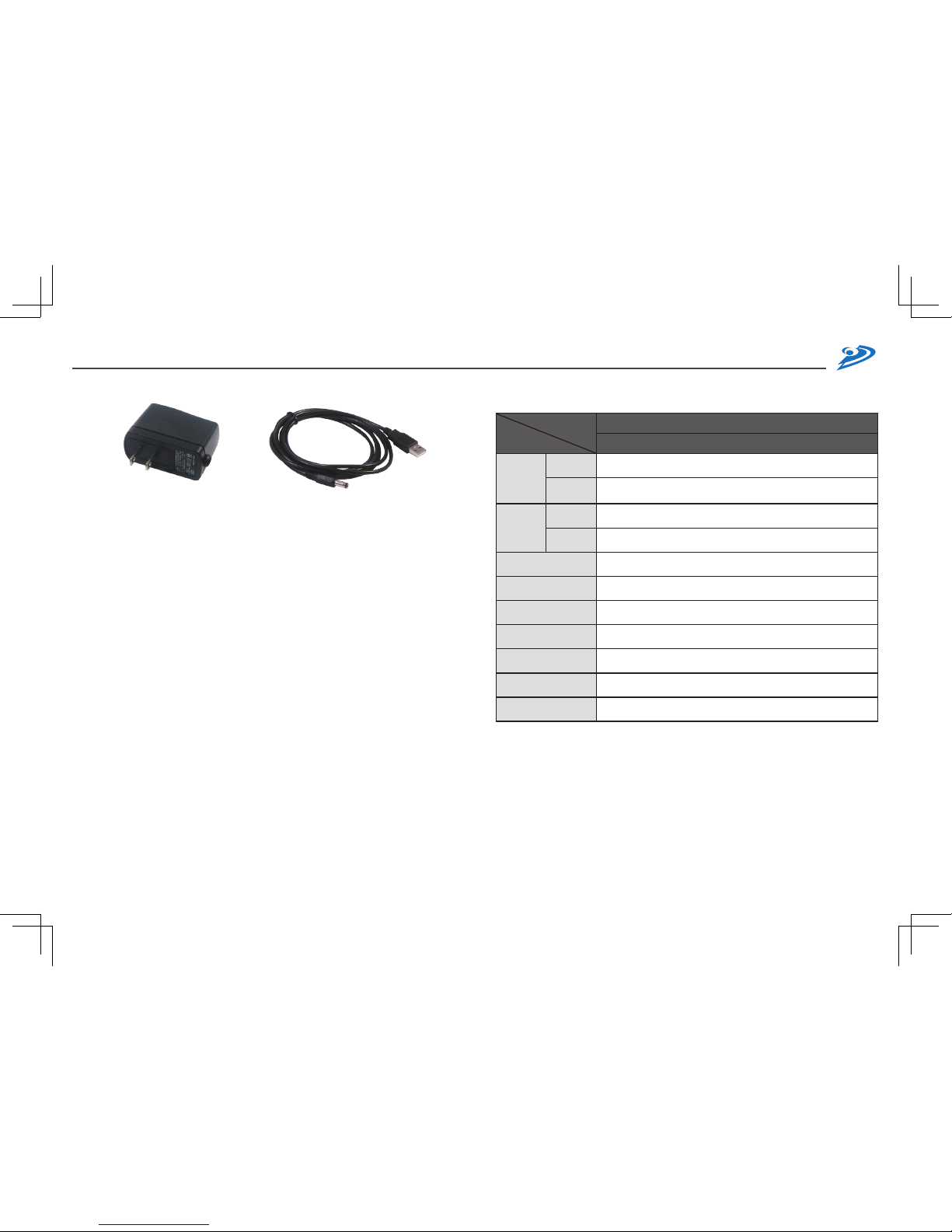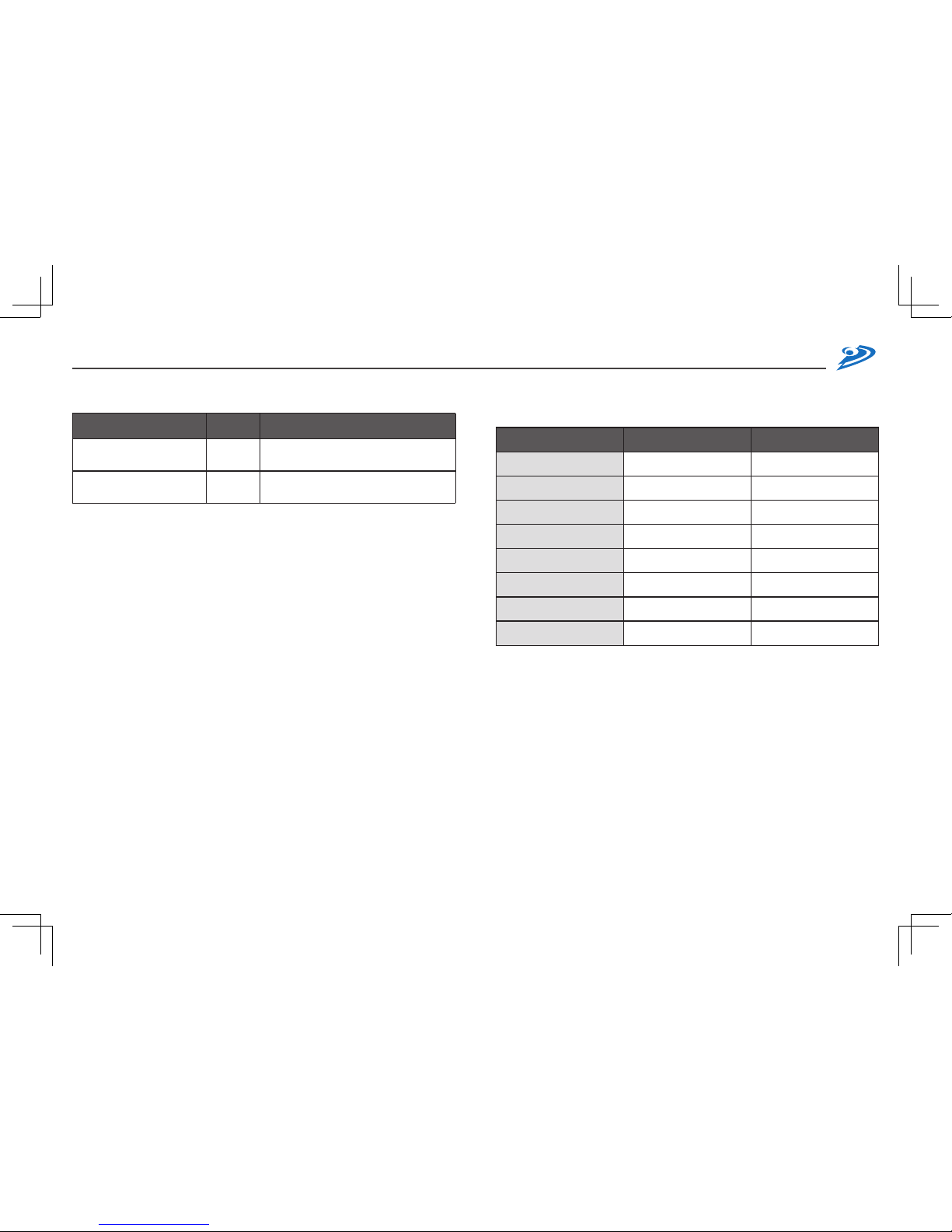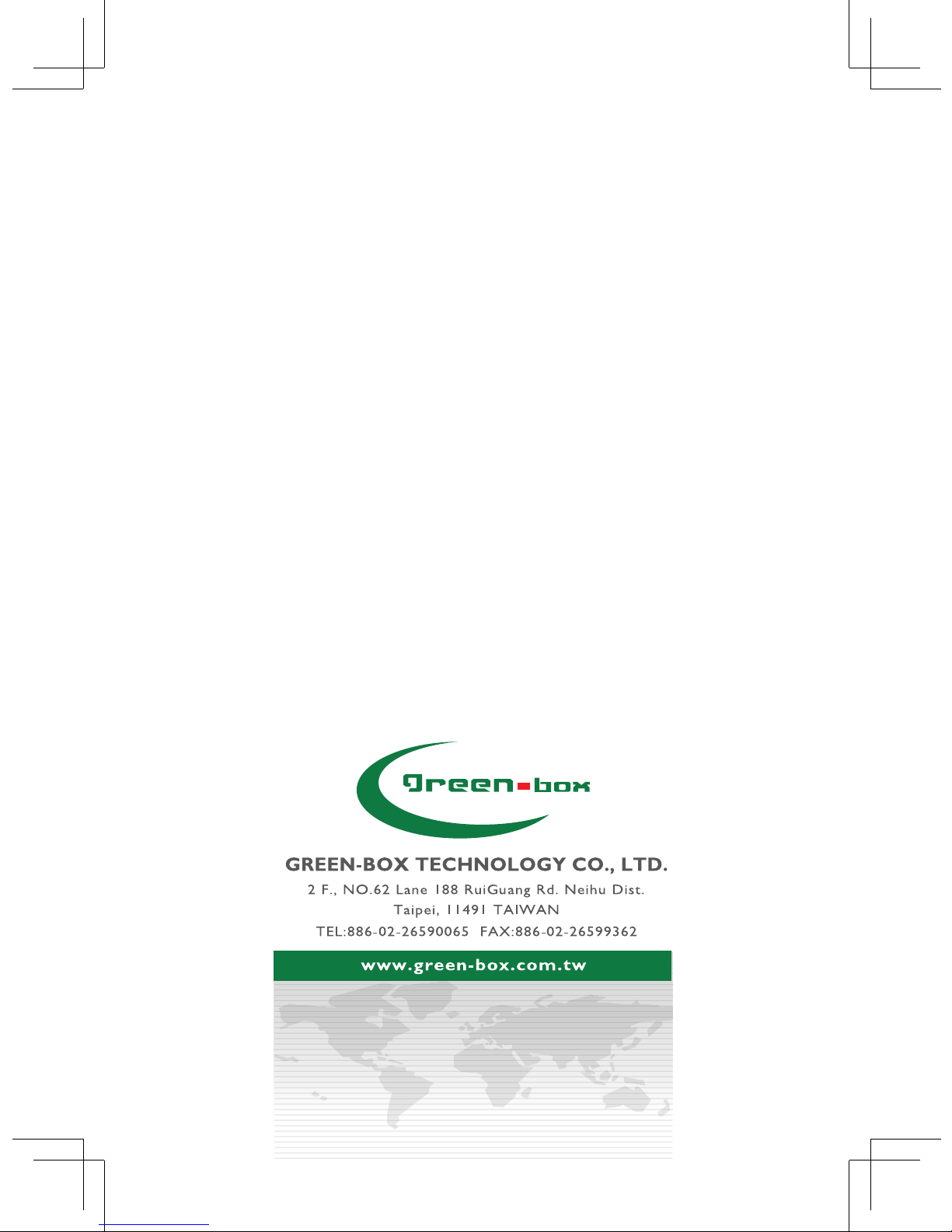/ Order Information
Order Details Part
Number Remark
GAMESWITCH for All DVI
Monitor (build in HDCP
function)
PS3-S201
HD&AV to DVI cable x 1,
DVI to DVI+Select Button+Audio cable x 1,
USB Power Cable x 1
DC5V, 2A Power Adaptor - Optional, need to purchase separately
/ Remarks
1. Before operating this system, please read manual carefully.
2. Please use correct power adapter and high quality cable for optimum
operation.
3. To prevent potential power damage, please don’t use 2 –wire extension
cord and ensure AC outlets at relative devices on the same electronic
phase and have correct grounding.
4. Limited Warranty:
(1) In no events shall the direct vendor’s liability for direct or indirect,
special, incidental or consequential damages, loss of profit, loss of
business, or financial loss which may be caused by the use of the
product exceeds the price paid for the product.
(2) The direct vendor makes no warranty or representation, expressed
or implied with respect to the contents or use of this documentation,
and especially disclaims its quality, performance, merchantability, or
tness for any particular purpose.
(3) The direct vendor also reserves the right to revise or update the
product or documentation without obligation to notify any user of such
revisions or updates. For further information, please contact your
direct vendor.
5. When connecting with any HDMI devices, please use DVI-HDMI
converter to complete the connection.
/ Appendix
TV Box VS GAMESWITCH
Traditional TV Box GameSwitch
Analog / Digital Signal Analogue Digital
Max Resolution Composite @ 480i DVI with 720p/1080p*
HD movie playable on DVI
LCD (eg: Blu-Ray, HD-DVD) No Yes,
with Blu-Ray ROM or PS3
PS3 play on DVI LCD Yes,
with Composite
Yes,
with DVI up to 1080p*
Windows Vista with HD
Quality Playback No Yes,
with DVI up to 1080p*
Audio Channel Stereo Stereo
Switching b/w PC and PS3 No Yes
HDCP Chipset Built-in No Yes
* Depends on the AD board used inside your LCD Monitor. Right now
we have tested the following LCD monitors that could run at 1080p
resolution:
Chimei(CMV) 934D, 938D, CT-726D; Viewsonic VX1945WM, VA-1912W;
HANNS.G GF191D; ACER AL2032W; VITO C3701; VITO C3703; DELL
2405FPW; ASUS PW201;
Tested in Jan 2007.
* GameSwitch would not be compatible with Apple Monitors.
* Only certain ATi graphic cards have special clock rate outputting when
displaying 1920x1080 resolution, which may cause few noise dots on
screen through GameSwitch. However, this kind of noise would not
appear when switching to PS3 channel.