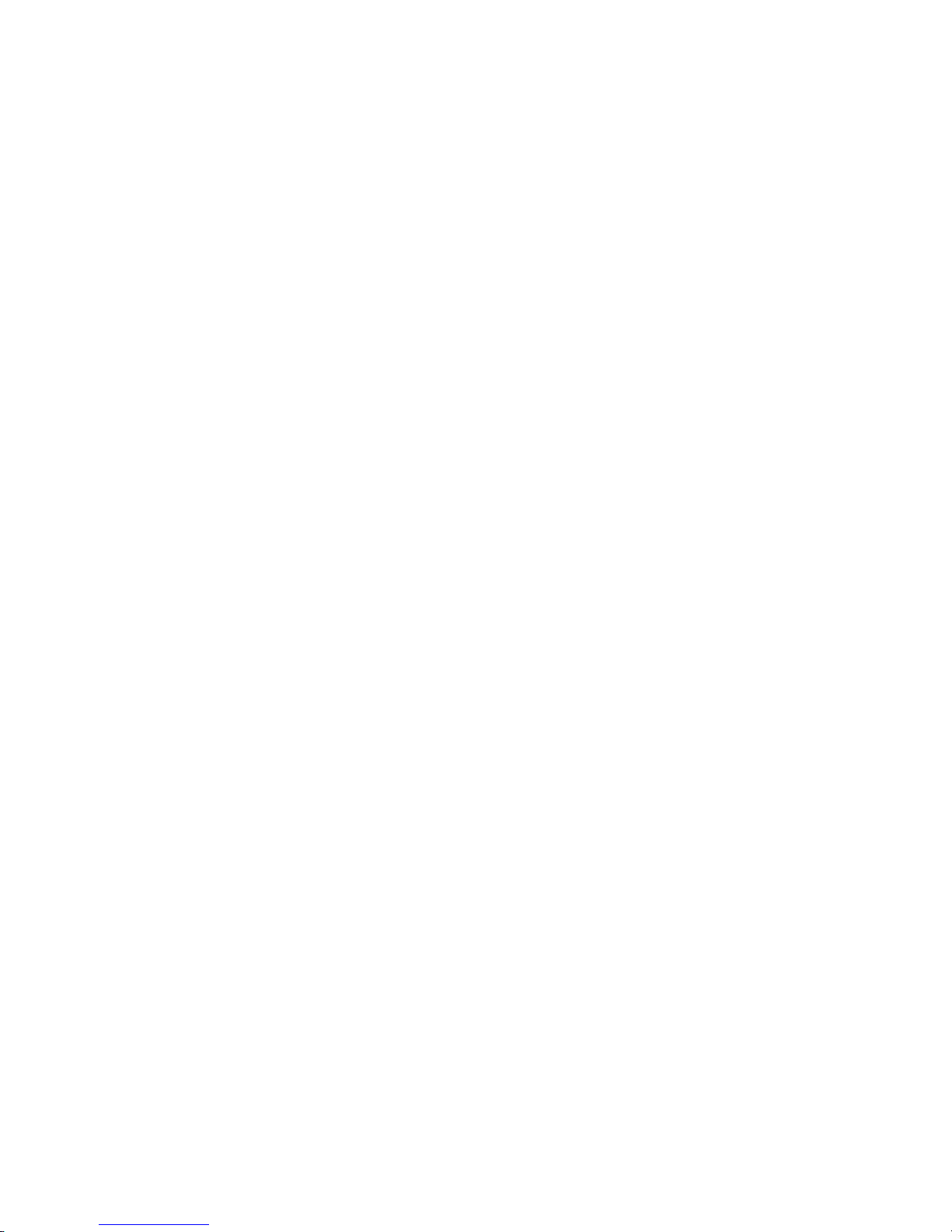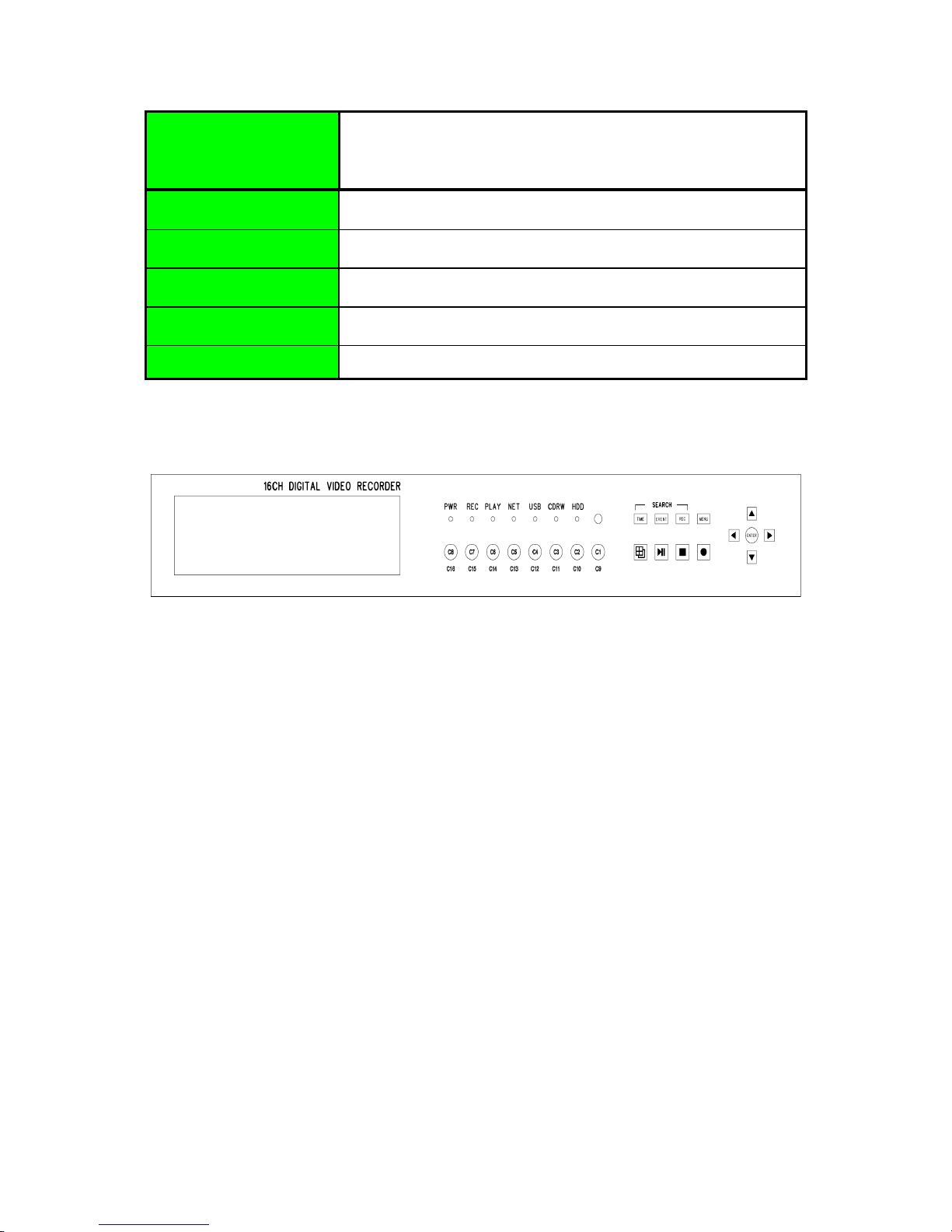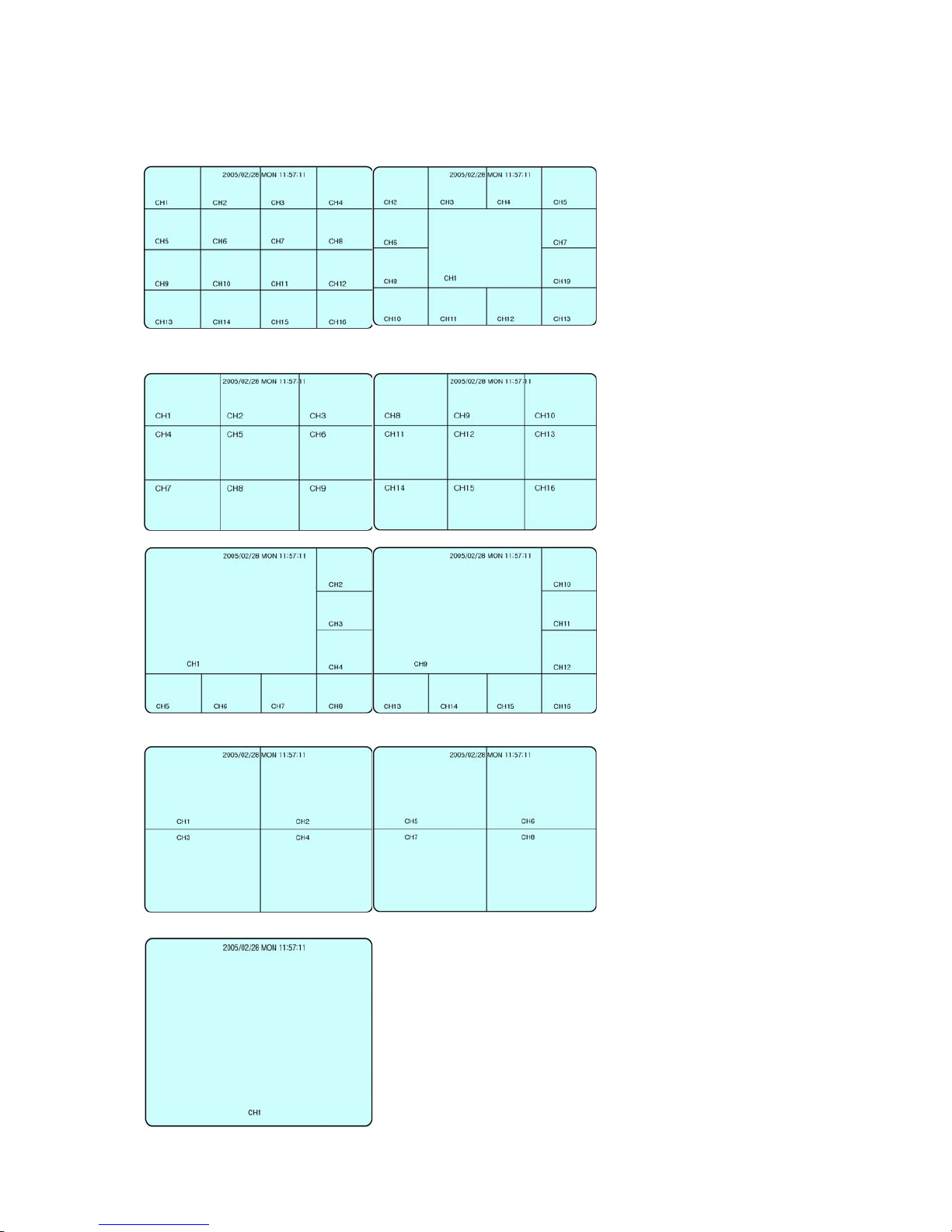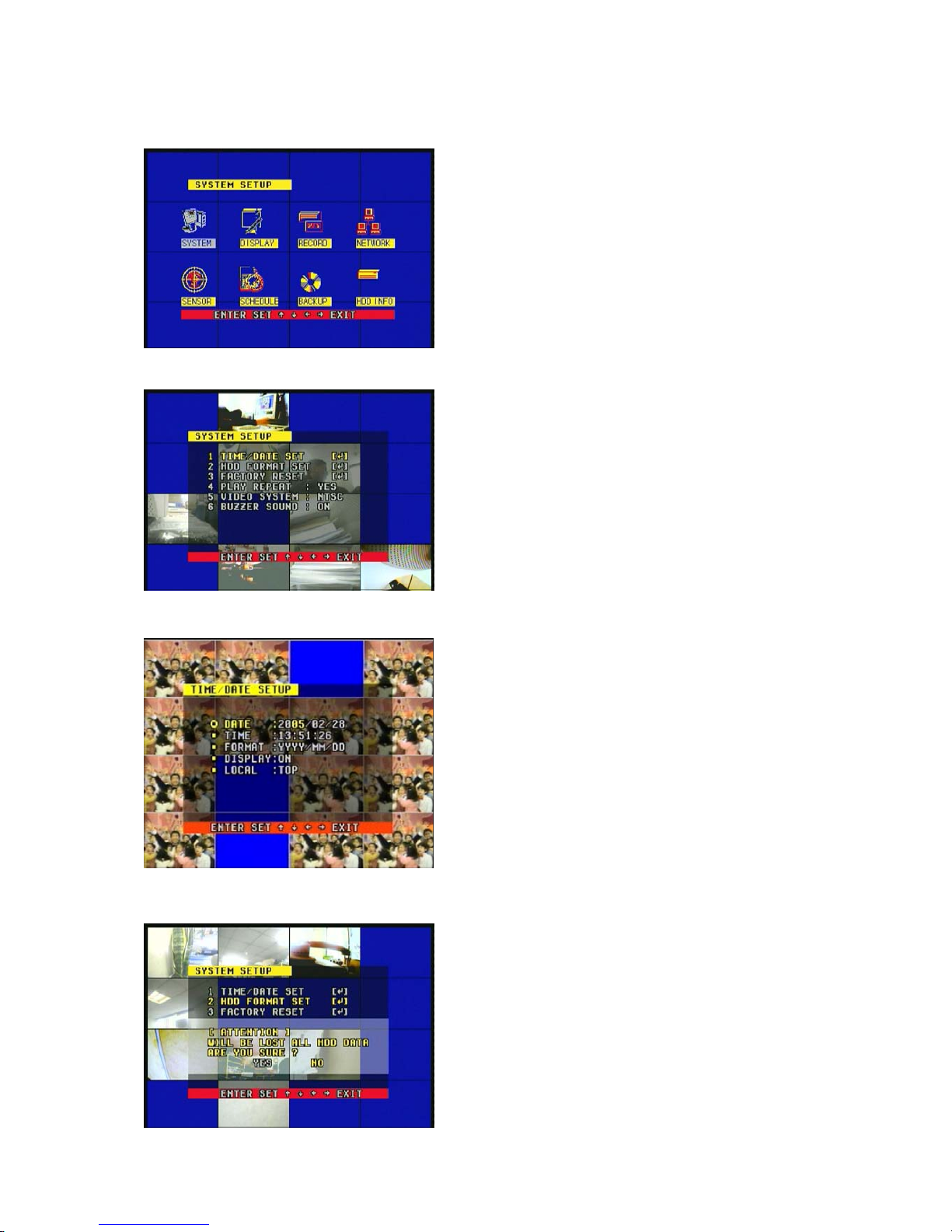3
TABLE OF CONTENTS
1. INTRODUCTION
1.1 Product introduction ................................................................................................... 1
1.2 Product contents......................................................................................................... 1
1.3 Explanation of DVR..................................................................................................... 1
1.4 Caution for using......................................................................................................... 1
2. FEATURE ........................................................................................................... 2
3. SPECIFICATION ................................................................................................. 3
4. UNIT DESCRIPTION........................................................................................... 5
4.1 Front Panel Description .............................................................................................. 5
4.1.1. LED...................................................................................................................... 5
4.1.2. KEYPAD............................................................................................................... 5
4.2 Rear Panel Description ............................................................................................... 5
4.3 REMOCON................................................................................................................... 6
5. Display Modes .................................................................................................... 9
6. Setup Menu....................................................................................................... 11
6.1 SYSTEM SET............................................................................................................ 11
6.1.1 TIME/DATE SET ................................................................................................ 11
6.1.2 HDD FORMAT SET ............................................................................................ 12
6.1.3 AUTO SEQUENCE SET...................................................................................... 12
6.1.4 FACTORY SET ................................................................................................... 13
6.2 VIDEO SET ............................................................................................................... 13
6.2.1 CAMERA NAME SET.......................................................................................... 14
6.2.2 COLOR SET ........................................................................................................ 14
6.3 RECORD SET ............................................................................................................ 15
6.3.1 REC CHANNEL................................................................................................... 15
6.4 NETWORK SET ........................................................................................................ 16
6.4.1 N/W ENABLE ..................................................................................................... 16
6.5 SENSOR SET ............................................................................................................ 17
6.4.1 MOTION AREA SET ........................................................................................... 17
6.6 SCHEDULE SET ....................................................................................................... 18
6.7 USB BACKUP ........................................................................................................... 18
7.7.1 USB BACKUP ..................................................................................................... 18
7.7.2 CDRW BACKUP.................................................................................................. 18
6.8 STROAGE INFO ........................................................................................................ 18