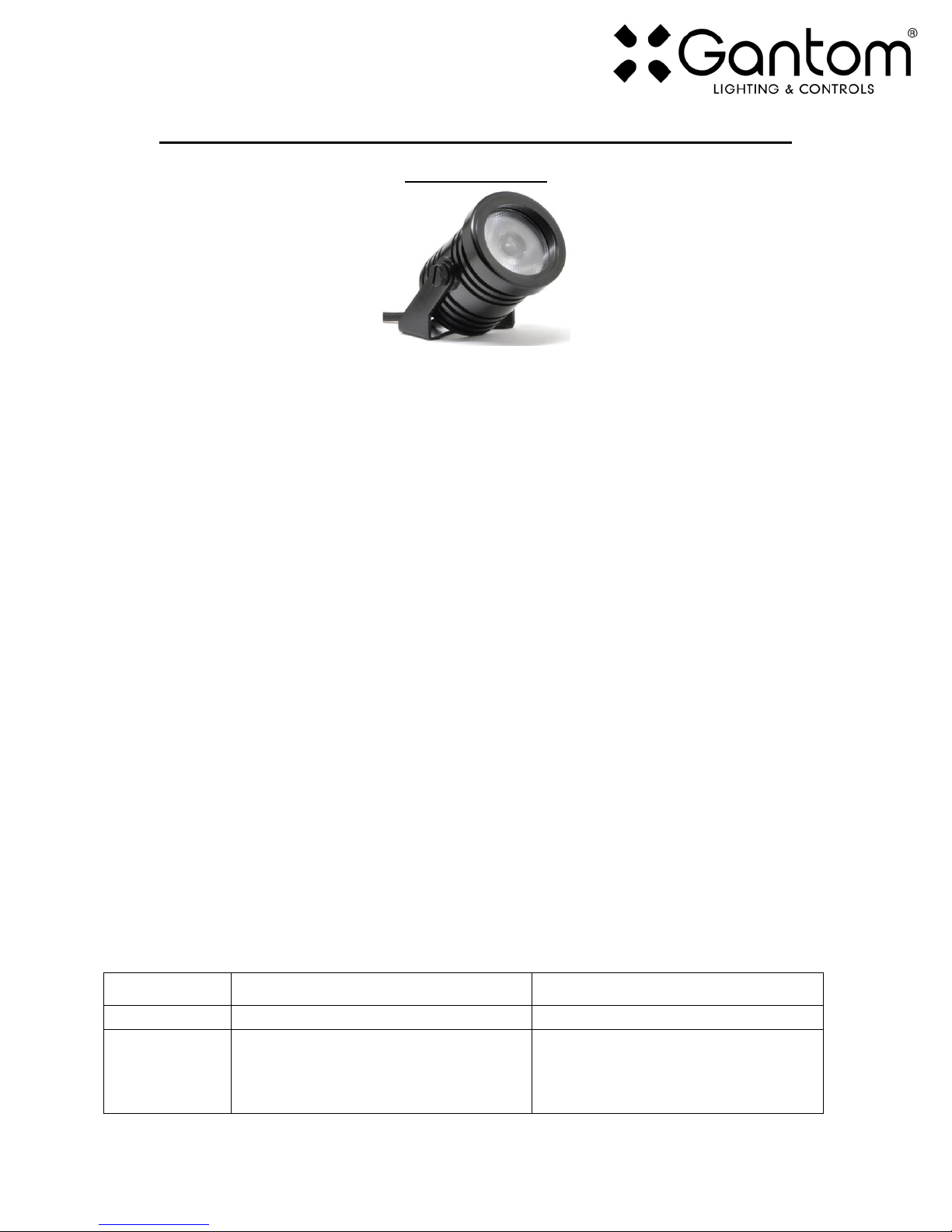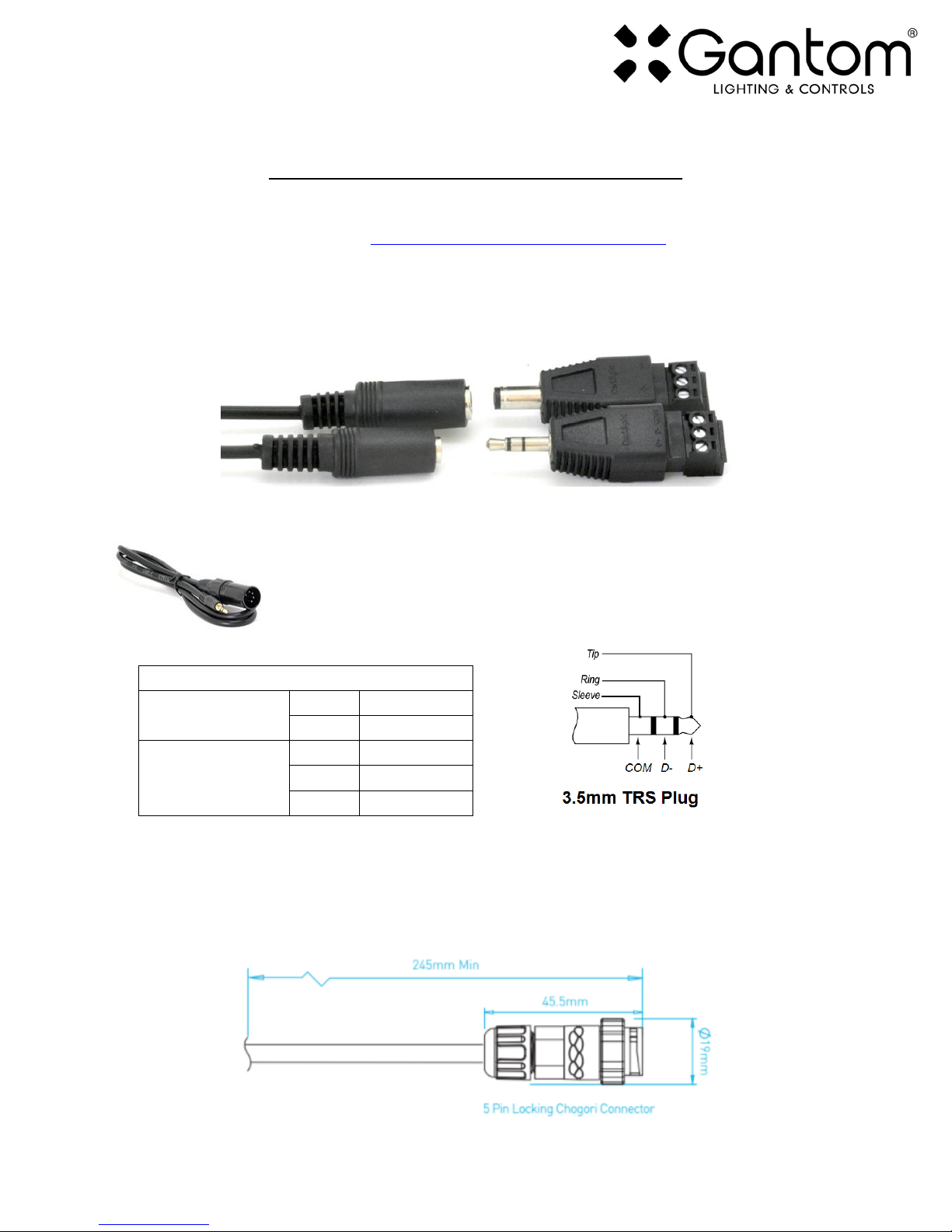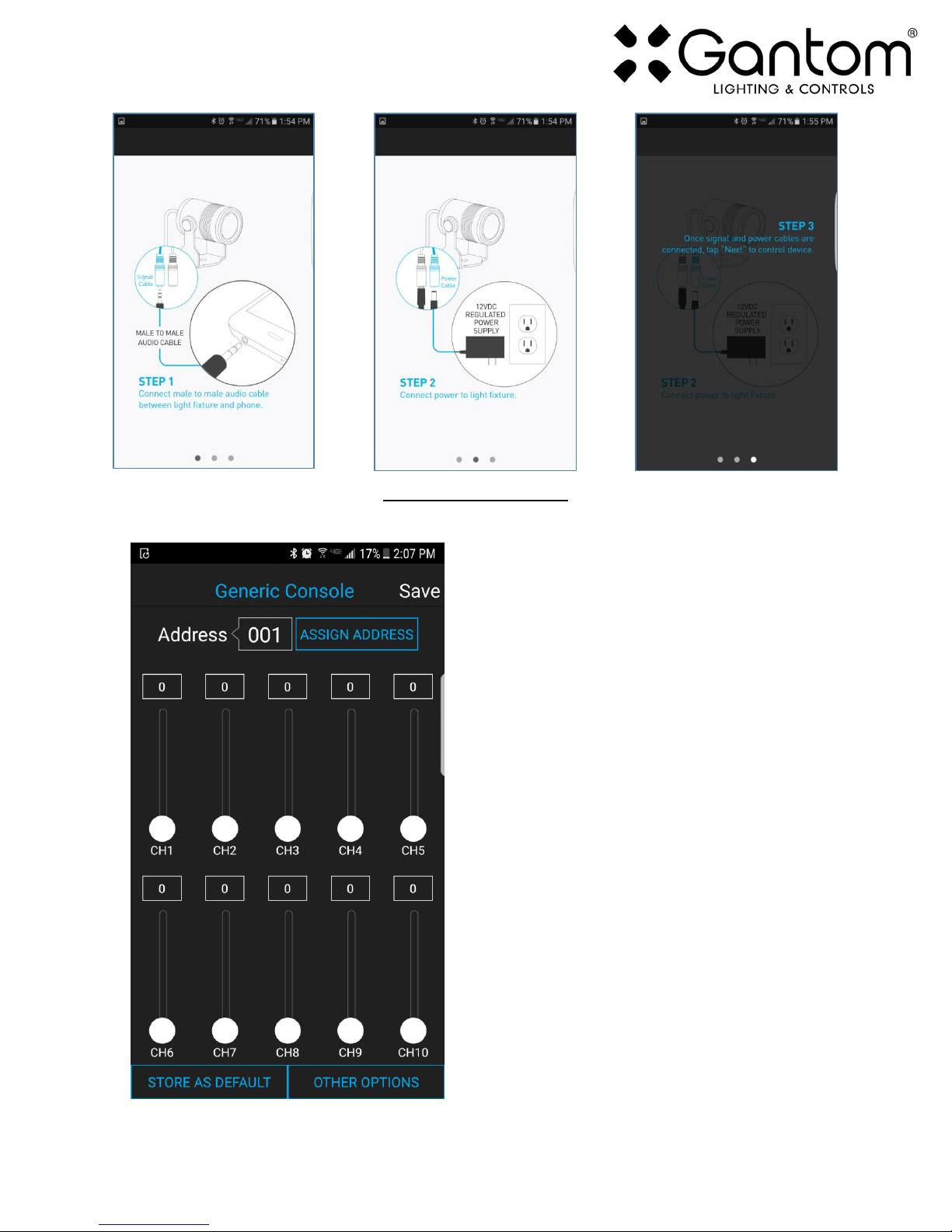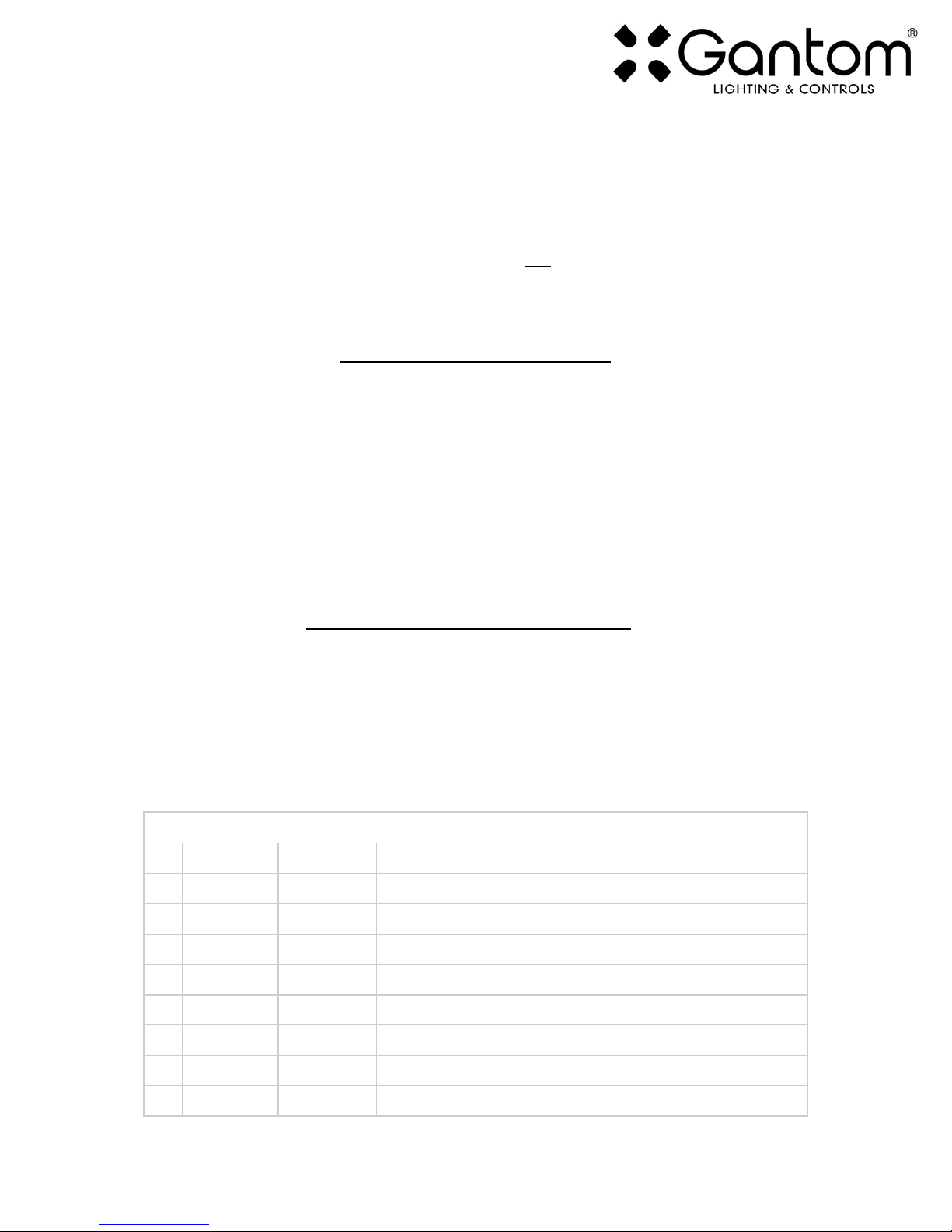Gantom 7 User Guide Version 1.0 –12/15/2017
OTHER OPTIONS SCREEN
If you hit the “Other Options” button on the control screen, the following menu appears:
oReset - selecting this will reset the fixture to its default
factory settings. Do this if you are running into programming
issues.
oLock/Unlock 9600 –The Gantom DMX fixture can listen
to either a standard DMX signal OR to the special control
signal that comes from the app. Lock 9600 will turn OFF the
fixture’s ability to listen to DMX and ONLY allow it to be
controlled through the app interface. For most applications it
is recommended that you keep “UNLOCK 9600” selected.
BOOT SEQUENCE FLASHING
When the fixture first receives power, before it enters normal operation, it will first report its channel
mapping profile and second report its DMX address through a sequence of flashes.
Profile Report: Though the Gantom 7 has seven colors available, not all DMX consoles have the ability to
utilize all seven of them. Some users may prefer to operate the Gantom 7 as though it were an RGBW
or RGBA fixture because there are readily available preset profiles for those fixtures on many existing
DMX control environments. The Gantom 7 has five channel mapping profiles available: RGB, RGBA,
RGBW, (MASTER)RGBAWU, and (MASTER)RGBAWLU. More information on these can be found later in
the DMX Controlled Operation section. The Gantom 7 will report the profile it has selected by rapidly
flashing through the colors of that profile. There will be a slight pause, then the fixture will report its
DMX address.
Address Report: After reporting which channel mapping profile is selected, The Gantom 7 will report its
DMX address by flashing through another sequence of colors which represent its DMX address. Red
flashes indicate the first digit, green flashes indicate the second digit, and blue flashes indicate the third
digit of the DMX address. For example, if the Gantom 7 is assigned to address 245 it will indicate its
channel mapping profile, then report its address by flashing red 2 times, then flashing green 4 times,