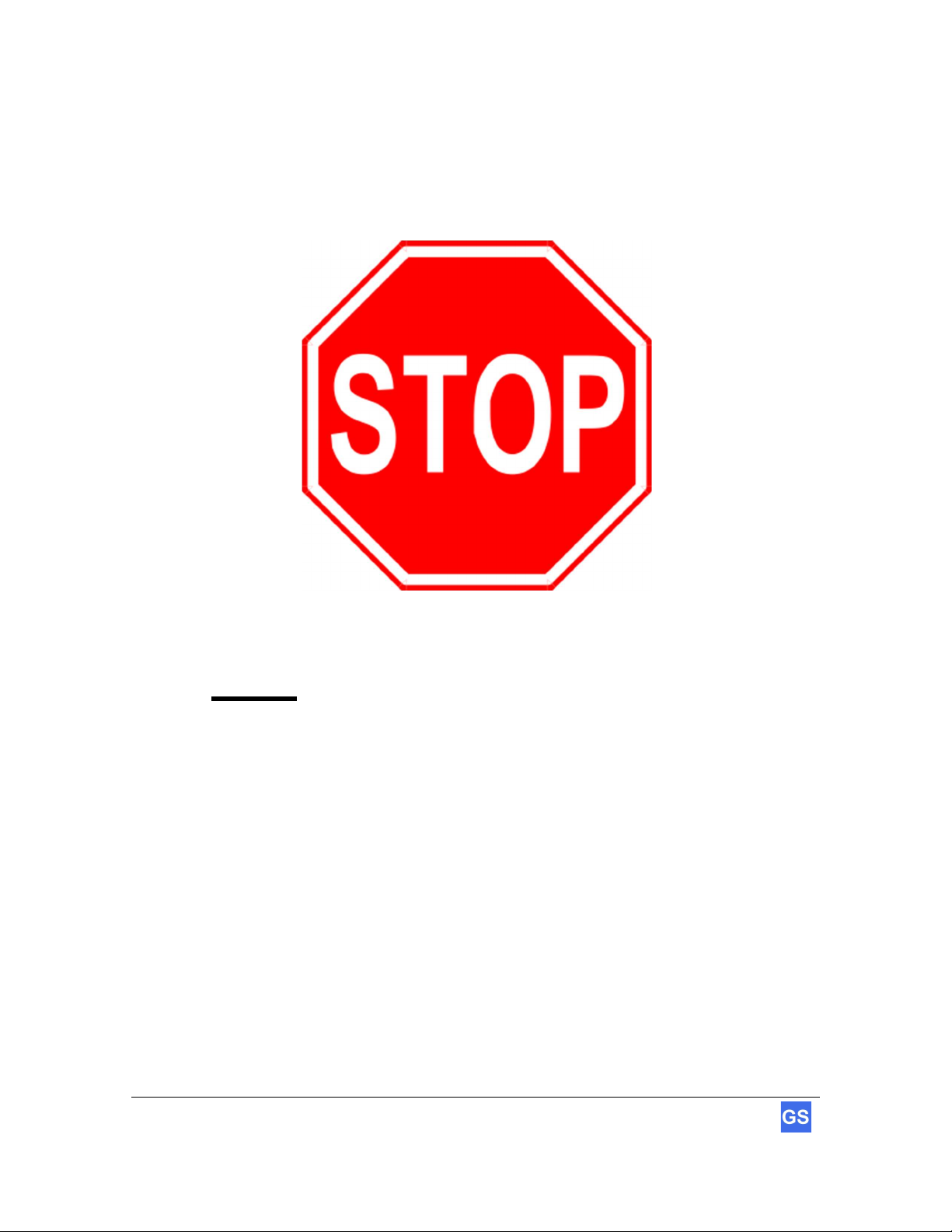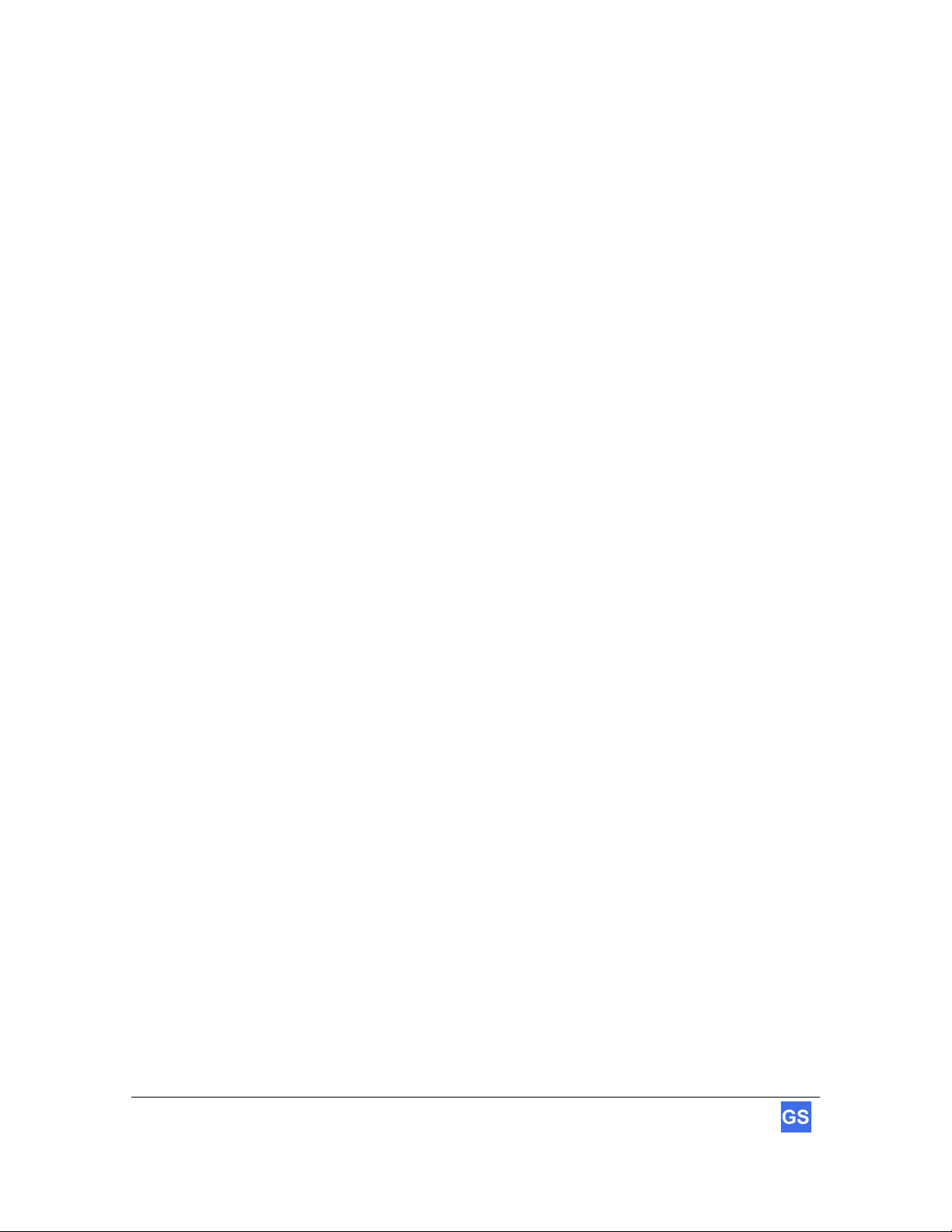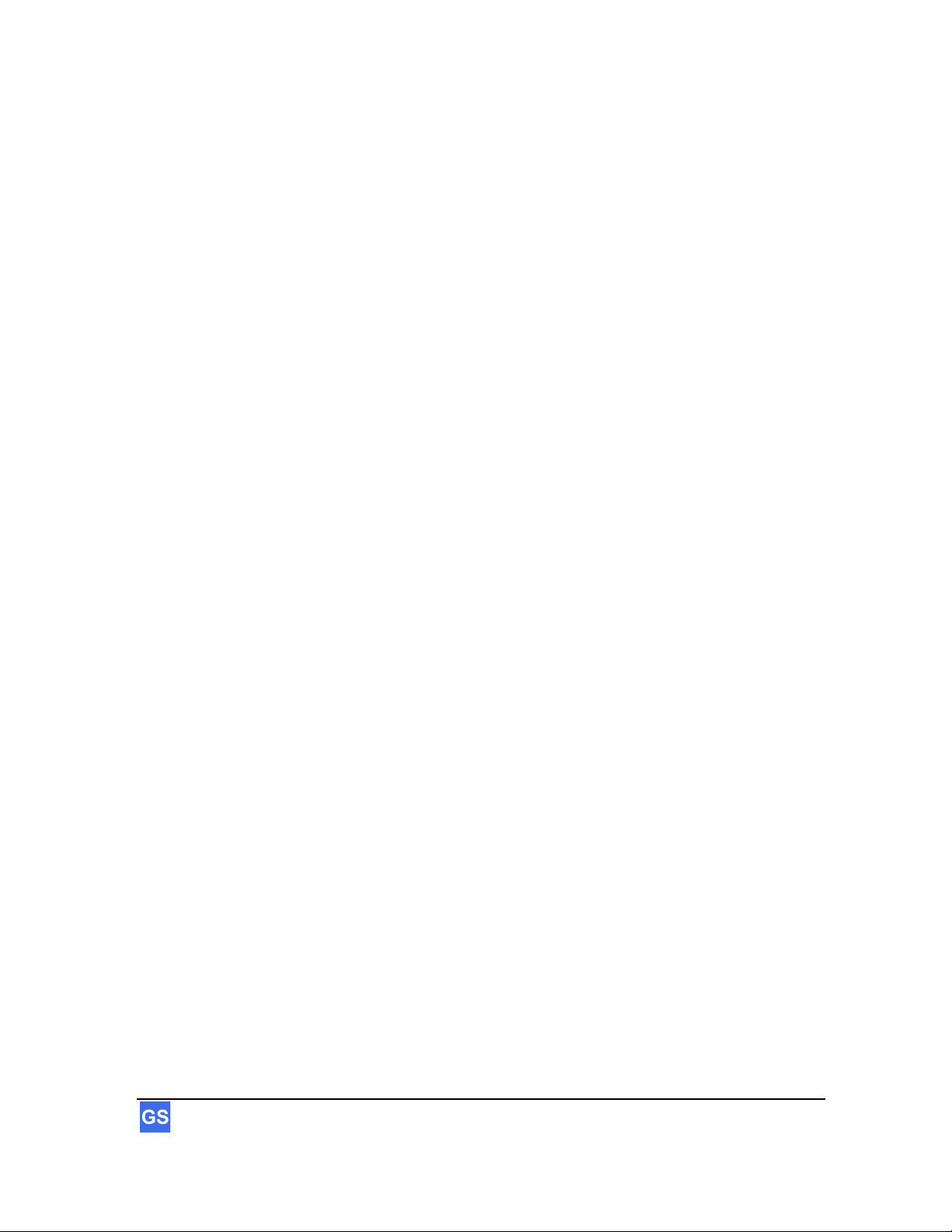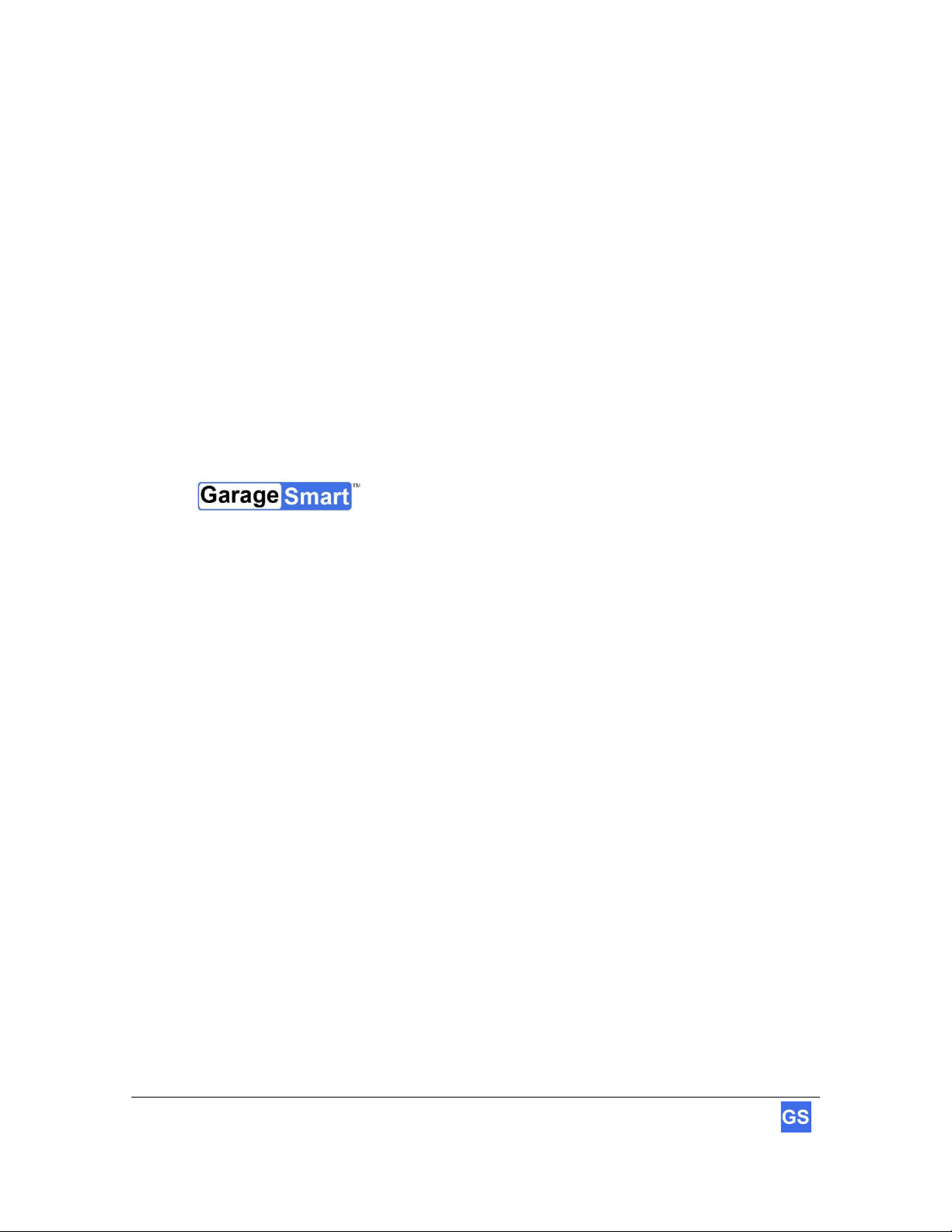4 GarageSmartTM User’s Manual
Table of Contents
Introduction ......................................................................................................... 6
About this User Guide ..................................................................................................................... 6
List of nomenclature .................................................................................................................... 6
List of definitions ......................................................................................................................... 6
List of icons ................................................................................................................................. 6
Precautionary and Safety Information ............................................................................................. 7
Legal notices .................................................................................................................................... 8
Liability ........................................................................................................................................ 8
Trademarks ................................................................................................................................. 8
FCC Part 15 Class B Verification Statement .............................................................................. 9
Customer Service .......................................................................................................................... 10
E-mail ........................................................................................................................................ 10
The GarageSmart™ e-Store ...................................................................................................... 10
Welcome ............................................................................................................ 11
Introducing Your GarageSmart™ Device ................................................................................. 11
Getting Started .................................................................................................. 12
What’s Included ......................................................................................................................... 12
Optional Parts and Accessories ................................................................................................ 12
Tools Required for Installation .................................................................................................. 12
Setup .................................................................................................................. 13
Setup and Verification ................................................................................................................... 13
Activating and Registering the GarageSmart™ Device ............................................................ 13
Configure the GarageSmart™ Device to a secure Wi-Fi network ............................................ 13
Verify the GarageSmart™ Device is connected to your Wi-Fi network .................................... 18
Installation ......................................................................................................... 19
Mounting and Wire Connections ................................................................................................... 19
Mounting the GarageSmart™ Device ....................................................................................... 19
Mounting and connecting the GarageSmart™ Sensors ........................................................... 20
Custom mounting and connecting the GarageSmart™ Sensors .............................................. 24
Connecting the GarageSmart™ Device to the Garage Door Motor ......................................... 24
Verification and Alignment ............................................................................................................. 26
Verifying Sensor Alignment ....................................................................................................... 26
Verifying Garage Door Control ...................................................................................................... 26