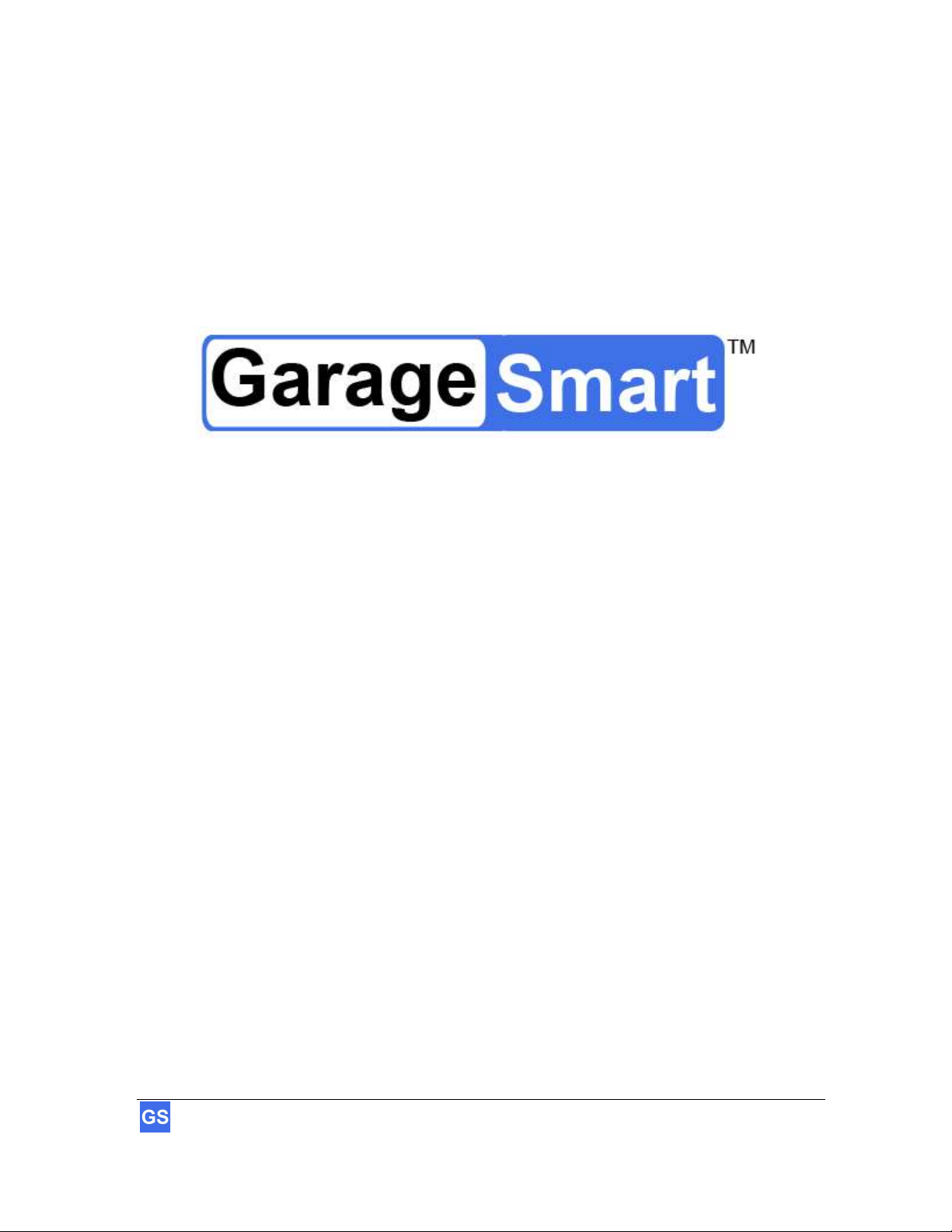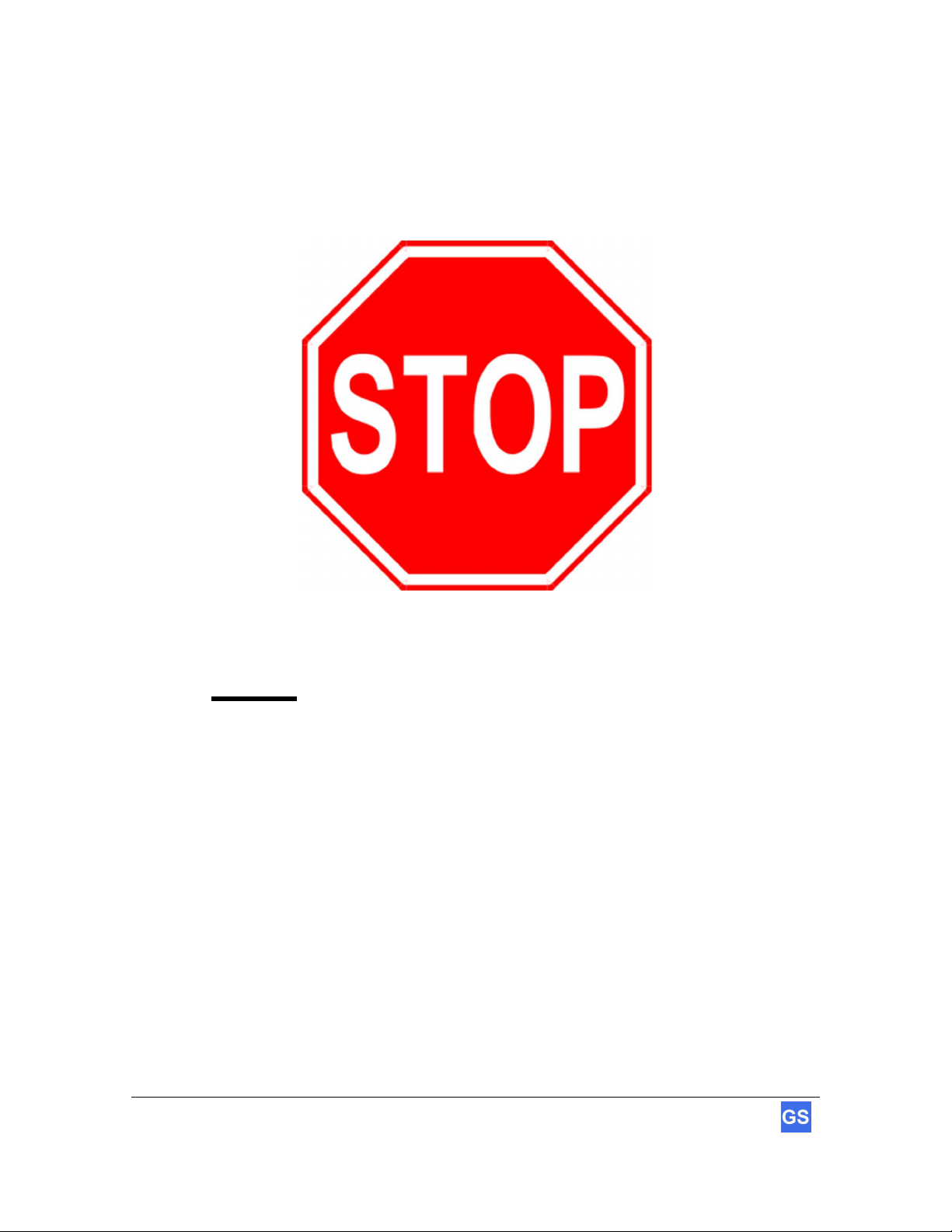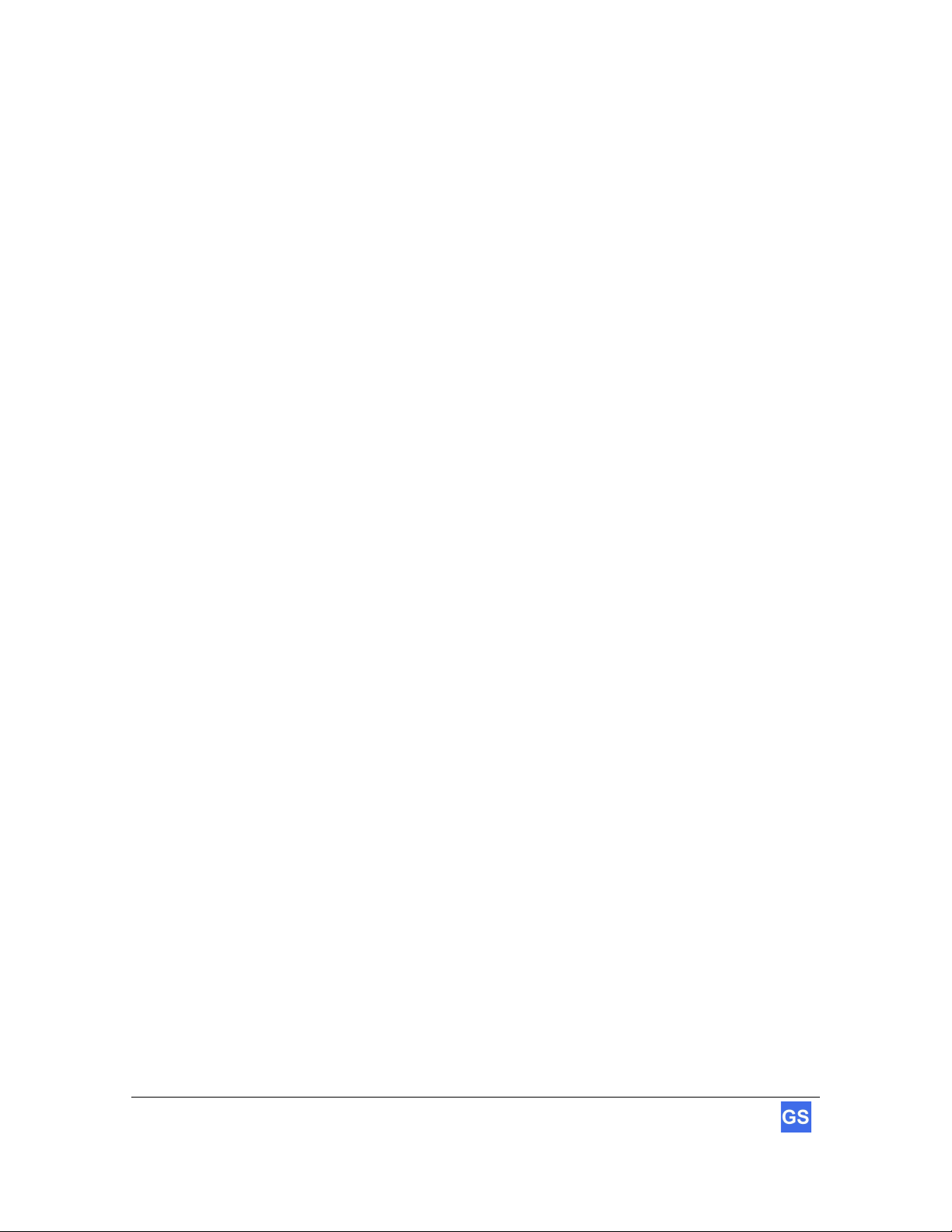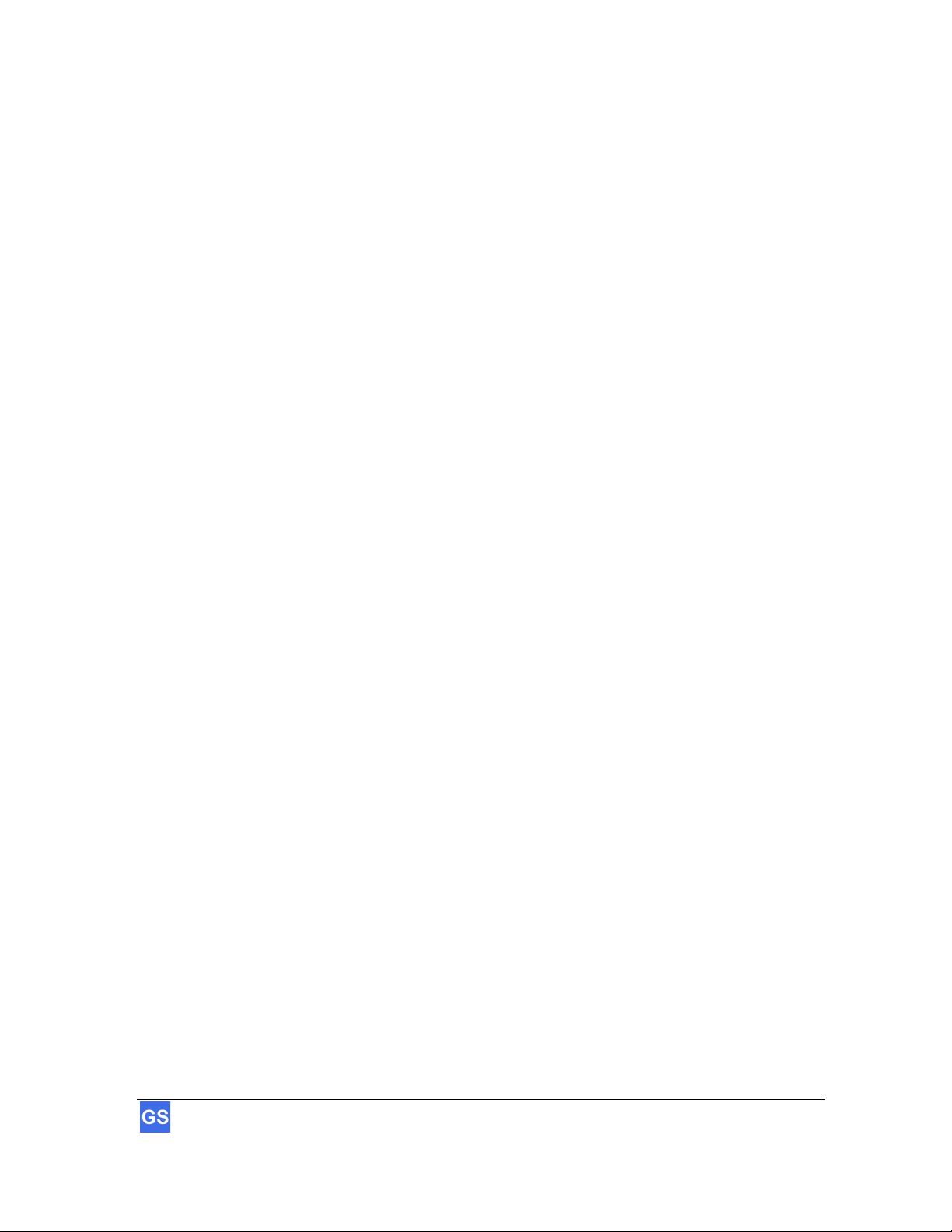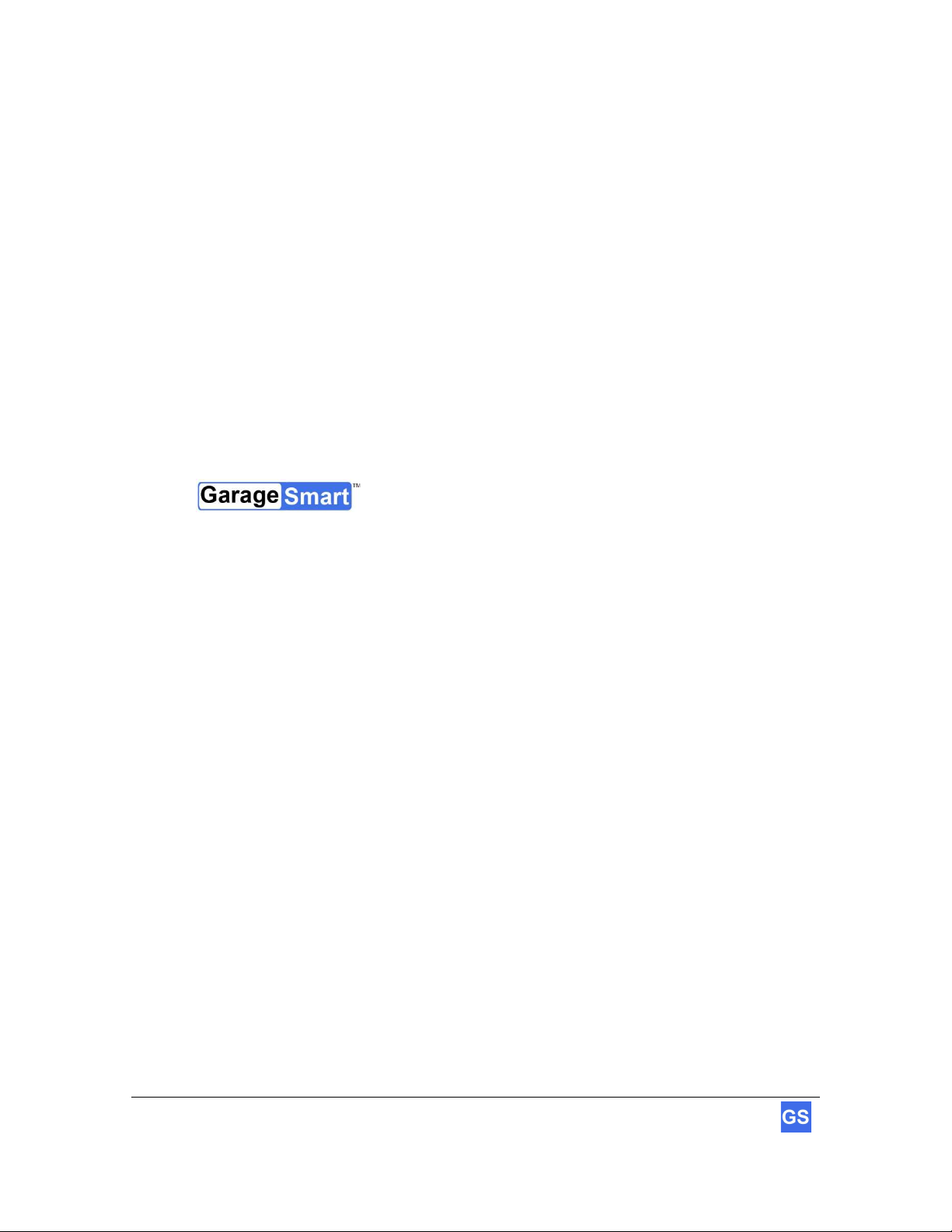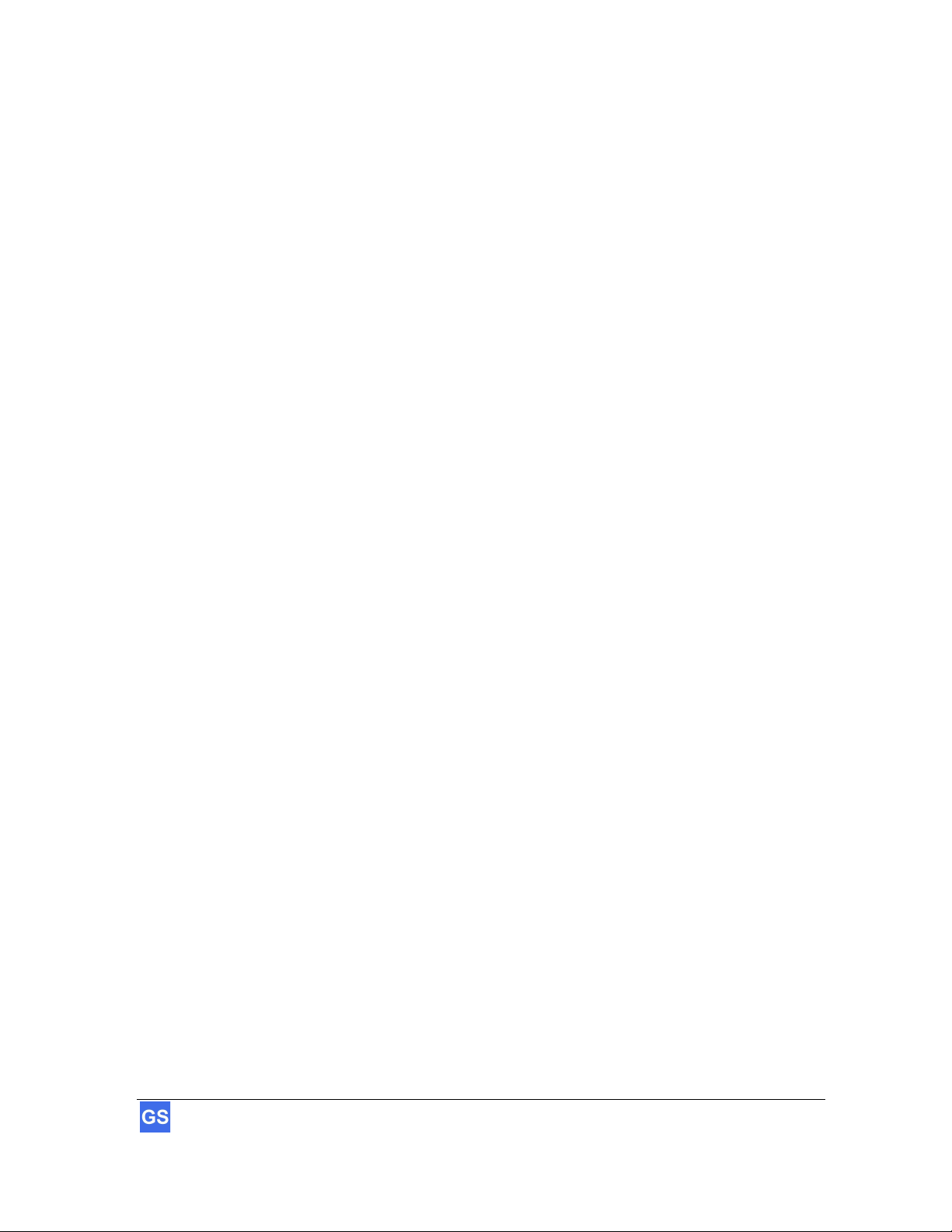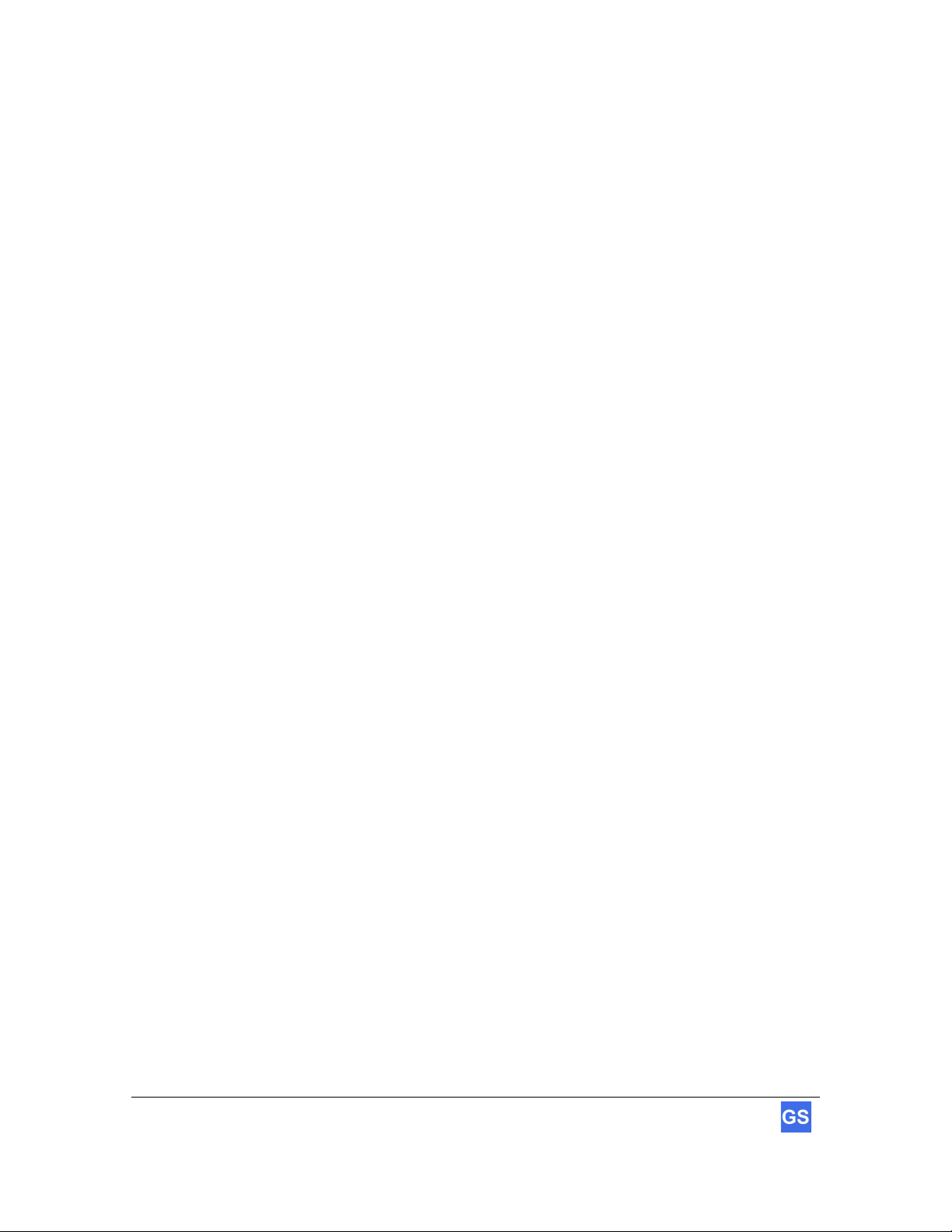4 GarageSmartTM User’s Manual
Table of Contents
Introduction ......................................................................................................... 6
About this User Guide ..................................................................................................................... 6
List of nomenclature .................................................................................................................... 6
List of definitions ......................................................................................................................... 6
List of icons ................................................................................................................................. 6
Precautionary and Safety Information ............................................................................................. 7
Legal notices .................................................................................................................................... 8
Liability ........................................................................................................................................ 8
Trademarks ................................................................................................................................. 8
FCC Part 15 Class B Verification Statement .............................................................................. 9
Customer Service .......................................................................................................................... 10
E-mail ........................................................................................................................................ 10
The GarageSmart™ e-Store ...................................................................................................... 10
Welcome ............................................................................................................ 11
Introducing Your GarageSmart™ Device ................................................................................. 11
Getting Started .................................................................................................. 12
What’s Included ......................................................................................................................... 12
Optional Parts and Accessories ................................................................................................ 12
Tools Required for Installation .................................................................................................. 12
Setup .................................................................................................................. 13
Setup and Verification ................................................................................................................... 13
Activating and Registering the GarageSmart™ Device ............................................................ 13
Configure the GarageSmart™ Device to a secure Wi-Fi network ............................................ 13
Port Forwarding Setup .............................................................................................................. 17
Installation ......................................................................................................... 20
Residential Installation ................................................................................................................... 20
Mounting the GarageSmart™ Device ....................................................................................... 20
Mounting and connecting the GarageSmart™ Sensors ........................................................... 21
Custom mounting and connecting the GarageSmart™ Sensors .............................................. 24
Connecting the GarageSmart™ Device to the Garage Door Motor ......................................... 24
Commercial Installation ................................................................................................................. 27
Verification of Installation ................................................................................ 29
Verification and Alignment ............................................................................................................. 29
Verifying Sensor Alignment ....................................................................................................... 29
Verifying Garage Door Control .................................................................................................. 30
Controlling the GarageSmart™ Device ........................................................... 31
Open and Closing Garage Doors Remotely .................................................................................. 31
Open/Close Garage Doors through a Web Browser................................................................. 31
Open/Close Garage Doors using a Smartphone/Tablet Web Browser .................................... 31