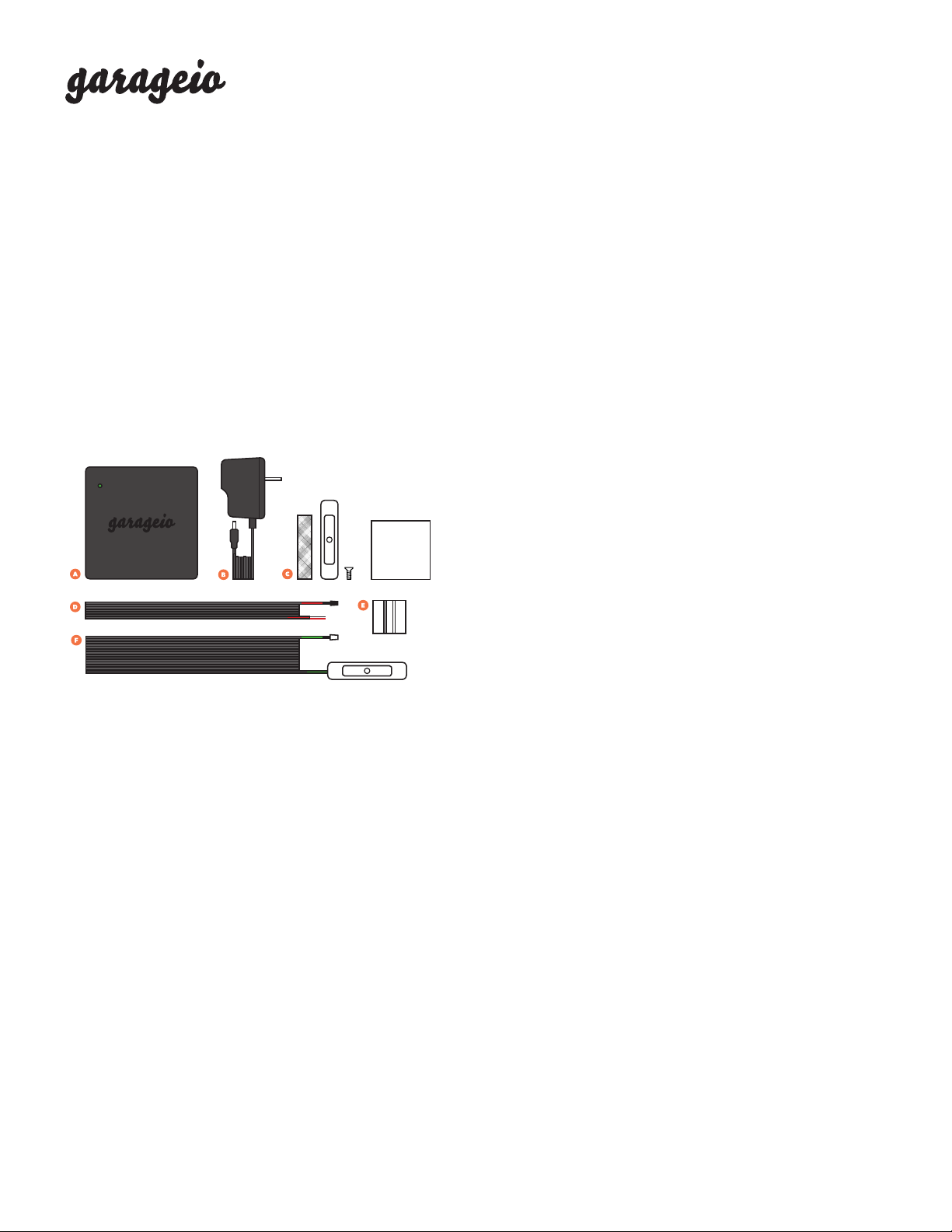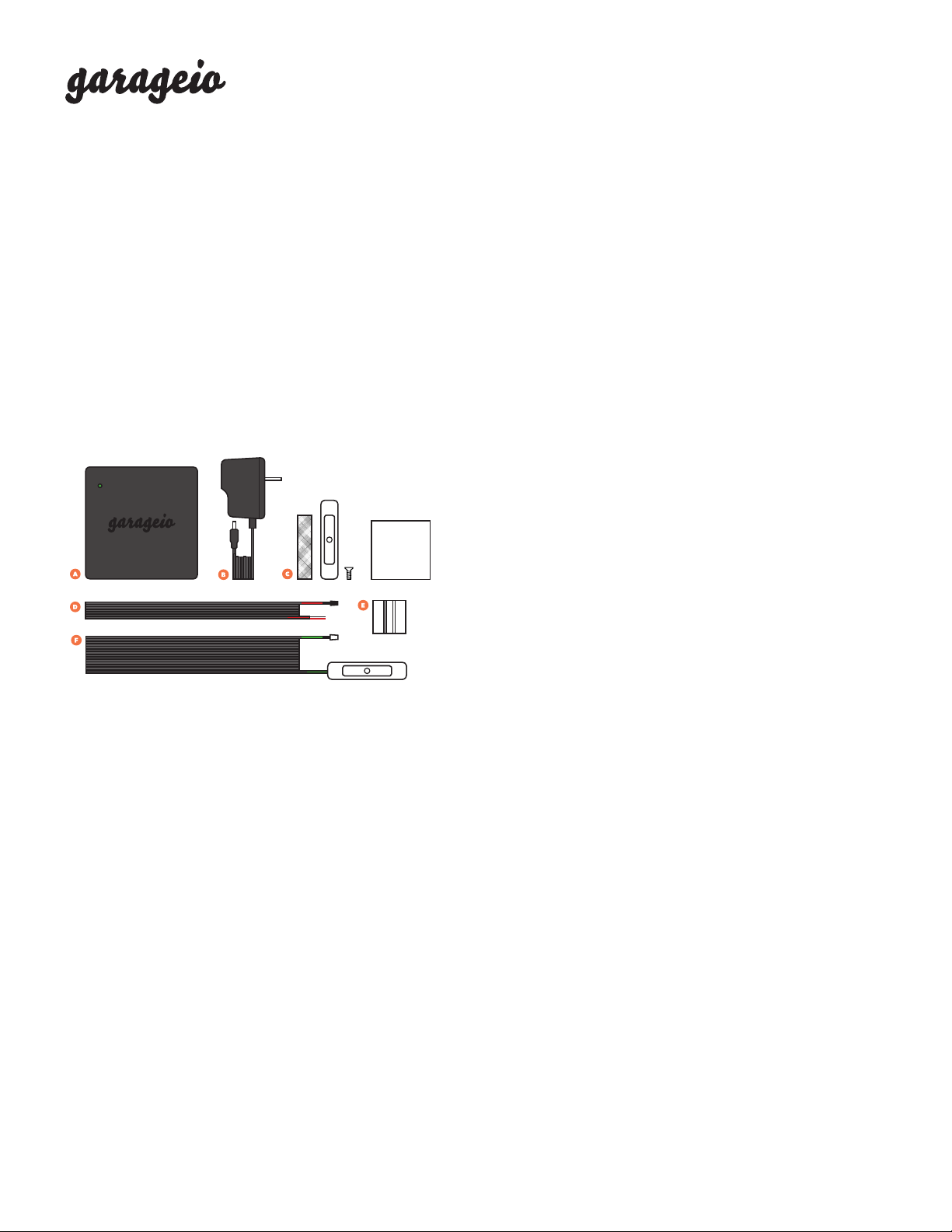
1 Door Installation
Thank you for purchasing Garageio!
Installation can be completed in as little as 15 minutes per door
and requires no special tools. You’ll just need:
• A screwdriver
• A stepladder
• Masking tape
• Your Android phone, iPod Touch, or iPhone.
Step 1 of 9
Unpack the contents of your box
Your kit should contain the following:
A. Garageio Blackbox
B. Power Adapter
C. Activator Package (containing 1 white activator and 4 screws)
D. Opener Cable (red-banded, 6- long with black connector)
E. Package of Adhesive-backed Cable Clips (containing 10 clips)
F. Sensor Cable (green-banded, 32- long)
Step 2 of 9
Power up the Garageio Blackbox
• While inside of your home, plug the power adapter (Part B)
into the DC IN port on the Garageio Blackbox (Part A).
• The front light on the Blackbox will blink orange, and will
continue to blink orange as you connect your Blackbox to your
wireless network during the next step.
Step 3 of 9
Connect the Blackbox to your wireless network
• Download the iPhone or Android Garageio app. Open the
app, select “Setup Your Garageio,” and connect your phone
to WiFi.
• Select “Send BlinkUp” and hold your screen to the Blackbox
SETUP port for 10 seconds. The Blackbox’s front light must be
blinking orange for BlinkUp to work.
TIP: If the Blackbox’s front light is not blinking orange, restart
the Blackbox by toggling the power switch, and select the
“Clear Wireless Settings” option in the app.
• Once BlinkUp is complete, the front light will flash green
several times while it connects to the Garageio service, then
turn off.
• Enter your 16-character Blackbox code online at
garageio.com/verify to check that BlinkUp has been
successfully connected.
Step 4 of 9
Install the Blackbox
• Mount the Blackbox to the side of your garage door opener
using the adhesive strips on the back of the Blackbox.
TIP: You can also mount the Blackbox to another surface
nearby (such as the ceiling or wall) using the tabs on the side
of the unit.
Step 5 of 9
Connect the Blackbox to your opener
• Locate the opener cable (Part D). Plug the black connector
into the Blackbox OPENERS port labeled 1.
• Connect the other end of the opener cable to your garage
door opener. Use the provided cable clips (Part E) to secure
the wires.
• View sample connection diagrams for your specific opener
model at garageio.com/opener.
ALCOHOL WIPE
(x10)
(x4)
PAGE 1
Questions? Visit garageio.com/support to view solutions to the most common installation issues.