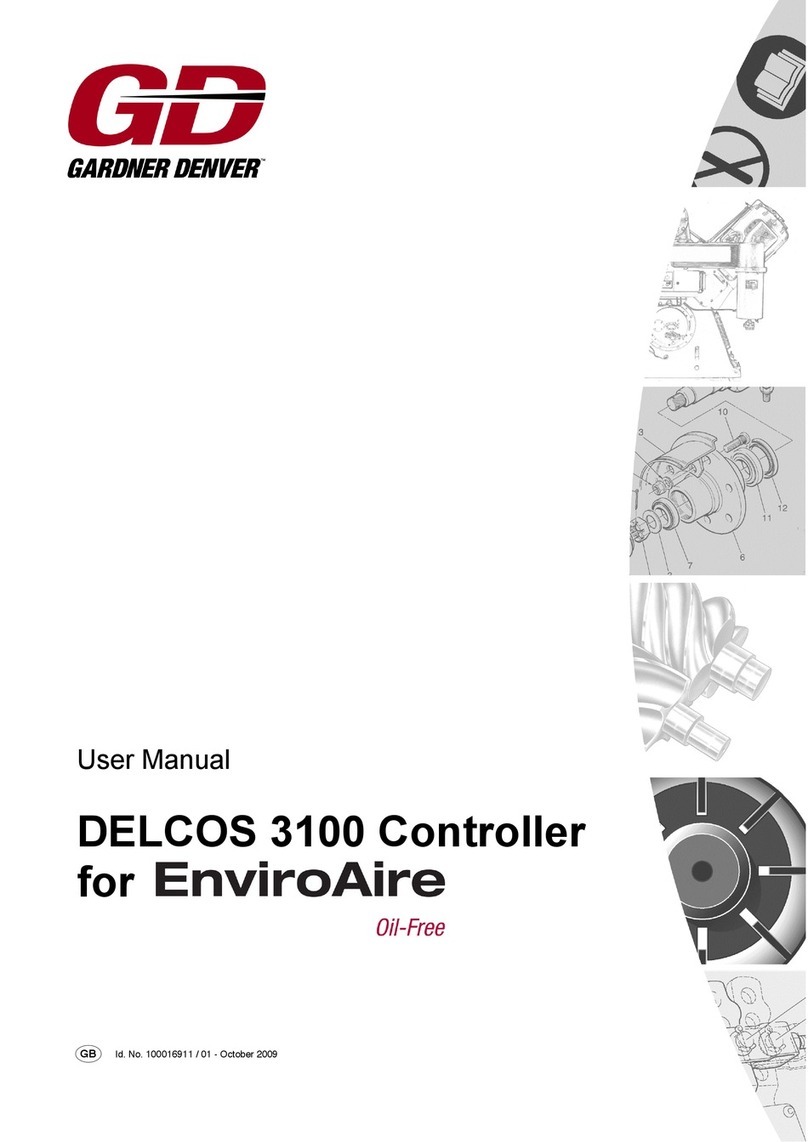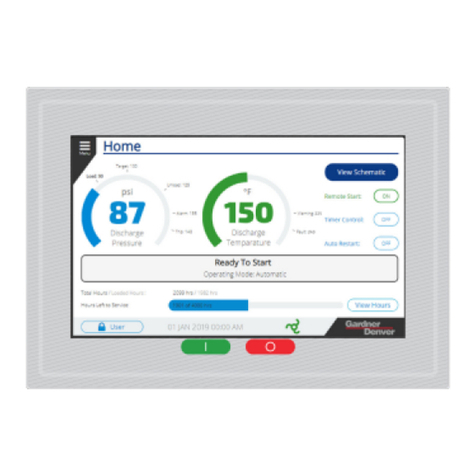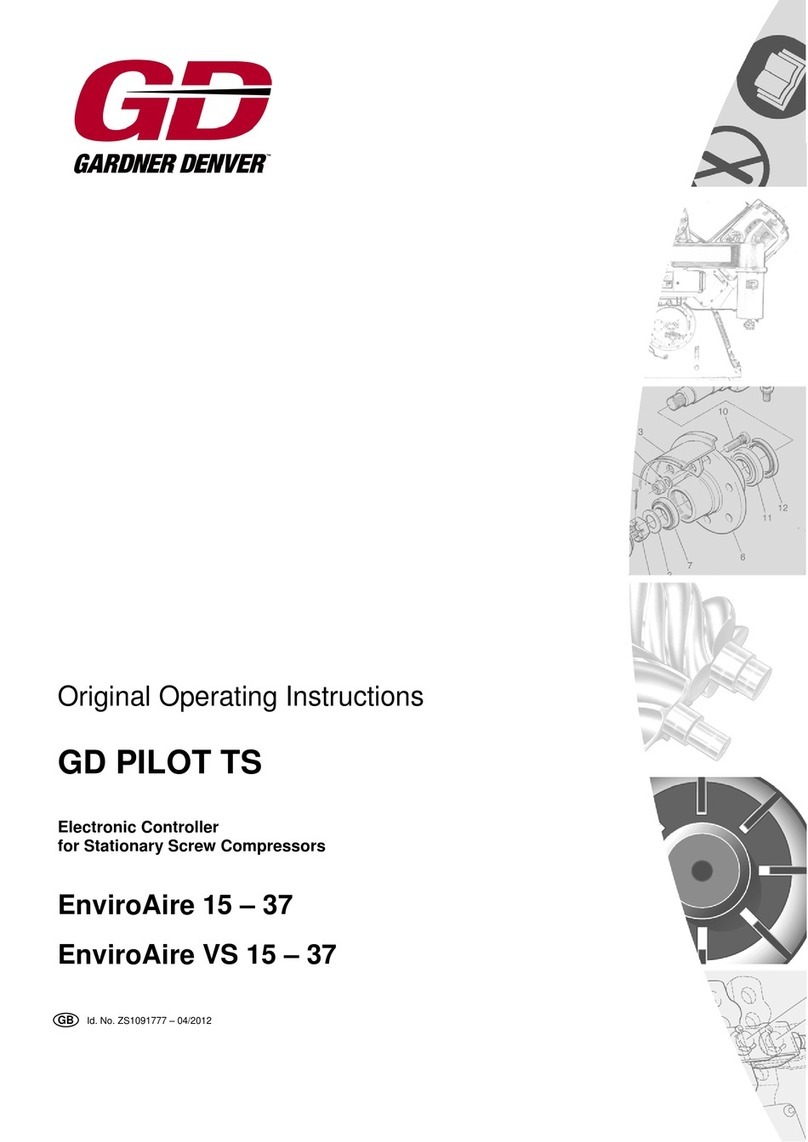Table of Contents
2 / 80 USA January 2015
TABLE OF CONTENTS
1 Foreword........................................................ 3
1.1 About these operating instructions............3
1.2 Intended use............................................. 3
1.3 Foreseeable misuse..................................3
1.4 Service...................................................... 3
2 Safety requirements......................................4
2.1 Labeling of safety instructions...................4
2.2 Safety symbols..........................................4
3 Control panel and controller........................8
3.1 General operation / Parameter entry.........8
4 Menus........................................................... 10
4.1 Menu structure........................................ 10
4.2 "Home" menu..........................................10
4.3 Pictogram................................................ 14
4.4 "Trends" menu........................................14
4.5 "Settings" menu...................................... 16
4.6 "Fault History" menu.............................. 20
4.7 "Access Code" menu............................... 20
5 Configuration...............................................22
5.1 Choose Language...................................22
5.2 Set the Date and Time............................22
5.3 Setting units of measure......................... 23
5.4 Additional settings...................................25
5.4.1 Setting pressure bands........................... 25
5.4.2 Program Inputs and Outputs...................27
5.4.3 Timer Control.......................................... 31
5.4.4 Programming the Dryer Pre-Run
Time........................................................ 35
5.4.5 Setting RS485 communication................36
5.4.6 Setting the automatic restart after power
loss.......................................................... 37
5.4.7 Setting remote start/stop.........................38
5.4.8 Remote On-Load and Off-Load (FS).......39
6 Operating..................................................... 40
6.1 Stopping the compressor in case of
emergency...............................................40
6.2 Starting the compressor..........................40
6.3 Factors that inhibit starting......................40
6.4 Operation.................................................41
6.5 Operating Modes.................................... 41
6.6 Stop the compressor...............................41
6.7 Operation Monitoring.............................. 41
7 Clearing a fault............................................ 43
7.1 Checklist for clearing faults..................... 43
7.2 Structure of fault and warning codes.......43
7.3 Troubleshooting.......................................44
8 Additional controls..................................... 52
8.1 Maintenance level................................... 52
8.2 Additional trend charts at the maintenance
level......................................................... 52
8.3 Resetting Statistics On-Load Hours........ 53
8.4 Set the Service interval...........................53
8.5 Data Recording....................................... 54
9 Setting Up a Replacement Controller........56
9.1 Setup Code and Compressor Reference
Number....................................................56
9.2 Setting up a replacement controller........ 56
10 Base Load Sequencing (BLS)....................59
10.1 Base Load Sequencing...........................59
10.2 Supported slave controllers.................... 59
10.3 "Base Load Sequencing" menu............... 60
10.4 Compressor status messages................ 62
10.5 Compressor Settings and Information.....63
10.6 Base Load Sequencing Settings.............64
10.7 BLS Functional Description.....................66
10.8 Trend and History Charts........................67
10.9 Installing the RS485:3 module................ 68
10.10 Installing the compressor module
(STD).......................................................69
11 Appendix...................................................... 74
11.1 Status messages.................................... 74
11.2 Settings................................................... 75