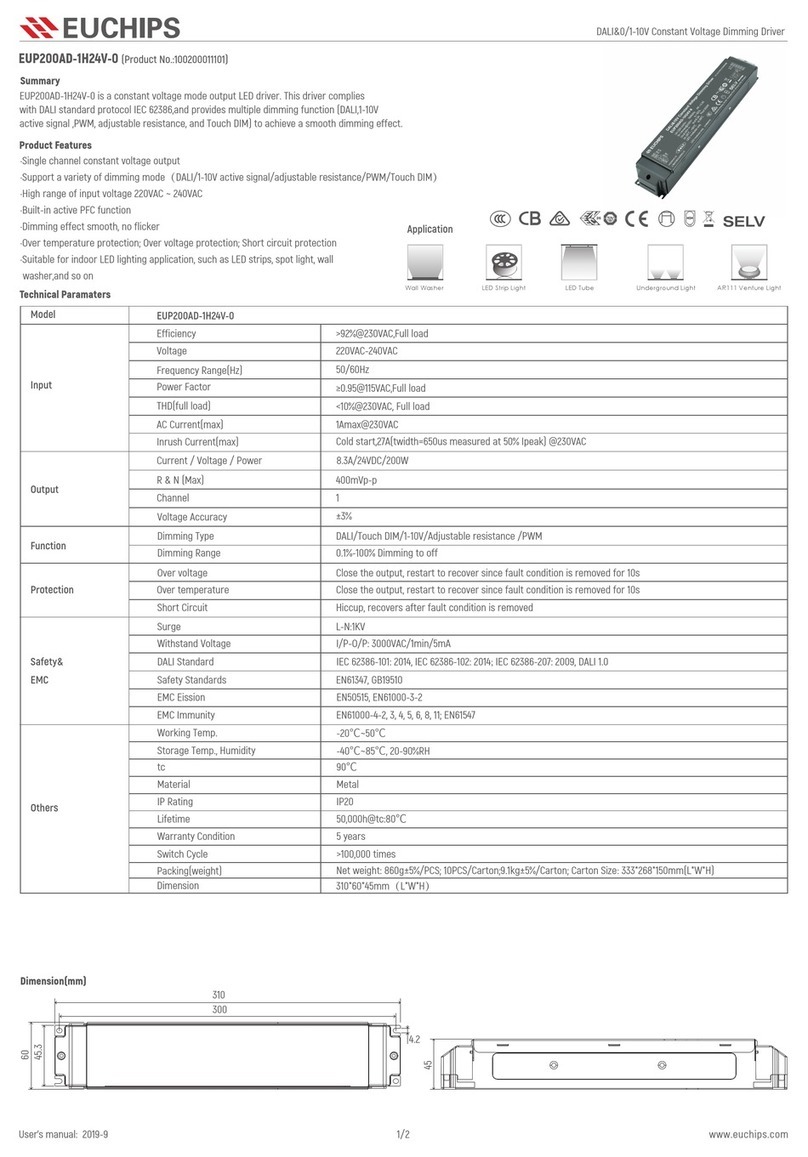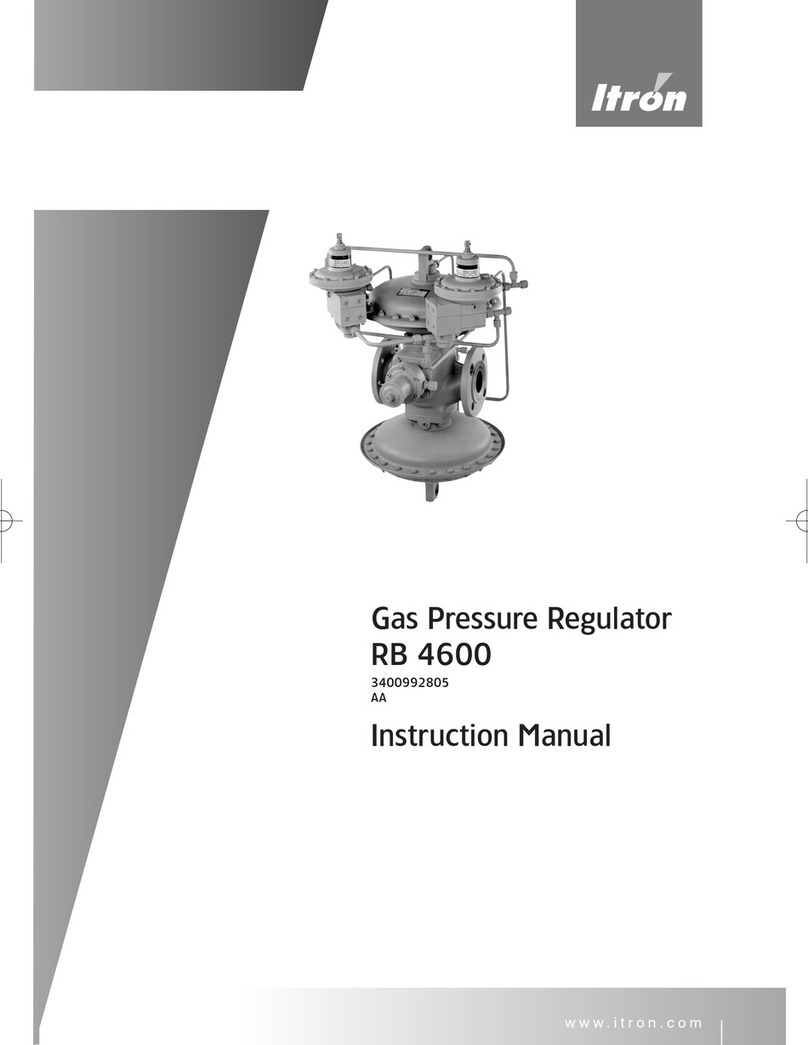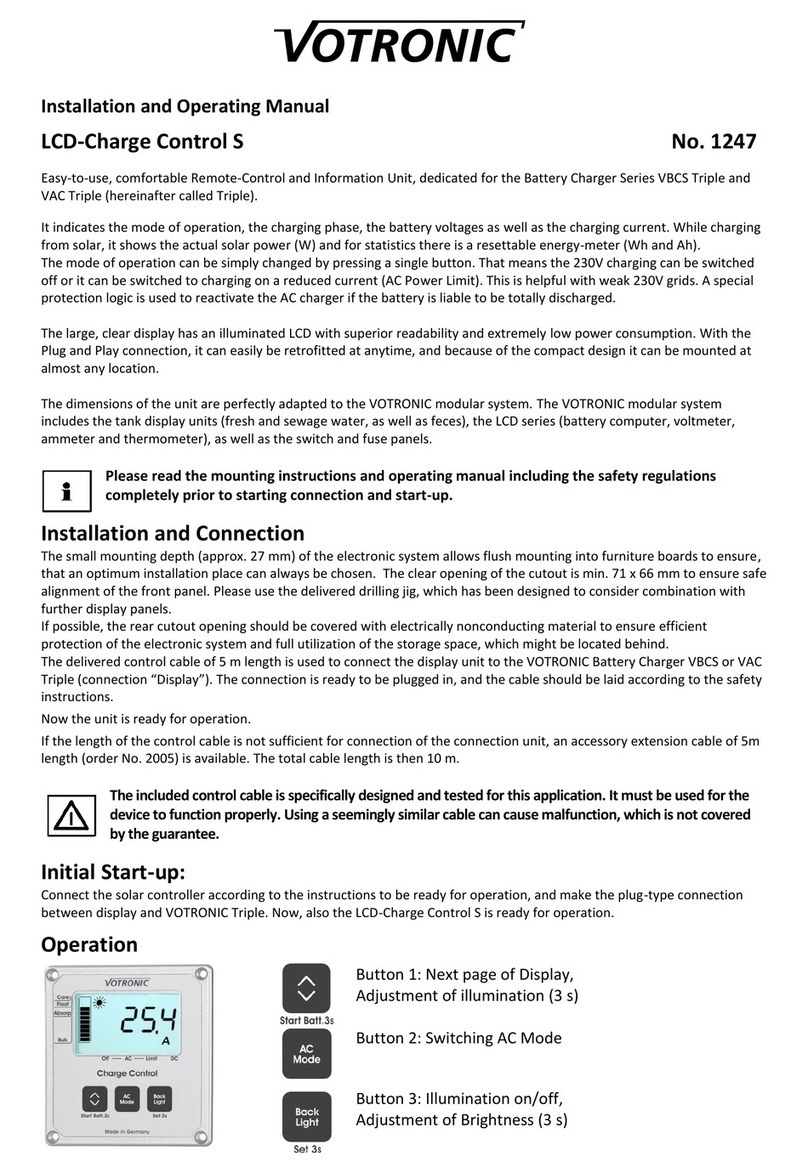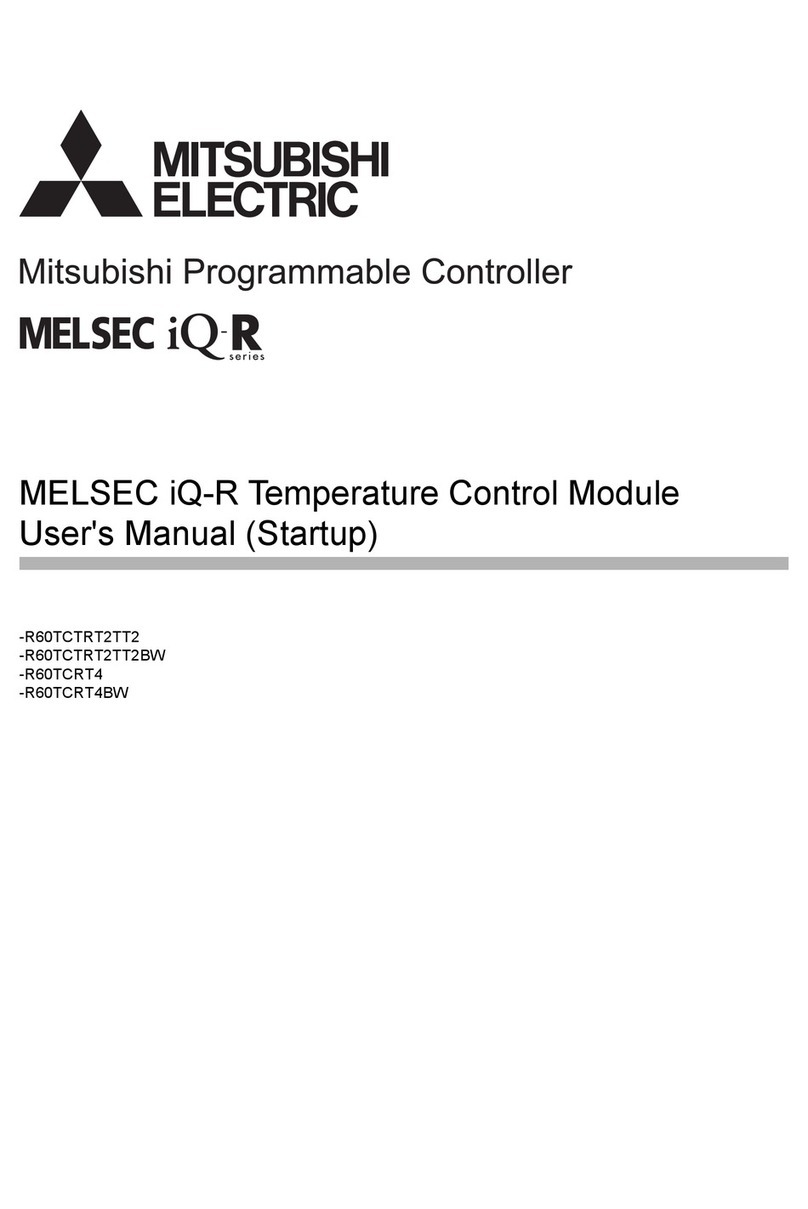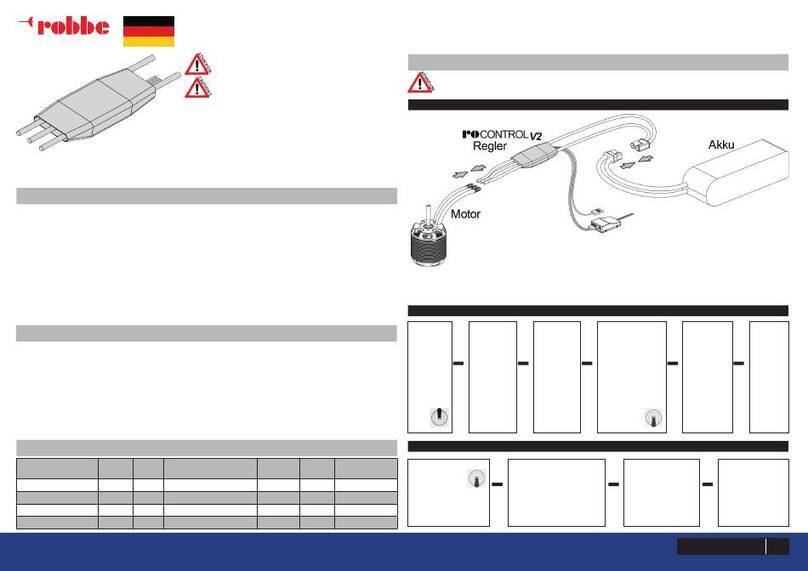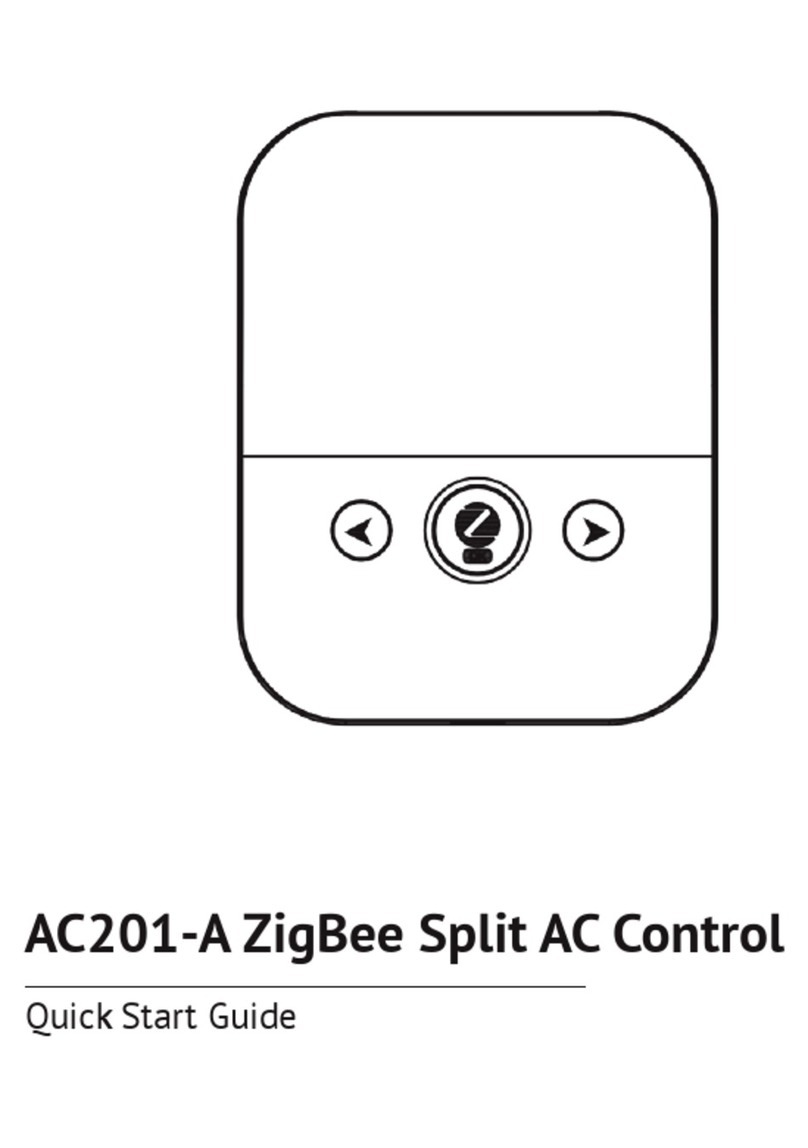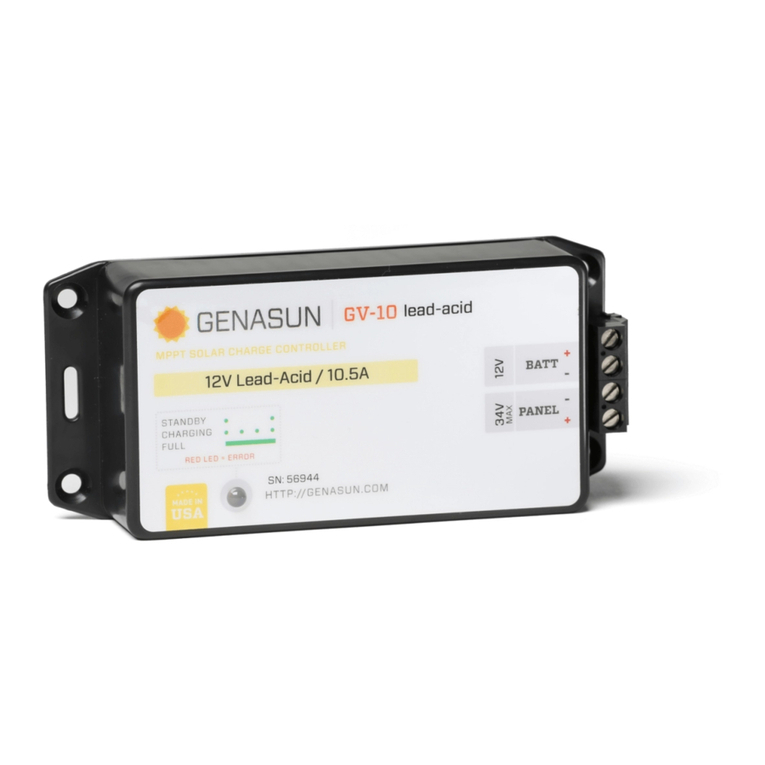EUCHIPS DMX-E05 User manual

DMX-E05(Product No.:401000020101)
Touch Panel
Function Description
Dimension(mm)
Technical Parameters
Product Feature
1/2
User’s manual: 2019-12 www.euchips.com
Model DMX-E05
Input Voltage 12-24VDC
Dimming Type
Input Power
Area number
Working Temperature
Channels
Packing Size
N.W
DMX512
2.5W
6
83.5g
Transmission Distance 300m
RF Function Support
0℃~+50℃
8
145x135x48(mm)
Dimension 86*86*10(mm)
· Comply With Dmx512 (1990) International Standard Protocol
· Supports Brightness Control Of 4 Regions Independently Or Synchronously
Supports real-time brightness adjustment
· Highly Sensitive Glass Touch Buttons And Adjustment Rings For More Precise Control
· Made Of Glass, The Appearance Is Fashionable And Beautiful
· Compatible With Any Dmx Luminaire Or Dmx Driver
· Can Be Installed On The Wall, Suitable For All Kinds Of Wall Boxes.
Support RF functions, brightness, call the built-in scene
In the closed state, click the "switch button" to open the DMX panel, and the light fixture
controlled by the panel will light up according to the last closed state. Click the "switch
button" in the open state, then the panel can be closed. All controlled lamps and lanterns
will be off, and the switch indicator will be off.
This panel supports 4 DMX zones, 4 channels for each zone, i.e., zone 1 is channel 1, zone 2
is channel 2, zone 3 is channel 3, and zone 4 is channel 4. Each area has its own indicator
light. Click the zone1/2/3/4 area button to select the corresponding area respectively. The
luminaries in this area will light up according to the brightness closed last time, and the
corresponding area selection indicator will light up at the same time, indicating that the
luminaries in this area can be adjusted.
You can click and select another area to switch the area. The luminaire effect of other
area is changeless at this moment. Only when the light of the selected area is on can the
area be edited.
When an area is selected, click the icon of the area again to cancel the selection of the
area, and the area indicator light is off.
When you need to edit the luminance of lamps, you can use the powerful real-time editing
function of this panel. Note: the lamp effect can only be edited after the corresponding
area is selected.
ON/OFF
Area Dimming
Built-in Mode
After selecting a region or all regions.
Click the Scene1/2/3/4 button to call the four scenes saved by the user. Only one scenario
can be invoked at a time. Brightness cannot be adjusted in scene call mode.
After dimming the lamps in one or more areas, long press the scene button for 3
seconds. When the indicator light goes off, the lighting effect of the current 1/4 area is
successfully saved in the scene.
Up to four user-defined scenarios can be saved. You can save the new scene effect again
on the scene button of a saved scene (note: the saved scene will be overwritten).
Lighting Effect Editing
Touch Ring
After selecting the area, touch the lamp with different brightness on the adjustment ring
to change the corresponding brightness accordingly. Move clockwise, the light gets
brighter, move counterclockwise, the light gets darker.
ON/OFF
Zone
Brightness ring
Scene
86
86
67
5.5
4
7.5
10
27
7
60
Panel Description

※The contents of this manual are updated without prior notice. If the function of the product you are using is inconsistent with the instructions, the function of the product shall prevail.Please contact us if you have any questions.
1.The product shall be tested and installed by qualified personnel.
2.This product cannot be waterproof, so it needs to avoid the sun and rain. If it is installed
outdoors, please use the waterproof water tank.
3.Before power-on debugging, ensure all wiring is correct to avoid lamp damage caused
by wrong wiring. Power supply should be within the voltage range, exceeding the voltage
range may burn out the controller.
4.Before electrification, please ensure that all wiring positive and negative poles
correspond correctly. Please check that there is no short circuit between the input and
output wires.
5.Good heat dissipation will prolong the service life of the controller. Please install the
product in a well-ventilated environment.
6.The size of the wires used must be sufficient to load the connected lamps and ensure
the wiring is firm.
7.In case of failure, please do not repair without permission. If you have any questions,
please contact the supplier.
1.Purchase ochase LED controller for technical support and warranty.
·Free warranty; Ochase will provide repair or replacement service if any product quality
problem occurs within 5 years from the date of purchase
·Paid insurance: appropriate maintenance material costs will be charged for products
beyond the free warranty period.
2.The following circumstances are not covered by the free warranty or replacement service.
·Over high pressure, over load, improper operation and other man-made damages
·Product appearance is seriously damaged or deformed
·Product warranty label and product unique bar code are damaged
·Products have been updated
3.Repair or replacement is ochs 'only remedy to the customer and ochs shall not be liable for
any incidental damages.
4.Only ochase has the right to modify or adjust this warranty, and shall issue a written
confirmation.
Caution
Installation guide
Warranty Agreement
Touch Panel
2/2
User’s manual: 2019-12 www.euchips.com
RF Connection Description
1. Code matching: select the receiver that needs code matching, cut off the power supply
for 10 seconds and then switch on the power supply again. Click "group open 1" for 3 times
within 5 seconds after switching on the power supply.
2. Code clearance: select the receiver that needs to be cleared, cut off the power supply
for 10 seconds and then switch on the power supply again. Click "group open 1" button 6
times within 5 seconds of switching on the power supply.
Brightness control key:
Brightness Adjustment Key:
Press + to increase the brightness of the selected area, and press - to decrease the
brightness of the selected area To adjust.
Touch Ring:
After the user selects the corresponding area, he can adjust the luminaire brightness of
the selected area by swiping the color ring with his finger (it is not available in scene
mode).
Select a single area or all areas and press the 25% brightness key to change the lights in
that area to 25% brightness. Press the 50% brightness key to change the light in the area
to 50% brightness. Press the 75% brightness key to change the light in this area to 75%
brightness. Press the 100 brightness key and the light in the area becomes 100
brightness.
Whether The Panel Corresponds To The Remote Control Is Shown In The Right Picture:
Group 1
Group 2
Group 3
Group 4
Scene 1
Scene 2
Scene 3
Scene 4
ALL key, achieve four groups at the
same time control
B +, brightness +
B +, brightness -
Might key to perform a low brightness
scene
Brightness plus, divided into ten levels
Brightness reduction, divided into
ten levels
Brightness ALL OFF 0%
Brightness ALL ON 100%
Turn ON/OFF
Non-corresponding
Panel
Non-corresponding
Panel
Non-corresponding
Panel
Non-corresponding
Panelsponding Panel
Non-corresponding
Panel
Non-corresponding
Panel
Non-corresponding
Panel
Non-corresponding
Panel
Corresponding Panel
Corresponding Panel
Corresponding Panel
Corresponding Panel
Corresponding Panel
Corresponding Panel
Corresponding Panel
Corresponding Panel
Corresponding Panel
1.Mount an electrical box inside the wall
2.To separate the glass panel and the back cover of the controller with a screwdriver along
the gap of the back cover.
3.To put the back cover on the electrical box and fix it with the screw.
5.To buckle the glass panel to the back cover.
4.Connect the wires
DMX: Connect the DMX cable to the DMX interface
Power: Make sure to not invert the + and the ground

触控面板
1/2
用户手册: 2019-12 www.euchips.cn
本面板支持4个DMX区域,
每个区域4个通道,即区域1为通道1,区域2为通道2,区域3为通道3,区域4为通
道4。每个区域都有相应的指示灯。
点击Zone1/2/3/4区域按钮可分别选中相应的区域,该区域的灯具按照最后一
次关闭的亮度亮起,同时相应的区域选择指示灯亮起,表示可对该区域的灯具
进行调节操作。
可点击选中另外一个区域按键来切换区域。此时其他区域的灯具效果不变。只
有选中的区域的指示灯亮起,才表示该区域可进行编辑操作。
当某个区域被选中时,再次点击该区域图标,则可取消该区域的选中,同时区
域指示灯灭。
当您需要对灯具进行亮度进行编辑时,可使用本面板强大的实时编辑功能。注
意:只有选中相应的区域后才可进行灯具效果的编辑。
DMX-E05(产品代码:401000020101)
功能描述
面板描述
尺寸(mm)
技术参数
产品特点
型号 DMX-E05
输入电压 12-24VDC
调光方式
输入功率
区域数
工作温度
通道数
包装尺寸
净重
DMX512
2.5W
4
83.5g
传输距离 300米(具体视情况而定)
0℃~+50℃
4
145x135x48(mm)
产品尺寸 86*86*10(mm)
· 符合DMX512(1990)国际标准协议
·支持4个区域独立的亮度控制
· 支持亮度的实时调节
·高灵敏度玻璃触摸按键及调节环,更精细控制
·采用玻璃材质,外观时尚美观
·兼容任何DMX灯具或DMX驱动器
·可安装在墙体,适合各类墙盒。
·支持RF功能,调亮度、调用内置场景等
开关键
分组Z
亮度滑环
场景键S
在关闭状态下点击“开关按钮”开启DMX面板,面板控制的灯具按照上次关闭
的状态亮起。开启状态下点击“开关按钮”,则可关闭面板,所有控制的灯具熄
灭,开关指示灯熄灭。
开/关
区域调光
灯具效果编辑
RF 连接说明
选中区域后,触摸调节环上不同亮度灯具会随之变化相应的亮度。顺时针滑动
,灯光越来越亮,逆时针滑动,灯光越来越暗。
调节环
场景设置
选中某个区域或全部区域后。
点击Scene1/2/3/4按钮,可分别调用用户保存的4种场景。每次只能调用1种场
景。在场景调用模式下,不能进行亮度的调节。
对1个或多个区域的灯具进行调光后,可长按场景按钮3秒钟,等指示灯灭掉后
,则表示当前1/4个区域的灯光效果被成功保存进该场景中。
最多可保存4个用户自定义的场景。可在已保存过的某个场景的场景按钮上再
次保存新的场景效果(注意:原来保存的场景将被覆盖)。
1. 对码: 选定需要对码的接收器,切断电源10秒钟后重新接通电源,在接通电源
的5秒钟内点击“组开1”键3次 ,等 5秒后,用电源开关键测试是否可以控制,如果
可以控制,确认对码成功。
2. 清码: 选定需要清码的接收器,切断电源10秒钟后重新接通电源,在接通电源
的5秒钟内点击“组开1”键6次,可以看到面板的Zone1按键再不断的切换,用电源
开关键测试是否可以控制,如果不可以控制,确认清码成功
86
86
67
5.5
4
7.5
10
27
7
60

※本说明书内容如有更新,恕不另行通知。若您使用的产品功能与说明书不一致时,
请以产品为准。如有疑问请与我们联系。
1.本产品请由具有专业资格的人员进行调试安装
2.本产品不能防水,需要避免日晒雨淋,如安装在户外,请用防水箱。
3.通电调试前,应确保所有接线正确,以避免因接线错误而导致灯具损坏,电源
供电要在电压范围内,超过电压范围可能会烧坏控制器。
4.通电之前要确保所有的接线正负极对应正确,.请检查输入输出连接线之间无
短路现象,电压是否符合产品电压方面要求。
5.良好的散热条件会延长控制器的使用寿命,请把产品安装在通风良好的环境.
6.使用的电线大小必须能足够负载连接的灯具,并确保接线牢固。
7如果发生故障,请勿私自维修,如果有疑问,请联系供应商。
1.购买欧切斯LED控制器享受技术支持和保修服务。
·免费保修;自购买之日起5年内出现产品质量问题欧切斯给予维修或更换服务
·有偿保险:超过免费保修期的产品收取适当的维修材料成本费用.
2.以下情况不在免费保修或更换服务范围之内。
·过高压,超负载,操作不当等人为造成的损坏
·产品外形严重损坏或变形
·产品保修标签和产品唯一条形码损坏
·产品已经更新换代
3.修理或更换是欧切斯对客户的唯一补救措施,欧切斯不承担任何附带引起的
损害赔偿责任。
4.只有欧切斯享有修正或调整本保修条款的权利,并以书面形式发布认定为准.
注意事项
按照说明
保修协议
触控面板
2/2
用户手册: 2019-12 www.euchips.cn
面板与遥控是否对应如右图所示:
分组1
分组2
分组3
分组4
场景1
场景2
场景3
场景4
ALL键,实现四个分组同时控制
B+键,亮度调节加
B-键,亮度调节减
Might键,执行一个低亮度的场景
亮度加,分为十级
亮度减,分为十级
亮度全关0%
亮度全开100%
总开关键
对应面板
对应面板
对应面板
对应面板
不对应面板
不对应面板
不对应面板
不对应面板
对应面板
对应面板
对应面板
对应面板
不对应面板
不对应面板
不对应面板
不对应面板
对应面板
对于不对应面板的:
亮度调节键:
比例亮度调节键
短按+键进行所选区域的亮度增加调节,短按-键进行所选区域的亮度的减少
调节。
选中单个区域或所有区域,按25%亮度键则该区域的灯变为25%的亮度。按
50%亮度键则该区域的灯变为50%的亮度。按75%亮度键则该区域的灯变为
75%的亮度。按100亮度键则该区域的灯变为100的亮度。
亮度调节键:
短按+键进行所选区域的亮度增加调节,短按-键进行所选区域的亮度的减少
调节。
色环:
用户选中相应区域后,用手指滑动色环可调节选定区域的灯具亮度(在场景
模式下不可用)。
1.在墙体上安装电气盒
2.用起子沿着后盖下方缺口轻轻撬开玻璃面板的底盖
3.连线
DMX:连接DMX端口信号线
Power:确保正负极没有接反
4.如图所示用螺钉将底盖嵌入电气盒内,以确保安装牢固
5.用玻璃面板卡住底盖
This manual suits for next models
1
Other EUCHIPS Controllers manuals

EUCHIPS
EUCHIPS EULP20D-1WMC-0 User manual
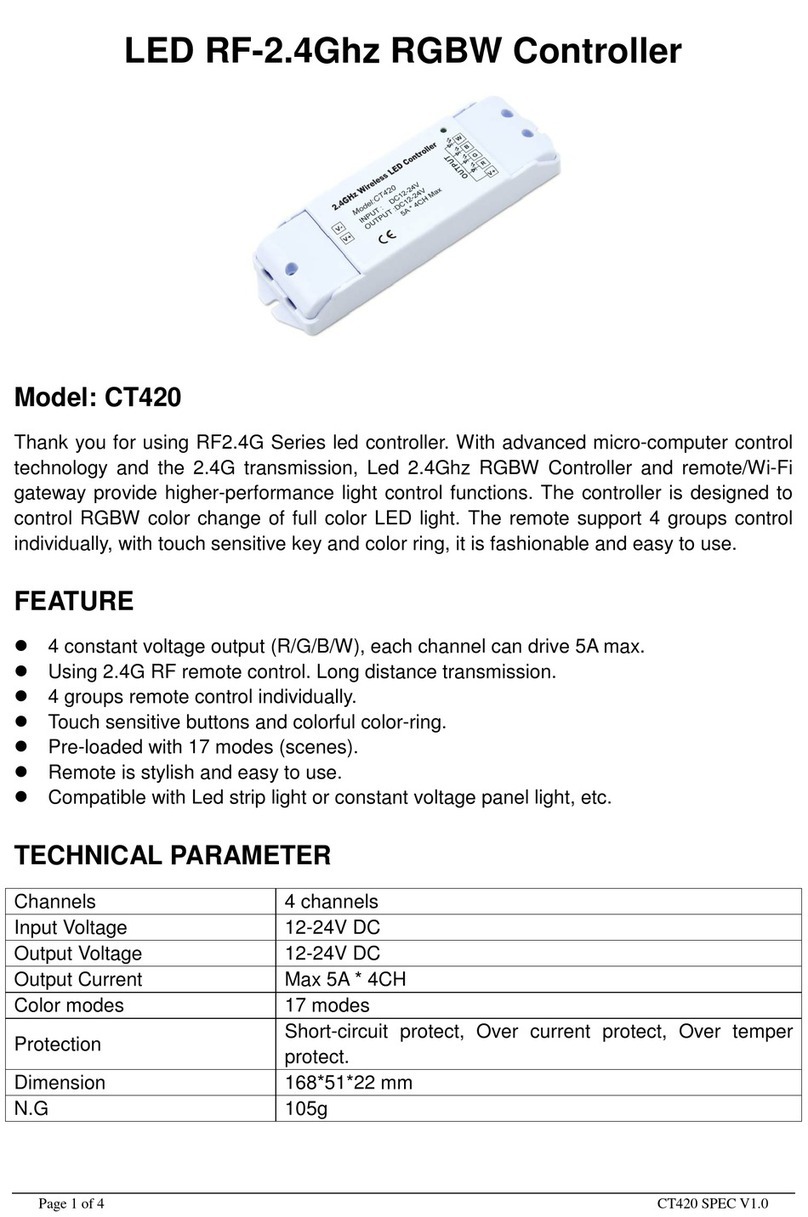
EUCHIPS
EUCHIPS CT420 User manual

EUCHIPS
EUCHIPS EUP40D-1HMC-0 User manual

EUCHIPS
EUCHIPS DALI-P03 User manual
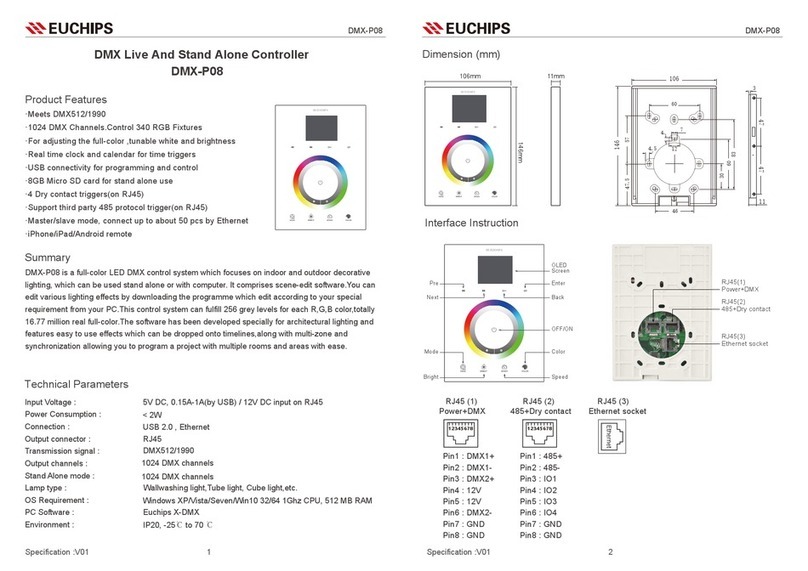
EUCHIPS
EUCHIPS DMX-P08 User manual

EUCHIPS
EUCHIPS EULP50D-2HMC-0 User manual

EUCHIPS
EUCHIPS EUP150AD-1H24V-0 User manual
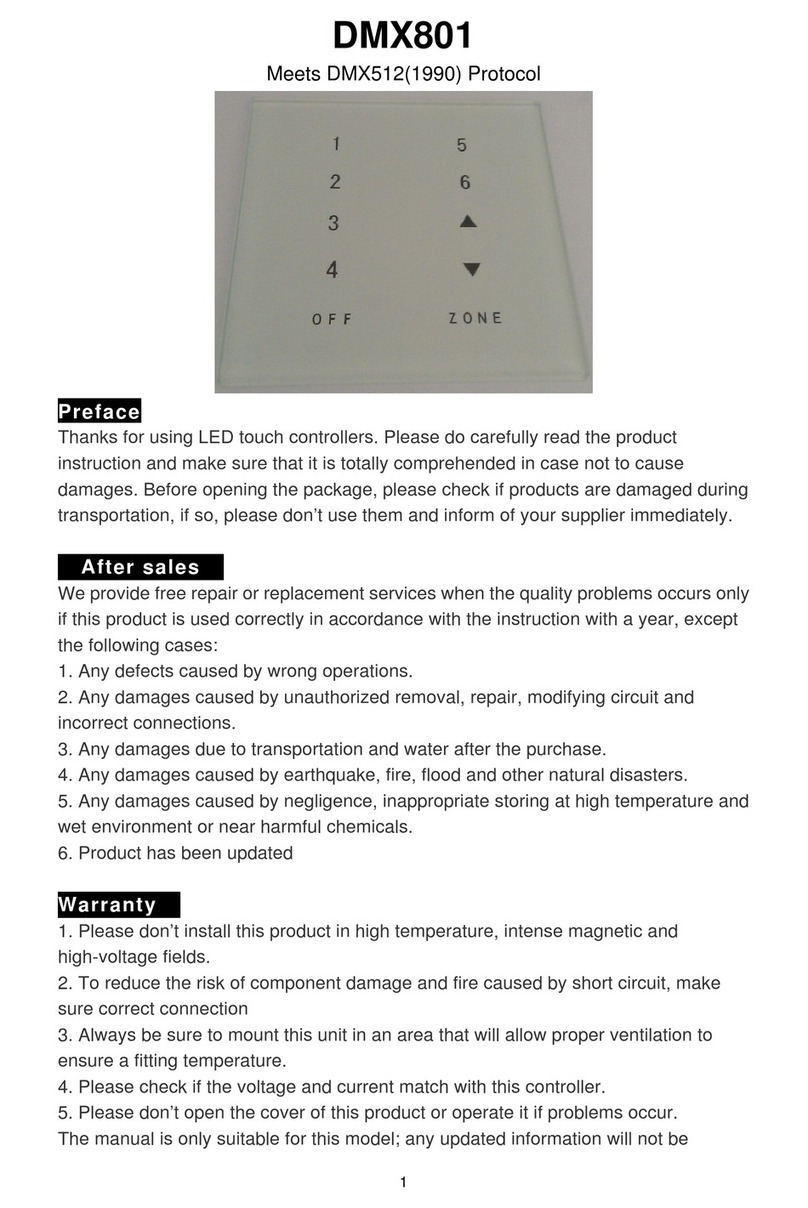
EUCHIPS
EUCHIPS DMX801 User manual
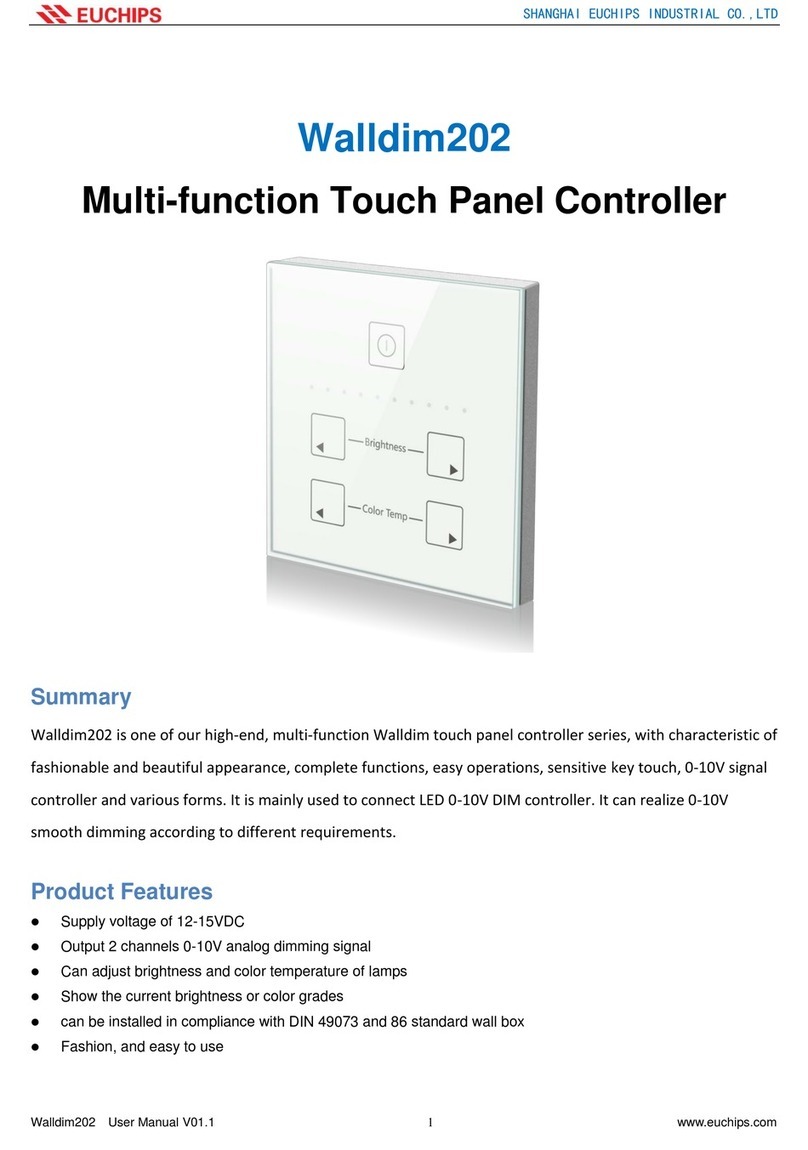
EUCHIPS
EUCHIPS Walldim202 User manual

EUCHIPS
EUCHIPS DMX Series Reference guide