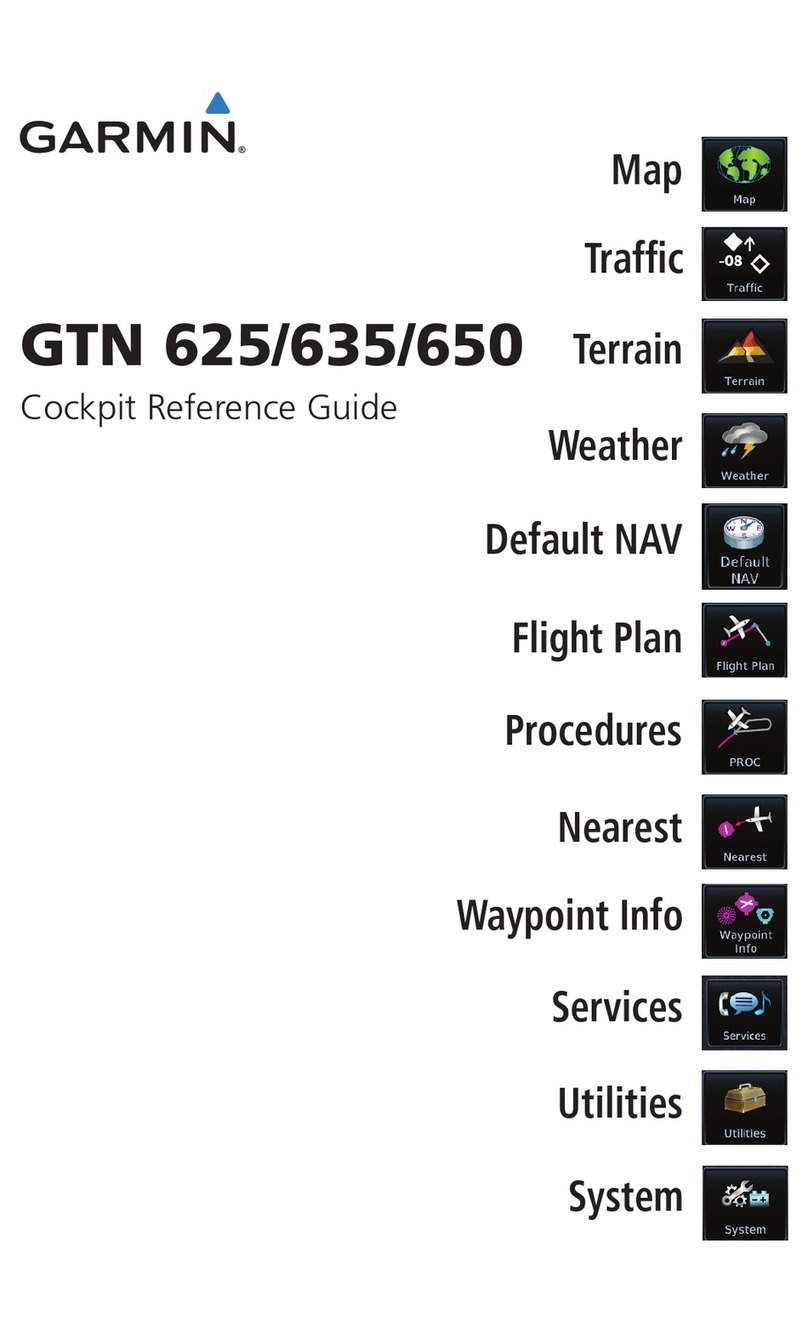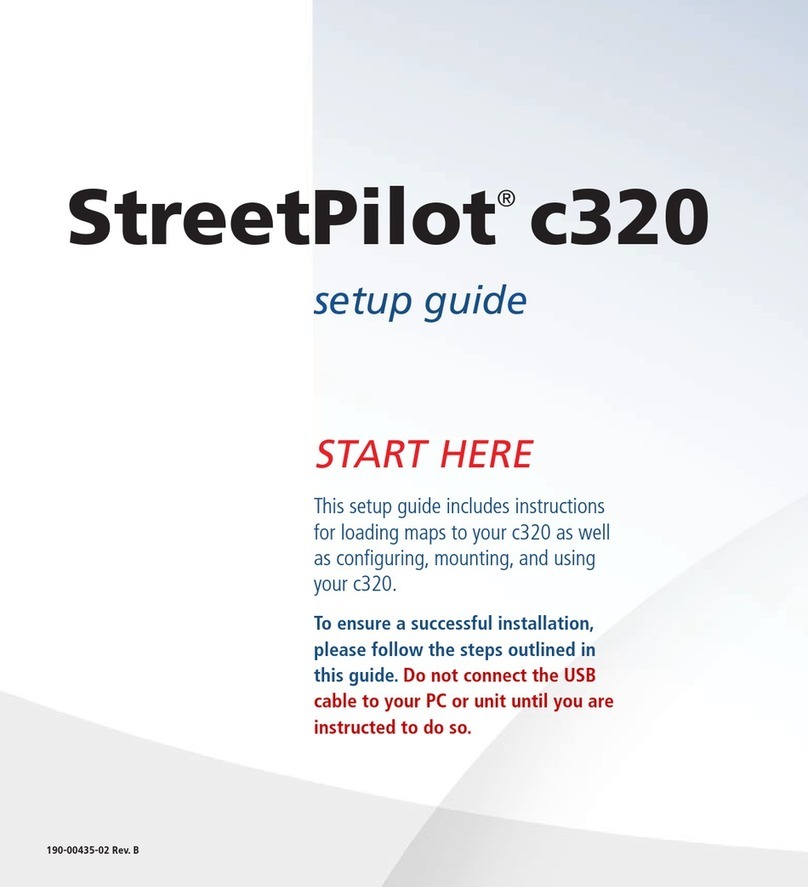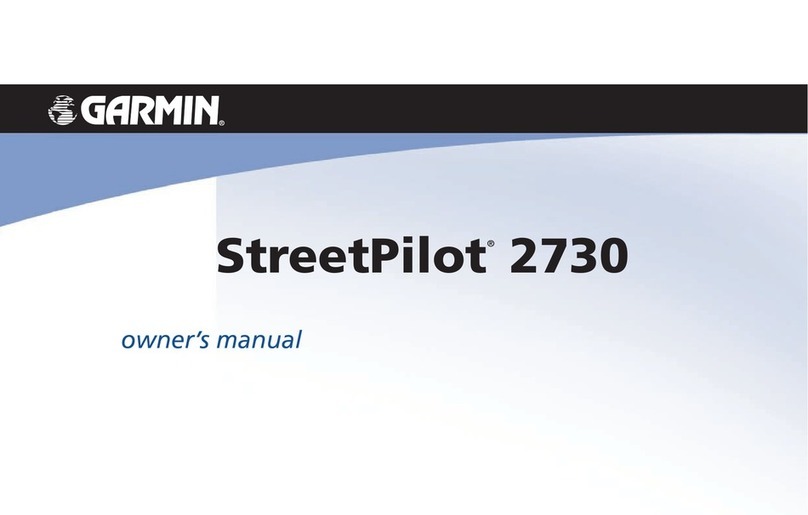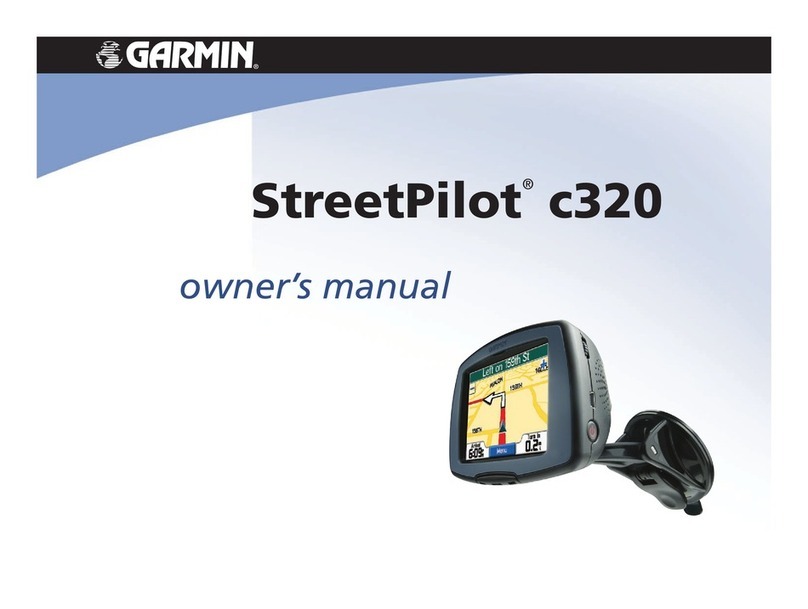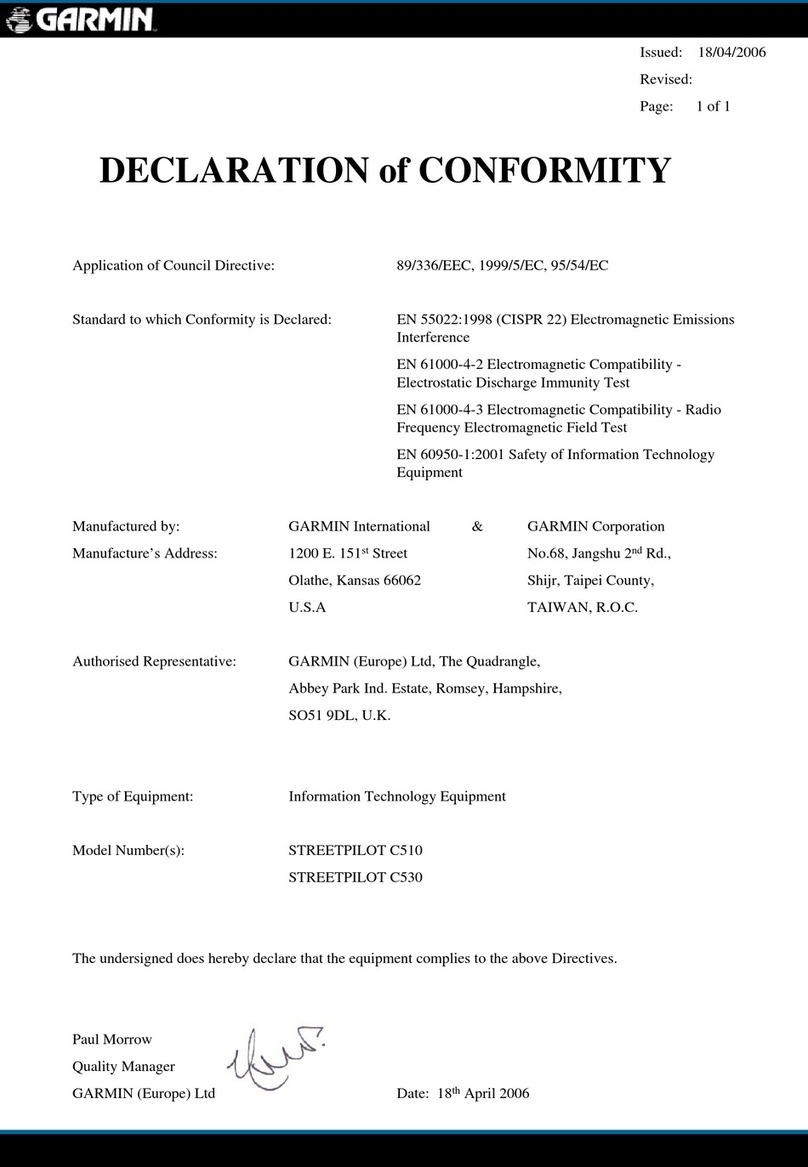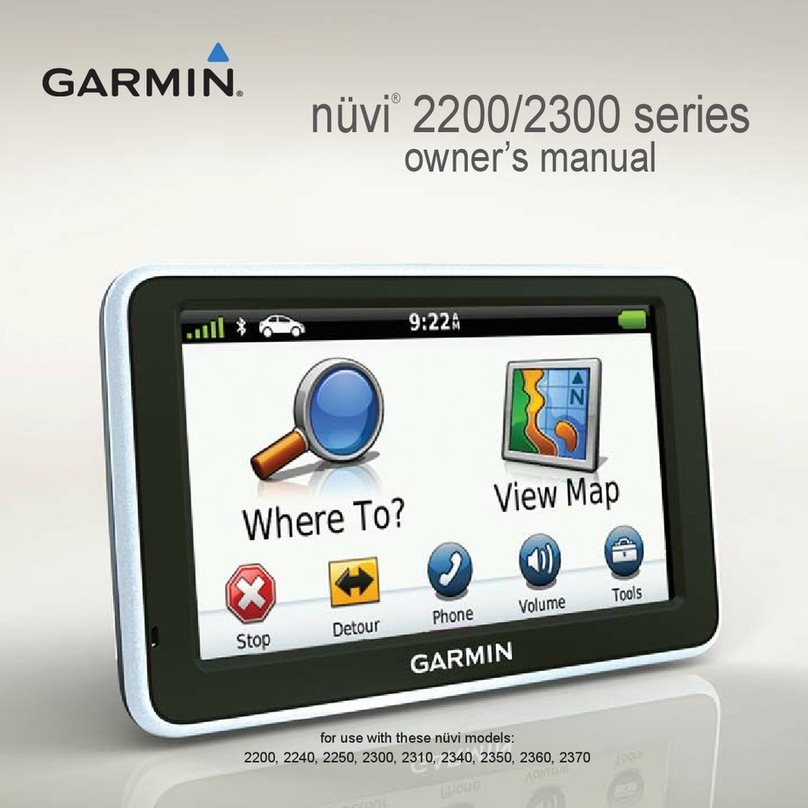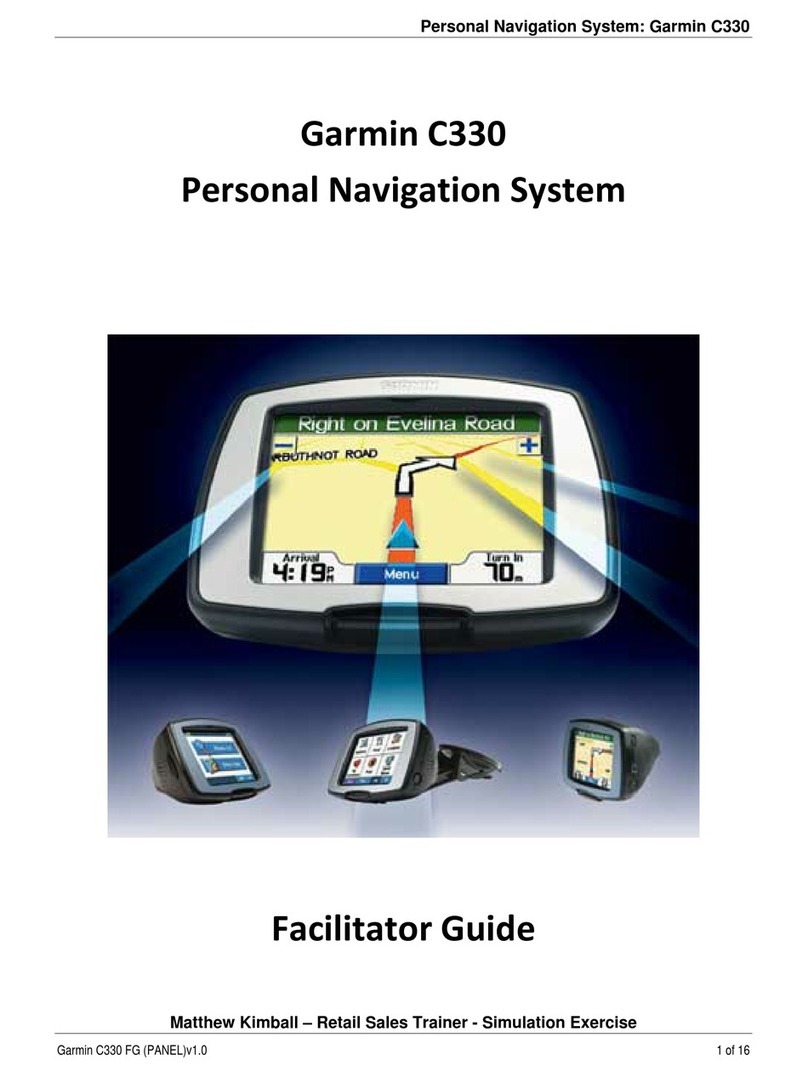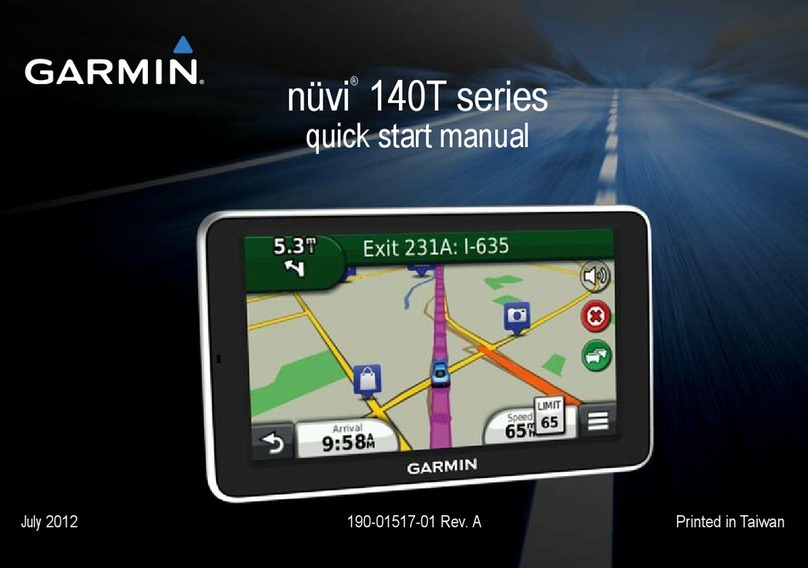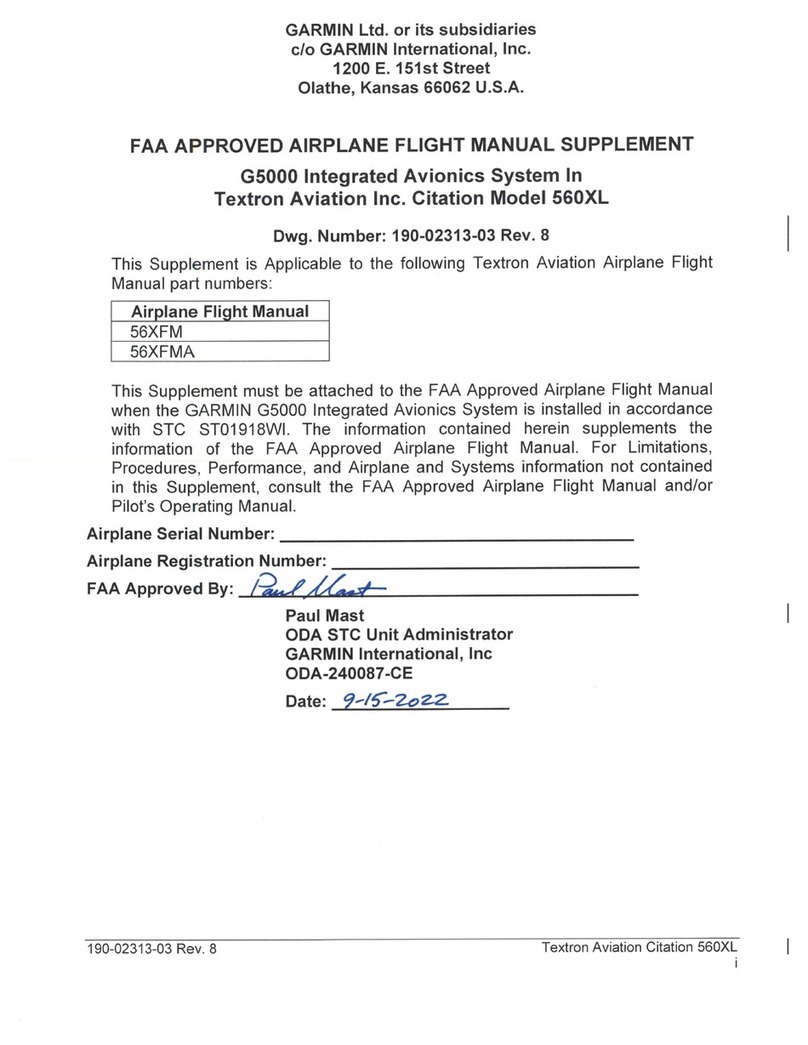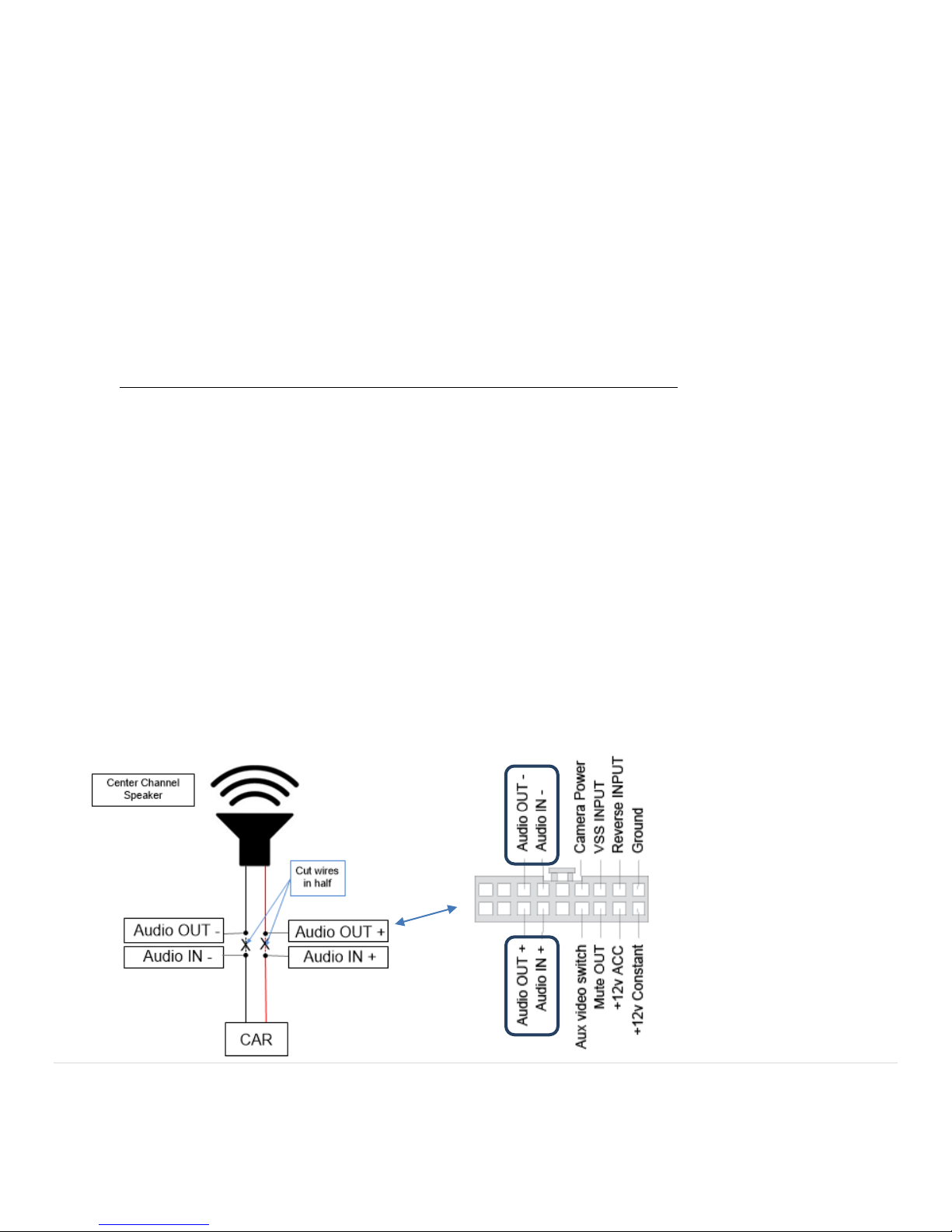10 | P a g e
Agreement: End user agrees to use this product in compliance with all State and Federal laws. NAV-TV Corp. would not be held liable for misuse of its product.
If you do not agree, please discontinue use immediately and return product to place of purchase. This product is intended for off-road use and passenger
entertainment only.
5. If installing a video source or front camera, connect the RCA from the device to the NTX-NIS/INF interface at the
"video in" RCA connection. As long as your device does not draw in excess of 1 AMP you may connect the power
and ground of the device to the wires on the 20 to 20 pin T-harness labeled "ground" and "12v+ CAM out". If in
doubt measure the current demand or use a relay.
6. If installing an aftermarket reverse camera, connect the RCA from the rear view camera to the NTX-NIS/INF
interface at the "video in" RCA connection. When installing the rear view camera, run an additional wire with the
power, ground and RCA from the camera that you will tie in to the reverse wire at the rear of the vehicle (if not
found in the 32 pin connector –see graphic on page 11). This wire will connect to the PINK “INPUT”wire on the 20
pin to 20 pin T-harness. Whenever the PINK "INPUT" wire sees 12v (+), the video input will be seen automatically
on the monitor. Attach the power and ground of the rear view camera to the Ground & "12v+ CAM out" at the 20
pin to 20 pin Power T-harness. If the rear view camera requires more than 1 amp of current make sure to use a
relay.
7. AREAS WITH TUNNELS, PARKING GARAGES AND TALL BUILDINGS (OPTIONAL). The NTX54 navigation system
operates via a technology called "dead reckoning", utilizing only GPS satellite information to detect speed and
location. In some areas with a large amount of obstacles that may block the GPS antennas ability to receive GPS
coordinates, such as tunnels, parking garages and tall buildings, the NTX54's performance may be affected. If you
experience issues in these areas we recommend connecting the vehicle VSS (speed sense wire) and the vehicle
reverse signal to the "VSS in" and "VRS in" at the 20 pin to 20 pin T-harness.
8. Plug the 22 pin extension harness (black molex plug) into the NTX54-Nissan interface port labeled ‘Screen’.
9. Plug the 18 pin extension harness (black molex plug) into the NTX54-Nissan interface port labeled ‘Radio’.
10. Plug the black 24 pin molex of the Navigation harness into the NTX54-Nissan interface port labeled ‘Navigation’.
11. If the vehicle DOES NOT have Bose, the turn-by-turn directions and all audio commands will be heard automatically
through the driver's front speaker. You may skip to step 13 for all NON BOSE sound systems.
12. If the vehicle has a Bose sound system you must use the audio IN and audio OUT wires (in the POWER harness) to
break open the center channel speaker. Refer to the diagram below.
- Power harness
- This connector view is from the
wire side
- Cut NTX54 wires near the T-
section
- Cut the factory speaker signal
leads in half
- The Audio IN/OUT wire pairs
will be labeled:
Audio Out: ‘Speaker OUT’
Audio In: ‘In From Radio’