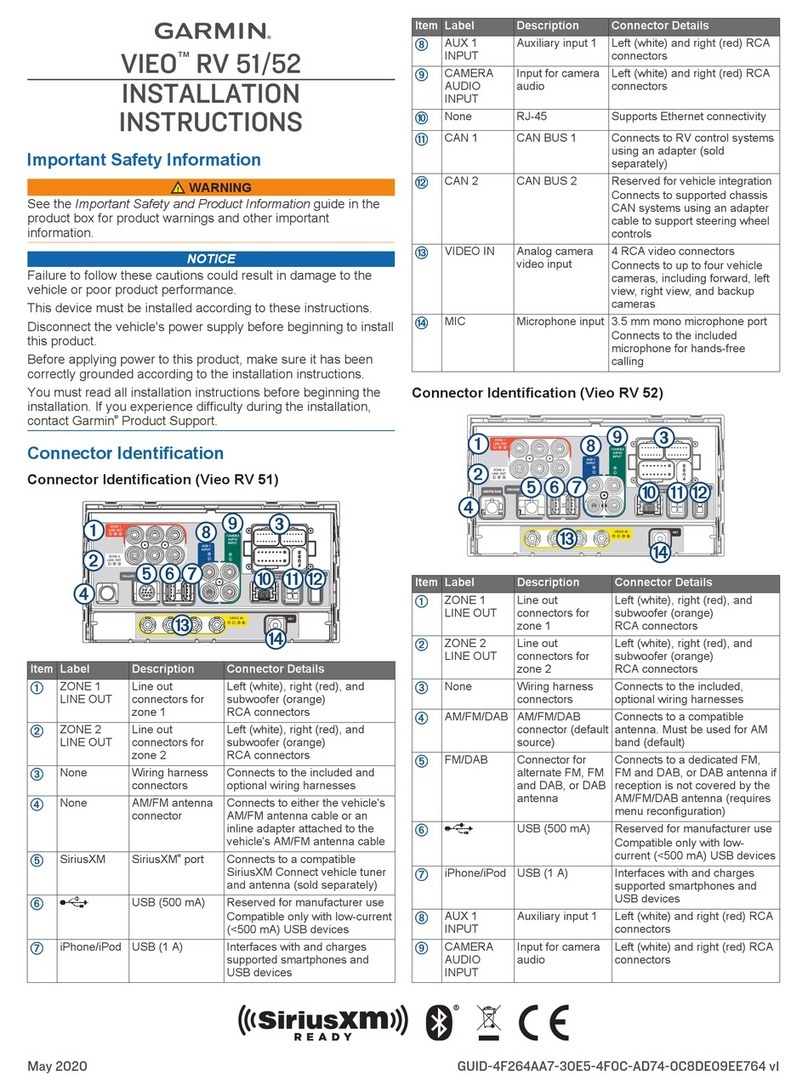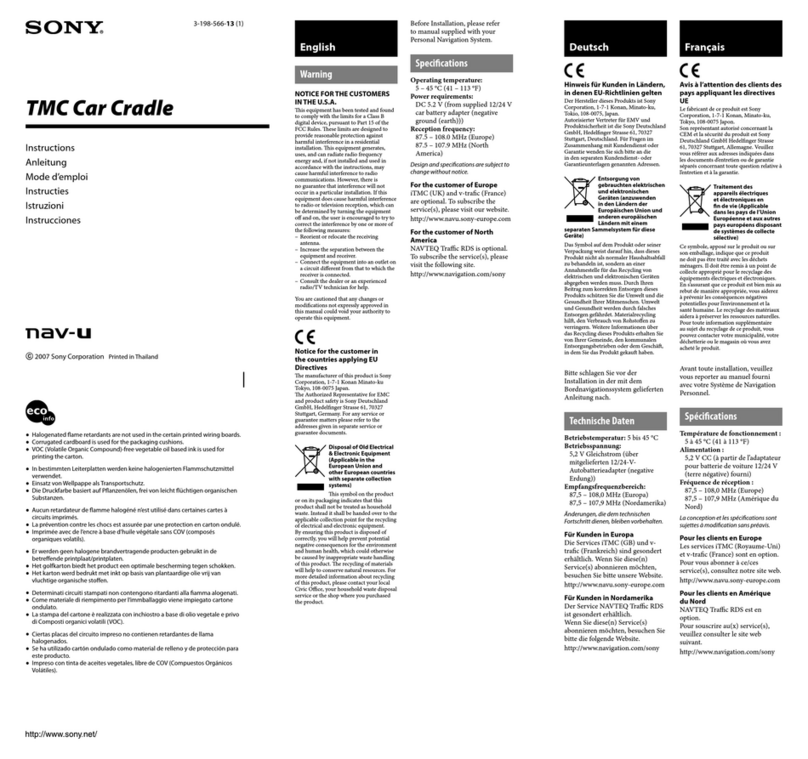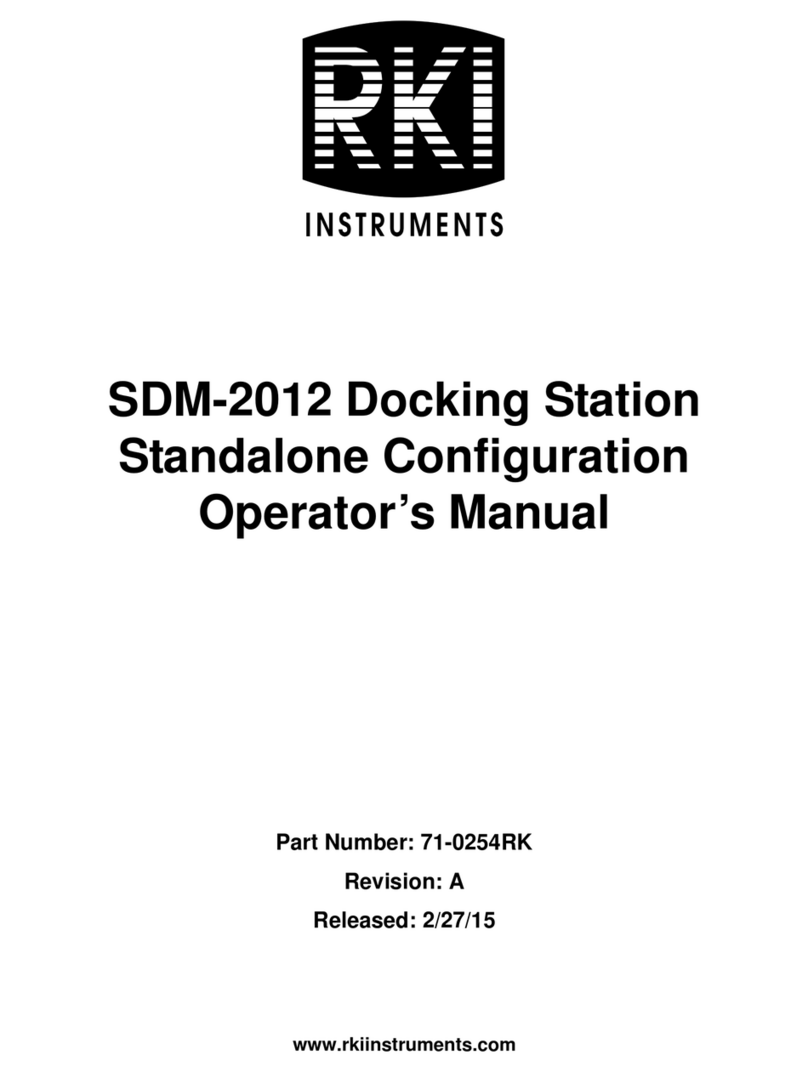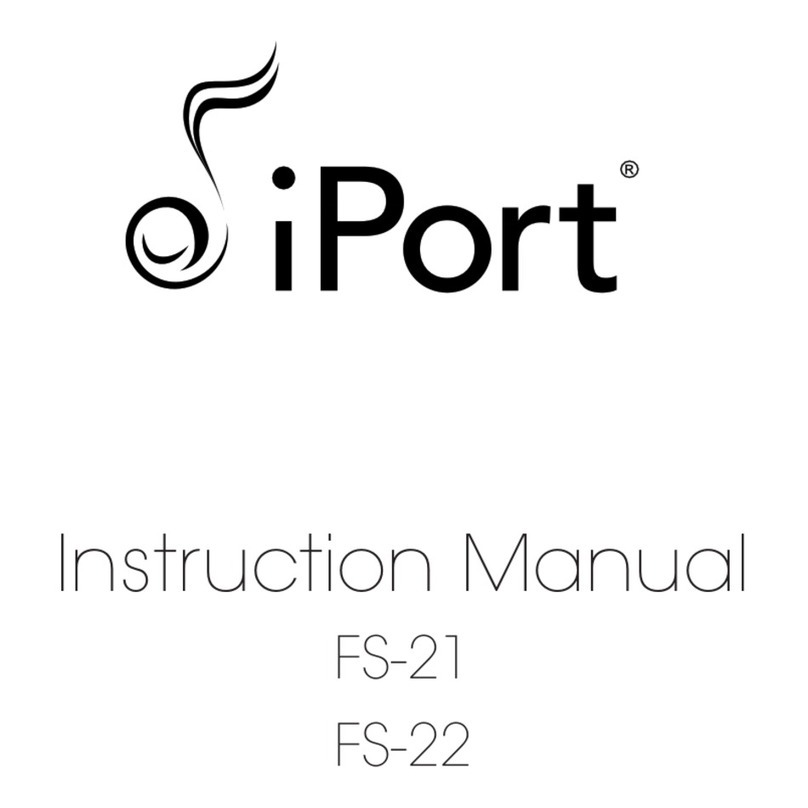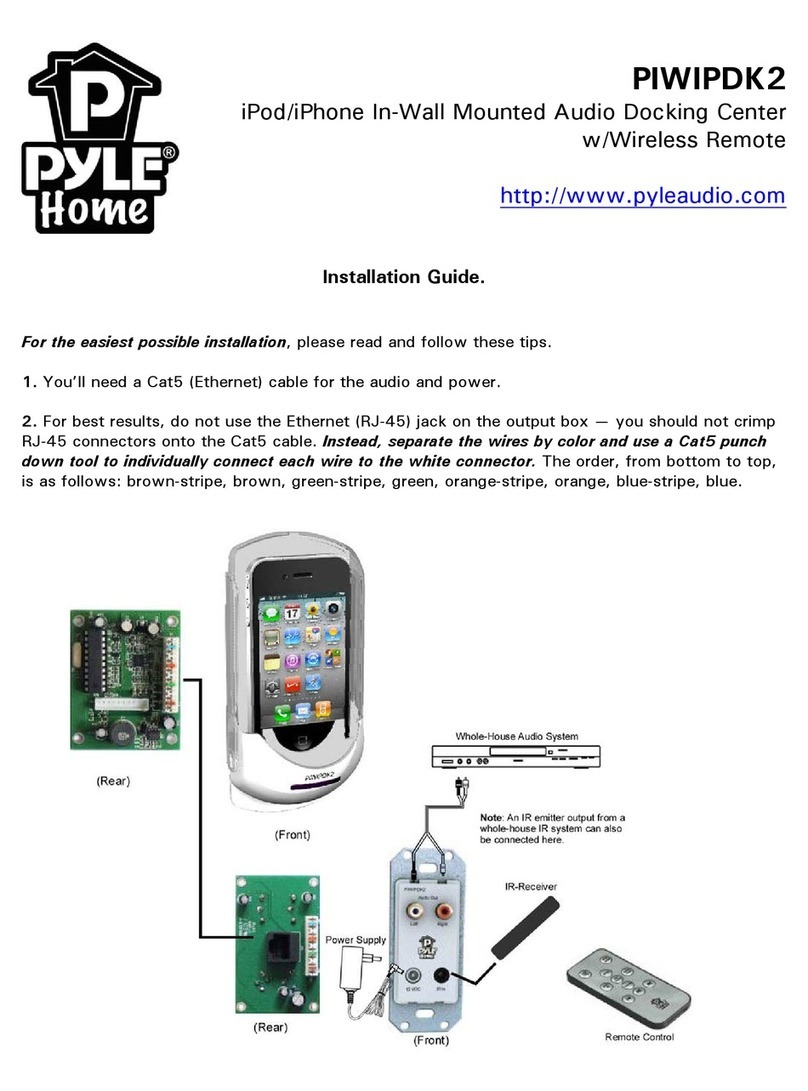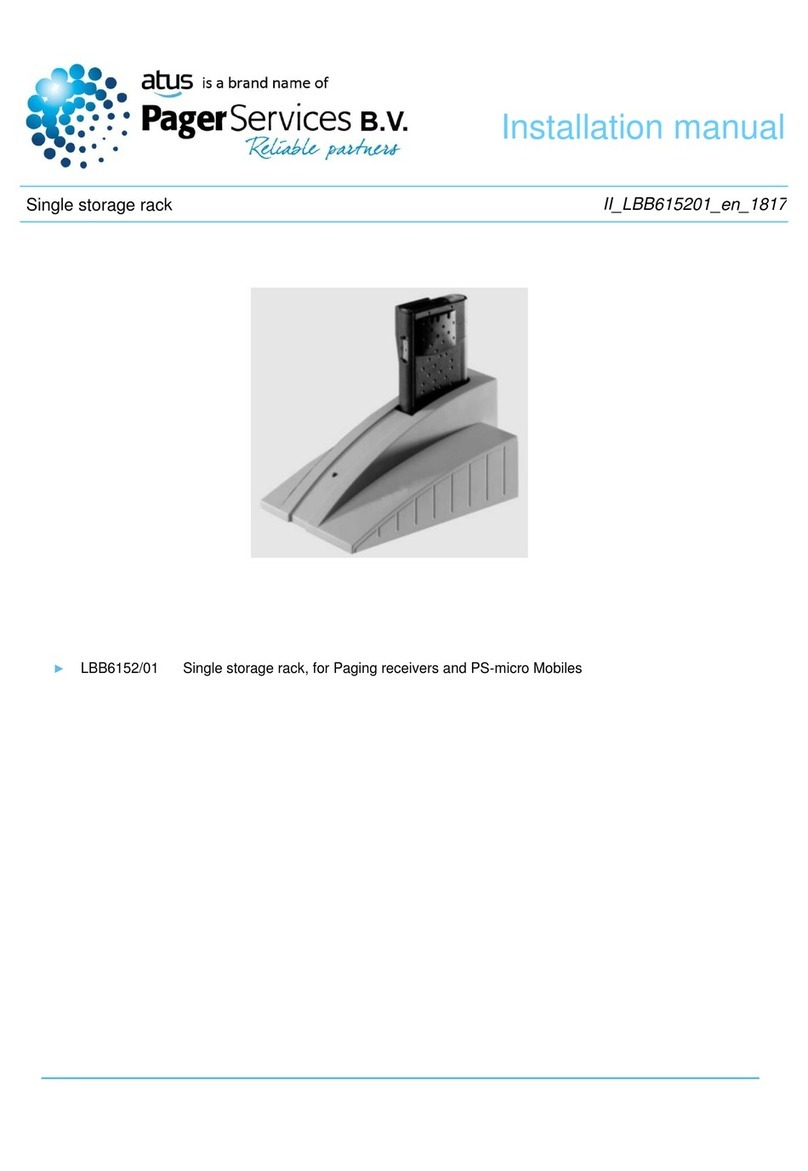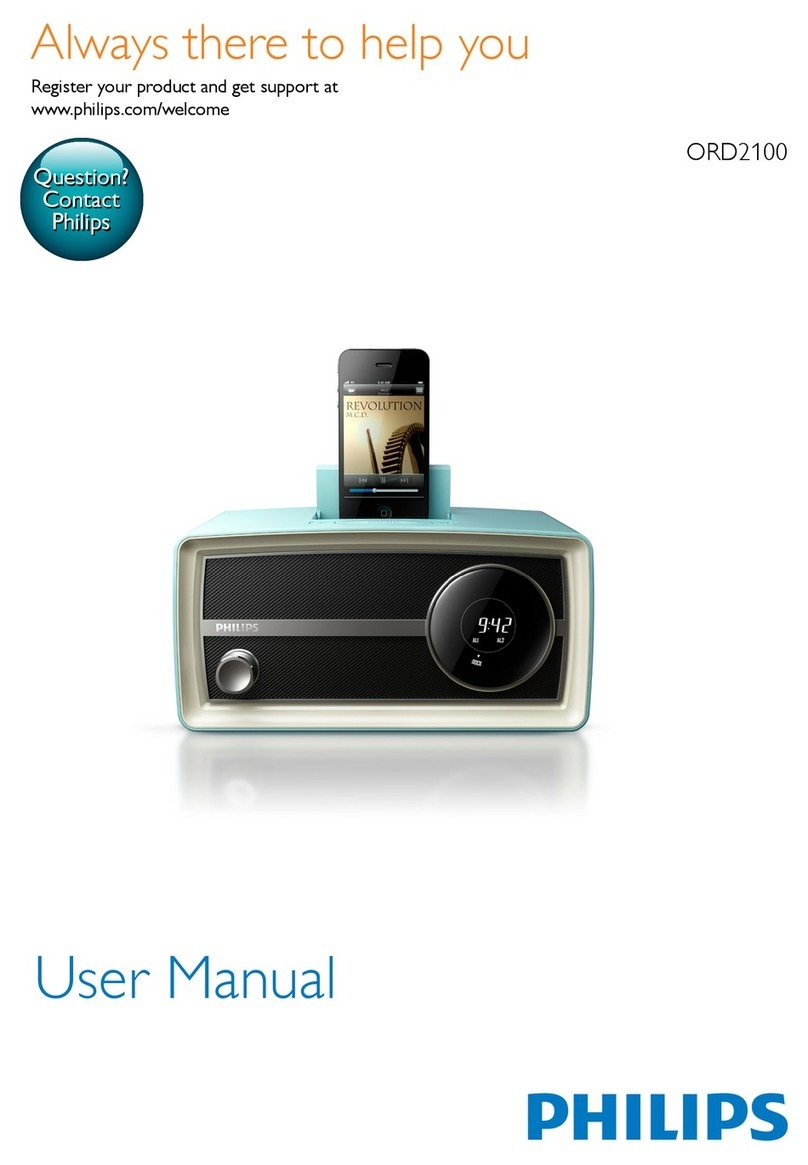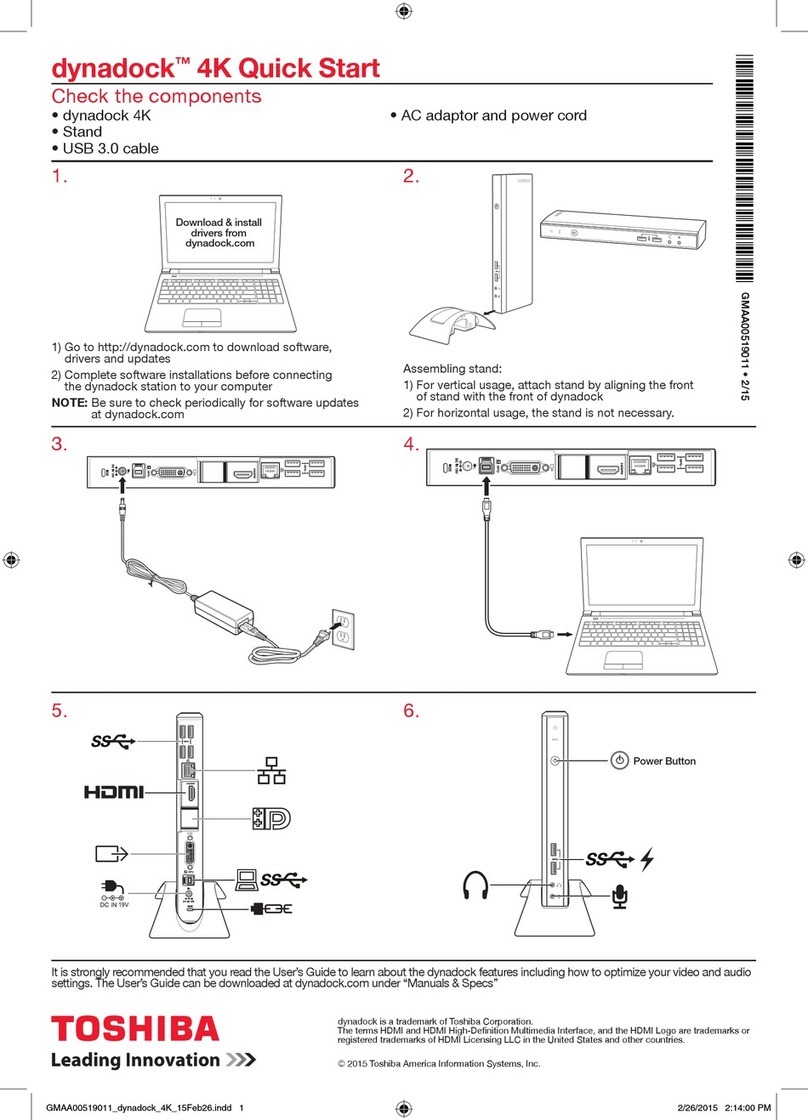Garmin VIEO RV51 User manual

VIEO™RV 51/52
INSTALLATION INSTRUCTIONS
Important Safety Information
WARNING
See the Important Safety and Product Information guide in the product box for product warnings and other
important information.
CAUTION
Failure to follow these cautions could result in damage to the vehicle or poor product performance.
This device must be installed according to these instructions.
Disconnect the vehicle's power supply before beginning to install this product.
Before applying power to this product, make sure it has been correctly grounded according to the installation
instructions.
You must read all installation instructions before beginning the installation. If you experience difficulty during
the installation, contact Garmin® Product Support.
GUID-4F264AA7-30E5-4F0C-AD74-0C8DE09EE764 v4April 2021

Connector Identification
Connector Identification (Vieo RV 51)
Item Label Description Connector Details
ZONE 1 LINE OUT Line out connectors for
zone 1
Left (white), right (red), and subwoofer (orange)
RCA connectors
ZONE 2 LINE OUT Line out connectors for
zone 2
Left (white), right (red), and subwoofer (orange)
RCA connectors
None Wiring harness connec
tors Connects to the included and optional wiring harnesses
None AM/FM antenna
connector
Connects to either the vehicle's AM/FM antenna cable or
an inline adapter attached to the vehicle's AM/
FM antenna cable
SiriusXM SiriusXM® port Connects to a compatible SiriusXM Connect vehicle tuner
and antenna (sold separately)
USB (500 mA) Reserved for manufacturer use
Compatible only with low-current (<500 mA) USB devices
iPhone/iPod USB (1 A) Interfaces with and charges supported smartphones and
USB devices
AUX 1 INPUT Auxiliary input 1 Left (white) and right (red) RCA connectors
CAMERA AUDIO
INPUT Input for camera audio Left (white) and right (red) RCA connectors
None RJ-45 Supports Ethernet connectivity
CAN 1 CAN BUS 1 Connects to RV control systems using an adapter (sold
separately)
CAN 2 CAN BUS 2
Reserved for vehicle integration
Connects to supported chassis CAN systems using an
adapter cable to support steering wheel controls
VIDEO IN Analog camera video
input
4 RCA video connectors
Connects to up to four vehicle cameras, including
forward, left view, right view, and backup cameras
MIC Microphone input
3.5 mm mono microphone port
Connects to the included microphone for hands-free
calling
2

Connector Identification (Vieo RV 52)
Item Label Description Connector Details
ZONE 1 LINE OUT Line out connectors for
zone 1
Left (white), right (red), and subwoofer (orange)
RCA connectors
ZONE 2 LINE OUT Line out connectors for
zone 2
Left (white), right (red), and subwoofer (orange)
RCA connectors
None Wiring harness connec
tors Connects to the included, optional wiring harnesses
AM/FM/DAB AM/FM/DAB connector
(default source)
Connects to a compatible antenna. Must be used for
AM band (default)
FM/DAB
Connector for alternate
FM, FM and DAB, or DAB
antenna
Connects to a dedicated FM, FM and DAB, or DAB
antenna if reception is not covered by the AM/FM/DAB
antenna (requires menu reconfiguration)
USB (500 mA)
Reserved for manufacturer use
Compatible only with low-current (<500 mA) USB
devices
iPhone/iPod USB (1 A) Interfaces with and charges supported smartphones
and USB devices
AUX 1 INPUT Auxiliary input 1 Left (white) and right (red) RCA connectors
CAMERA AUDIO
INPUT Input for camera audio Left (white) and right (red) RCA connectors
None RJ-45 Supports Ethernet connectivity
CAN 1 CAN BUS 1 Connects to RV control systems using an adapter (sold
separately)
CAN 2 CAN BUS 2
Reserved for vehicle integration
Connects to supported chassis CAN systems using an
adapter cable to support steering wheel controls
VIDEO IN Analog camera video
input
4 RCA video connectors
Connects to up to four vehicle cameras, including
forward, left view, right view, and backup cameras
MIC Microphone input
3.5 mm mono microphone port
Connects to the included microphone for hands-free
calling
3

Wiring Harnesses
Power and Speaker Wiring Harness
The power and speaker wiring harness contains the main power and speaker connections for the system. The
harness connects directly to the stereo and to the vehicle wiring harness without modification. You can
use this diagram to troubleshoot or to address non-default installation requirements. Wiring harnesses may
vary based on installation requirements.
Wire Color Function Notes
Yellow Power (+) Connects to the positive terminal of a 12 Vdc power source capable of
supplying 15 A.
Red Ignition Connects to a separately-switched, 12 Vdc connection, such as an
ignition bus, to turn the stereo on.
Orange None Reserved for future use.
Black Ground (-)
Connects to the negative terminal of a 12 Vdc power source capable
of supplying 15 A. You should connect this wire before connecting the
yellow wire. All accessories connected to the stereo must share a
common ground location.
Blue Amplifier on Connects to optional external amplifiers, enabling them to turn on
when the stereo turns on.
Brown None Reserved for future use.
Pink Reverse Connects to an analog high signal, such as the reverse light, to
activate the backup camera when the vehicle is placed in reverse.
Red/black House Connects to a 12 Vdc connection for the RV house power to turn the
stereo on when the house power is turned on.
White Speaker zone 1 left (+)
White/black Speaker zone 1 left (-)
Gray Speaker zone 1 right (+)
Gray/black Speaker zone 1 right (-)
Green Speaker zone 2 left (+)
Green/black Speaker zone 2 left (-)
Purple Speaker zone 2 right (+)
Purple/black Speaker zone 2 right (-)
4

Freightliner®Power and Speaker Wiring Harness
The Freightliner power and speaker wiring harness connects directly to the CAN bus 2.0 system to support
steering wheel controls. This wiring harness is available for the Freightliner M2 and Cascadia vehicles.
Line Out Wiring Harness
The line out wiring harness (sold separately) outputs audio to an external amplifier for zones 3 and 4.
Label Function RCA connectors
ZONE 3 Outputs analog audio to an external amplifier for zone 3. Left (white), right (red), and sub
(orange)
ZONE 4 Outputs analog audio to an external amplifier for zone 4. Left (white), right (red), and sub
(orange)
AUX IN 2
Not used. These connectors are not active for the Vieo RV 51/52
product model. You must use the CAMERA AUDIO INPUT
connector on the back of the stereo instead.
Not used
5

Analog Signal Wiring Harness
Wire color Pin Function Notes
Green 1 Analog input 1 Connects to the steering wheel controls. Not available for all vehicles.
Contact the RV manufacturer for more information.
Purple 2 Analog input 2 Connects to the steering wheel controls. Not available for all vehicles.
Contact the RV manufacturer for more information.
Black 4 Analog input ground Ground wire for analog steering wheel control inputs.
Orange 5 Right camera trigger Connects to an analog high signal, such as the right turn signal, to
trigger the device to display the right side camera.
Blue 6 Left camera trigger Connects to an analog high signal, such as the left turn signal, to
trigger the device to display the left side camera.
Brown 7 Front camera trigger Connects to an analog high signal to trigger the device to display the
front camera.
Black 9 Camera trigger
ground Ground wire for the camera trigger inputs.
6

Connecting Vehicle and Backup Cameras
You can connect up to four analog vehicle cameras to the infotainment system for backup, left, right, and front
cameras.
1For each camera, route the camera's RCA analog video cable to the back of the stereo.
You should clearly label each cable for reference when you are connecting them to the stereo.
2For each camera, determine the analog high signal that should trigger the stereo to display the camera, and
route a wire for that signal to the back of the stereo.
For example, you can use a reverse signal to trigger the backup camera when the vehicle is put in reverse, or
you can use turn signal to trigger a side mirror camera.
3Connect each RCA analog video cable to the VIDEO IN connectors on the back of the stereo, as shown.
Front camera
Left camera
Right camera
Backup camera
4Connect the analog high signal wire for the backup camera to the pink REVERSE wire of the power and
speaker wiring harness (Power and Speaker Wiring Harness, page 4).
5Connect the analog high signal wire for each of the other cameras to the appropriate camera detect wire of
the analog signal detect harness (Analog Signal Wiring Harness, page 6).
NOTE: If you do not want to trigger a camera automatically, you should leave that camera detect wire
disconnected.
Harness wire color Camera
Blue Left camera
Orange Right camera
Brown Front camera
7

Attaching the Display Adapter to the Dock (7-inch Models Only)
You should attach the adapter to the dock before you install the dock in a dashboard.
1Place the adapter on the front of the dock, aligning the four screw holes on the adapter with the dock.
2Using the included screws , secure the adapter to the dock.
The recommended torque applied to the adapter screws is 3.0 to 3.5 lbf-in. (0.34 to 0.40 N-m).
3Adhere the adapter label to the front of the adapter.
Dock Installation
You must use the appropriate fit kit (sold separately) to install the device dock into a specific vehicle type.
Each fit kit includes the hardware required to attach the mounting brackets to the dock. The product package
does not include the hardware to attach the bracket to the dashboard or the dashboard panel.
Installing the Bracket on the Dock for Mercedes-Benz®Sprinter™Vehicles
1Place each bracket on the dock, aligning the holes on the bracket with the holes on the dock.
2Using the included screws , secure each bracket to the dock.
The recommended torque you should apply to the screws is 5.0 to 6.0 lbf-in. (0.56 to 0.68 N-m).
3Install the dock into the dashboard using the appropriate hardware (not included).
4Attach the included bezel to the front of the dock.
5If necessary, install all remaining dashboard components.
8

Installing the Bracket on the Dock for Freightliner M2 Vehicles
1Place each bracket on the dock, aligning the holes on the bracket with the holes on the dock.
2Using the included screws , secure each bracket to the dock.
The recommended torque you should apply to the screws is 5.0 to 6.0 lbf-in. (0.56 to 0.68 N-m).
3Install the dock into the dashboard using the appropriate hardware (not included).
4Attach the included bezel to the front of the dock.
5If necessary, install all remaining dashboard components.
Installing the Bracket on the Dock for IVECO™Vehicles
1Place each bracket on the dock , aligning the holes on the bracket with the holes on the sides of the
dock.
2Using the included screws , secure each bracket to the sides of the dock.
The recommended torque you should apply to the screws is 5.0 to 6.0 lbf-in. (0.56 to 0.68 N-m).
3Attach the bracket and dock to the dashboard using the appropriate hardware (not included).
4Attach the included bezel to the front of the dock.
5If necessary, install all remaining dashboard components.
9

Installing the Bracket for FIAT™Ducato Vehicles
1Place the upper bracket on the dock , aligning the holes in the bracket with the holes on the top of the
dock.
2Using the included screws , secure the bracket to the top of the dock.
The recommended torque you should apply to the screws is 5.0 to 6.0 lbf-in. (0.56 to 0.68 N-m).
3Repeat this procedure for the side brackets .
4Install the upper and lower chassis brackets onto the dashboard.
5Install the dock onto the dashboard using the appropriate hardware.
6Attach the included bezel to the front of the dock.
7If necessary, install all remaining dashboard components.
Freightliner Cascadia Installation
You can install the device in two possible locations on the Freightliner Cascadia dashboard.
Left center panel (Installing the Device in the Left Center Panel, page 11)
Right single DIN panel and gauge area (Installing the Device in the Right Single DIN Panel and Gauge Area,
page 13)
10

Installing the Device in the Left Center Panel
You can use the included hardware to flush mount the device in the left center panel opening on a Freightliner
Cascadia vehicle.
1Remove the dashboard front panel.
2Secure the mount plate to the dashboard using the four screws from the vehicle compartment.
3Secure the mount cover to the mount plate using two of the included M3 screws .
4Replace the dashboard front panel.
5Place each bracket on the dock , aligning the holes in the bracket with the holes on the dock.
6Using the included M5 screws , secure each bracket to the dock.
You should apply a recommended torque of 5.0 to 6.0 lbf-in. (0.56 to 0.68 N-m) to the screws.
7Connect all necessary cables to the device before placing it into the mount.
8Place the device into the mount.
9Secure the brackets to the mount cover using the included M3 screws .
11

10 Install the decorative bezel by snapping it in place around the edges of the device.
12

Installing the Device in the Right Single DIN Panel and Gauge Area
You can use the included template and hardware to flush mount the device in the single DIN panel and gauge
area with dashboard modifications.
NOTICE
Avoid wires, gauges, air bags, air bag covers, HVAC, and other items when cutting the dashboard and attaching
the mount to the vehicle. Garmin is not responsible for any damages or consequences arising from the
installation.
1Place each bracket on the dock , aligning the holes in the bracket with the holes on the dock.
2Using the included M5 screws , secure each bracket to the dock.
You should apply a recommended torque of 5.0 to 6.0 lbf-in. (0.56 to 0.68 N-m) to the screws.
3Remove the dashboard front panel.
4Trim the mounting template, and confirm the device will fit in the mounting location.
5Secure the template to the mounting location.
6Using a jigsaw or rotary tool, cut the mounting surface along the dashed line on the template.
7Place the device in the cutout to test the fit.
8If necessary, refine the size of the cutout and remove extra material from the inside of the dashboard.
9After the device fits correctly in the cutout, verify the mounting holes on the device line up with the pilot
holes on the template.
10 If the mounting holes on the device do not line up, mark the new pilot-hole locations.
11 Using a 1.5 mm (#53) drill bit, drill the pilot holes.
12 Remove the template from the mounting surface.
13 Install the support bracket at the base of the cutout in the dashboard (not included).
14 Replace the dashboard front panel.
15 Connect all necessary cables to the device before placing it into the cutout.
16 Place the device into the cutout.
17 Secure the device to the mounting surface using the included M3 screws .
18 Install the decorative bezel by snapping it in place around the edges of the device.
13

Installing the Device in a Dodge ProMaster
1Place the upper bracket on the dock , aligning the holes in the bracket with the holes on the top of the
dock.
2Using the included screws , secure the bracket to the top of the dock.
The recommended torque you should apply to the screws is 5.0 to 6.0 lbf-in. (0.56 to 0.68 N-m).
3Repeat this procedure for the side brackets .
4Attach the clip-on nuts to the bottom edge of the dashboard, and attach the chassis bracket to the
clip-on nuts using the included screws.
5Attach the upper chassis bracket to the dashboard using the existing screws in the vehicle dashboard.
6Attach the dock to the dashboard using the included screws.
7Attach the included bezel to the front of the dock.
8If necessary, install all remaining dashboard components.
14

Installing the Device on a Wall
The included template and hardware can be used to flush mount the device on the wall in your recreational
vehicle.
WARNING
Always be sure of your mounting location before cutting into a wall. Recreational vehicle walls may contain
utility lines. Failure to understand what is behind your mounting surface could result in damage to the vehicle,
injury, or death.
NOTICE
Wall-mount kits are intended for wall-mount installations only. Do not attempt to install this device in a vehicle
dashboard using a wall-mount kit.
The wall-mount bracket includes the hardware required to attach the dock to a wooden surface. If you are
mounting the device on a different material, you should use suitable hardware for your mounting surface.
1Place each bracket on the dock , aligning the holes in the bracket with the holes on the dock.
2Using the included M5 screws , secure each bracket to the dock.
The recommended torque you should apply to the screws is 5.0 to 6.0 lbf-in. (0.56 to 0.68 N-m).
3Trim the template, and confirm the device will fit in the location where you want to mount it.
4Secure the template to the mounting location.
5Using a jigsaw or rotary tool, cut the mounting surface along the dashed line on the template.
6Place the device in the cutout to test the fit.
7If necessary, refine the size of the cutout.
8After the device fits correctly in the cutout, verify the mounting holes on the device line up with the pilot
holes on the template.
9If the mounting holes on the device do not line up, mark the new pilot-hole locations.
10 Using a 1.5 mm (#53) drill bit, drill the pilot holes.
11 Remove the template from the mounting surface.
12 If you will not have access to the back of the device after you mount it, connect all necessary cables to the
device before placing it into the cutout.
13 Place the device into the cutout.
14 Secure the device to the mounting surface using the included M3 screws .
15 Install the decorative bezel by snapping it in place around the edges of the device.
15

Stereo Information
Specifications
Display Specifications
Operating temperature range From -20 to 55°C (from -4 to 131°F)
Charging temperature range From 0 to 45°C (from 32 to 113°F)
Wireless frequency/protocol 2.4 GHz @ 15 dBm nominal
Power input Vehicle power using the included vehicle power cable. AC power using an
optional accessory (for home and office use only).
Battery type Rechargeable lithium-ion
Dock Specifications
Operating temperature range From -10 to 55°C (from 14 to 131°F)
Storage temperature range From -20 to 70°C (from -4 to 158°F)
Input voltage From 10.8 to 16 Vdc
Current (max.) 15 A
Current (standby mode) Less than 5 mA
Fuse 15 A mini blade type
Wireless frequency/protocol 2.4 GHz @ 7.9 dBm nominal
On-board, Class D Amplifier
Output music power per channel 4 x 70 W max. 2 ohm
Total output peak power 280 W max.
Output power per channel 4 x 43 W RMS at 14.4 Vdc input, 2 ohm, 10% THD1
4 x 26 W RMS at 14.4 Vdc input, 4 ohm, 10% THD1
Line output level (max.) 5.5 V (peak to peak)
Aux. input level (typical) 1 V RMS
Tuner Europe and Australasia USA
FM radio frequency range 87.5 to 108 MHz 87.5 to 107.9 MHz
FM frequency step 50 kHz 200 kHz
AM radio frequency range 522 to 1620 kHz 530 to 1710 kHz
AM frequency step 9 kHz 10 kHz
© 2020 Garmin Ltd. or its subsidiaries
Garmin®, the Garmin logo, Fusion®, and the Fusion logo are trademarks of Garmin Ltd. or its subsidiaries, registered in the USA and other countries. Vieo™ is a trademark
of Garmin Ltd. or its subsidiaries. These trademarks may not be used without the express permission of Garmin.
1 The stereo may limit the output power to prevent the amplifier from overheating, and to maintain the audio dynamics.
16

Android™ is a trademark of Google Inc. Apple®, the Apple logo, iPod®, iPhone®, and Mac® are trademarks of Apple Inc., registered in the U.S. and other countries.
Bluetooth® word mark and logos are owned by the Bluetooth SIG, Inc. and any use of such marks by Garmin is under license. Dodge is a registered trademark of FCA US
LLC. Freightliner®, Mercedes-Benz®, and Sprinter™ are registered trademarks of Daimler AG. FIAT™ is a trademark of FCA Group Marketing S.P.A. Corporation Italy.
IVECO™ is a trademark of IVECO S.P.A. LLC, Turin, Italy. microSD® and the microSDHC logo are trademarks of SD-3C, LLC. SiriusXM® is a registered trademark of
SiriusXM Radio Inc. Wi‑Fi® is a registered trademark of Wi-Fi Alliance Corporation.
17

© 2020 Garmin Ltd. or its subsidiaries support.garmin.com
Other manuals for VIEO RV51
1
This manual suits for next models
1
Table of contents
Other Garmin Docking Station manuals
Popular Docking Station manuals by other brands

Jensen
Jensen JIMS-225 owner's manual

DIGITECH Audio
DIGITECH Audio AR1889 user manual
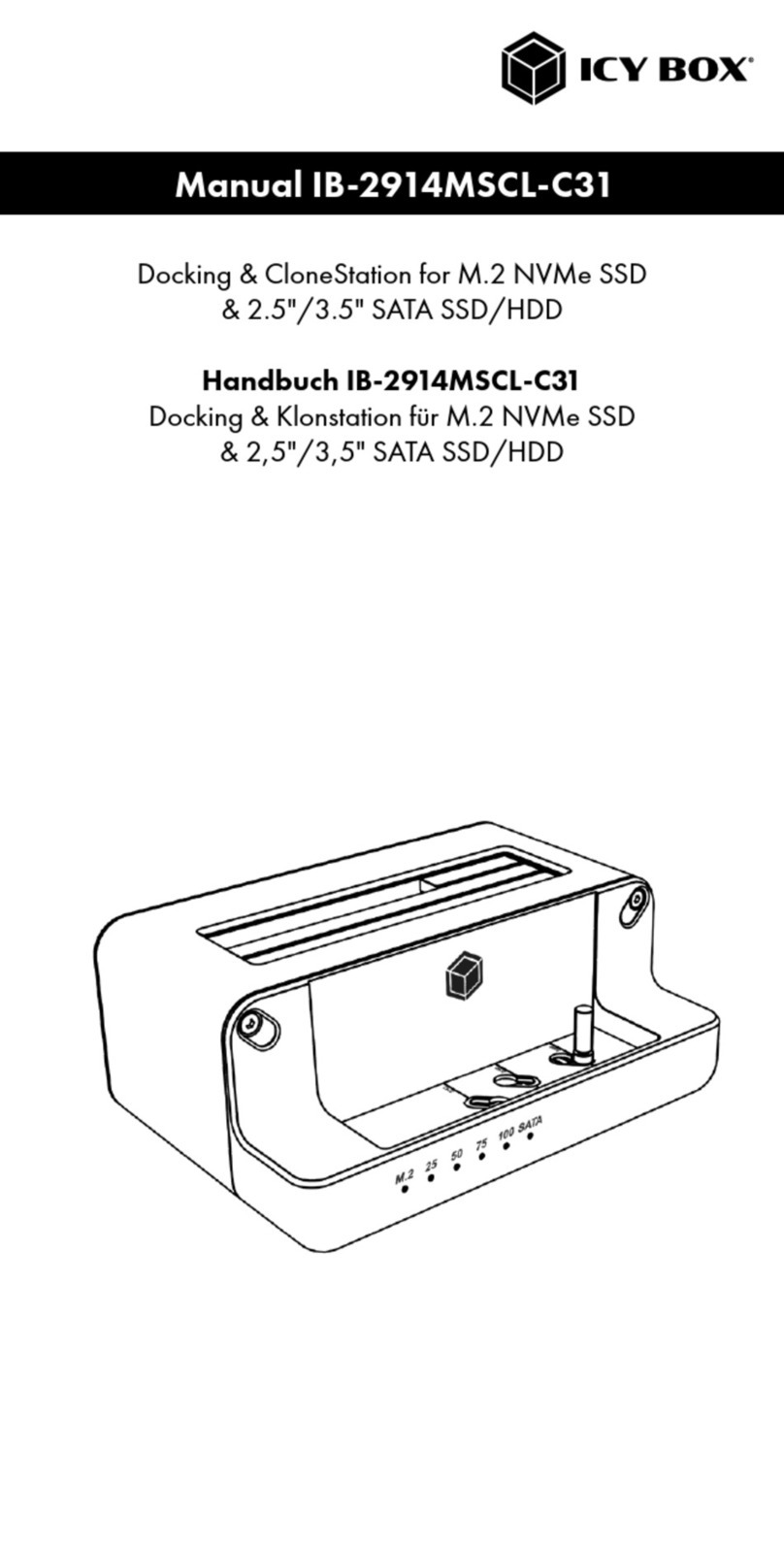
Icy Box
Icy Box IB-2914MSCL-C31 manual

Philips
Philips Fidelio DS3881W/37 user manual
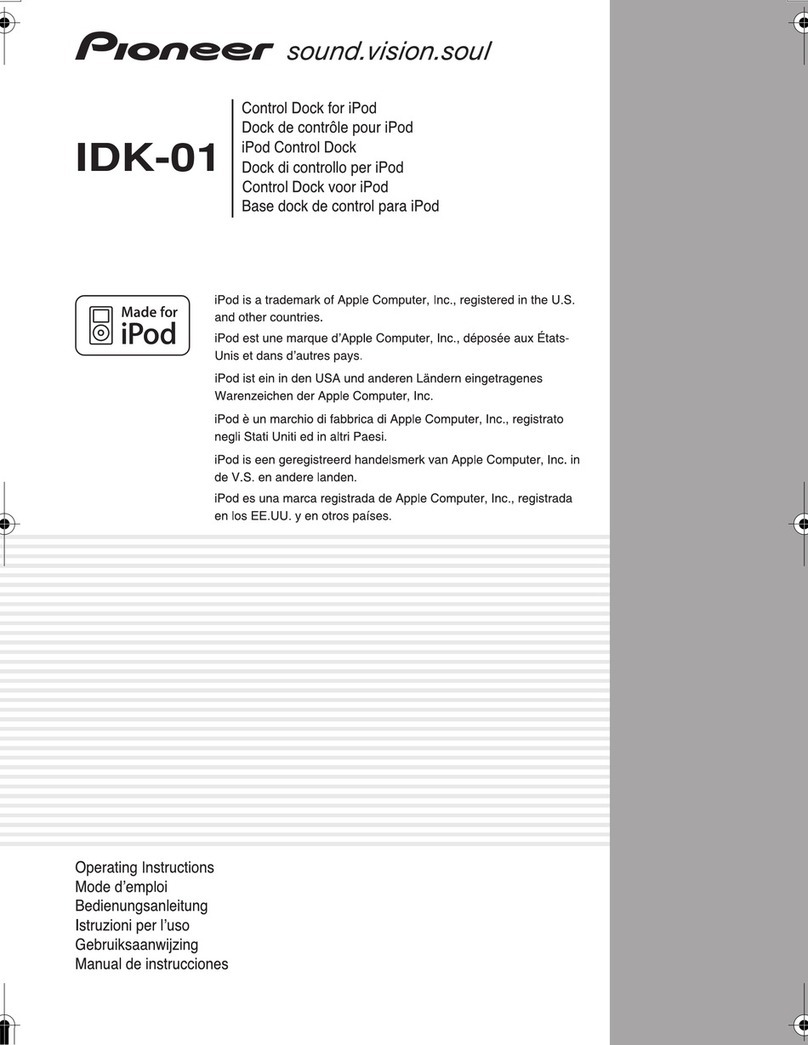
Pioneer
Pioneer IDK-01 - Universal iPod Dock operating instructions

Continental Refrigerator
Continental Refrigerator AutoLinQ mobile user manual