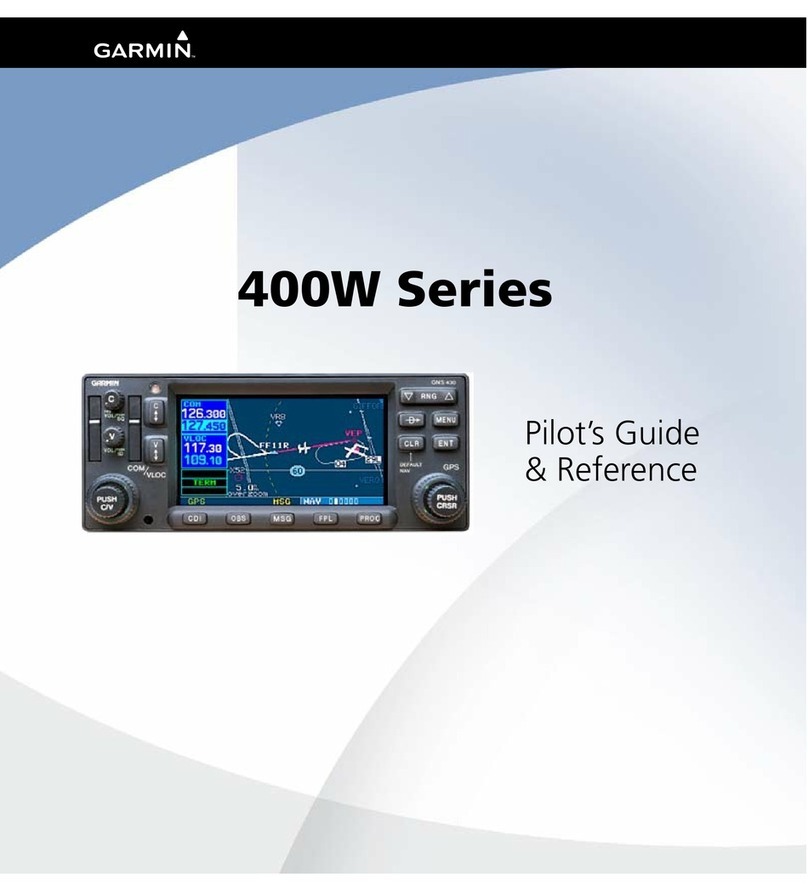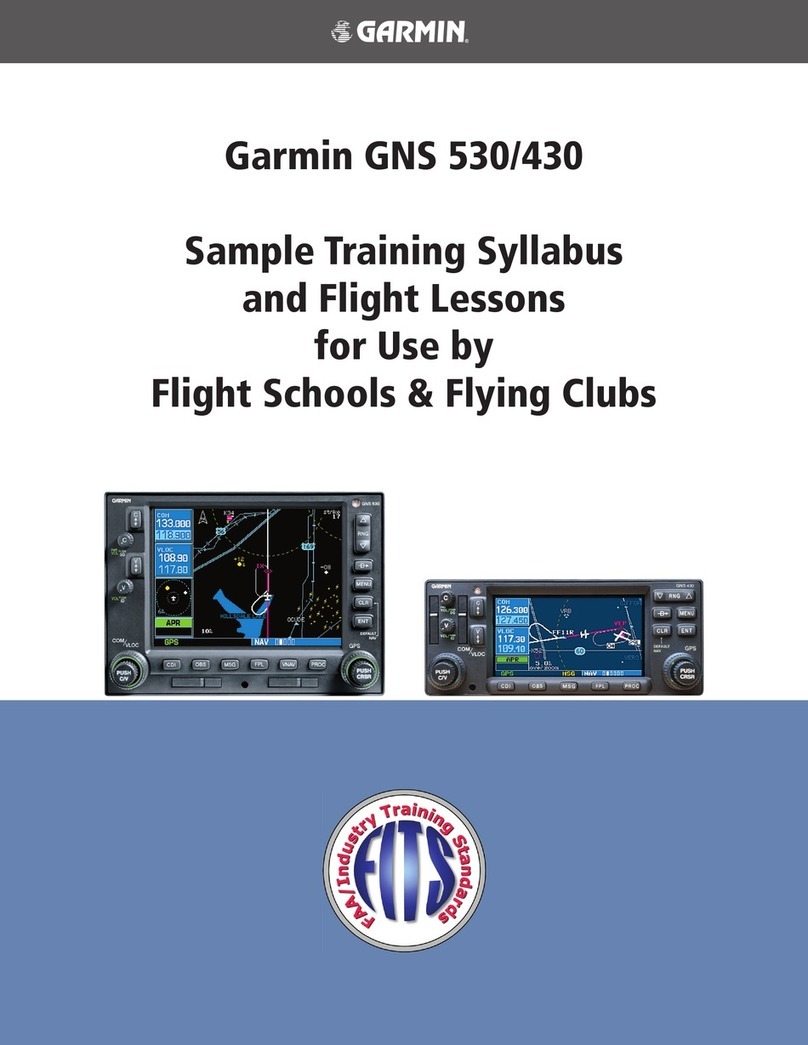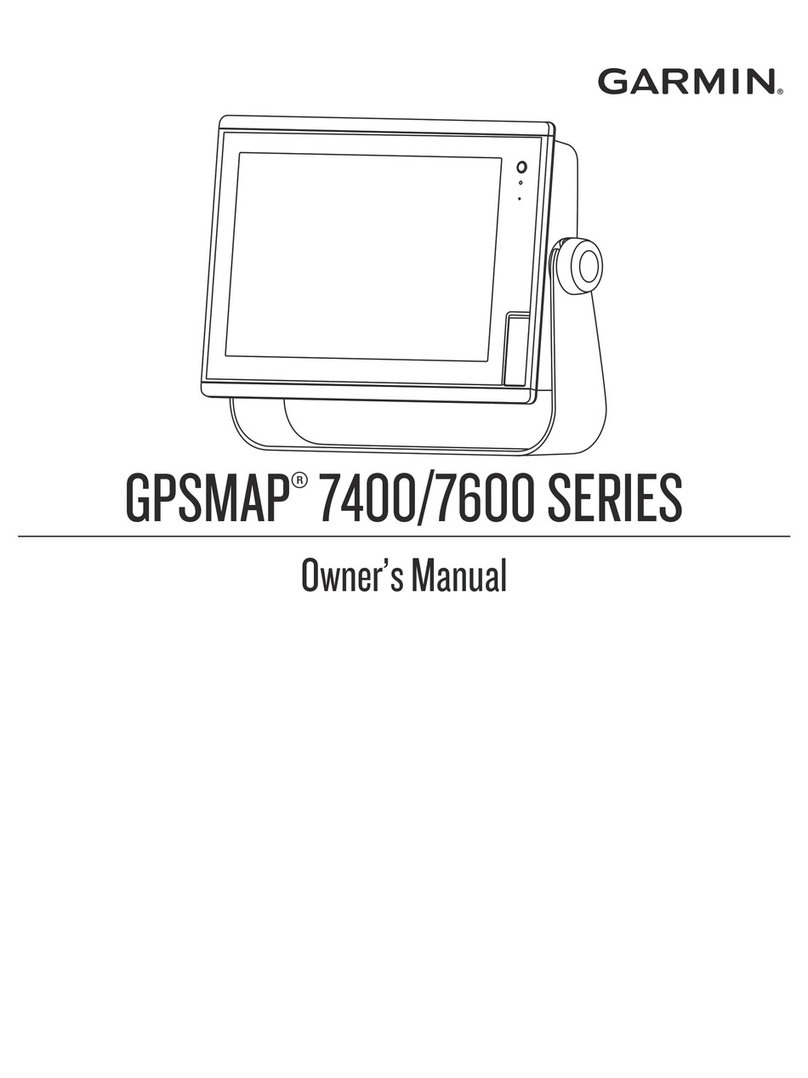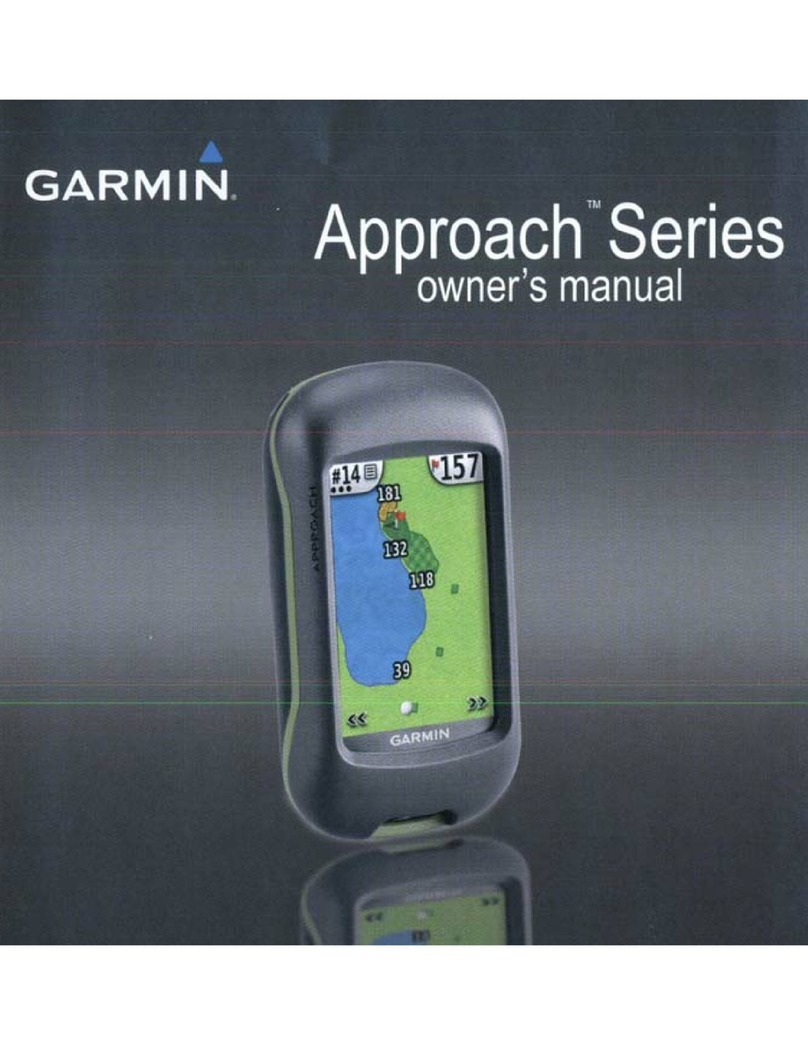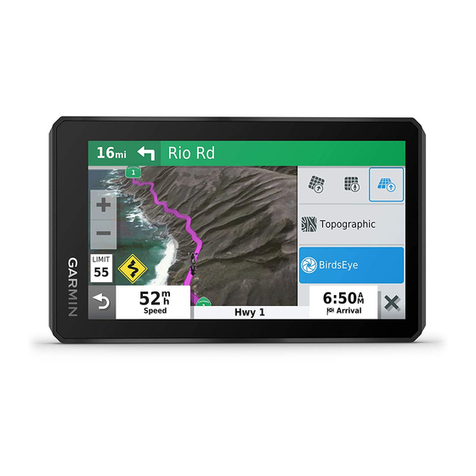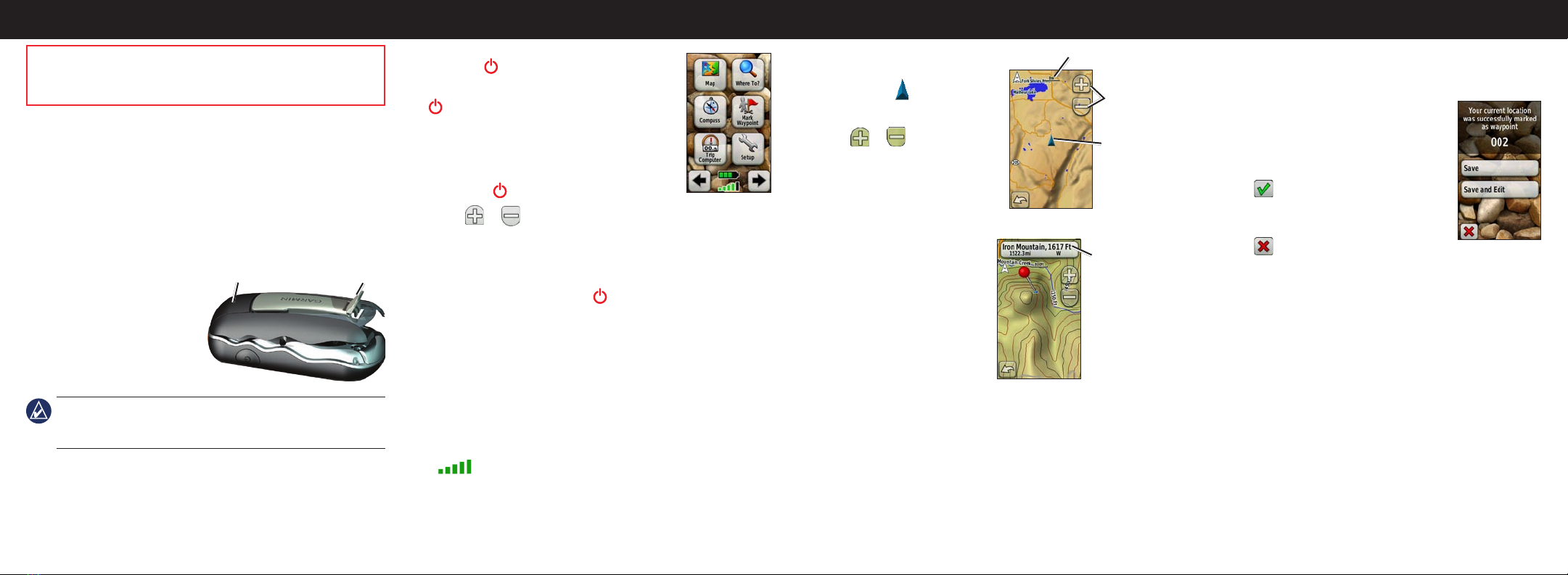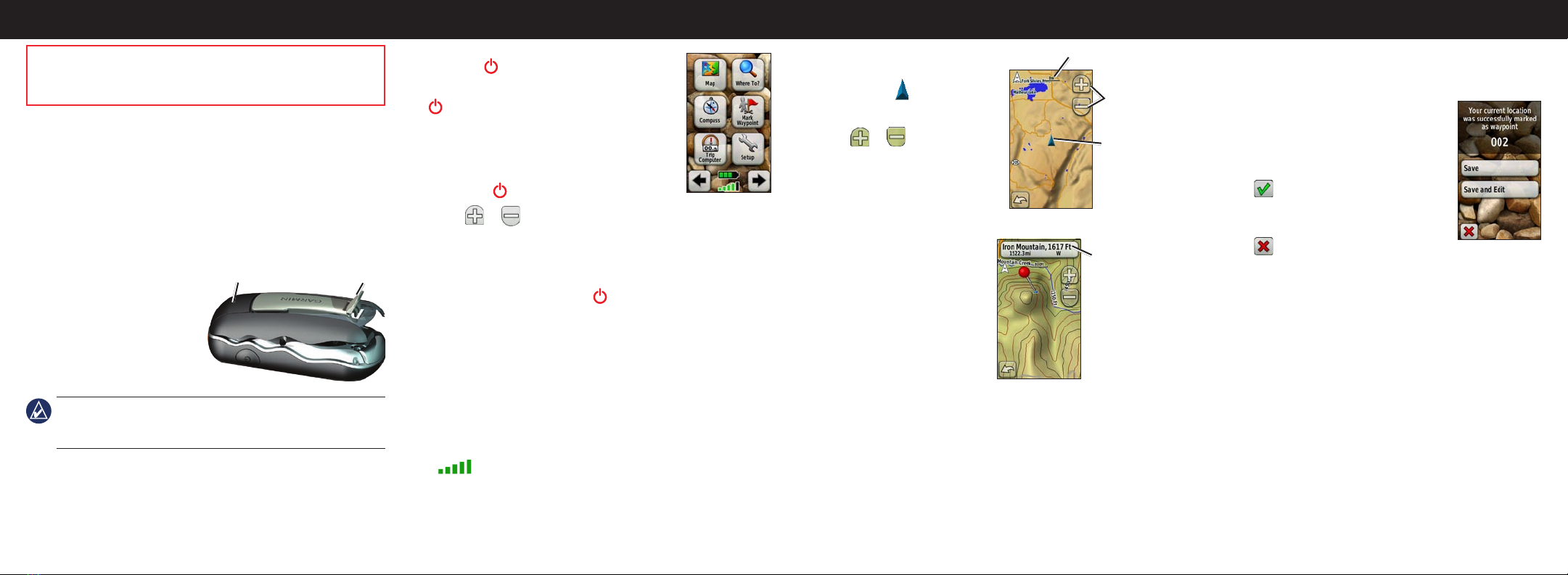
The Oregon operates on two AA batteries (not included). Use
alkaline, NiMH, or lithium batteries.
Use premium batteries for optimal performance and maximum
battery life. The best performance is provided by lithium batteries
and NiMH rechargeable batteries less than one year old with a
capacity greater than 2500 mAh.
To install the batteries:
1. Lift the latch and remove the
battery cover.
2. Insert the batteries,
observing polarity.
3. Replace the battery cover
and push the latch down.
NOTE: Remove the batteries when you do not plan to use the
Oregon for several months. Stored data is not lost when batteries
are removed.
To select the battery type:
1. On the Main Menu, touch Setup > System > Battery Type.
2. Select Alkaline, Lithium, or NiMH.
To access the Map page, touch Map.
Your current location is indicated by
a location marker .
To zoom in or out:
Touch or .
To pan across the map:
On the Map page, touch and drag
the screen.
To review detailed information about a point on the map:
1. Pan to the location you want to
review, if necessary, and then
touch it.
2. Touch the information button
at the top of the screen for
additional information.
To show or hide data elds:
1. On the Main Menu, touch
Setup > Map > Data Fields > Show Data Fields.
2. Touch Never, When Navigating, or Always.
To change the Map page data elds
1. On the Map page, touch one of the data elds.
2. Touch a data type.
Installing the Batteries
LatchBattery cover
Using the Map Page
Zoom
buttons
Location
marker
Zoom range
Getting Started
To turn the Oregon on:
Press the Power key.
To turn the Oregon off, press and hold the
Power key.
To adjust the backlight level:
1. While the Oregon is on, press and quickly
release the Power key.
2. Touch or to adjust the brightness
levels.
To lock or unlock the screen:
1. Press and quickly release the Power key.
2. Touch Lock Screen (or Unlock Screen).
To acquire GPS satellite signals:
1. Go outdoors to an open area, away from tall buildings and
trees.
2. Turn the Oregon on. Acquiring satellite signals can take a few
minutes.
The bars on the Main Menu indicate satellite strength.
When the bars are green, the Oregon has acquired satellite
signals.
Main Menu
To mark your current location as a waypoint and edit the
waypoint:
1. On the Main Menu, touch Mark Waypoint.
2. Touch Save and Edit.
Touch the attribute you want to change.
Touch letters, numbers, or symbols to
make the changes.
Touch (except when changing a
symbol). Change other attributes, if
necessary.
Touch .
To edit a waypoint:
1. On the Main Menu, touch Waypoint Manager.
2. Touch the waypoint you want to edit.
To delete a waypoint:
1. On the Main Menu, touch Waypoint Manager.
2. Touch the waypoint you want to delete.
3. Touch Delete Waypoint.
To reposition a waypoint to your current location:
1. On the Main Menu, touch Waypoint Manager.
2. Touch the waypoint you want to reposition.
3. Touch Reposition Here.
•
•
•
•
Creating and Editing Waypoints
See the Important Safety and Product Information guide in
the product box for product warnings and other important
information.
Information
button