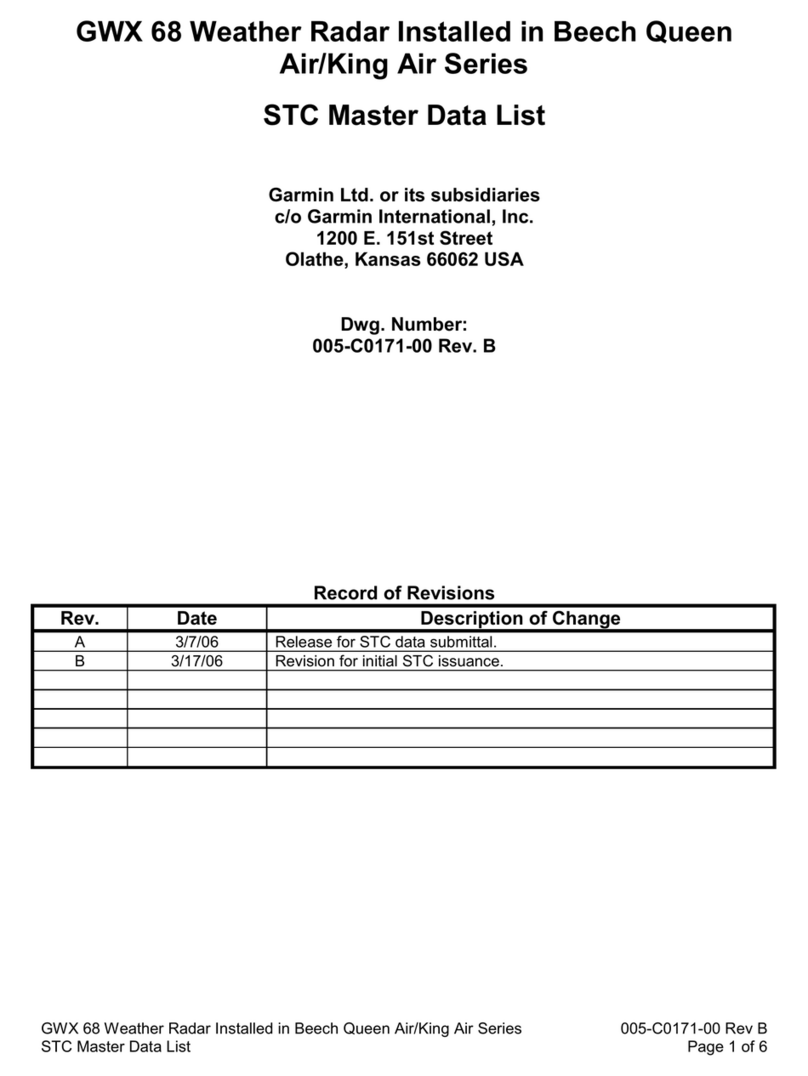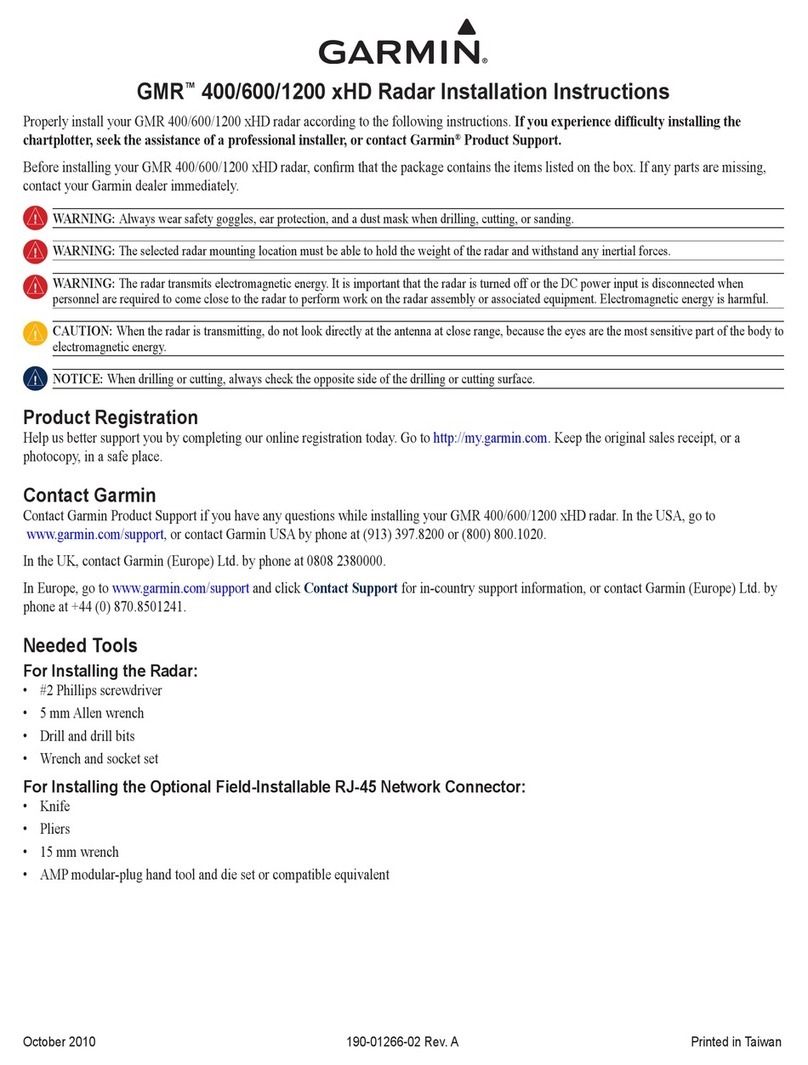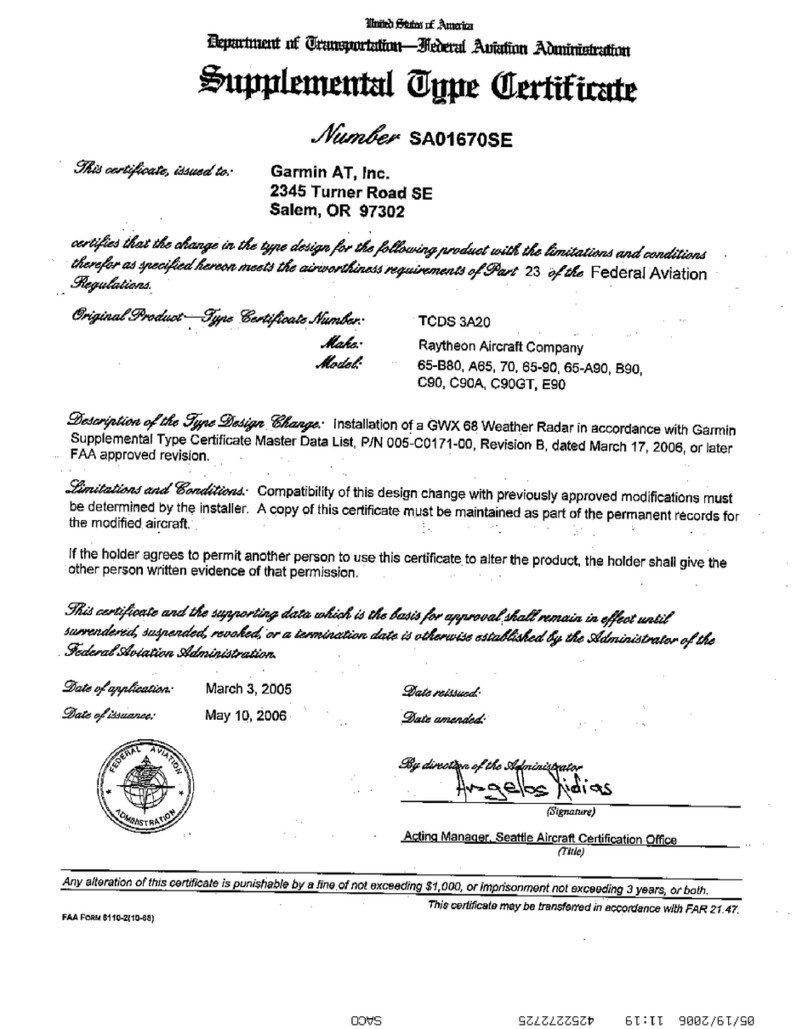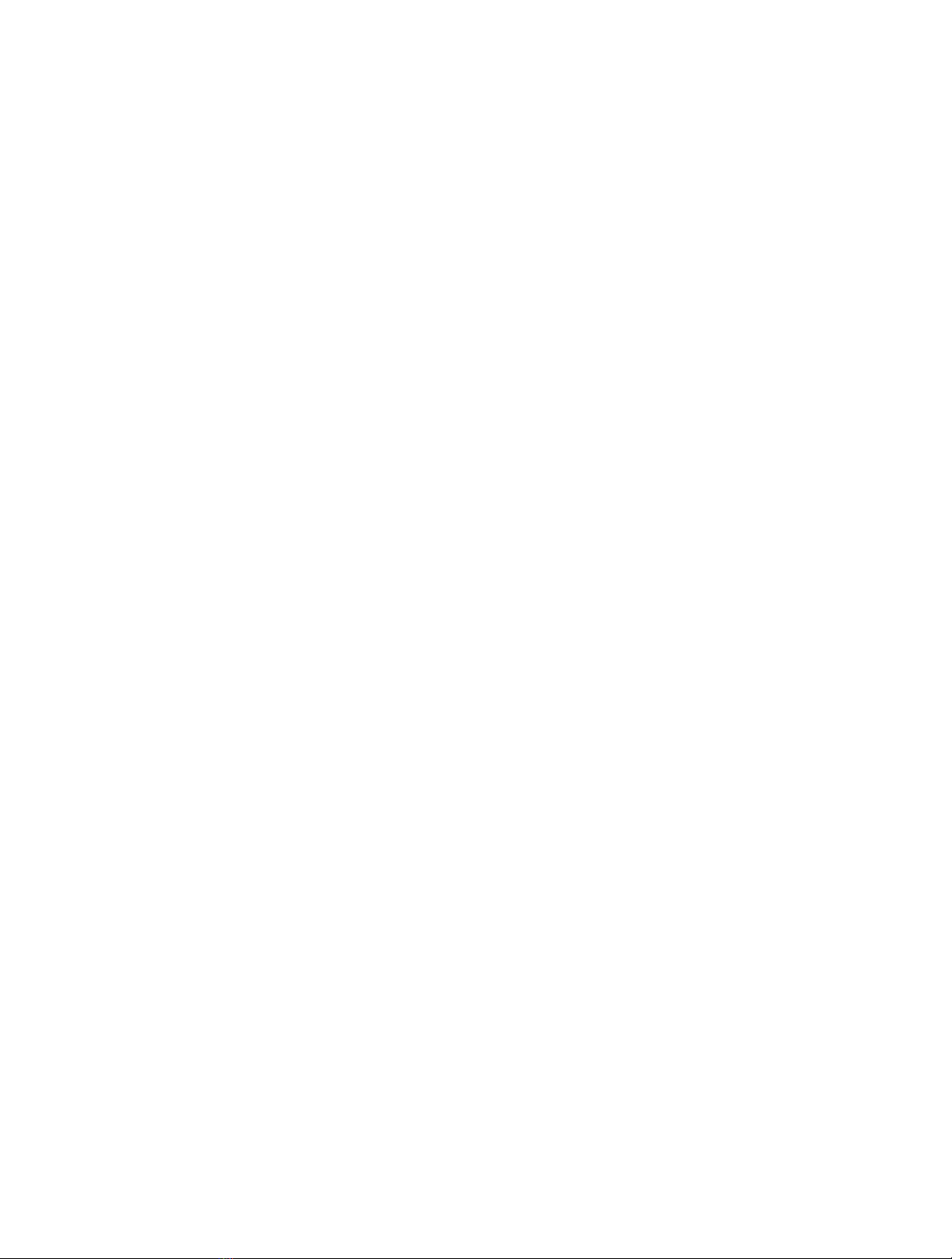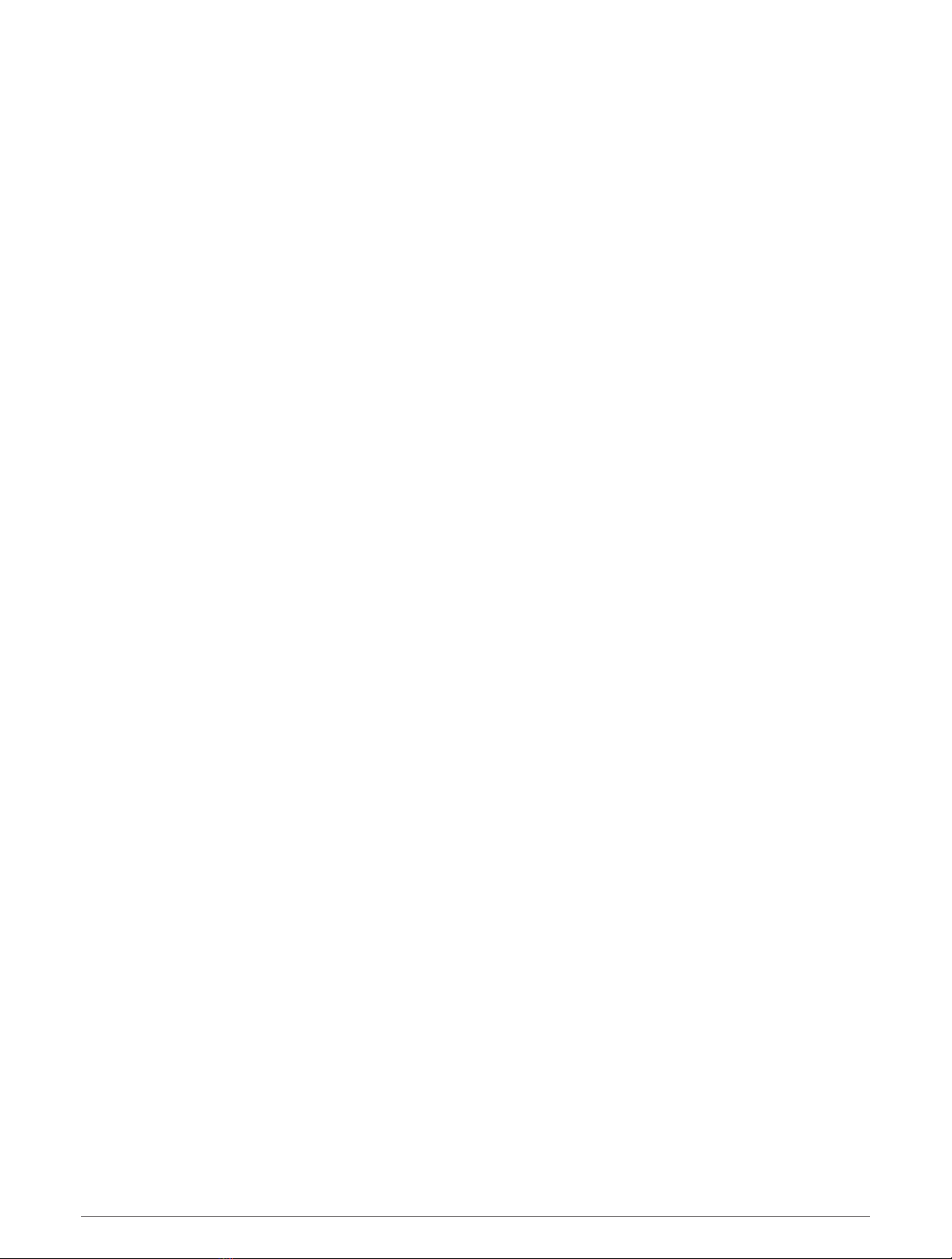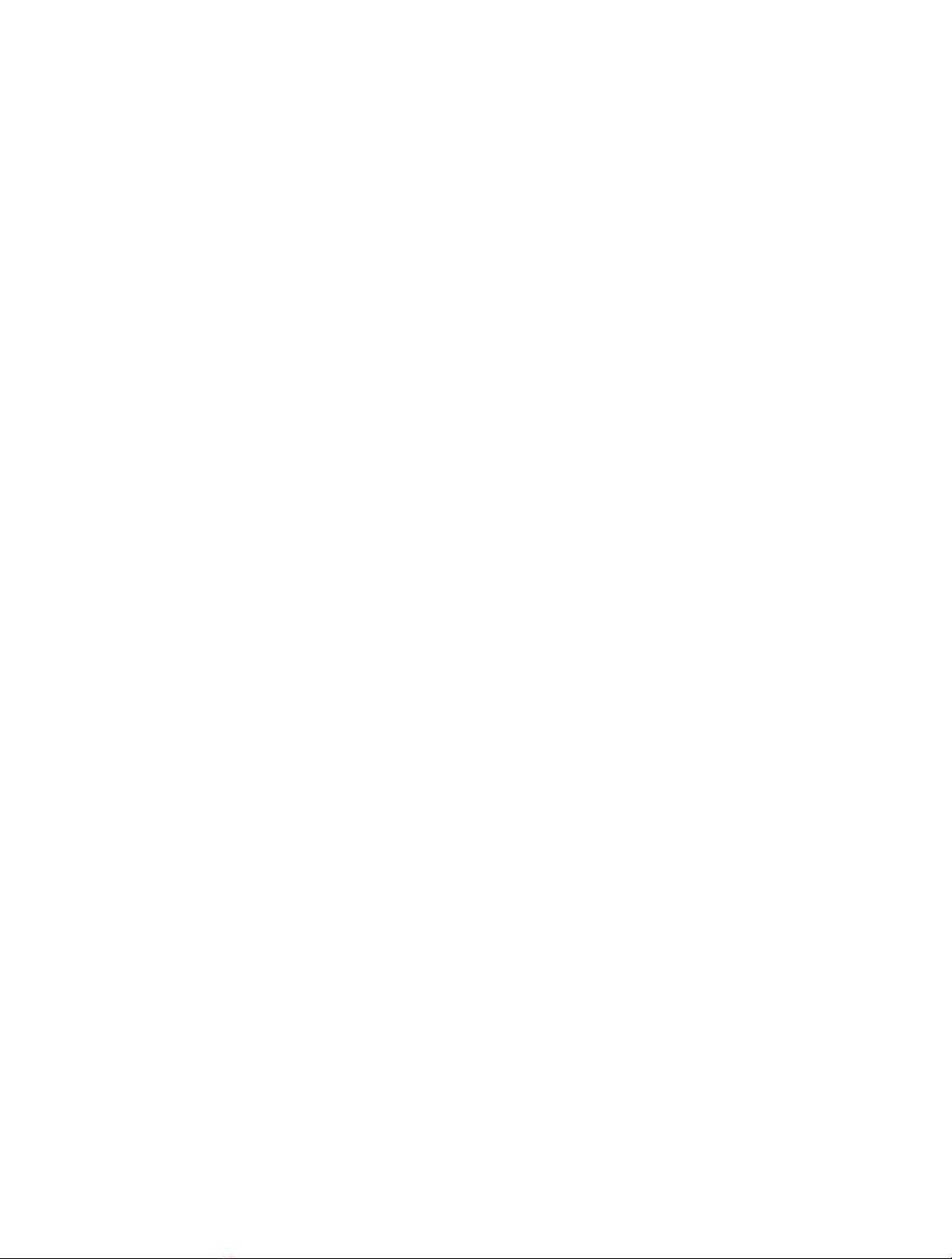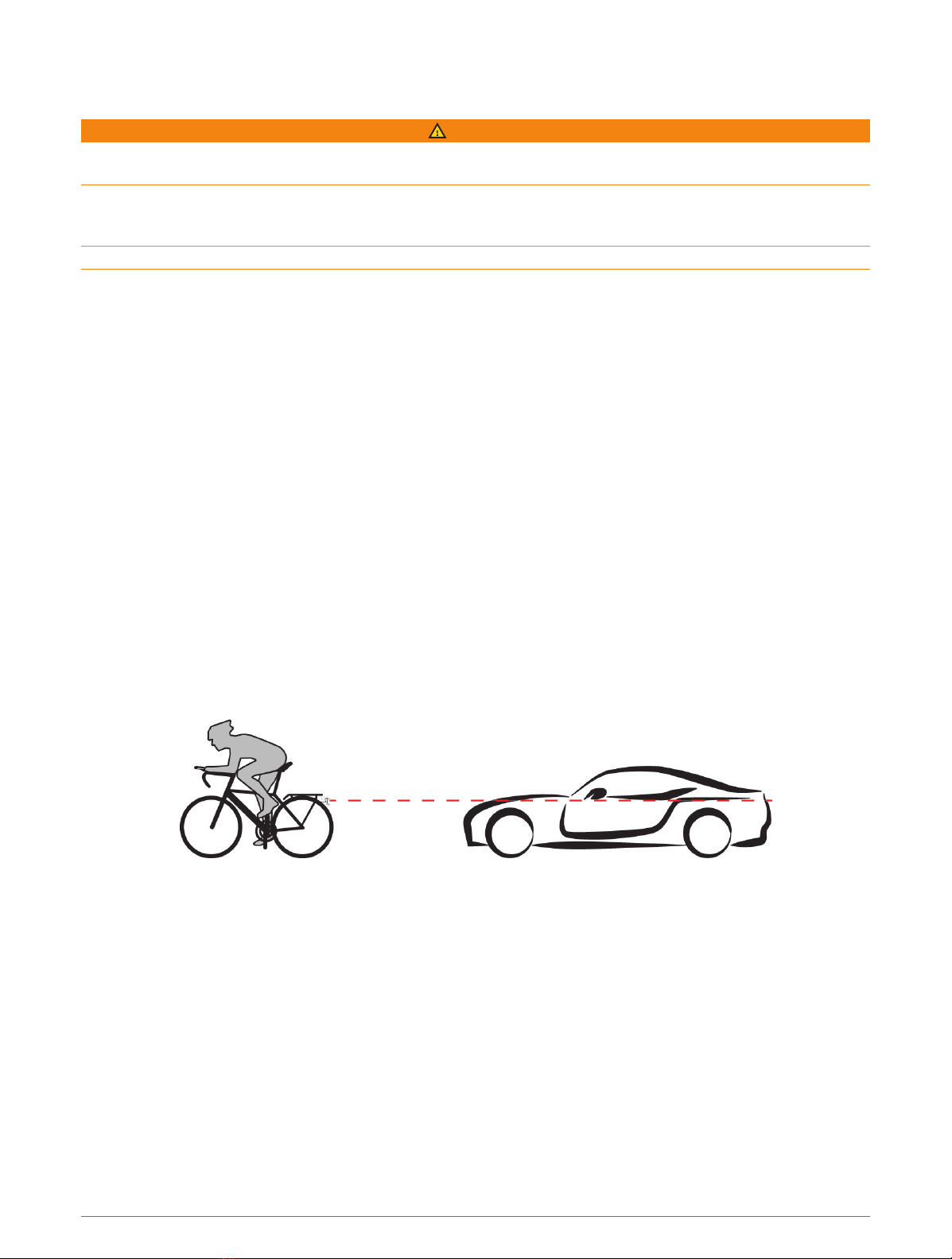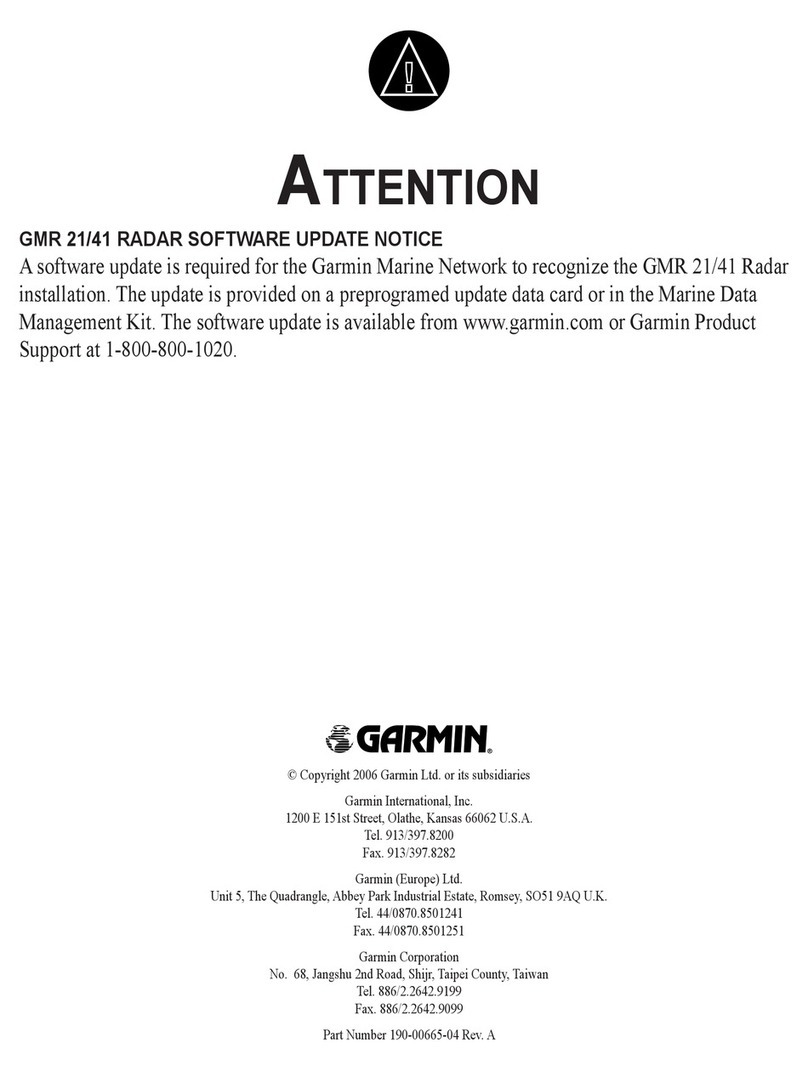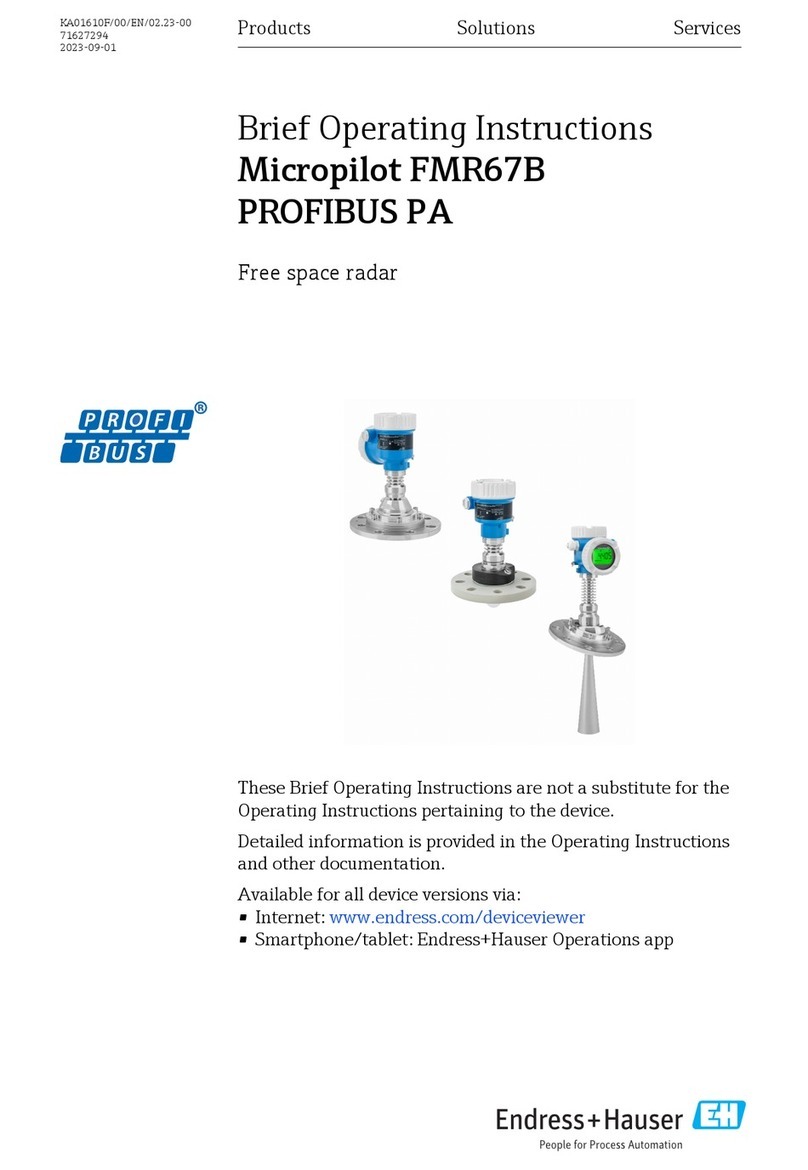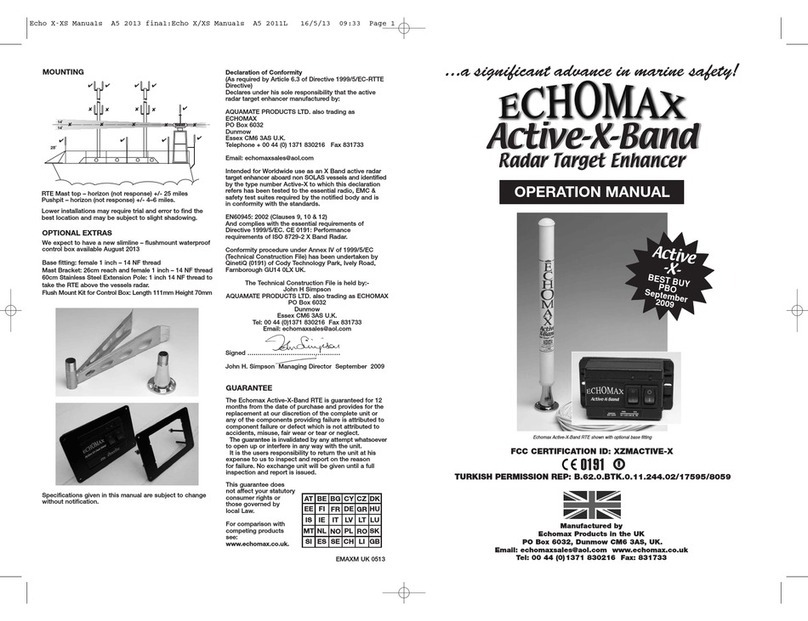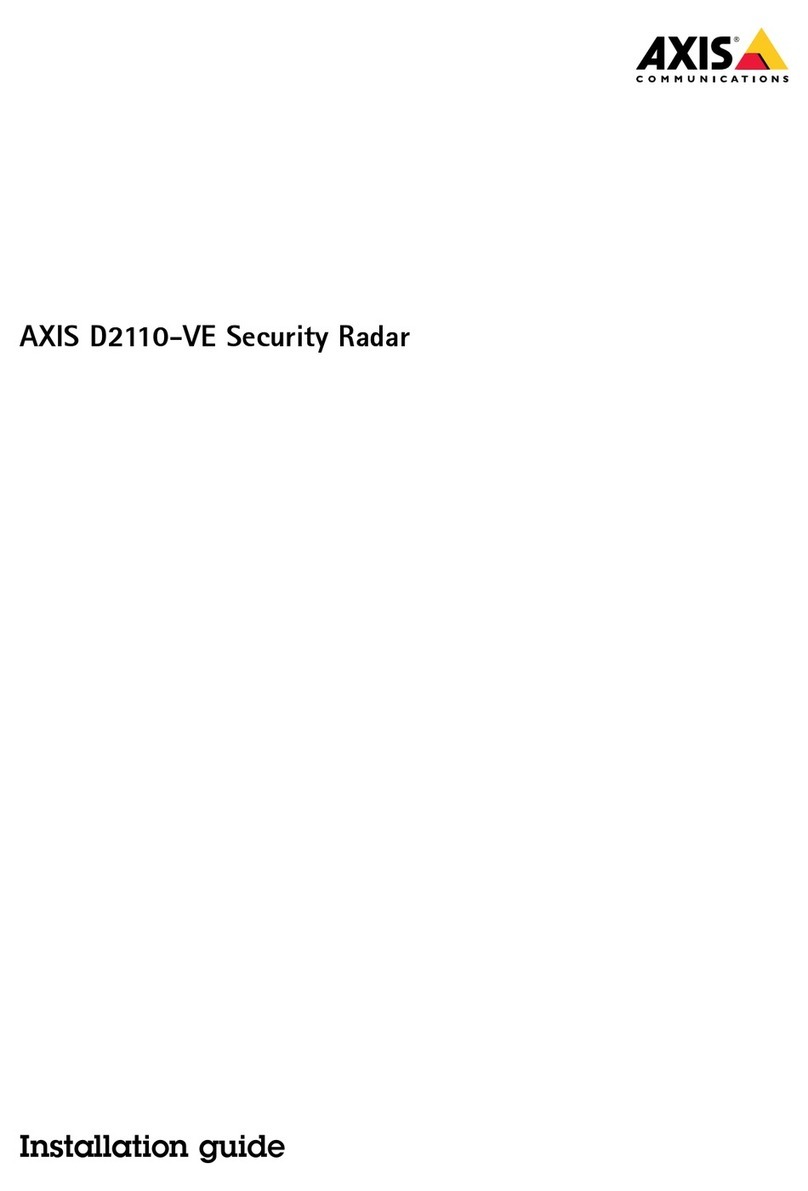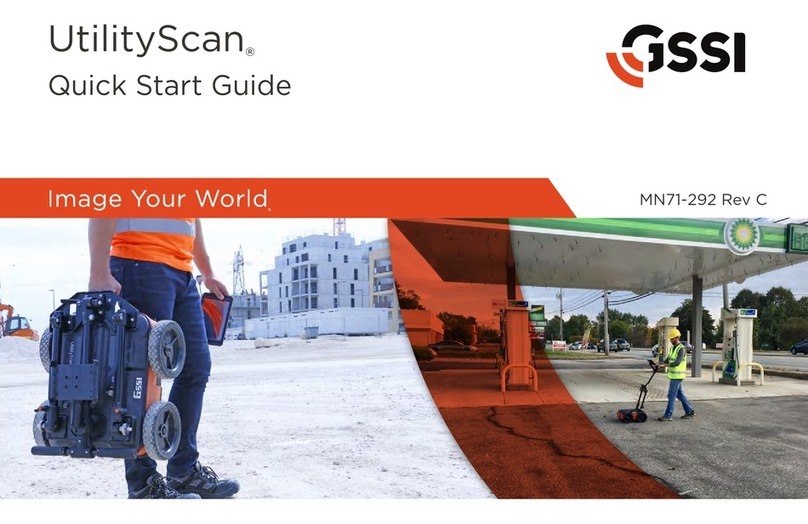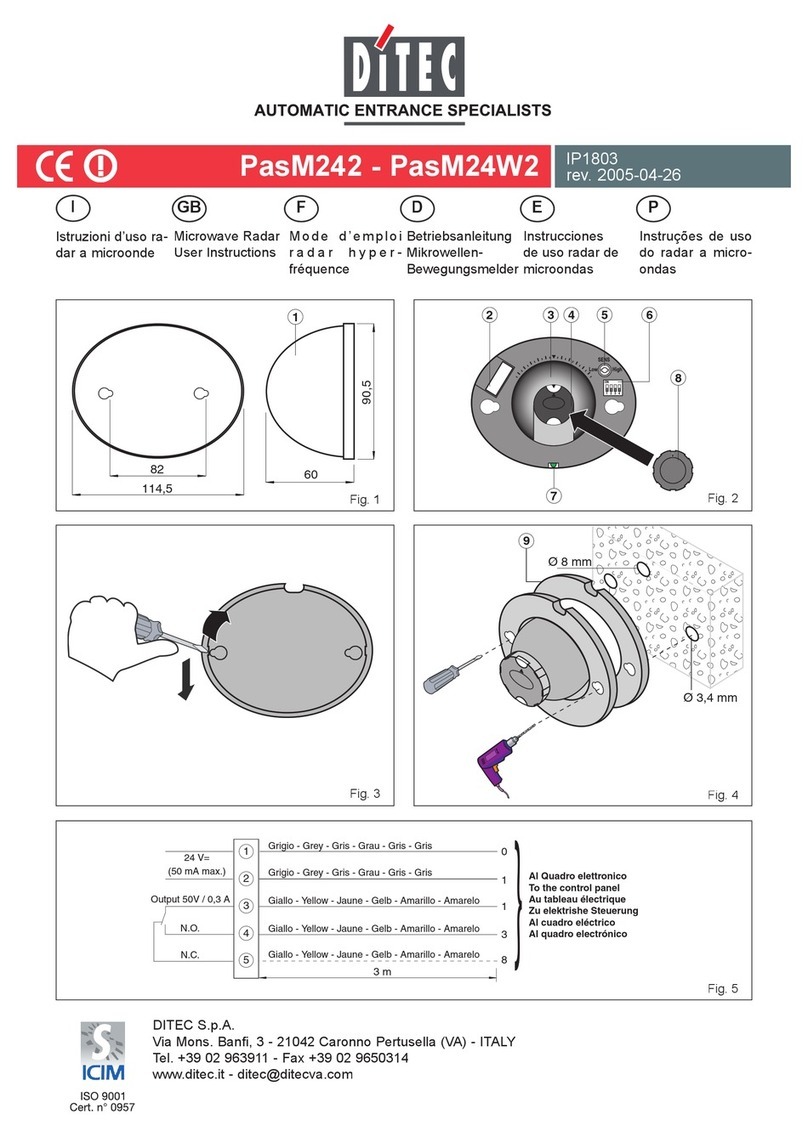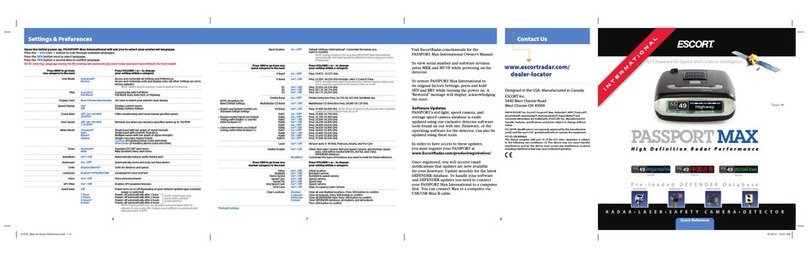Table of Contents
Introduction......................................1
Getting Started........................................ 1
Tips for Installing the Device.................. 1
Installing the Device on a Seat
Mount....................................................... 2
Installing the Device on a Rear Rack...... 3
Device Overview...................................... 4
Varia eRTL615 Status LED......................5
Tail Light Modes and Intensity............... 5
Turning Off the Varia eRTL615 Tail
Light......................................................... 5
The Varia eRTL615 and Your Edge
1040.................................................5
Pairing the Varia eRTL615 with Your
Edge 1040................................................ 6
Viewing Radar on Your Edge Bike
Computer................................................. 6
Tone Alerts for Approaching
Vehicles................................................... 6
Viewing Widgets...................................... 7
Customizing the Varia Device Settings
with Your Edge 1040............................... 7
Customizing the Radar Alert Settings
with Your Edge 1040............................... 8
The Varia eRTL615 and the Varia
App.................................................. 8
Pairing the Varia eRTL615 with Your
Phone....................................................... 8
Viewing Radar on the Varia App............. 9
Customizing the Varia App Alert
Settings.................................................... 9
The Varia eRTL615 and Your Radar
Display Unit...................................... 9
Varia RDU Overview.............................. 10
Installing the Varia RDU........................ 11
Pairing the Radar Device with the Varia
RDU........................................................ 11
Turning On the Varia RDU..................... 12
Turning Off the Varia RDU and Radar
Device.................................................... 12
Other Compatible Devices.............. 12
Pairing the Varia eRTL615 with a
Compatible Edge Bike Computer......... 12
Pairing the Radar Device with a
Compatible Garmin Watch................... 13
Device Information......................... 13
Device Care............................................13
Radar Detection.....................................13
Specifications........................................14
Troubleshooting............................. 14
Resetting the Device............................. 14
Product Updates................................... 14
The radar device is not responding..... 15
My phone will not connect to the
device..................................................... 15
Radar detection does not work
indoors................................................... 15
The status LED is flashing yellow........ 15
The status LED turns red while updating
the software.......................................... 15
The status LED turns red while plugged
into a power source.............................. 16
The radar device disconnects from the
Edge bike computer.............................. 16
The radar device disconnects from the
Varia app................................................16
The radar device disconnects from the
Varia RDU device................................... 16
Getting More Information..................... 16
Table of Contents i