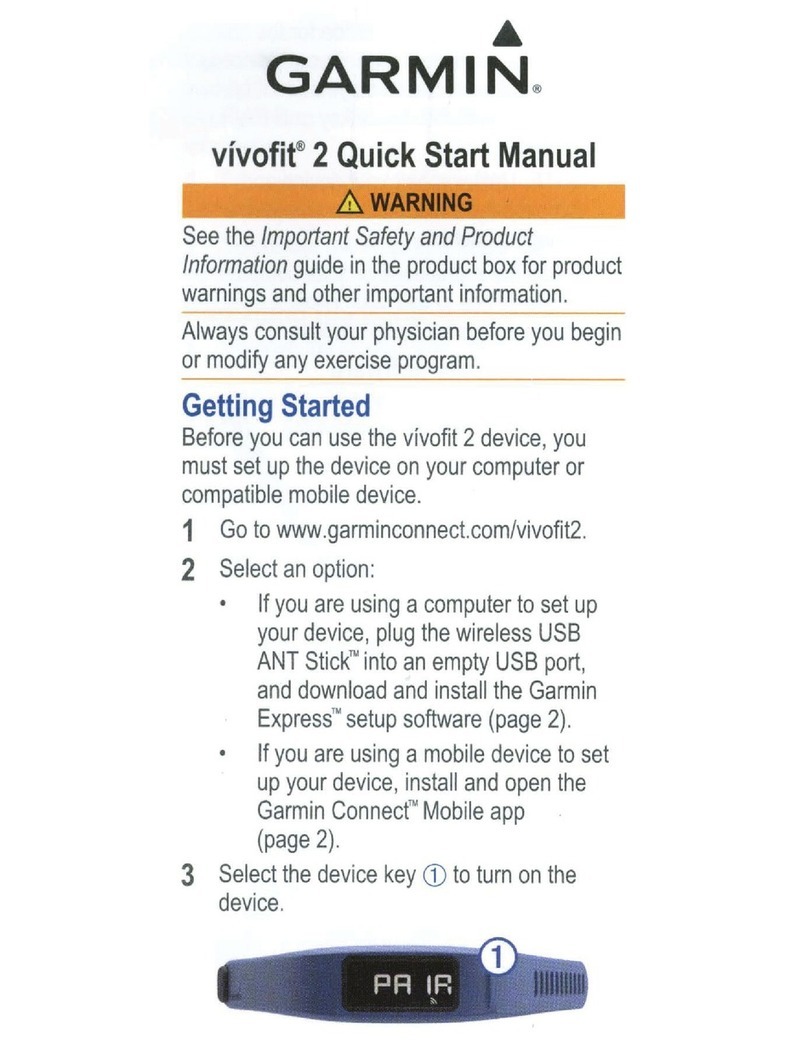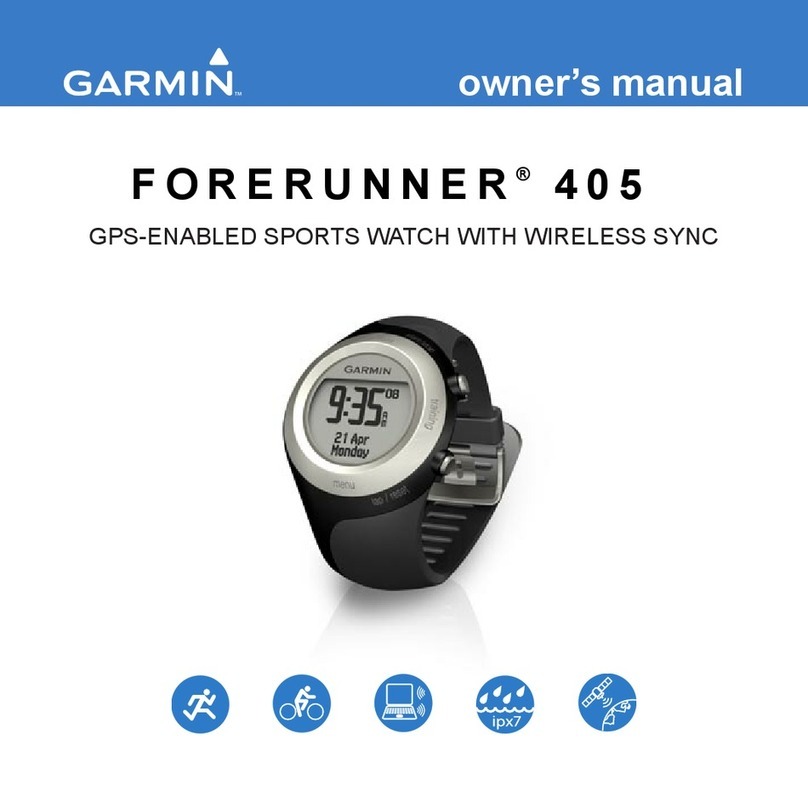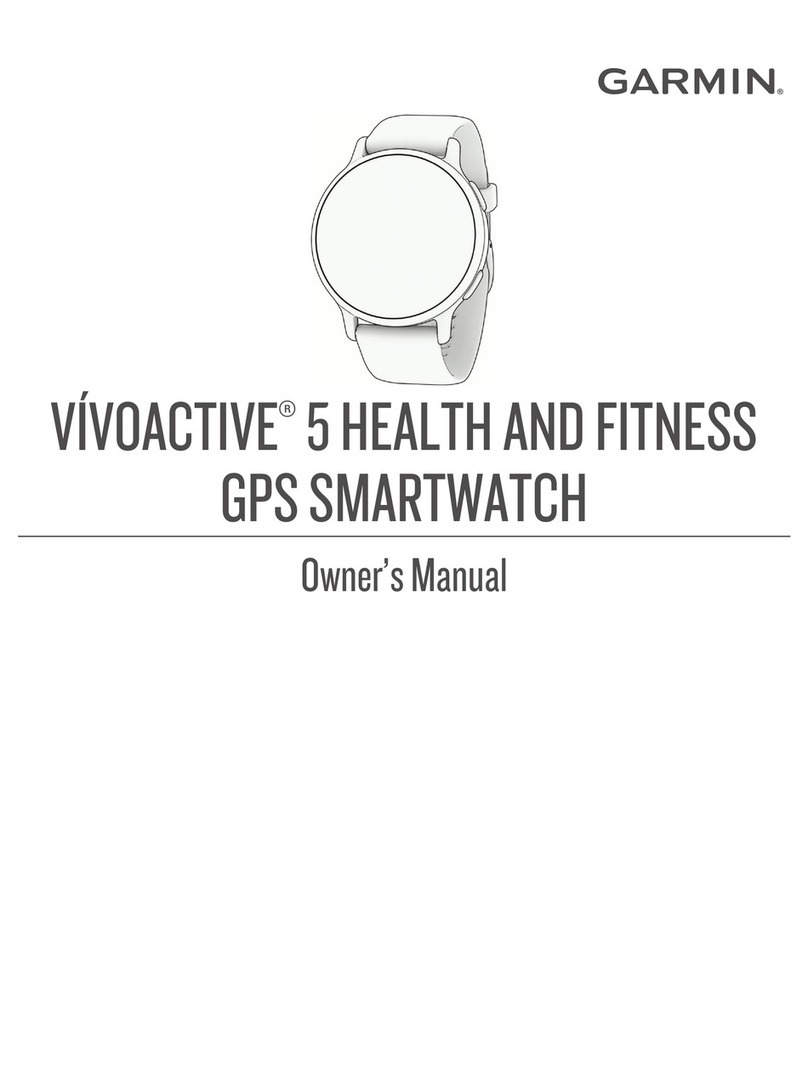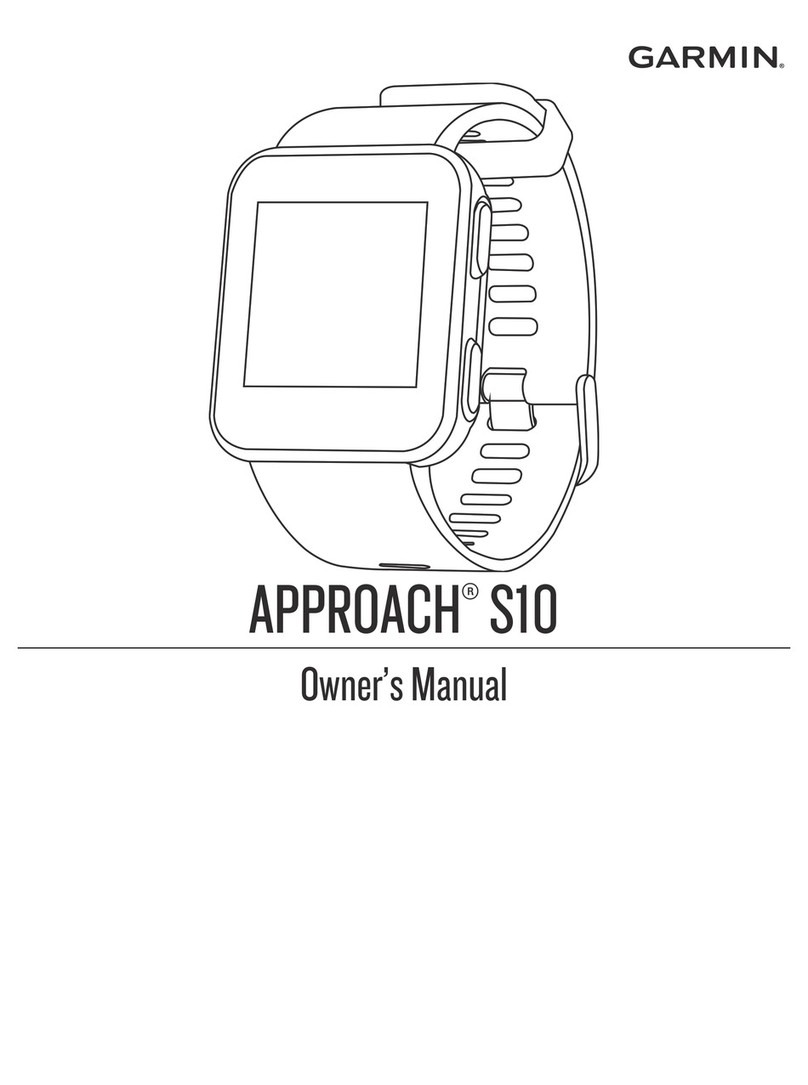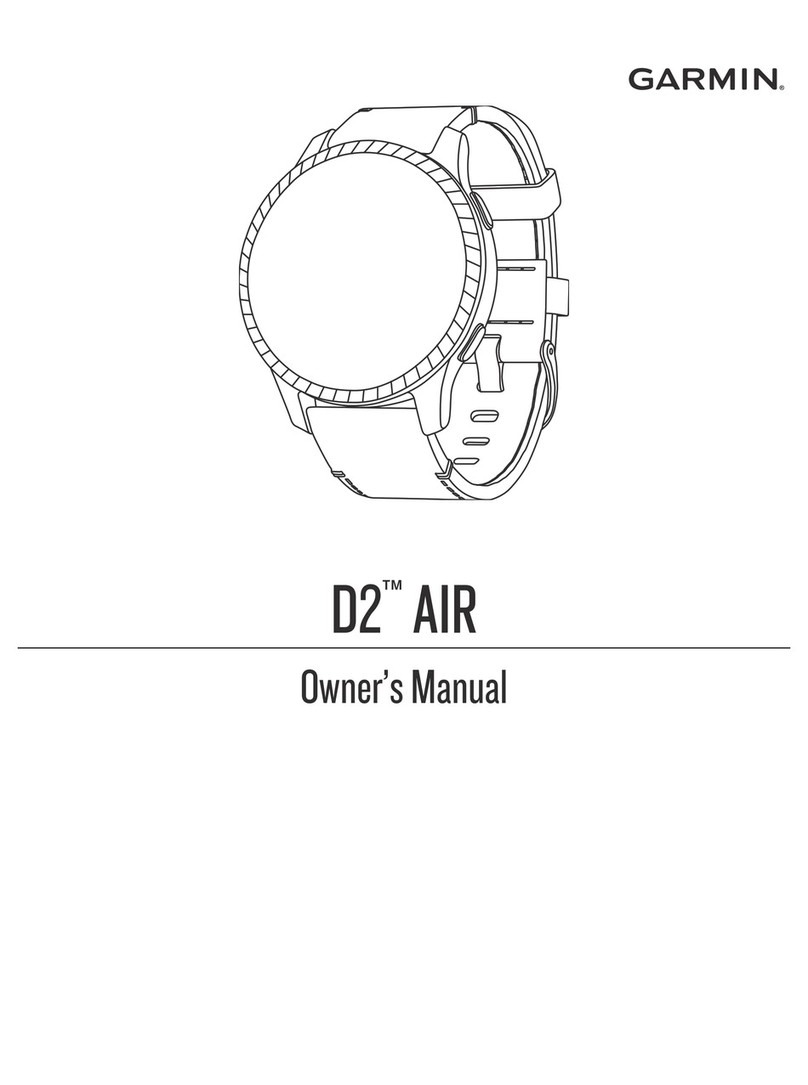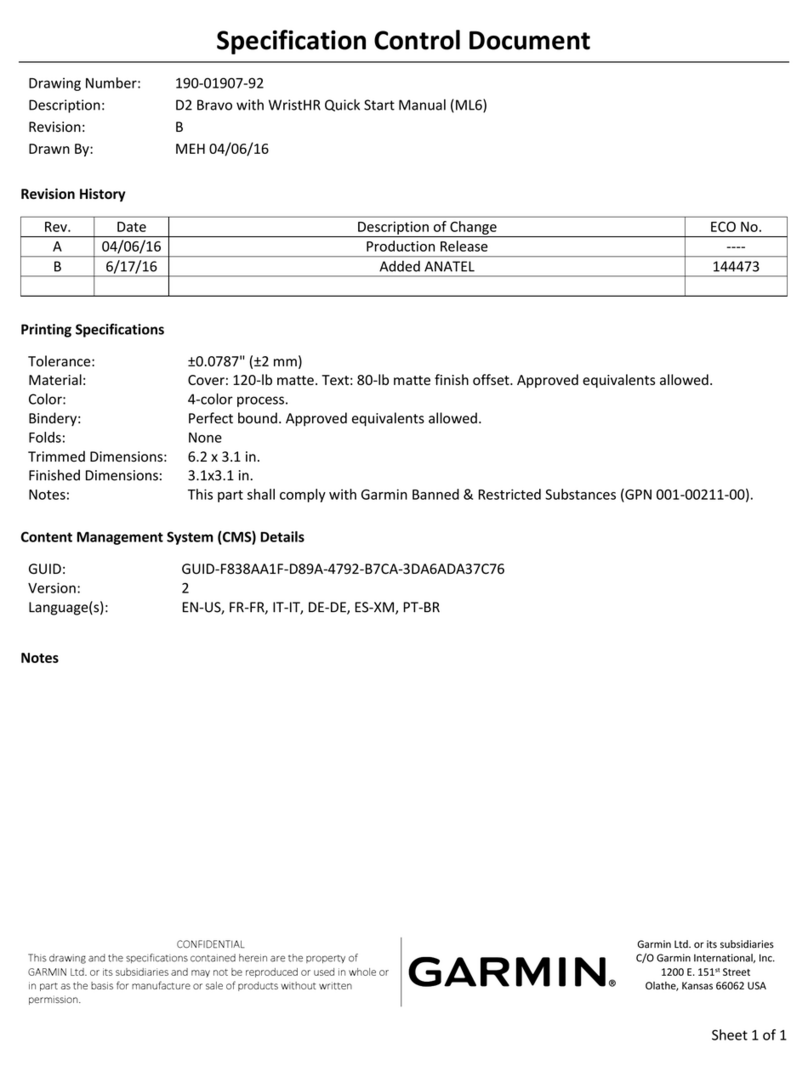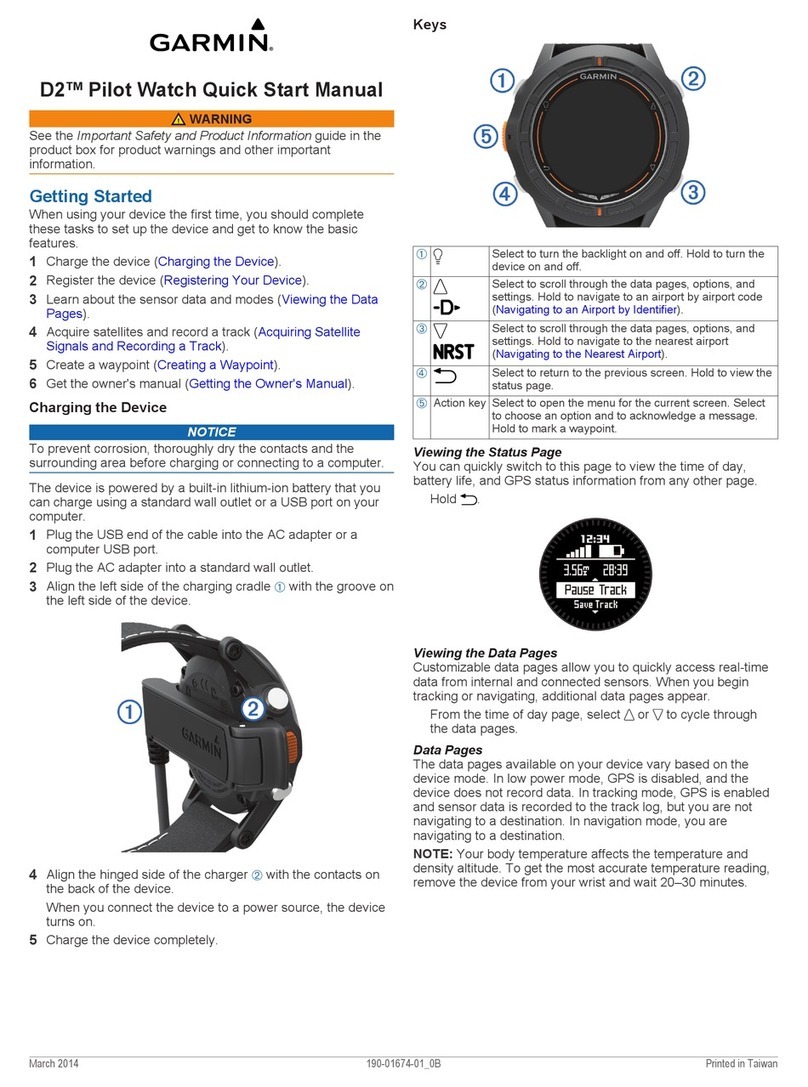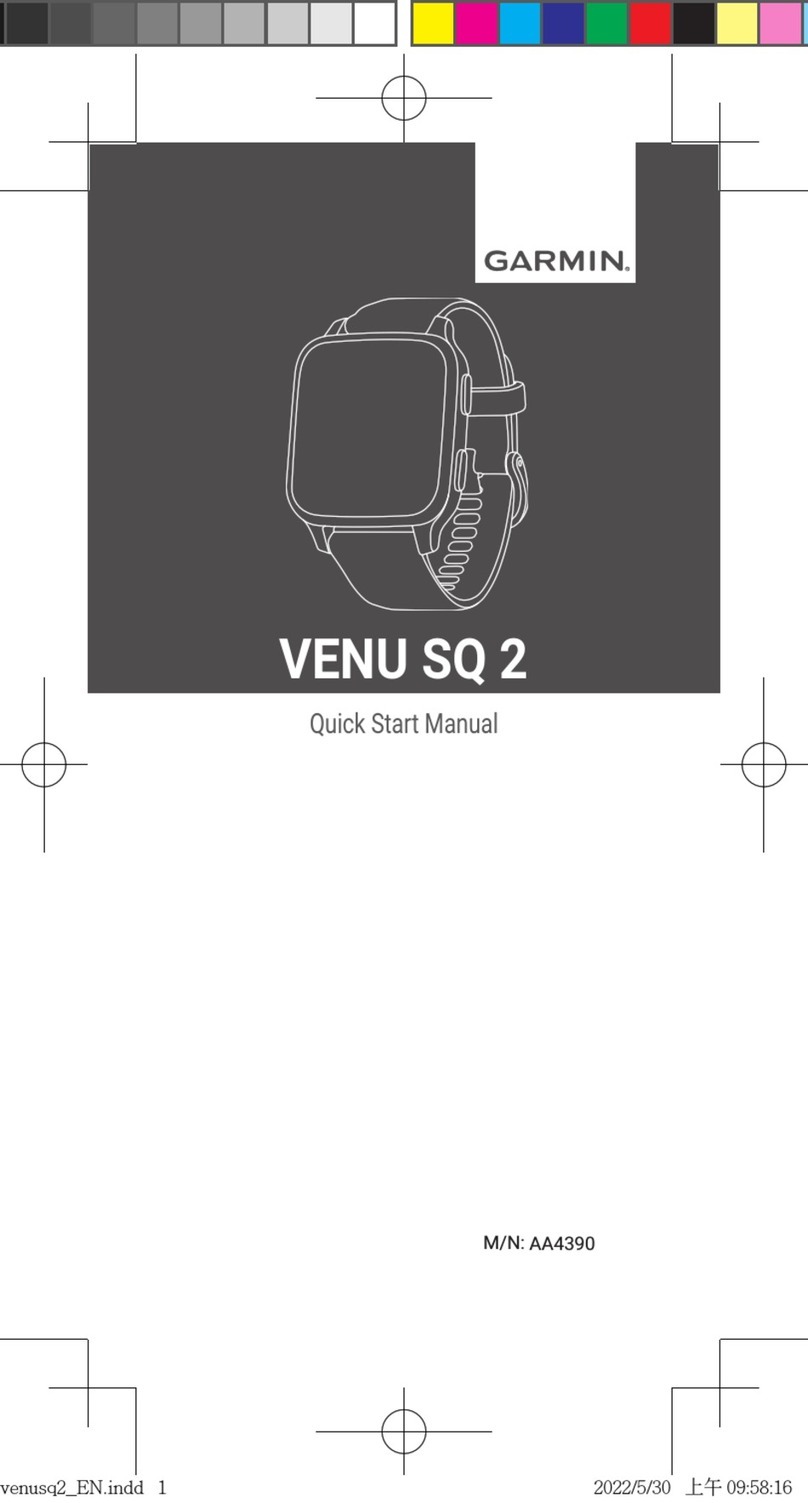Putting On the Heart Rate Monitor........................16
Heart Rate Storage for Timed Activities................16
Accessing Stored Heart Rate Data.........................16
Pool Swimming....................................................16
Caring for the Heart Rate Monitor.........................17
Tips for Erratic Heart Rate Data............................17
HRM-Swim Accessory.............................................17
Sizing the Heart Rate Monitor...............................17
Putting On the Heart Rate Monitor........................17
Tips for Using the HRM-Swim Accessory ............17
Running Dynamics ...................................................17
Training with Running Dynamics .........................18
Color Gauges and Running Dynamics Data...........18
Tips for Missing Running Dynamics Data.............19
Performance Measurements......................................19
Turning Off Performance Notifications.................19
Detecting Performance Measurements Automatically
.............................................................................19
Syncing Activities and Performance Measurements
.............................................................................20
About VO2 Max. Estimates ..................................20
Heat and Altitude Performance Acclimation .........21
Viewing Your Predicted Race Times ....................21
About Training Effect...........................................21
Performance Condition.........................................21
Lactate Threshold.................................................22
Getting Your FTP Estimate...................................22
Training Status .........................................................23
Training Status Levels ..........................................23
Tips for Getting Your Training Status...................24
Training Load.......................................................24
Recovery Time .....................................................24
Pulse Oximeter .........................................................25
Getting Pulse Oximeter Readings..........................25
Turning On Pulse Oximeter Sleep Tracking ..........25
Turning On All-Day Acclimation Mode................25
Tips for Erratic Pulse Oximeter Data ....................25
Viewing Your Heart Rate Variability Stress Score
............................................................................... 26
Body Battery ............................................................26
Viewing the Body Battery Widget ........................26
Tips for Improved Body Battery Data ...................26
Using the Stress Level Widget ..................................26
Smart Features
������������������������������������������
27
Pairing Your Smartphone with Your Device .............27
Tips for Existing Garmin Connect Users...............27
Enabling Bluetooth Notifications..........................27
Bluetooth Connected Features..................................28
Manually Syncing Data with Garmin Connect 28
Updating the Software Using the Garmin Connect
App......................................................................28
Locating a Lost Mobile Device.............................28
Widgets....................................................................28
Viewing the Widgets............................................29
Customizing the My Day Widget..........................29
Viewing the Controls Menu......................................29
Customizing the Controls Menu ...........................29
Opening the Music Controls.................................29
Connect IQ Features.................................................29
Downloading Connect IQ Features Using Your
Computer.............................................................30
Wi-Fi Connected Features........................................30
Connecting to a Wi-Fi Network............................30
Safety and Tracking Features
��������������������
30
Adding Emergency Contacts ....................................30
Requesting Assistance..........................................30
Turning Incident Detection On and Off ....................31
Starting a GroupTrack Session .................................31
Tips for GroupTrack Sessions...............................31
Music
��������������������������������������������������������
31
Connecting to a Third-Party Provider........................31
Spotify® ....................................................................................................................31
Downloading Audio Content from Spotify............32
Downloading Personal Audio Content......................32
Listening to Music ...................................................32
Music Playback Controls......................................32
Controlling Music Playback on a Connected
Smartphone..........................................................32
Changing the Audio Mode....................................32
Connecting Bluetooth Headphones...........................33
Garmin Pay
������������������������������������������������
33
Setting Up Your Garmin Pay Wallet.........................33
Adding a Card to Your Garmin Pay Wallet...............33
Managing Your Garmin Pay Cards .......................33
Paying for a Purchase Using Your Watch .................33
Changing Your Garmin Pay Passcode.......................33
History
������������������������������������������������������
34
Using History...........................................................34
Multisport History................................................34