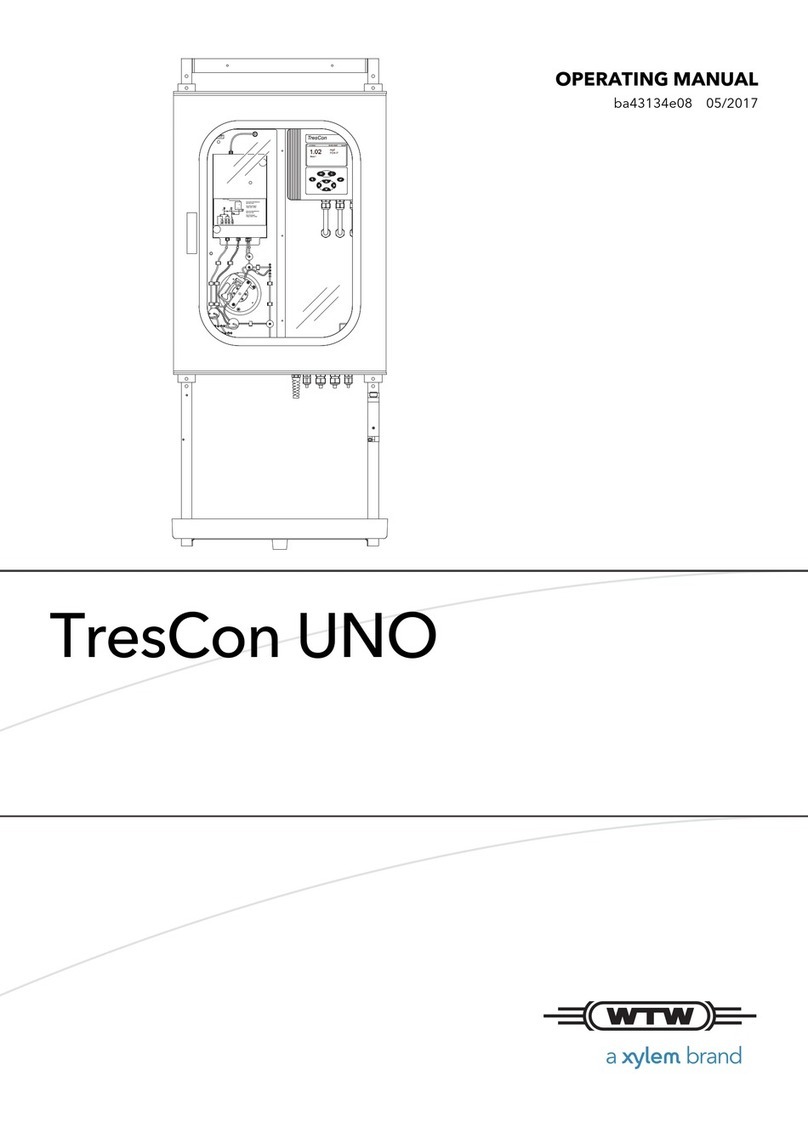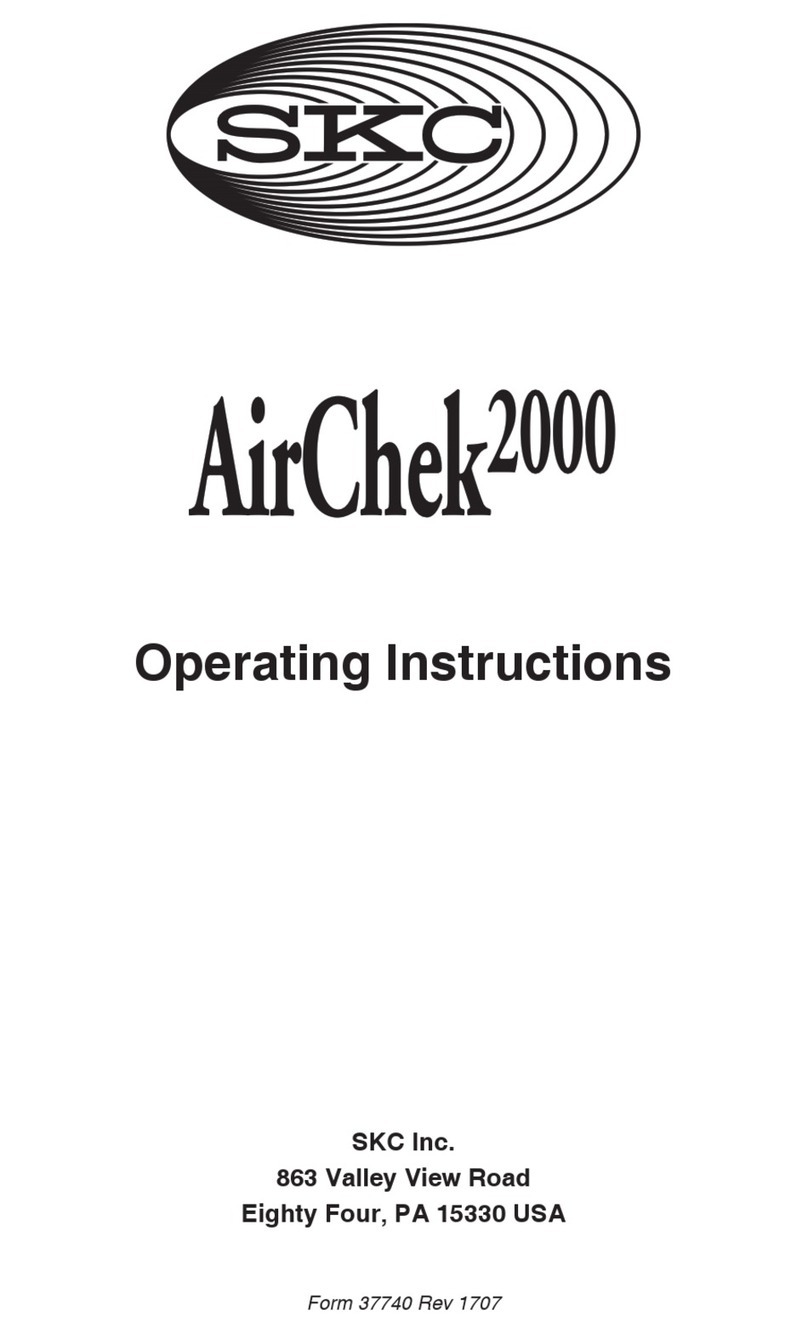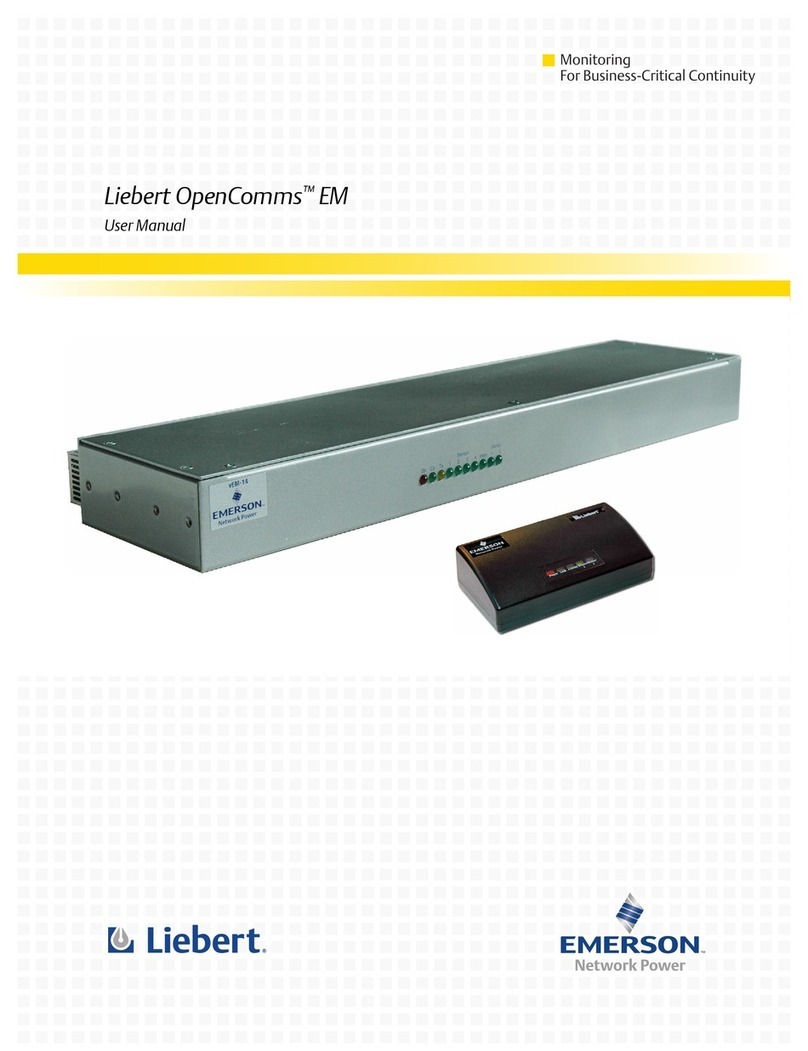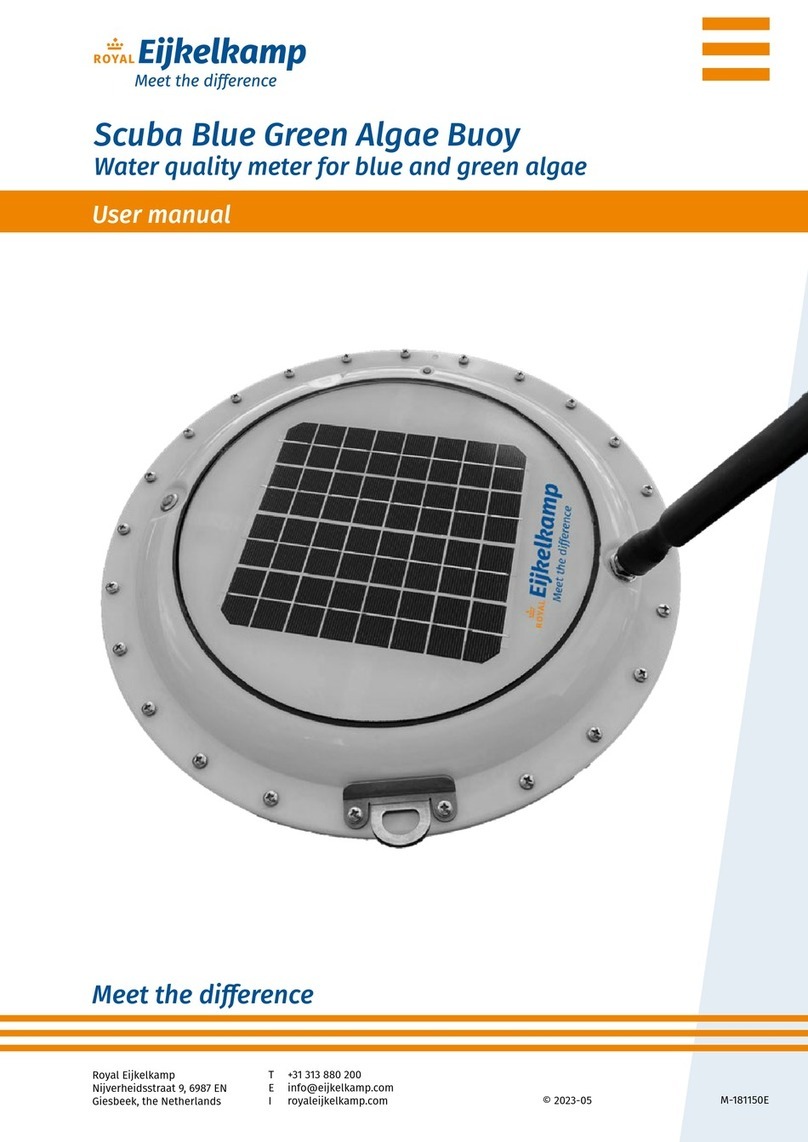GARO GNM3T-RS485 Assembly instructions

GARO AB
GARO GNM3T-RS485 as DLM meter
Box 203, SE–335 25 Gnosjö
garo.se
Manual 380255
DLM = Dynamic Loadbalancing Meter
Installation and Programming Manual (EN)

EN
2
TABLE OF CONTENT
IMPORTANT INFORMATION 3
MODBUS CONNECTION 3
Warnings 3
ELECTRICAL CONNECTION POWER CABLES 4
2P 4
3Pn 4
3P 4
DLM METER SETTINGS 5
Touch area 5
System and CT Ratio settings 5
System setting 6
System options 6
CT Ratio setting 7
UT Ratio setting 8
Confirm System, CT and UT Ratio settings 9
Verify System, CT and UT Ratio settings 9
Final confirmation of System, CT and UT Ratio settings 10
Modbus settings 10
Modbus address information 12
Set the Modbus Adress 13
Set/verify the Baudrate 14
Set/verify the Parity and stopbit 14
Confirm settings 15

IMPORTANT INFORMATION
All information in this guide is valid for GARO GNM3T-RS485
(GARO art nr 108740)
Programming of GARO MID-certified energymeter GNM3T-RS485
consists of two parts.
Part 1: System samt CT och UT Ratio settings.
This part is only done once, at the start-up time and the settings
can then not be changed.
Part 2: Modbus settings
These settings can be changed as needed.
Warnings
Make sure the electrical power is off before start of
installation process.
All electrical installation must be performed by an
auhorized electrician.
MODBUS CONNECTION
Install the DLM meter in the mains cabinet you want to monitor.
Use shielded twisted pair cable between the DLM meter and the
wallbox
Suitable cables:
CAT5 FTP, CAT5e FTP, CAT6 FTP, ELAKY-S, ELAQBY-S or similar.
3
EN
10 T
12 A-
11 B+
13 GND
A-
B+
PE
E-Meter
DLM Meter GLB
Shielded Twisted Pair
10 T
12 A-
11 B+
13 GND
A- 200
B+ 201
PE
DLM Meter TWIN
Shielded Twisted Pair
NOTE! JUMPER 10-12 NOTE! JUMPER 10-12

ELECTRICAL CONNECTION POWER CABLES
N, 1, 2, 3: section 4 mm², torque 0.6 Nm
4-17: section 1.5 mm², torque 0.4 Nm
EN
4
L/-
N/+
F
16 17
!
!
!
Rx
L1
L2
L3
N
F
N1 2 8
47 9
35 6
L1
L2
N
F
N1 2 47
5 6
L1
L2
L3
F
1 2 8
47 9
35 6
3Pn
2P 3P

DLM METER SETTINGS
!
!
!
Rx
!
Rx
!
!
5
EN
!
!
!
Rx
!
!
!
Rx
Touch area
Note: Can only be performed once
System and CT Ratio settings
1
This view is shown as startup view before the System and CT ratio settings are done. When the System and CT ratio settings are done,
this view is not visible again.

1. Click right touch area until wanted value is visible.
2. Press center touch area to confirm and ”no” is visible.
!
!
!
Rx
2
!
!
!
Rx
3. Click right touch area to change to ”YES”.
4. Press center touch area to confirm the setting.
1P = 1phase + N
2P = 2phase + N (3-wire)
3P = 3phase (3-wire)
3Pn = 3phase + N (4-wire)
!
!
!
Rx
!
!
!
Rx
EN
6
System setting
System options

3
!
!
!
Rx
1. Press and hold center touch area until PrG is visible.
2. Click right touch area until wanted value is visible. Confirm by press center touch area and next figure starts to blink.
Repeat until the complete value is correct and ”no” is visible.
!
!
!
Rx
!
!
!
Rx
3. Click right touch area to change to ”YES”.
4. Press center touch area to confirm the setting.
!
!
!
Rx
7
EN
CT Ratio setting
CT Ratio values (depending on the CT you use):
100/5A = CT Ratio 20
150/5A = CT Ratio 30
250/5A = CT Ratio 50
400/5A = CT Ratio 80
750/5A = CT Ratio 150
800/5A = CT Ratio 160
1250/5A = CT Ratio 250
1600/5A = CT Ratio 320

4
!
!
!
Rx
1. Press and hold center touch area until PrG is visible.
2. Click right touch area until wanted value is visible. Confirm by press center touch area and next figure starts to blink.
Repeat until the complete value is correct and ”no” is visible.
!
!
!
Rx
NOTE! Correct Ut Ratio value is”1” for 230/400V systems.
!
!
!
Rx
3. Click right touch area to change to ”YES”.
4. Press center touch area to confirm the setting.
!
!
!
Rx
UT Ratio setting
EN
8

5
9
EN
!
!
!
Rx
!
!
!
Rx
!
!
!
Rx
!
!
!
Rx
!
!
!
Rx
!
!
!
Rx
Confirm System, CT and UT Ratio settings
1. Click right touch area to change to ”YES”.
2 Press center touch area to confirm the setting.
6
Verify System, CT and UT Ratio settings
If the settings are incorrect, you can at this stage by pressing center touch area, start the setting process again at step 2. ”no” must be
visible.
The settings for System, CT and UT Ratio is visible step by step. Verify that all values are correct.
When all settings are correct, go to step 7.

EN
10
!
!
!
Rx
!
!
!
Rx
!
!
!
Rx
!
Rx
!
!
!
Rx
!
!
!
Rx
7
Final confirmation of System, CT and UT Ratio settings
1. Click right touch area to change to ”YES”.
2. Press center touch area to confirm.
3. System, CT and UT Ratio settings are now done. Main menu is visible.
8
Modbus settings
”Longpress” center touch area until you see ”PASS”.

11
EN
!
!
!
Rx
!
!
!
!
Rx
!
!
!
Rx
!
10
”Longpress” center touch area until you see ”PASS”.
9
”Longpress” both left and right touch area side to bypass the password.
The blinking ”0” will stop to blink after 2 seconds.

11
For a stand alone wallbox, recommended address is 002.
This mode will paus the charging process if available current in
the system is below 6A. 6A is the minimum av EV can charge
according to standard.
Note: No need to to do any settings in the wallbox webinterface.
Modbus address 002 is the only adress that you can use if you
do not have any Wifi-module installed in your wallbox
Modbus address 002 is only valid for stand alone wallbox
installations.
For multiple wallboxes connected in a grid, use address #100.
DLM settings in the webinterface are required.
Address 100 require an installed wifi-module in the Master
Wallbox.
Note: When use of Adress 100, the wallbox will not paus the
charging process if available current is below 6A.
If you want to monitor a 2nd mains cabinets, a 2nd DLM meter
can be installed in the 2nd mains cabinet. The modbus address
for the 2nd DLM meter should be 101.
Both 100 and 101 will not paus the charging process if available
current in the system is below 6A.
Note: DLM settings are required in the master wallbox
webinterface.
Modbus address 100 and 101 require an installed wifi-module in
your master wallbox.
!
!
!
Rx
!
!
!
Rx
Modbus address information
EN
12

12
!
!
!
Rx
1. Longpress center touch area. 00”1” starts to blink.
2. Click left or right touch area to modify the figure.
3. Longpress center touch area to change to next figure and repeat step 2.
!
!
!
Rx
!
!
!
!
!
Rx
4. When the adress is correct, longpress center touch area to confirm the address.
!
!
!
Rx
Set the Modbus Adress
13
EN

13
!
!
!
Rx
!
!
1. Click left touch area until ”bAud” is visible. Default is 9.6 and this is correct.
If you need to change bAud, longpress center touch area and click left or right touch area until 9.6 is visible. Confirm by longpress
center touch area.
!
!
!
Rx
NOTE! Correct Value:Baudrate: 9.6
!
!
!
Rx
!
!
1. Click left touch area until ”PArIty” is visible. Default is ”no” and this is correct.
If you need to change the parity, longpress center touch area and click left or right touch area until ”no” is visible. Confirm by longpress
center touch area.
!
!
!
Rx
Set/verify the Baudrate
14
Set/verify the Parity and stopbit
NOTE! Correct Values:Parity: no Stopbit: 1
EN
14

15
EN
!
!
!
Rx
!
!
!
Rx
!
!
!
!
!
Rx
15
Confirm settings
1. Click left touch area until ”End” is visible.
2. Longpress center touch area when ”End” is visible and the setting is confirmed.
3. The square is blinking when DLM meter have communication with the wallbox.
This manual suits for next models
1
Table of contents
Other GARO Measuring Instrument manuals
Popular Measuring Instrument manuals by other brands

TESTO
TESTO 523 instruction manual
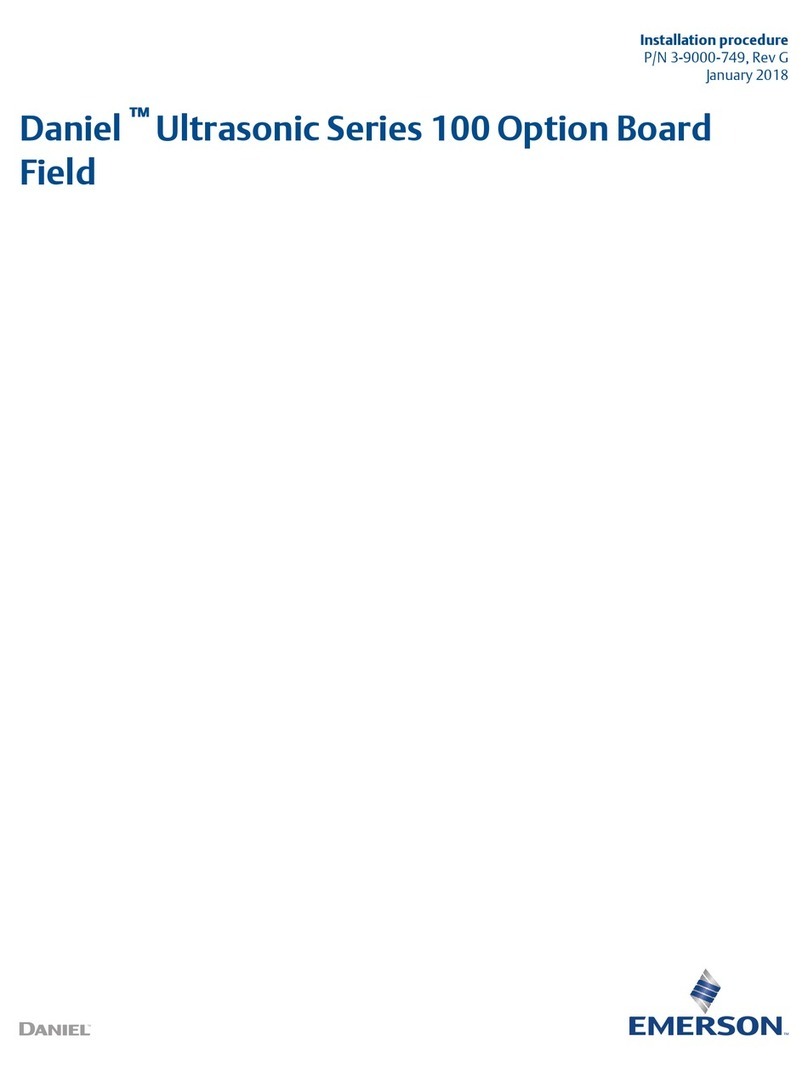
Emerson
Emerson Daniel Ultrasonic 100 Series INSTALLATION PROCEDURE

Endress+Hauser
Endress+Hauser Proline Promag 10D technical information
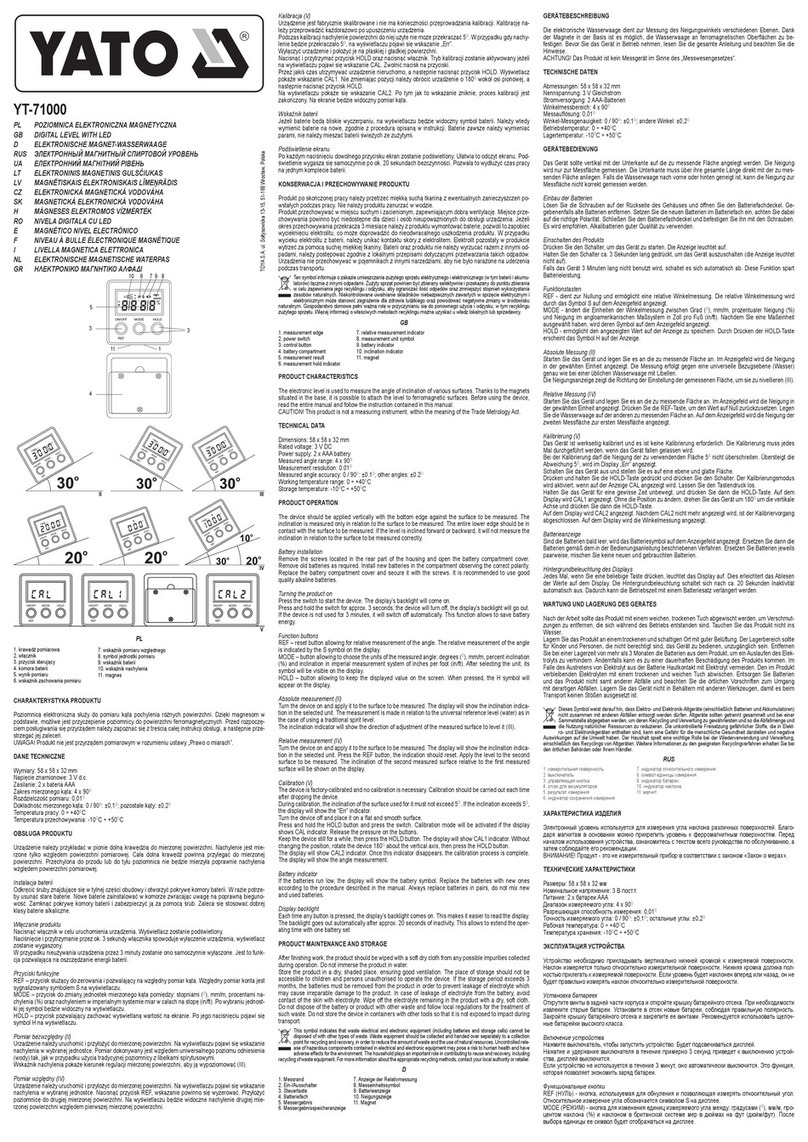
YATO
YATO YT-71000 quick start guide

Test Equipment Depot
Test Equipment Depot VC9200 user manual

J.A. Woollam
J.A. Woollam alpha-SE Hardware manual