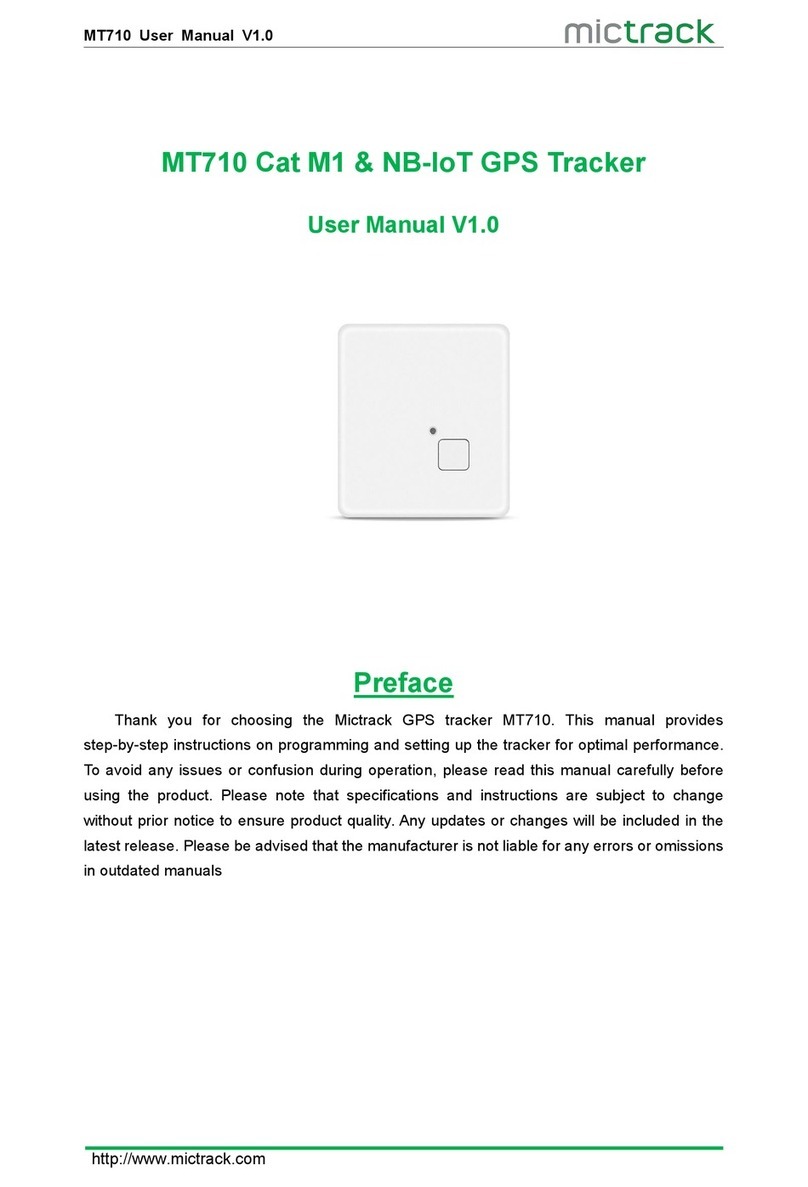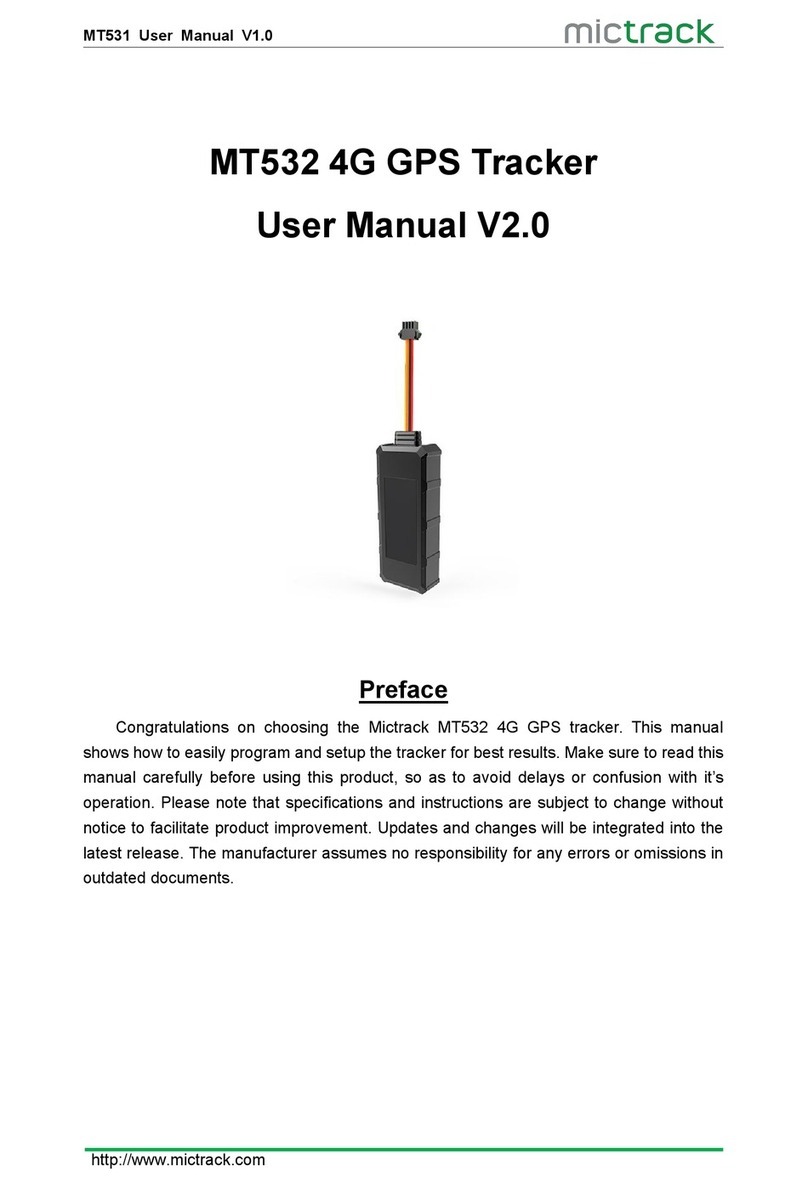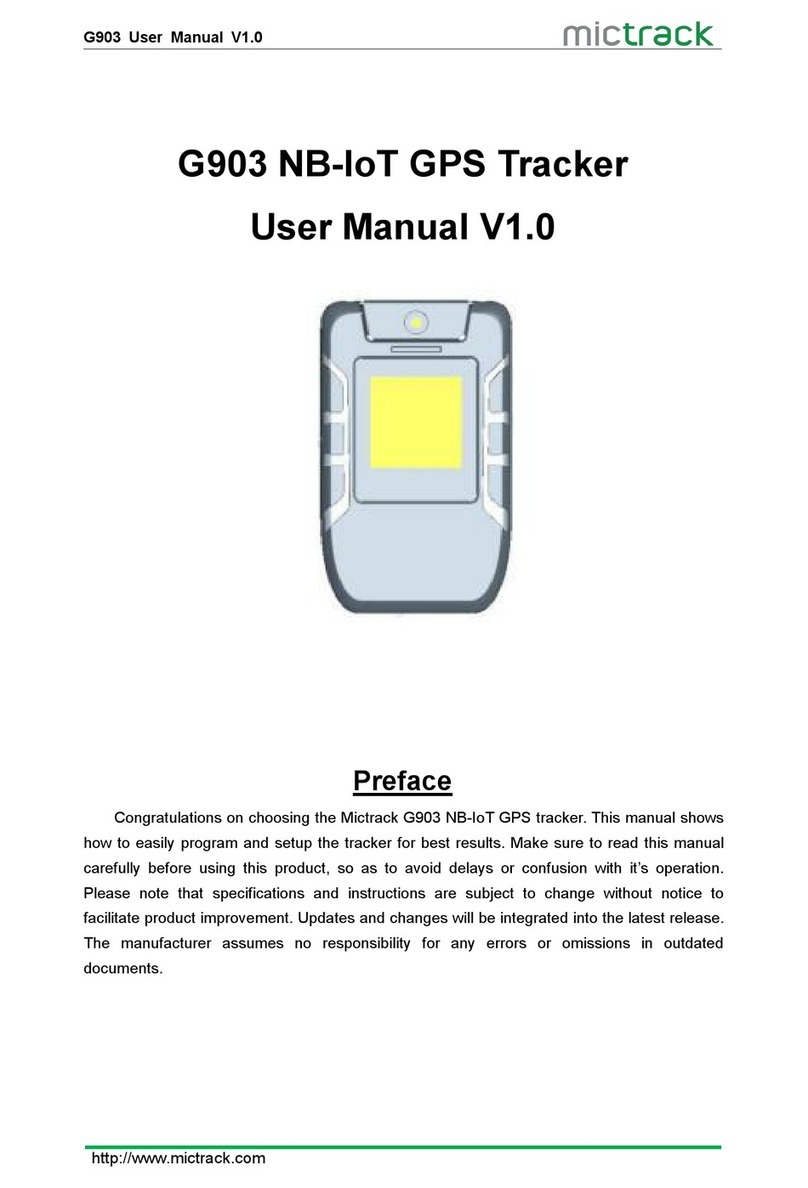MT600-NB User Manual V1.0
http://www.mictrack.com
Contents
1. Overview..................................................................................................................................... 1
2. Application...................................................................................................................................1
3. Specifications............................................................................................................................. 1
4. MT600-NB and Accessories................................................................................................... 2
5. Unit Diagram.............................................................................................................................. 3
6. Installation................................................................................................................................... 3
6.1 SIM Card installation....................................................................................................3
6.2 LED Indications............................................................................................................. 4
6.2.1 CHG-Charge indicator (RED)........................................................................4
6.2.2 SYS-System indicator (BLUE)...................................................................... 4
6.2.3 GPS-GPS indicator (GREEN)....................................................................... 4
6.3 Install 4G & GPS Antenna.........................................................................................4
6.4 Connection of the supplied wiring loom................................................................. 5
7. Setup and Configuration......................................................................................................... 5
7.1 Setting Authorized Mobile Phone Numbers........................................................... 5
7.2 Instant Location Request (used to receive unit location via SMS).................6
7.3 SOS Alarm (optional)................................................................................................... 6
7.4 Remote cut off fuel and ignition (optional)............................................................ 6
7.5 External power cut off alarm..................................................................................... 6
7.6 Towing alarm.................................................................................................................. 6
7.7 Low battery Alarm (internal backup battery)..........................................................6
7.8 Over-Speed alarm (Alerts that the unit is exceeding a preset speed)..........6
7.9 Set time zone................................................................................................................ 7
7.10 Set APN (Access Point Name)...............................................................................7
7.11 Set Tracking Server IP and PORT........................................................................ 7
7.12 Set GPRS Upload Interval Time............................................................................ 7
7.12.1 ACC ON (Upload default status is AUTO)............................................. 7
7.12.2 Vehicle Towed Alarm (vehicle moves whilst ACC is turned OFF)... 7
7.12.3 ACC OFF & Vehicle Stationary (Upload status is AUTOLOW)........ 8
8. App & PC Tracking platform................................................................................................. 8
8.1 App install & Login.......................................................................................................8
8.2 PC login.......................................................................................................................... 9
9. Troubleshooting..........................................................................................................................9