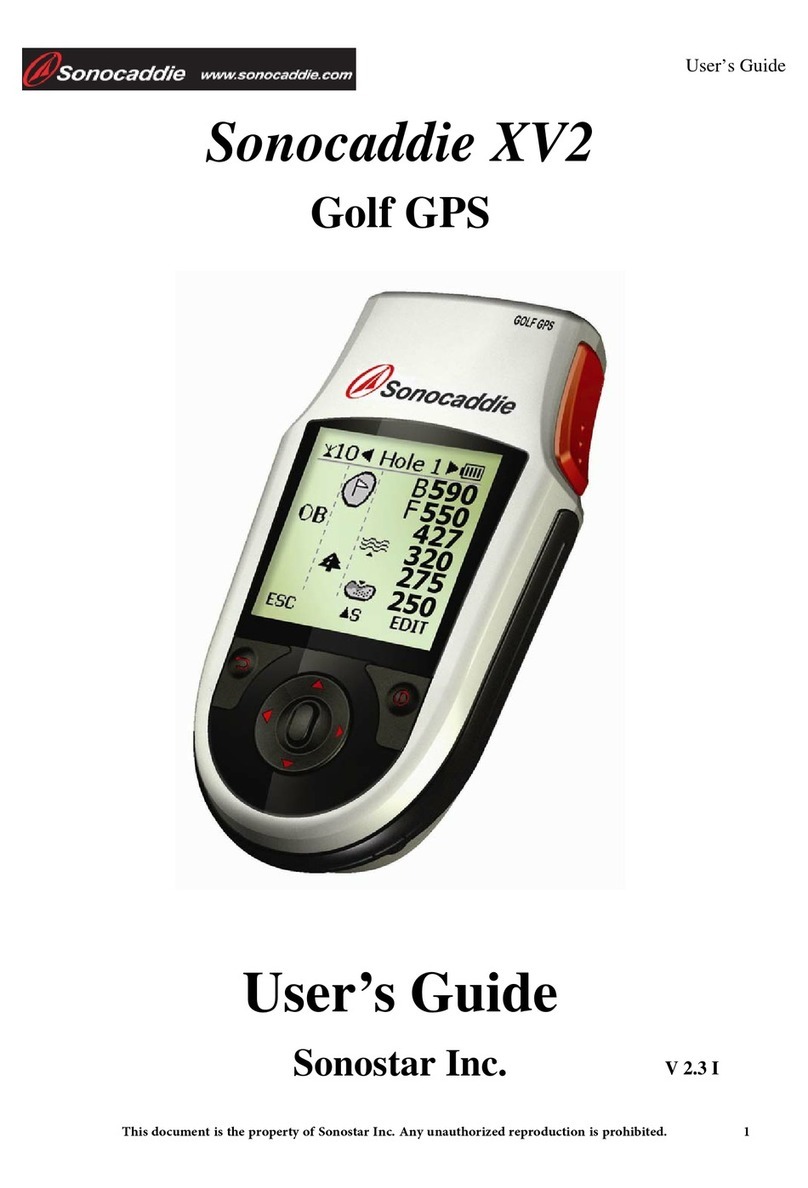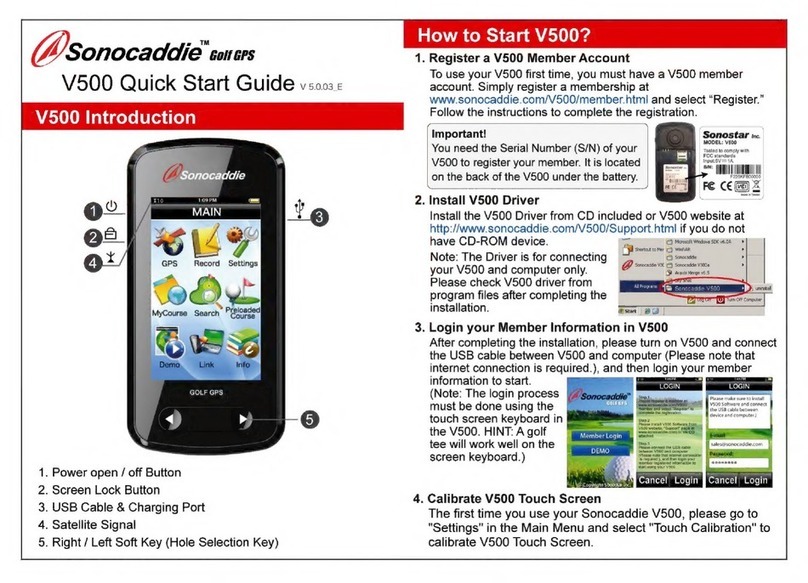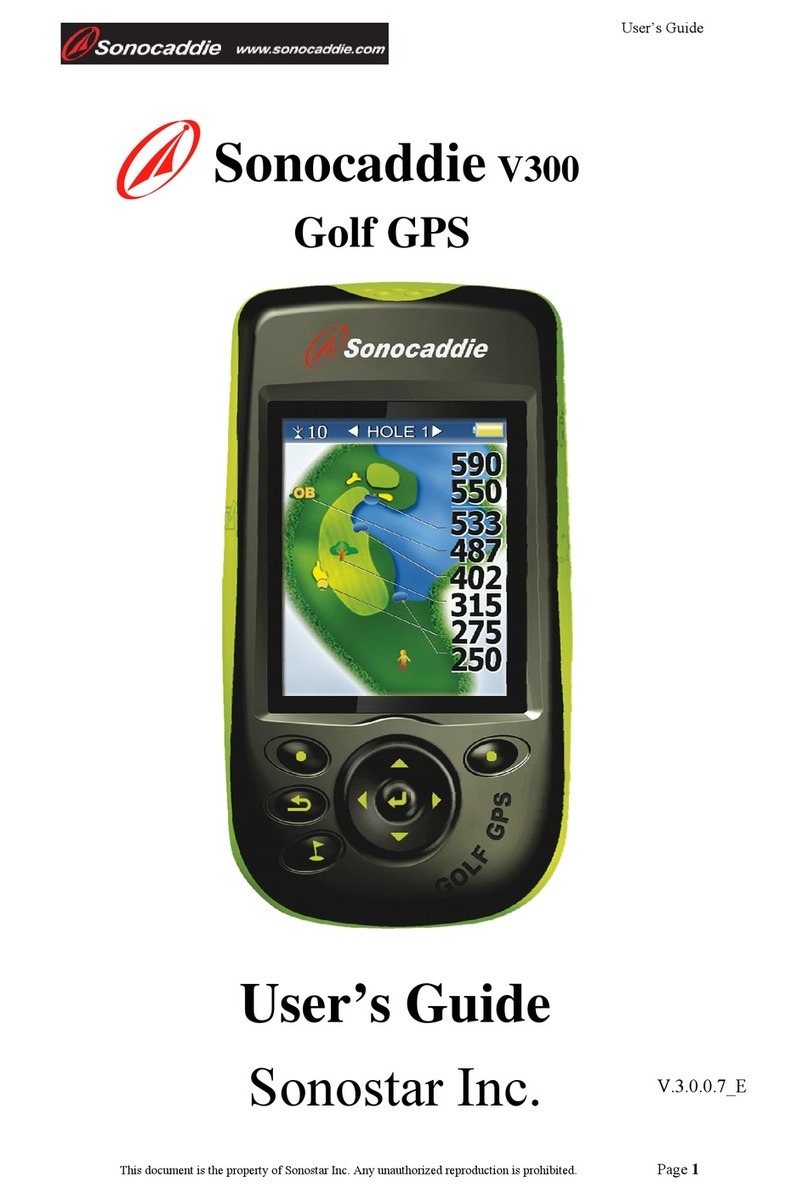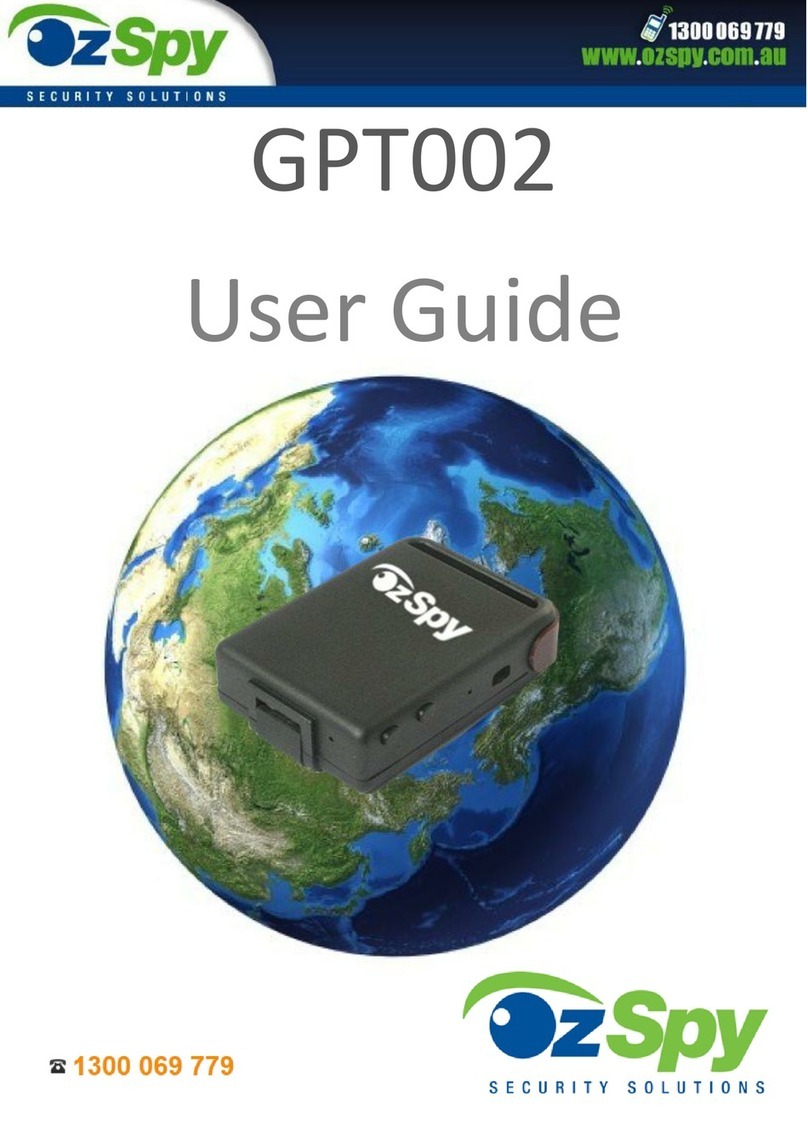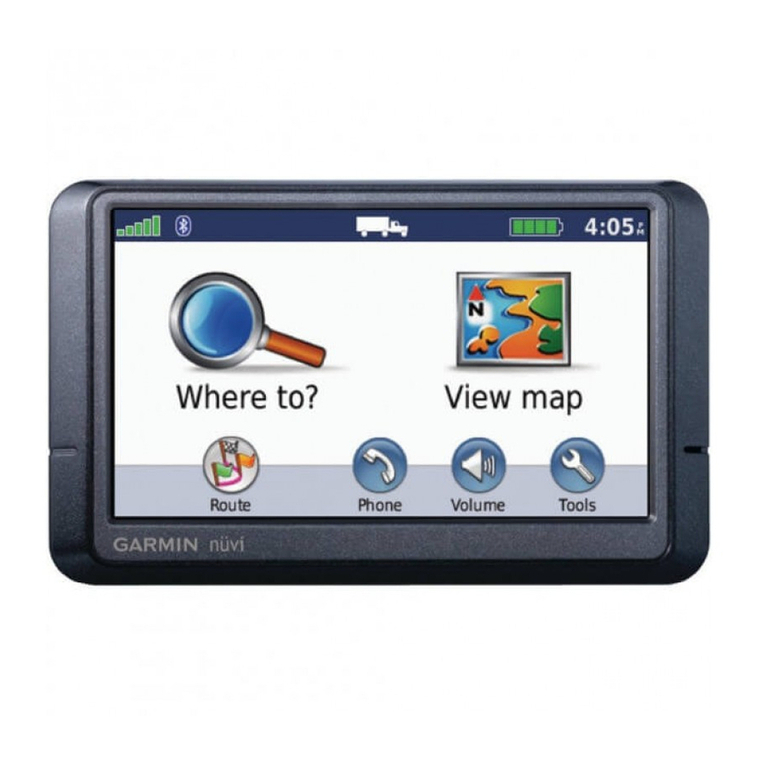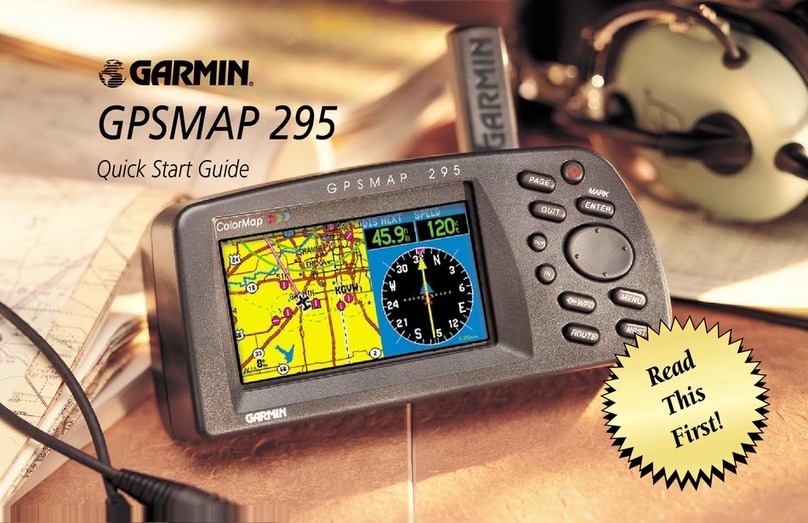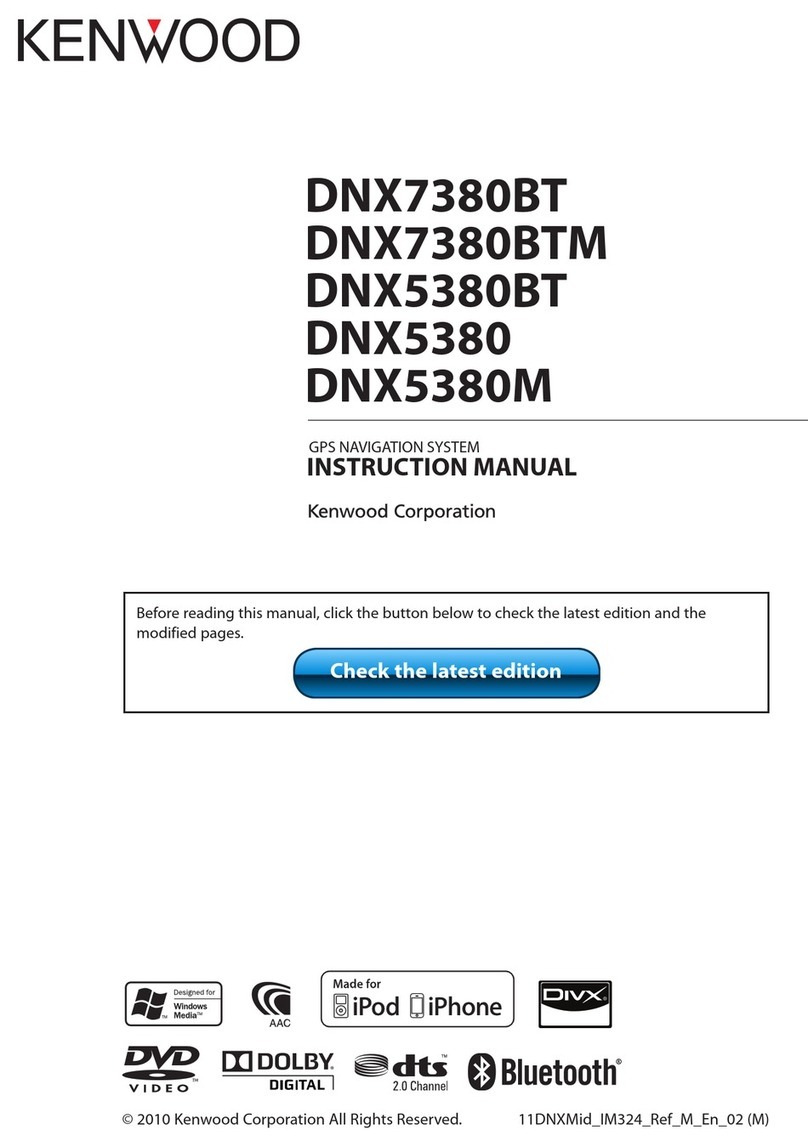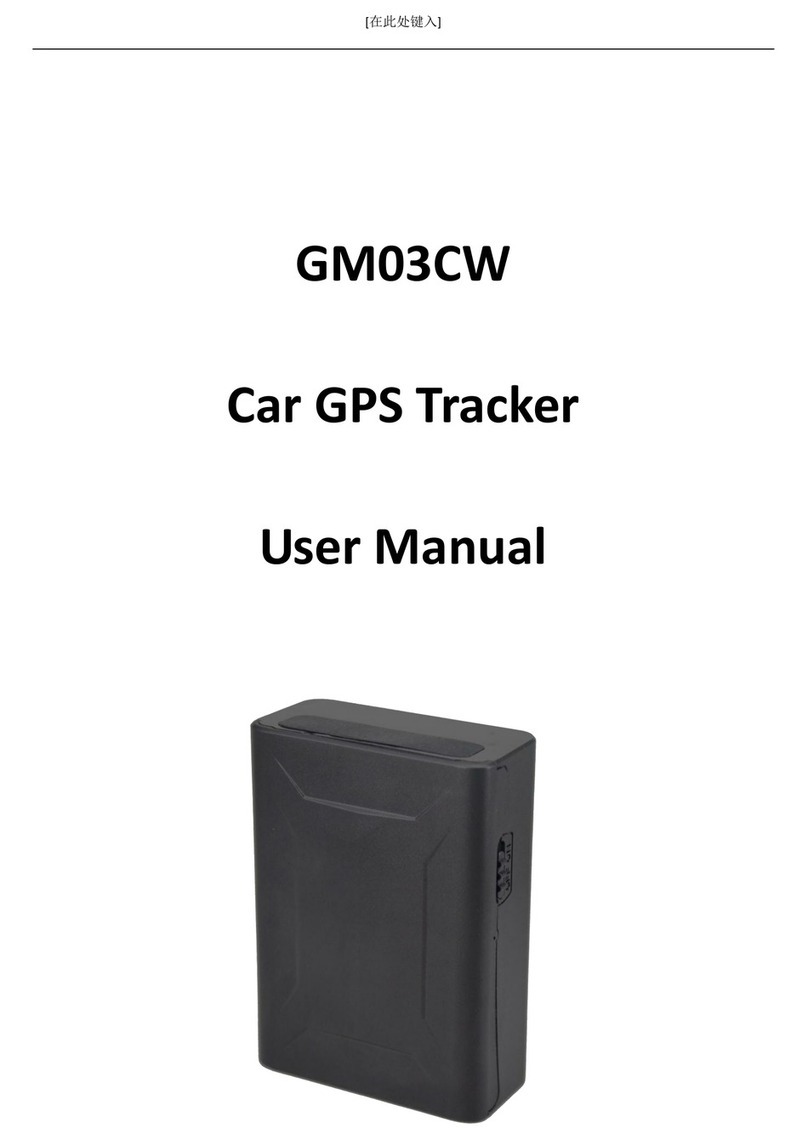For the Vista operating system, you must "Run the V300 program as an
administrator in Windows Vista".
8.1 First-time set-up steps in Windows Vista
8.1.3
Go back to the desktop and double click the V300 icon. Click YES to upgrade
and run the V300 software.
Sonocaddie™
(8)
CONGRATULATIONS!
You have now set up your Sonocaddie™ V300 unit for downloading.
Please flip the page for Quick Start Downloading instructions.
V300 Quick Start Guide– START HERE!
Enter all information required on the page to the right. Make sure to read the
Terms of Service and accept them. Once accept is checked a “FINISH”
button will appear underneath.
(NOTE: Product Serial Number is required to sign up for Sonocaddie V300
membership. It is located underneath the battery)
Click the FINISH button at the bottom of the page. And go back to the
desktop to run the V300 software to download course data.
In Windows Vista, Sonocaddie V300 Software will only run correctly if you run it
as an administrator. Please follow the steps to finish the settings.You will only
need to make this change the first time you use the Sonocaddie V300 software
on this computer- thereafter the settings should stay the same and you can
simply double click the V300 icon.
SIGN UP NOW
8.1.2
Please right-click the V300.exe icon, and then click shield symbol "Run as
administrator" for the Vista operating system.
8.1.1
After finishing the installation, please enter C:\Program Files\Sonocaddie V300
to adjust the settings.
(10)
Shut down all other programs and insert
Sonocaddie™ V300 Software Disk.
(1)
Once the disk is inserted this page will appear
on your screen:
Choose Sonocaddie V300 button.
(2)
The Sonocaddie Setup Wizard should appear.
Click NEXT to start the Installation.
(3)
Follow all on screen prompts until you get to
Installation Complete message.
(4)
Click CLOSE to finalize the installation process.(5)
Close any remaining “windows” on your PC.(6)
(11)
The Software Upgrade box to the right should
appear.
● For Windows 2000/XP user, please click
YES (Fig.1.) to upgrade the software to the
newest version. Then jump to (9) to sign up
membership now.
● For Windows Vista user, please click "NO"
(Fig.2.) for the first time. And follow 8.1
"First-time set-up steps in Windows Vista" to
run as an administrator.
The Sonocaddie Download/Login Page
will appear. Click “SIGN UP NOW”.
(NOTE: The next time you go to this
page you will LOGIN only. Your login
will be your email address and
password that you create when you first
sign up.
EMAIL addresses/PASSWORDS are
CASE-SENSITIVE)
(9)
For Windows 2000/XP
Fig. 1.
Fig. 2.
For Windows Vista
(7)Go to the desktop. Locate the icon labeled
Sonocaddie V300 (RED Sonocaddie Logo).
Click it.
Run as administrator
Sonocaddie V300
V3.0