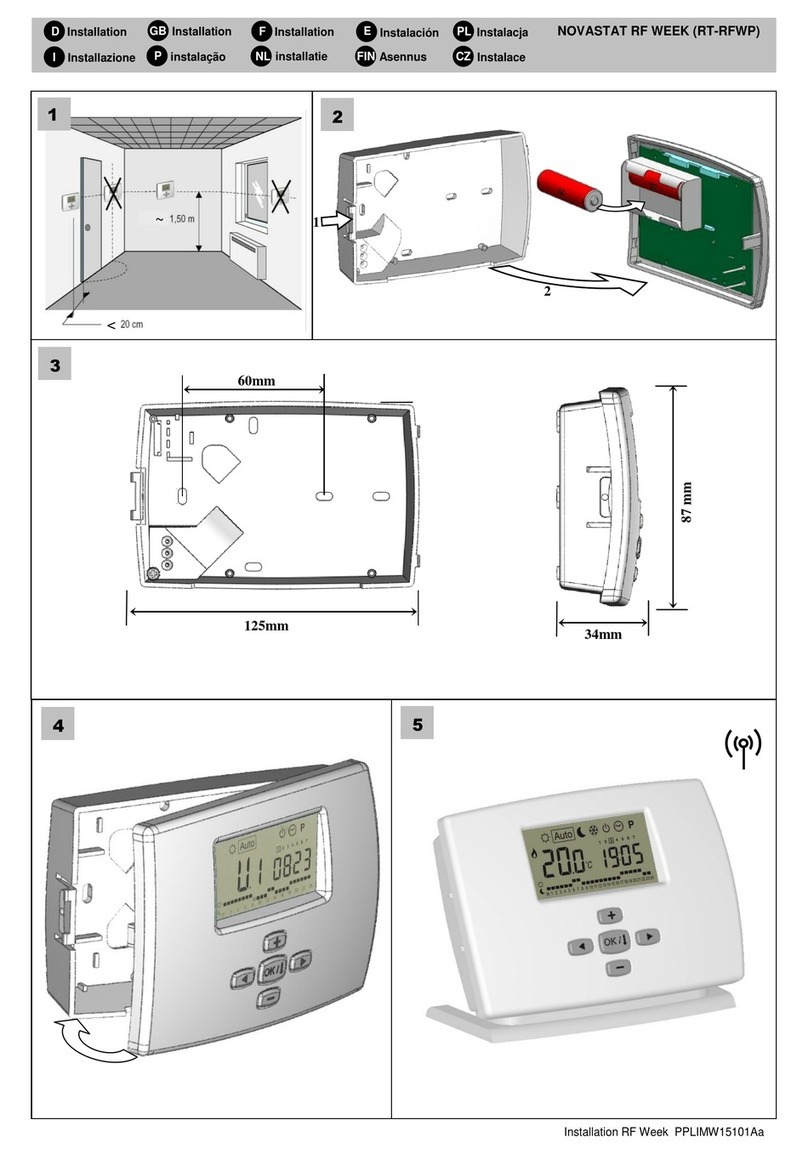GateGoing Gago User manual

Gago is a smart IoT ("Internet of Things") device
designed to open any gate, barrier, parking lot or door
operated by a motor or magnet. No matter where you
purchased the gate and whether it has a remote control
or other means of access, Gago knows how to connect
with everyone. The installation is simple and does not
require technical knowledge, the instructions are clear
and easy to understand.
Gago operates using the GateGoing app and offers an
improved user experience relative to any other
controller thanks to its advanced technology that
includes an easy and convenient user interface in
multiple languages and a wide range of operating
options suitable for everyone.
This new generation of Gago features a smart remote
control that allows the gate owner to activate or
deactivate it as they wish. The remote allows you to
operate up to four gates which can be set up remotely.
Each Gago has advanced options that include opening
a gate by dialing a unique number that does not reveal
the gate number and therefore cannot be hacked, an
online management system that allows the community
manager or house committee to conveniently manage
users and grant permissions as needed (additional fees
may apply).
Gago connects to the cloud services via the cellular
network and receives any standard SIM card. Gago can
be purchased with a low-cost GateGoing SIM card.
Gago offers an enhanced user experience that
includes, among other things, a super fast response
time, entry via QR code scanning, connection to LPR
cameras, RFID sensor, smart automation commands
like automatic opening when reaching the gate, opening
and closing with one button, delayed opening and
more. Gago is fully compatible with Google Assistance
and Alexa.
Installation instructions
This guide describes the hardware installation and app
installation steps. Before we get started, make sure that
the latest version of the app is installed on your phone,
otherwise please visit the app store using the link below
and install the latest version:
http://download.gategoing.app
Attention
The accessories used by Gago have been carefully
selected, do not use non-genuine accessories as this
may result in improper operation of Gago and even
damage. The connector and antennas supplied with
Gago should be used. If the SIM card is already
installed inside the unit, it is necessary to activate it. If
you are missing accessories, please contact us and we
will be happy to help.
Hardware installation
Use the dedicated connector to connect the motor port
(dry contact) and the limit switch (if one is installed in
the gate). Connect the antennas as indicated, GSM
antenna on the right and remote control on the left (see
figure below). Connect voltage according to the
allowable range and you should see the status light
flash green after a few seconds. If your Gago has a SIM
installed, make sure it is activated or install another SIM
with a data package.
General overview
Power Voltage input 12-24VDC
Relay Relay, maximum load 60V 500mA
Switch Limit switch input (gate mode)
Reset Reset button
LED Status light
GSM Cellular antenna (marked with a
yellow stripe or GSM inscription)
Remote Remote control antenna (marked
with a red stripe or RC inscription)

Outdoor notice
Your Gago is designed to work in harsh environmental
conditions but avoid the ingress of water and high
humidity into the controller or exposure to extreme
temperatures. If the installation is carried out in outdoor
conditions, make sure that Gago is not exposed to
direct sunlight and that it is protected from water
penetration. The controller can be installed in an airtight
electrical box and proper ventilation must be provided if
the installation site is expected to become very hot. The
antenna must be installed in a way that allows radio
waves to be received. Do not operate Gago at
temperatures below 0 or exceeding 70 degrees Celsius.
App settings
● Turn on GateGoing and press the scanner
button.
● Scan the QR code on the back of your Gago
and follow the instructions.
● Gago will be added to your account with the
gate you have set up.
● If you have connected a limit switch to Gago
you can see the status of the gate in the app.
● If you set a gate address, you can use the
app's advanced location features.
1. Gate is open
2. Gate is closed
3. Scan button
Status LED
When Gago wakes up it informs us via a red light that it
has no communication and starts connecting. At this
point the red light is part of a normal startup process
and it symbolizes the initial stages up to the stage of
connecting to the cellular network. While connecting, if
all goes well, a flickering light meaning "I'm working"
should be seen. After connecting, a green light comes
on that flashes every three seconds to signal us that
Gago is working and connected. During normal
operation we sometimes see the green light flicker
quickly for a few seconds, this is Gago's way of telling
us it has received an order and it is carrying it out.
If no SIM card is installed, a continuous red light
appears and in this case the device must be switched
off and turned on again with a correct SIM. If a faulty
SIM card is installed, the red light flashes twice. If the
SIM card is OK but no data connectivity has been
established (for example, when the data package runs
out), the red light flashes four times. In conclusion, after
connecting to the network, a green light signifies that
everything is fine and a red light that there is a problem,
usually something related to communication. The SIM
card, antenna connection and data package should be
checked.
Green flashes
every 3 seconds:
Gago is connected
awaiting commands
Green quickly
flashes:
Gago is executing a
command
Red:
Starting up/no
communication
Red flashing
2 or 3 times:
Check the SIM, data
package or antenna
connection
Remote control installation
Use the app to scan the printed code found on the
remote control and follow the instructions in which you
are prompted to select the button and gate you want to
open using it.
We are done!
Installation is simple and quick but if anything goes
wrong, feel free to contact us at
question and we will get back to you as soon as
possible.
Popular Controllers manuals by other brands
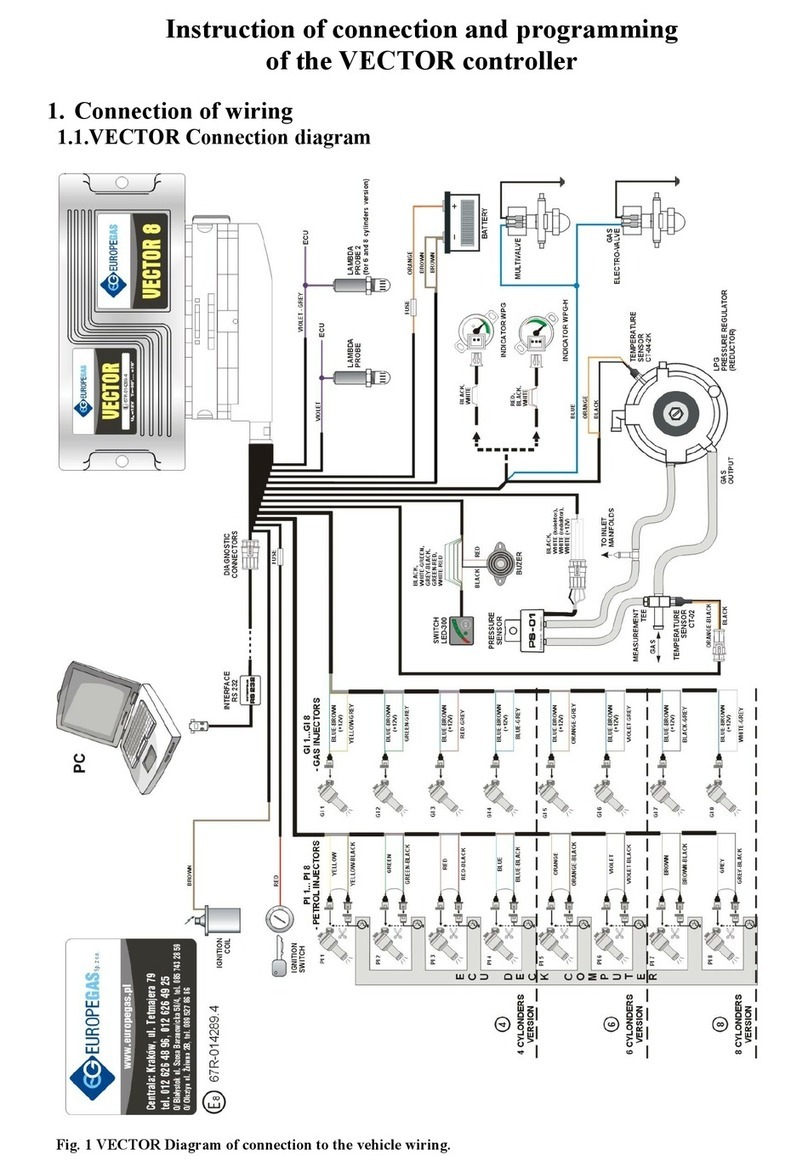
EuropeGas
EuropeGas VECTOR Instruction of connection and programming
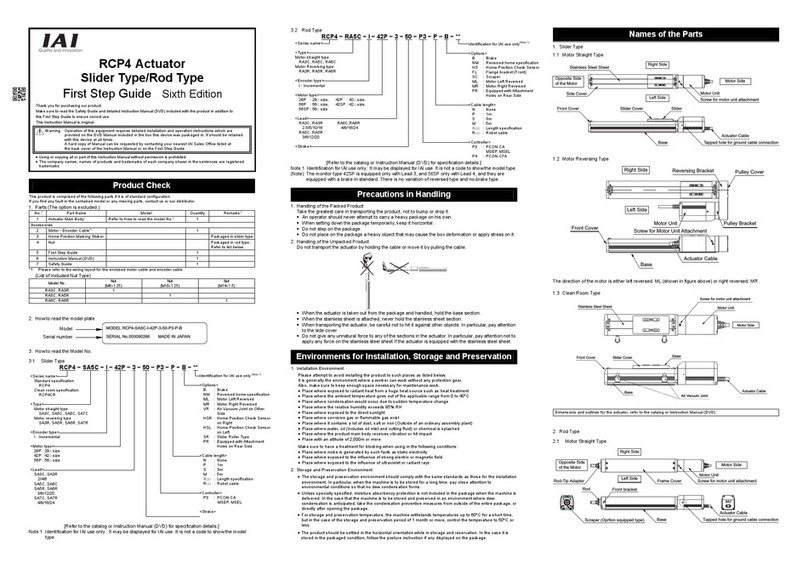
IAI
IAI RA3R First step guide

Flowserve
Flowserve SNA250 Installation, operation and maintenance instructions

LOVATO ELECTRIC
LOVATO ELECTRIC RGK750 instruction manual

Adtech
Adtech ADT-CNC4620 Maintenance manual

Texmate
Texmate DI-50EB51 manual
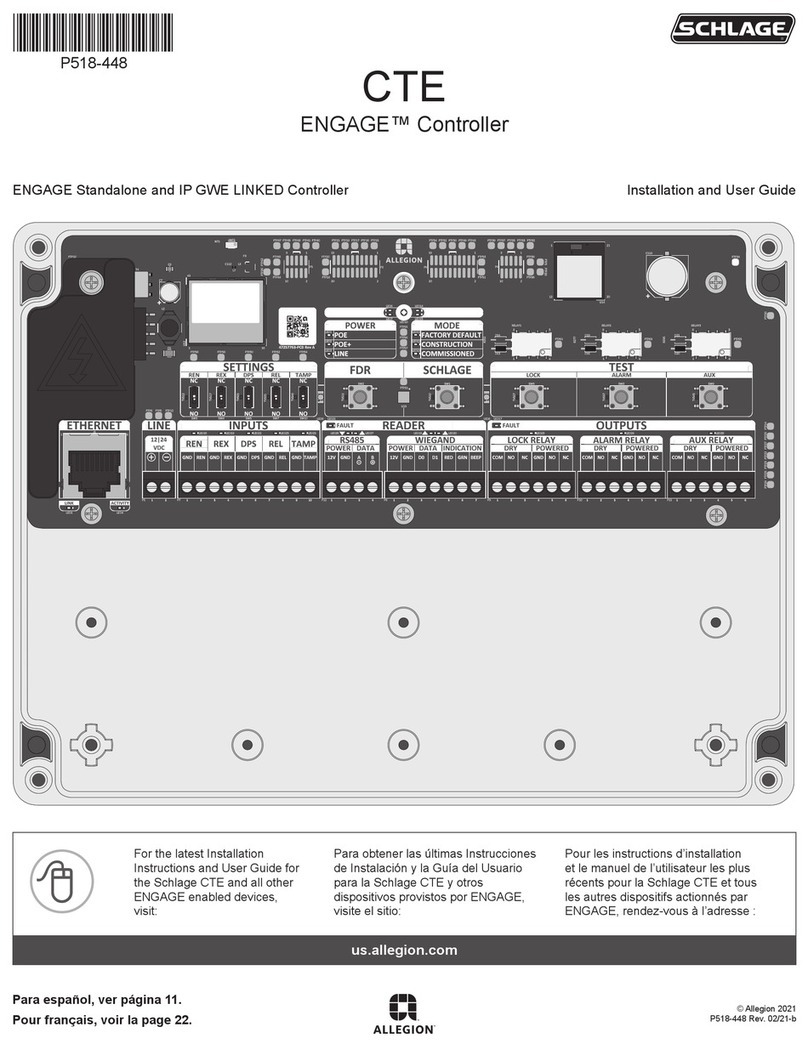
Schlage
Schlage ENGAGE CTE Installation and user guide
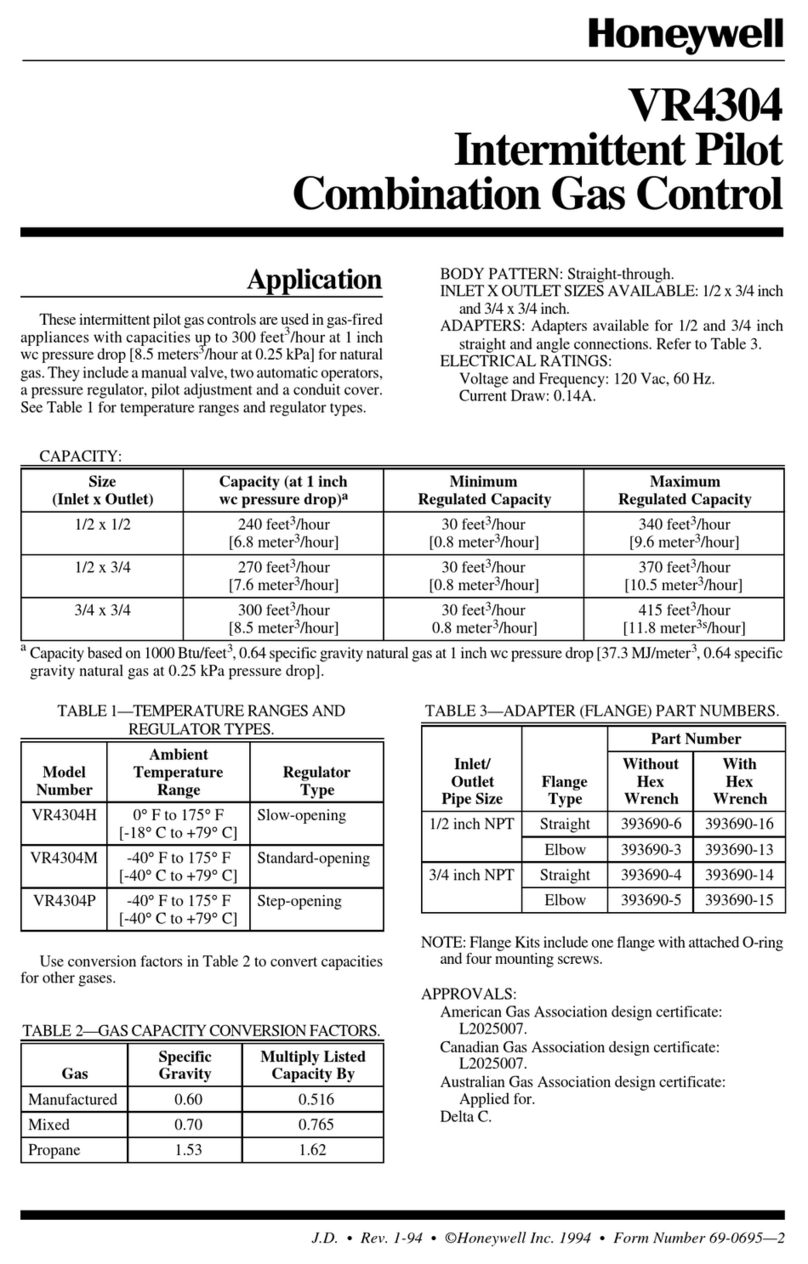
Honeywell
Honeywell VR4304 Series manual
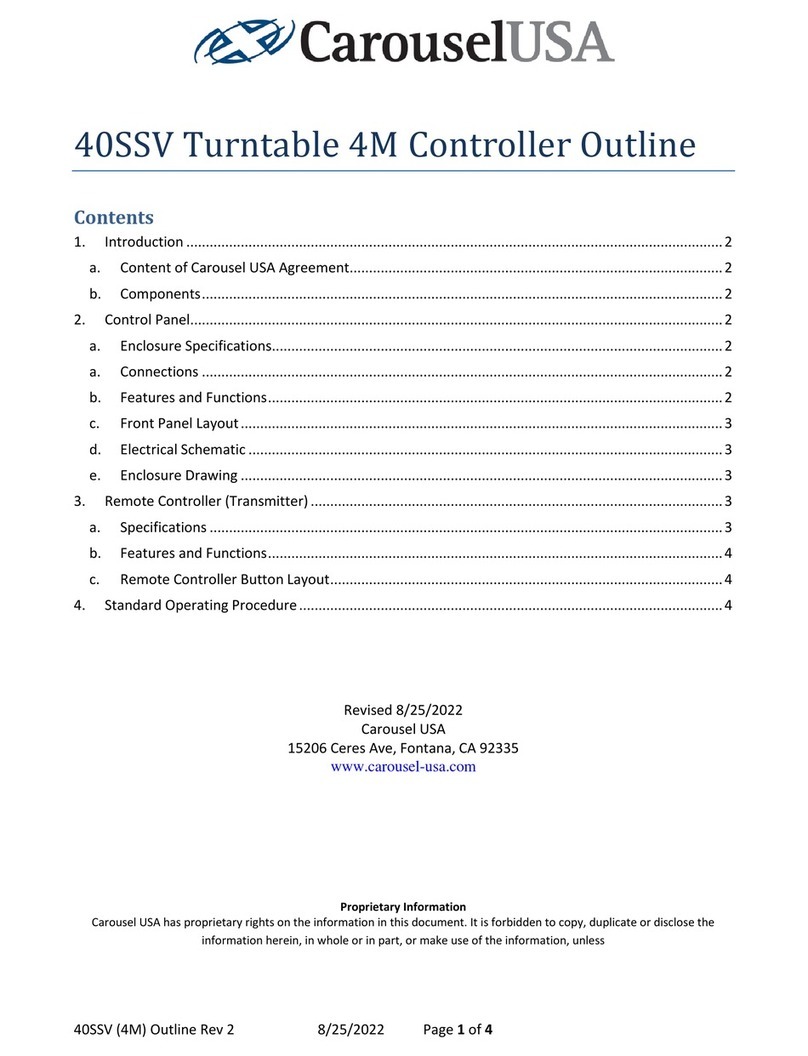
Carousel USA
Carousel USA 40SSV manual
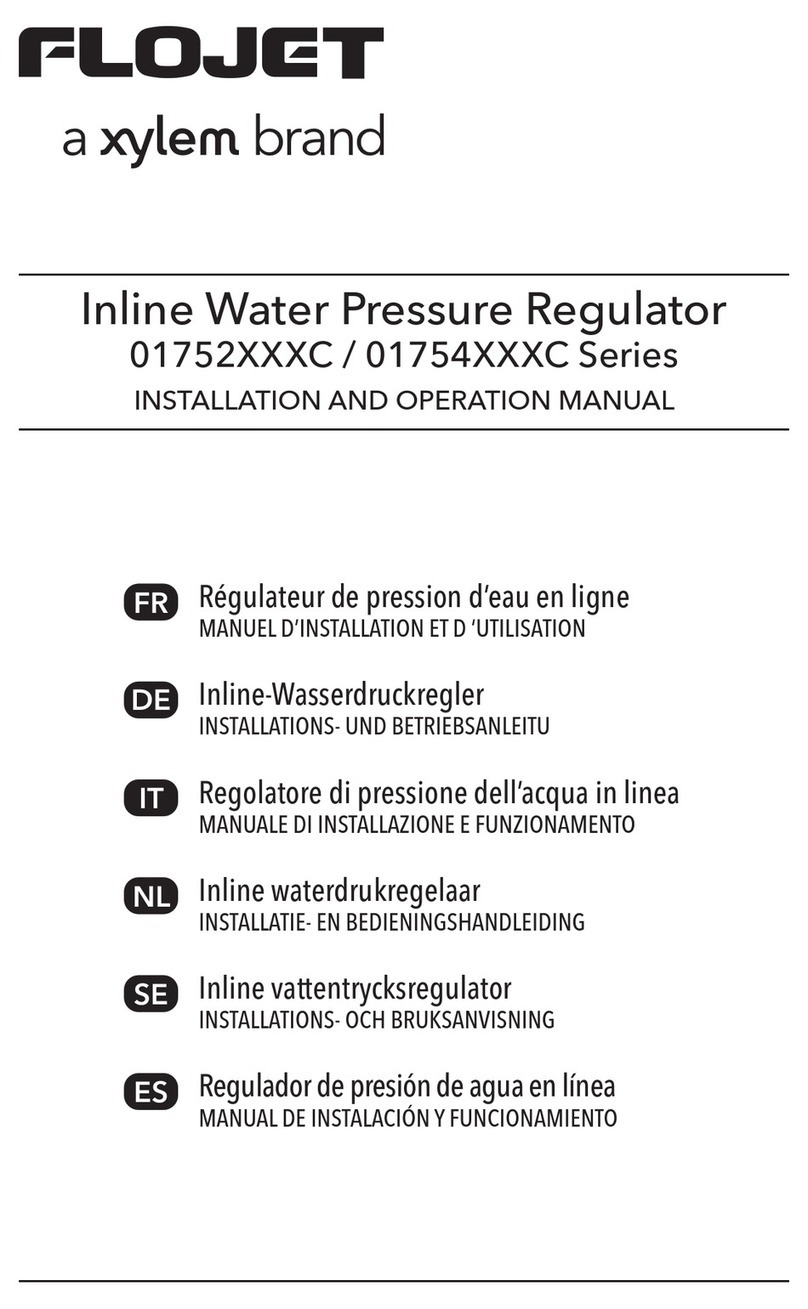
Xylem
Xylem FLOJET 01752 C Series Installation and operation manual

National Instruments
National Instruments PXIe-8861 user manual

Tiger Controls
Tiger Controls TROOM-7 instructions