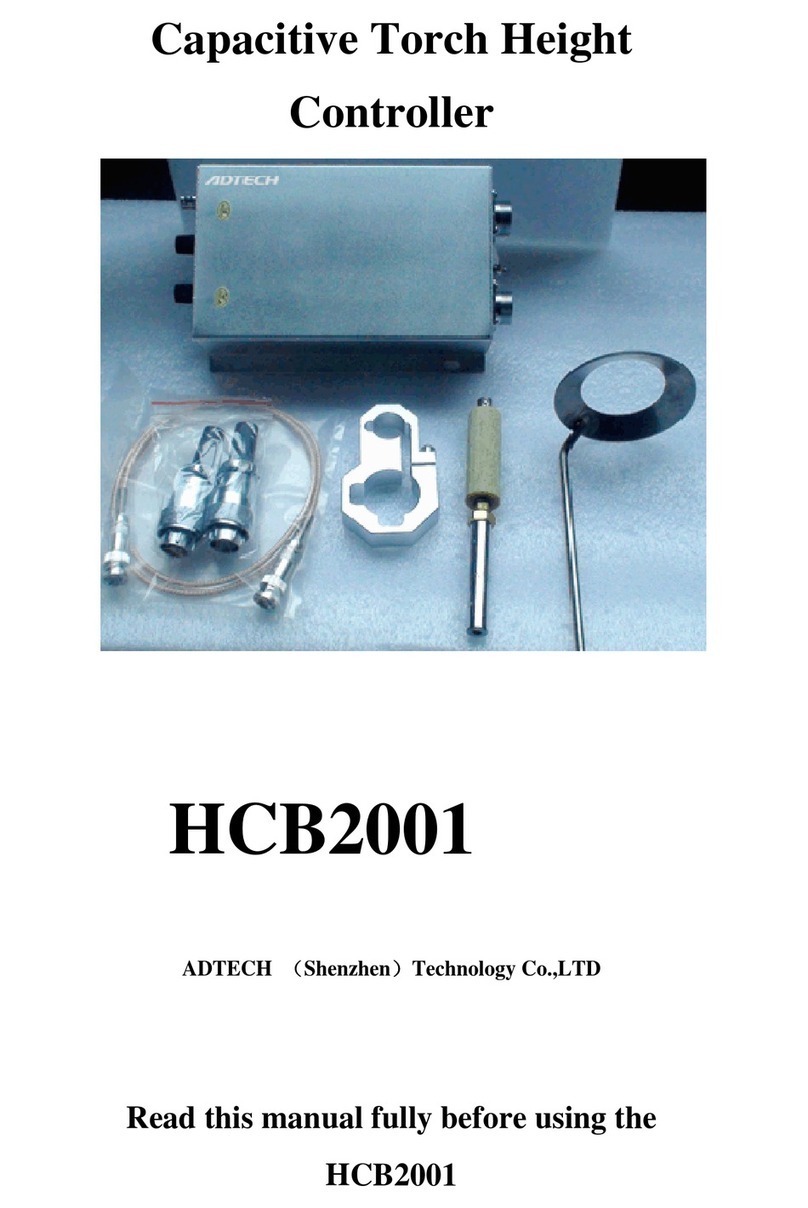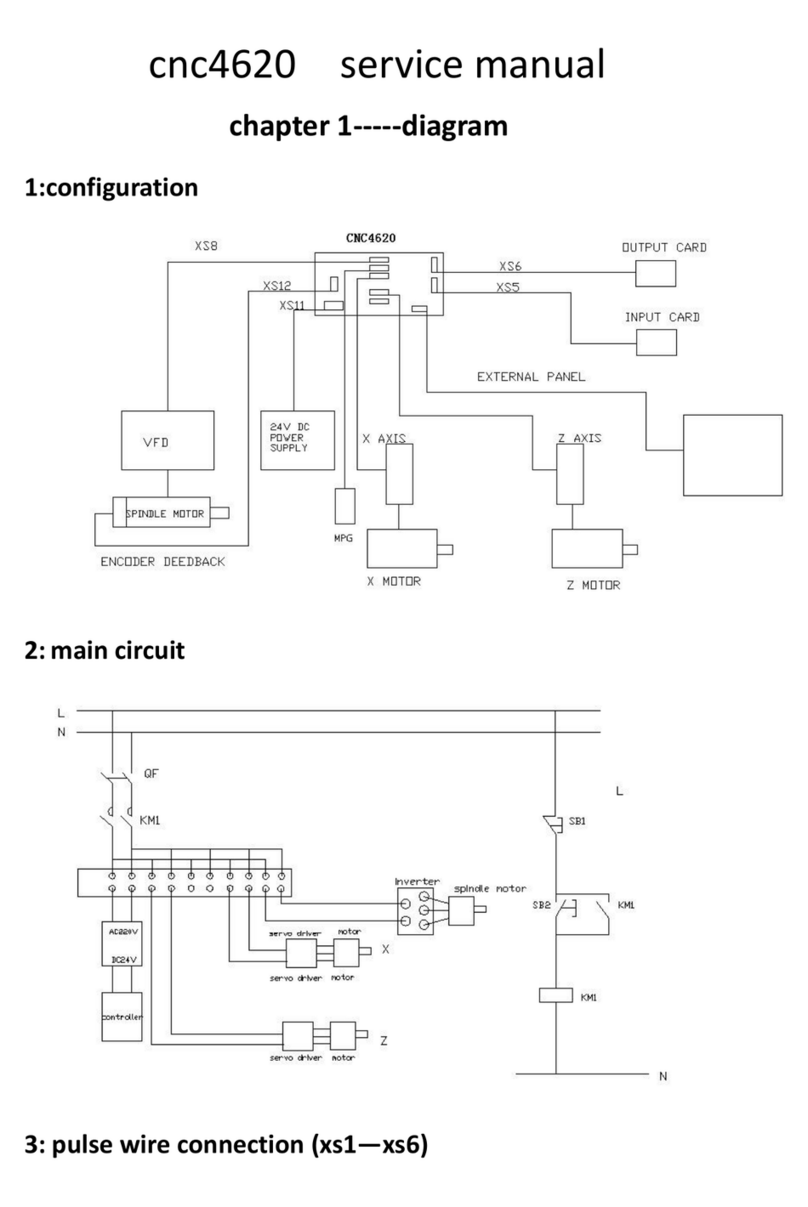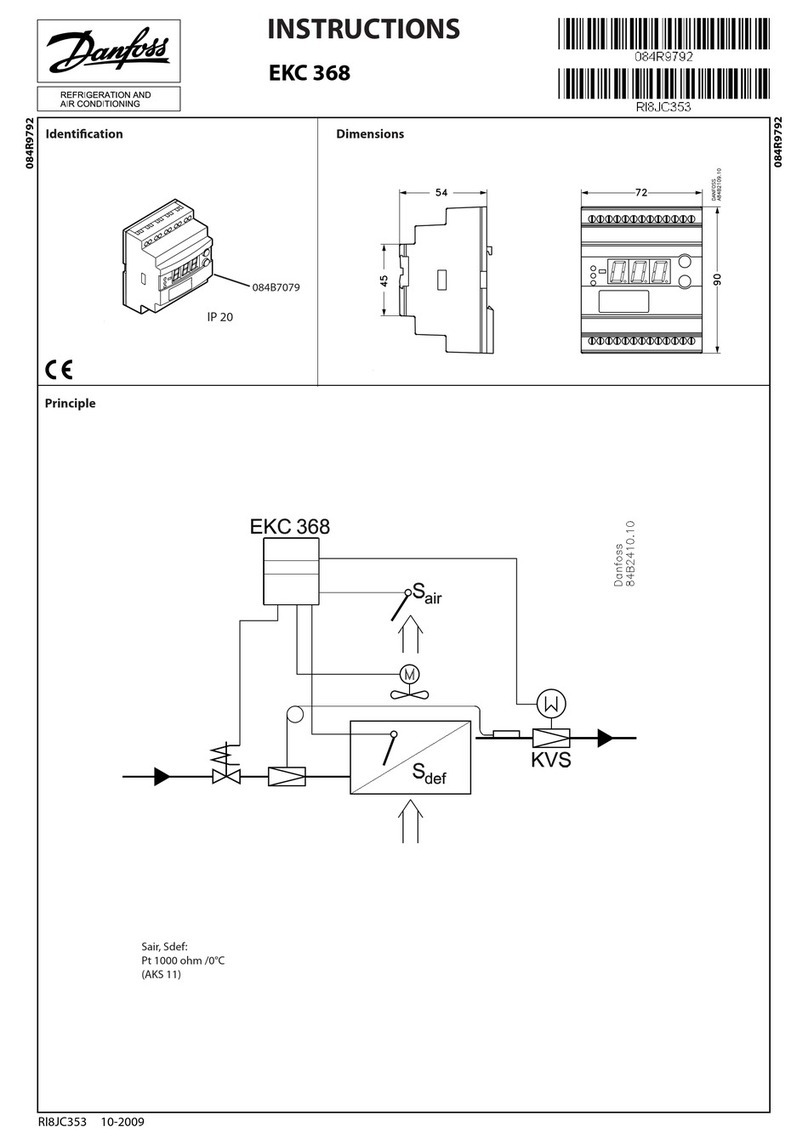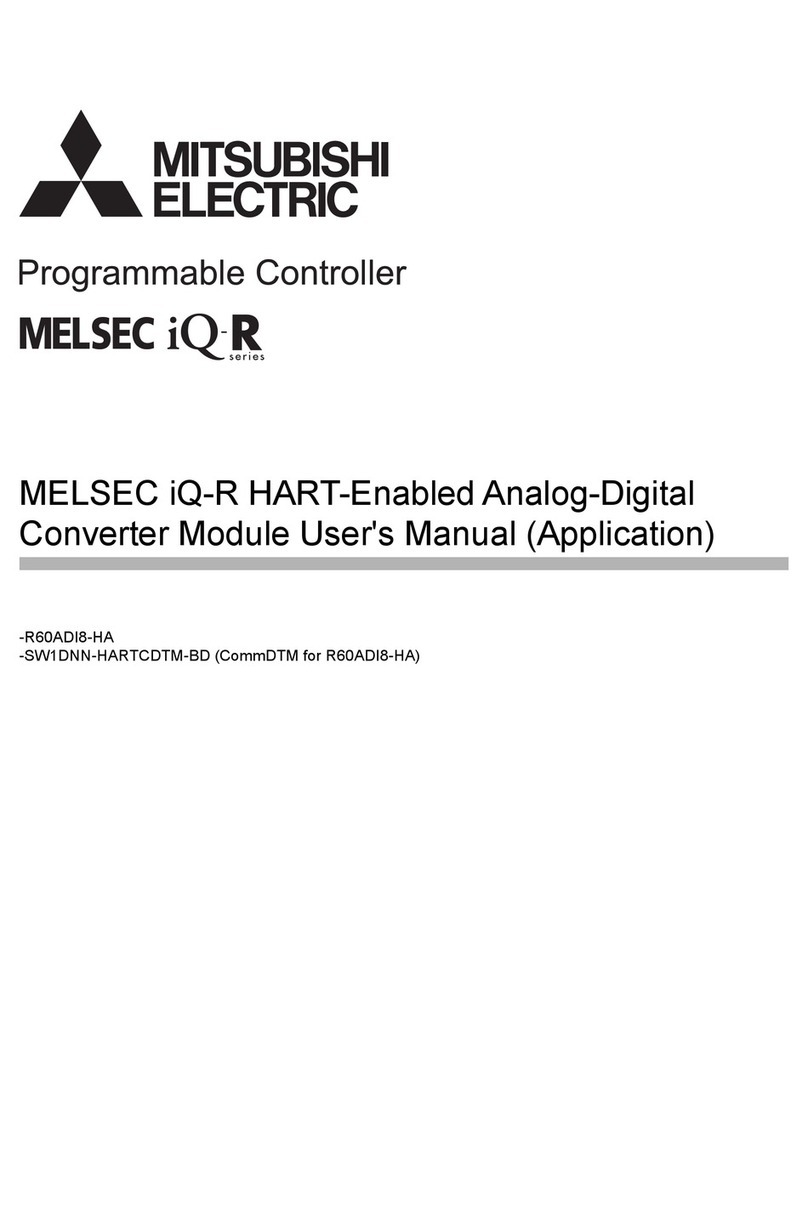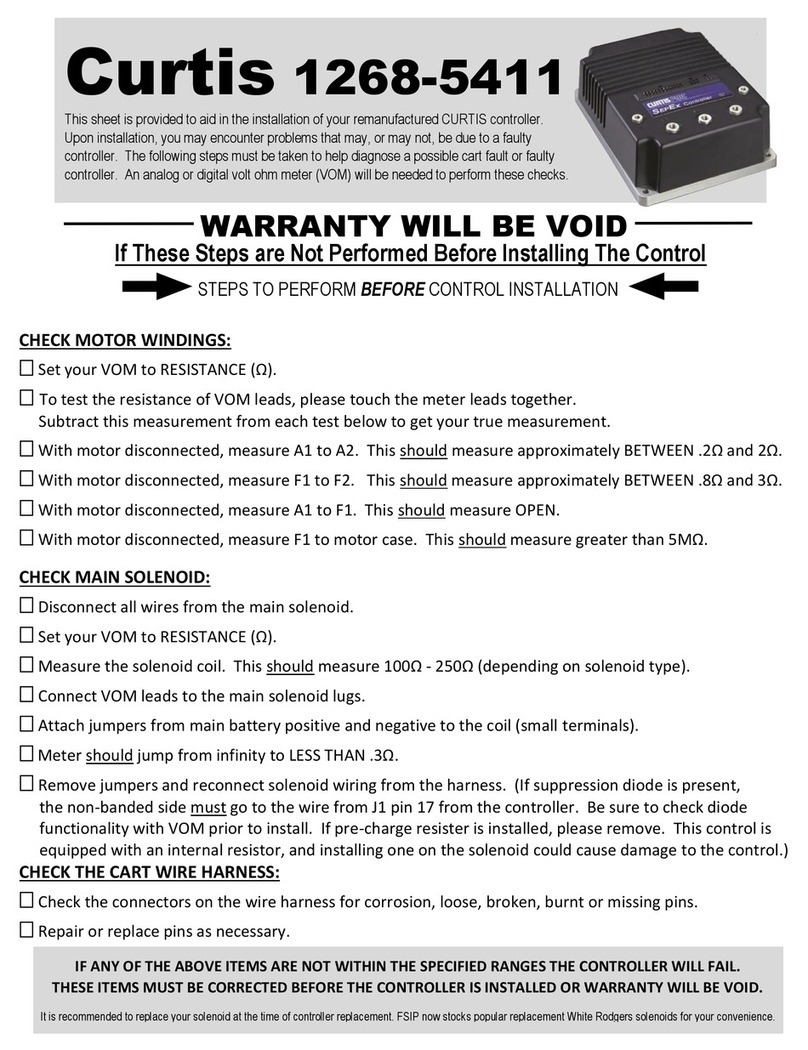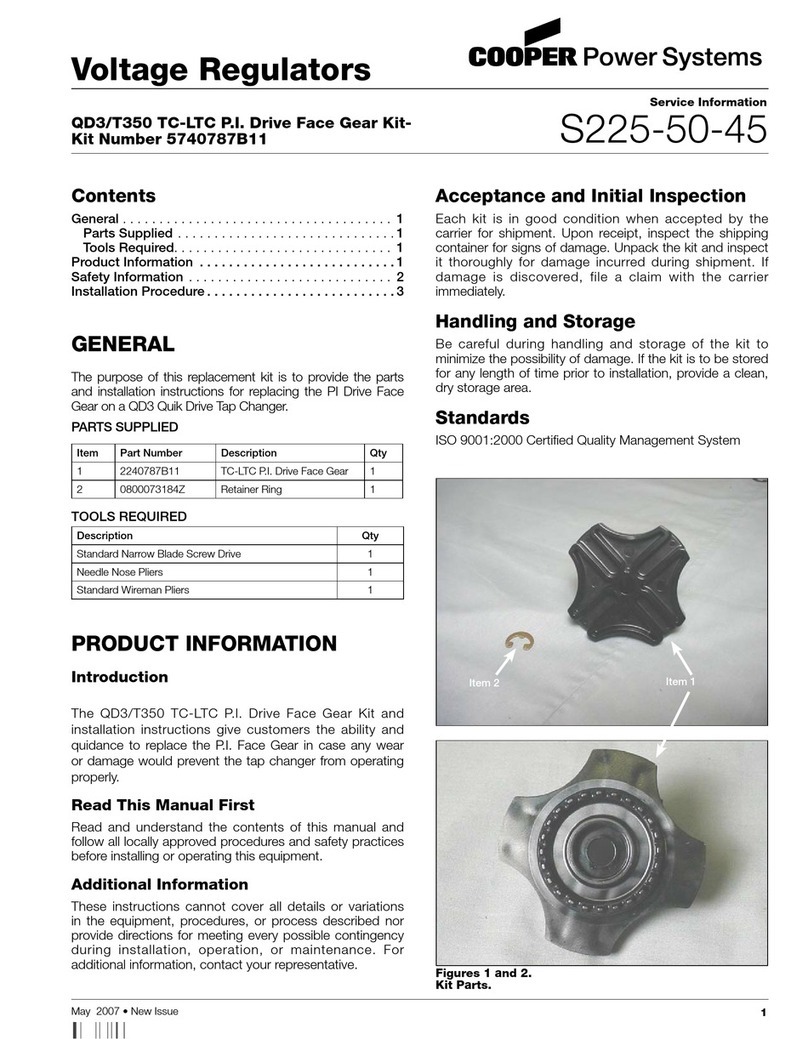Adtech ADT-CNC4620 User manual

ADT-CNC4640
CNC46XX Series CNC System
Maintenance Manual
Adtech(Shenzhen)CNCTechnologyCo.,Ltd.
Add: 5/F, Bldg/27-29, Tianxia IC Industrial Park, Yiyuan Rd, Nanshan District, Shenzhen
Postal code: 518052
Tel: 0755-26722719 Fax: 0755-26722718
E-mail: export@machine-controller http://www.machine-controller.com

CNC4640 Maintenance Manual
1-- 2 -
Copyright
Adtech (Shenzhen) Technology Co., Ltd. (Adtech hereafter) is in possession of the
copyright of this manual. Without the permission of Adtech, the imitation, copy,
transcription and translation by any organization or individual are prohibited. This
manual doesn’t contain any assurance, stance or implication in any form. Adtech
and the employees are not responsible for any direct or indirect data disclosure,
profits loss or cause termination caused by this manual or any information about
mentioned products in this manual. In addition, the products and data in this
manual are subject to changes without prior notice.
All rights reserved.
Adtech (Shenzhen) Technology Co., Ltd.

CNC4640 Maintenance Manual
1-- 3 -
Version History
Item No. First uploaded on Version No. Pages Compiled by Typeset by
XT20100819 2011-3-01 A0101 119 Yang Jipeng Yang Jipeng
XT20100819 2011-9-22 A0201 102 Yang Jipeng Yang Jipeng
Revision
Date Version/Page Result Confirmed by
Remark:
We have collated and checked this Manual strictly, but we can’t ensure that there are no error and
omission in this Manual.
Due to constant improvement of product functions and service quality, any products and software
described in this manual and the content of the manual are subject to changes without prior notice.


Adtech CNC Technology Co., Ltd. Contents
I
Contents
1. Foreword............................................................................................................................- 3 -
2. System technical characteristics ......................................................................................- 3 -
2.1 System structure .................................................................................................................................- 3 -
2.2 System technical parameters ..............................................................................................................- 3 -
2.3 System function..................................................................................................................................- 5 -
2.3.1 Self-diagnosis....................................................................................................................................................- 5 -
2.3.2 Compensation ...................................................................................................................................................- 5 -
2.3.3 Abundant instruction system............................................................................................................................. - 5 -
2.3.4 Full Chinese menu operation & full screen edit................................................................................................ - 5 -
2.3.5 Abundant error-correction functions ................................................................................................................. - 5 -
2.3.6 Program exchange between CNC system and PC............................................................................................. - 5 -
2.4 System operating condition ................................................................................................................- 5 -
3. Operating panel.................................................................................................................- 6 -
3.1 LCD/keypad .......................................................................................................................................- 6 -
3.2 LCD brightness adjustment................................................................................................................- 7 -
3.3 System menus.....................................................................................................................................- 8 -
3.4 Operating keys..................................................................................................................................- 11 -
4. Manual operation............................................................................................................ - 12 -
4.1 Returning to reference point manually.............................................................................................- 12 -
4.2 Continuous feeding manually...........................................................................................................- 13 -
4.3 Single step feeding ...........................................................................................................................- 13 -
4.4 Handwheel feeding...........................................................................................................................- 13 -
4.5 Manual auxiliary function operation ................................................................................................- 14 -
4.6 Tool setting .......................................................................................................................................- 15 -
4.6.1 Centered (M series).........................................................................................................................................- 15 -
4.6.2 Tool regulator (M series)................................................................................................................................. - 16 -
4.6.3 Tool setting by test cutting (L series) .............................................................................................................. - 17 -
4.7 Data settings .....................................................................................................................................- 17 -
4.7.1 Tool compensation data setting .......................................................................................................................- 17 -
4.7.2 System parameter setting ................................................................................................................................ - 17 -
5. Automatic operation .......................................................................................................- 18 -
5.1 Memory operation ............................................................................................................................- 18 -
5.2 MDI operation ..................................................................................................................................- 18 -
5.3 USB disk DNC .................................................................................................................................- 18 -
5.4 Speed rate adjustment.......................................................................................................................- 18 -
5.5 Run idle ............................................................................................................................................- 19 -
5.6 SBK function....................................................................................................................................- 19 -
5.7 BDT function....................................................................................................................................- 19 -
5.8 Stopping automatic operating...........................................................................................................- 19 -
6. Safe operation..................................................................................................................- 20 -
6.1 Emergency stop ................................................................................................................................- 20 -
6.2 Hard limit over travel .......................................................................................................................- 20 -
6.3 Soft limit over travel ........................................................................................................................- 20 -
7. Alarm and self- diagnosis function................................................................................- 21 -
7.1 NC program execution alarm ...........................................................................................................- 21 -
7.2 System environment alarm...............................................................................................................- 22 -
7.3 Alarm processing..............................................................................................................................- 23 -
7.4 Self-diagnosis function.....................................................................................................................- 24 -
8. Program saving & editing...............................................................................................- 25 -
8.1 Saving the program in the memory ..................................................................................................- 25 -
8.1.1 Keypad input (new program) .......................................................................................................................... - 25 -
8.1.2 PC serial port input .........................................................................................................................................- 25 -
8.1.3 Copying processing files from USB disk........................................................................................................ - 25 -
8.2 Reading programs into work area ....................................................................................................- 25 -
8.2.1 Reading programs from controller into work area .......................................................................................... - 25 -
8.2.2 Reading programs from USB disk into work area .......................................................................................... - 25 -
8.3 Editing & modifying programs ........................................................................................................- 25 -
8.4 Deleting files ....................................................................................................................................- 26 -
8.4.1 Deleting files in memory................................................................................................................................. - 26 -
9. Main interfaces of the system.........................................................................................- 27 -

ADT-CNC46XX 系列维护手册
II
9.1 Position interface ............................................................................................................................. - 27 -
9.2 Edit interface.................................................................................................................................... - 29 -
9.3 MDI interface .................................................................................................................................. - 30 -
9.4 File management.............................................................................................................................. - 31 -
9.5 Graphic simulation........................................................................................................................... - 31 -
9.6 Parameter interface .......................................................................................................................... - 32 -
9.7 Compensation interface ................................................................................................................... - 35 -
9.8 M series workpiece coordinate system setting interface.................................................................. - 36 -
9.9 Controller diagnosis interface (diagnosis) ....................................................................................... - 39 -
9.10 Macro variable view interface (macro variable)............................................................................ - 39 -
9.11 Current mode instruction info........................................................................................................ - 40 -
10. System maintenance........................................................................................................ - 41 -
10.1 Restart............................................................................................................................................ - 41 -
10.2 System upgrade.............................................................................................................................. - 41 -
10.3 Reset .............................................................................................................................................. - 41 -
10.4 Parameter backup and restore........................................................................................................ - 41 -
10.5 Entering BIOS ............................................................................................................................... - 41 -
11. System parameters.......................................................................................................... - 42 -
11.1 Parameter index list ....................................................................................................................... - 42 -
11.2 Comprehensive parameters (P1.) ................................................................................................... - 52 -
11.3 Axis parameter configuration (P2.)................................................................................................ - 62 -
11.4 Management parameters (P3.) ....................................................................................................... - 69 -
11.5 Tool magazine parameters (P4.)..................................................................................................... - 72 -
11.6 Principal axis parameters (P5.) ...................................................................................................... - 73 -
11.7 Port configuration (P6.) ................................................................................................................. - 74 -
12. Hardware interface definition and connection instructions ....................................... - 76 -
12.1 Installation layout .......................................................................................................................... - 76 -
12.1.1 External interface diagram ............................................................................................................................- 76 -
12.1.2 Mounting dimensions....................................................................................................................................- 77 -
12.1.3 Installation precautions .................................................................................................................................- 78 -
12.2 Interface definition......................................................................................................................... - 80 -
12.2.1 Motor drive control interface (XS1..XS4).....................................................................................................- 80 -
12.2.2 Digital input interface (XS5).........................................................................................................................- 83 -
12.2.3 Digital output interface (XS6).......................................................................................................................- 86 -
12.2.4 Handheld box interface (XS7).......................................................................................................................- 89 -
12.2.5 Analog output interface (XS8) ......................................................................................................................- 90 -
12.2.6 Principal axis encoder interface (XS12)........................................................................................................- 91 -
12.2.7 RS232 transmission interface (XS9) .............................................................................................................- 93 -
12.2.8 USB memory connection interface (XS10)...................................................................................................- 93 -
12.2.9 PC USB communication interface (XS11) ....................................................................................................- 93 -
12.3 Electrical connection diagram ....................................................................................................... - 94 -
12.3.1 Symbol schematic diagram ...........................................................................................................................- 94 -
12.3.2 Power connection diagram ............................................................................................................................- 95 -
12.3.3 Servo drive connection diagram....................................................................................................................- 96 -
12.3.4 Step connection diagram ...............................................................................................................................- 97 -
12.3.5 IO electrical connection diagram...................................................................................................................- 98 -

Adtech CNC Technology Co., Ltd. 1. Program saving & editing
- 3 -
1. Foreword
CNC4640/4620 numerical control system is economic embedded system developed by Adtech (Shenzhen)
CNC Technology Co., Ltd. for milling machines and machining centers, where CNC4640 is four axes motion
controller and CNC4620 is two axes motion controller.
Instructions and reading convention of the Manual
Before using this CNC system, please read this Manual carefully to operate properly.
Terminology note and reading convention in this Manual:
CNC4640 and CNC4620 are control systems with different axes and same hardware functions. The programs
developed on this platform contain M series software for milling machines and L series software for lathes.
Different software has different functions and masks.
M series are system for milling machine motion. The ‘M’ or “M series” mark indicates specific interface or
function for milling machine software system.
L series are system for lathe motion. The ‘L’ or “L series” mark indicates specific interface or function for lathe
software system.
“CNC system”, “NC controller” and “CNC46XX” mentioned in this Manual all refer to CNC4640/4620;
The articles marked with “Caution” prompt users to pay special attention for operation or setting, or else this
operation may fail or certain action can’t be performed.
2. System technical characteristics
2.1 System structure
¾CPU: ARM industrial mainboard;
¾Communication: USB interface;
¾Capacity: 64MB RAM, 60M Flash ROM;
¾Feedback: AB phase pulse feedback;
¾Control: FPGA motion controller;
¾Hand pulse: Incremental hand encoder;
¾Display: 800×480 pixels 7” LCD;
¾I/O full optical coupling isolation;
¾Touch/film type operation panel;
¾Highly anti-interference switching power supply;
¾RS232 interface
2.2 System technical parameters
Function Name Specification
Control axes 4 axes (CNC4640 series)
2 axes (CNC4620 series)
Control axis
Simultaneous control axes
4 axes linear interpolation (CNC4640
series)
2 axes linear interpolation (CNC4620
series)
2 axes arc interpolation
Minimum setting unit 0.001mm
Minimum moving unit 0.001mm
Input instruction
Maximum instruction value ±9999.999mm

Adtech CNC Technology Co., Ltd. 2. Program saving & editing
- 4 -
Function Name Specification
Fast feeding speed X axis, Y axis, Z axis, A axis: 9999
mm/min (maximum)
Per minute 1~9999mm/min
Feeding speed range Per rotation 1~500rpm
Automatic acceleration/deceleration Yes
Feeding
Feeding speed rate 10~150%
Continuously manual feeding, Yes
Returning to reference point manually
All control axes return to reference point
simultaneously
(allow setting order of priority)
Manual
Single step/handwheel function Yes
Interpolation Positioning, linear interpolation, arc
interpolation
G00, G01, G02/G03
Operating mode MDI, auto, manual, single step, edit Yes
Testing function Test run, single program section, Handwheel Yes
Pause (sec/ms) G04 X/P_
Coordinate system setting G92 (M series)
G50 (L series)
Coordinate system and
pause
Automatic coordinate system setting Yes
Soft & hard limit check Yes
Safe functions Emergency stop Yes
Program storage Program storage capacity, storage quantity
Capacity: 60MB
100 work areas
No limit on processing file quantity
Program edit
Insert, modify, delete, cancel
Program No., sequence No., address,
character retrieval
Yes
Program edit
Decimal point programming Yes
800×480 pixels 7” LCD
Display Position screen, program edit
Tool compensation setting, alarm display
Handwheel test, diagnosis screen
Parameter setting, graphic simulation
Yes
Auxiliary function M code
Principal axis function
S0-S15 (gear position control)
S15-S99999 (analog)
M, S, T function
Tool function T code
Tool compensation memory
30 tools length, radius compensation
Compensation function
Reverse clearance compensation Yes
Measurement centered
Automatic tool regulator Yes
Specify arc radius R/center position Yes
Other functions
Electronic gear ratio Yes

Adtech CNC Technology Co., Ltd. 2. Program saving & editing
- 5 -
2.3 System function
2.3.1 Self-diagnosis
Diagnose CPU, memory, LCD, I/O interface, parameter state, coordinates and processing program
comprehensively every time the system is started or reset; diagnose power supply, principal axis, limit and I/O
ports in real-time during operating.
2.3.2 Compensation
Automatic reverse clearance compensation
Automatic tool length compensation
Automatic tool radius compensation
Automatic tool radius biasing and automatic tool tip transition
2.3.3 Abundant instruction system
Scaling instruction
Mirror processing instruction
Tool biasing instructions
Program cycle, program skip, program shift, program transfer, different end processing modes, macro
definition and program management instructions
Fixed-point instructions: starting point, setting point, etc.
Linear, arc and spiral interpolation instructions
Six workpiece coordinate systems, nine extension coordinate systems and one reference point
2.3.4 Full Chinese menu operation & full screen edit
4640/4620 CNC system uses cascading menu structure and full Chinese operation to ensure simple
operation and visibility.
2.3.5 Abundant error-correction functions
Point out the nature and correct the errors in operation.
2.3.6 Program exchange between CNC system and PC
Perform CAD/CAM/CAPP auxiliary programming with abundant software in PC, and then transmit CNC
program to the system through communication interface (USB disk, RS232 interface), or transmit the
programs from the system to PC.
2.4 System operating condition
Operating voltage 24V DC (with filter)
Operating temperature 0℃— 45℃
Optimum operating temperature 5℃— 40℃
Operating humidity 10%——90% (no condensing)
Optimum operating humidity 20%——85%
Storage temperature 0℃—50℃
Storage humidity 10%——90%
Operating environment No excessive dust, acid, alkali, corrosive and explosive gases, no strong
electromagnetic interference

Adtech CNC Technology Co., Ltd. 3. Program saving & editing
- 6 -
3. Operating panel
3.1 LCD/keypad
Keypad
Fig. 3.1 CNC4640 Operating Panel Diagram
Note:
Press the submenu buttons to perform the operations of submenus.
Manual axis moving and edit & input are composite. It has different definitions according to the modes.
System working mode switch section is used to switch working modes, which can improve the security
and system performance. Handwheel and single step mode are switched with Repeat button.

Adtech CNC Technology Co., Ltd. 3. Operating panel
- 7 -
LCD unit
Fig. 3.2 CNC4640 LCD Screen Diagram
Note:
Screen info shows the information of current window
Working mode info shows currently selected working mode
System main screen shows current main screen.
The submenu options are used to switch submenus with left triangle, F1~F6 and right triangle. The right
arrow is used to turn pages, and the left arrow is used to close the submenus in next level and previous menu.
3.2 LCD brightness adjustment
CNC46XX doesn’t support brightness adjustment.

Adtech CNC Technology Co., Ltd. 3. Program saving & editing
- 8 -
3.3 System menus
CNC46XX system uses cascading menu structure. You can press the following keys to operate the menus.
Press a key to show the corresponding content in the bottom of the LCD.
Key in the left: Return to previous menu
Key in the right: Turn pages to show other menus of same level
The main menus of the system include [Monitor], [Edit], [Parameter], [Coordinate] and [Diagnosis]. Each
main menu contains several submenus, which are shown below:
[Edit]
[Program Edit]
[File]
[Monitor]
[Position]
[Track]
[MDI]
[Absolute Position]
[Relative Position]
[Comprehensive
P iti ]
[Preview]
[Select Plane]

Adtech CNC Technology Co., Ltd. 3. Operating panel
- 9 -
L Series [Coordinates]
[Compensation]
[Tool Setting for Test
Cutting]
M Series [Coordinates]
[Coordinate Setting]
[Compensation]
[Coordinate Parameter]
[Centered Measurement]
[Tool Regulator]
[Measurement]
[Parameter]
[Comprehensive
Parameter]
[Axis Configuration]
[Management]
[Tool Magazine]
[Principal Axis]
[Port]

Adtech CNC Technology Co., Ltd. 3. Program saving & editing
- 10 -
[Diagnosis]
[Alarm Info]
[Input Diagnosis]
[Output Diagnosis]
[DA Diagnosis]

Adtech CNC Technology Co., Ltd. 3. Operating panel
- 11 -
3.4 Operating keys
The keys of CNC46XX system are defined below:
Key Purpose
[RESET] Cancel alarm, reset CNC
Address/number keys Enter letters, numbers, etc.
[EOB], [CAN] Confirm or cancel operation
[EOB], [CAN], [DEL] Program edit (insert, delete, modify)
Mode switch key Select operating mode
Cursor moving key Four keys are available: Up/Down: adjust ration, move
cursor between subsections; Left/Right: move cursor to
left/right
Page key Up/Down: Turn pages
Menu keys Select the menus
Principal axis positive rotation Press it to rotate the principal axis positively, and press it
again to stop rotating
Principal axis reverse rotation Press it to rotate the principal axis reversely, and press it
again to stop rotating
Coolant Coolant on/off
Lubricant Lubricant on/off
[BDT] Block delete on/off
[SBK] Single block function on/off
[PAUSE] Pause automatic running
[START] Start automatic running

Adtech CNC Technology Co., Ltd. 4. Manual operation
- 12 -
4. Manual operation
4.1 Returning to reference point manually
CNC machine tool has specific mechanical position, which is called as reference point and for tool
exchange and coordinates setting. Generally, when the power supply is connected, the tool should be moved to
the reference point. This operation is also called as home operation, which will make the CNC system confirm
the origin of machine tool.
The home operation includes program and mechanical mode:
For program home, the action completes when the coordinates of machine tool are 0, and won’t check
whether origin switch is in position;
For mechanical home, the external home sensor switch is used to locate the origin of the machine tool;
two checking modes are available:
With the external sensor switch, the home operation completes when the sensing is successfully
repeatedly.
The external sensor switch is used as deceleration switch, the servo home is enabled as home signal after
sensing and then the sensing stops.
You can set the “Home mode” in [Parameter][Comprehensive Parameter], in which 0 (default) indicates
program and 1 indicates mechanical. You can also press [SBK] key in home mode to switch among
“Mechanical – Program – Mechanical…” quickly. This method doesn’t conflict with parameter setting. You
can select accordingly. To use servo home as the home signal, you need to set “Axis phase Z home enable” to
“1” in [Parameter][Axis Configuration] in mechanical home mode, and the setting will take effect in next
home checking.
Several methods are available for tool returning to reference point and the steps follow:
⑴Each axis returns to reference point separately
¾Press the mode switch key [Home] to select home operation;
¾Press the composite key [X-], [Y-], [Z-], [A-] in the numbers section to return the corresponding axis to reference point.
⑵The axes return to reference point simultaneously
¾Press the mode switch key [Home] to select home operation;
¾Press the [Start] key to return Z axis to reference point, and other axes return to reference point simultaneously. The
automatic home sequence can be configured in the parameters.
⑶Reset machine tool position
¾Press the mode switch key [Home] to select home operation;
¾In [Absolute Position] and [Coordinate System] screen, press [X], [Y], [Z], [A] respectively to show the value of
corresponding axis position, and then press the [Cancel] key to reset the machine tool position of current axis, i.e.
current point is used as machine tool origin. After this operation, the system considers it as a home action. Therefore,
when the program is running, the alarm of not home won’t occur. If you press by mistake, it will switch the screen and
cancel selection automatically.
⑷Reset relative position manually
¾Press the mode switch key [Manual] to select manual operation;
¾In [Relative Position] and [Coordinate System] screen, press [X], [Y], [Z], [A] respectively to show the value of
corresponding axis, and then press the [Cancel] key to reset the relative position of current axis.
)Note
The tool also can return to reference point according to program instruction, i.e. returning to reference point automatically.
0Caution:
Generally, the system will perform home operation after connecting the power supply. If the power fails while the machine
tool is moving, the system also will return to reference point when the power supply is connected again. Return to Z axis to
prevent tool and workpiece from colliding, and damaging tool, workpiece and clamp.

Adtech CNC Technology Co., Ltd. 4. Manual operation
- 13 -
4.2 Continuous feeding manually
Press the keys on the operation panel or handwheel to move the tool along every axis.
The operation follows:
⑴Press the mode switch key [Manual] to select manual operation;
⑵Press composite keys [X+], [X-]; [Y+], [Y-]; [Z+], [Z-]; [A+], [A-] in numbers area to move the tool
along selected axis. The keypad follows:
In manual mode, 5# key can be used to switch the manual speed and rapid traverse speed. The rapid
traverse speed of every axis depends on comprehensive parameter 009-012 (rapid traverse speed setting). After
switching to rapid traverse speed, the manual speed of the position interface will be highlighted, while the
actual speed of the position interface is sampled from the moving speed of current axis. This value can truly
reflect the moving speed of current axis (unit: mm/min);
)Note
Only single axis motion is available in manual mode.
4.3 Single step feeding
Single step mode is similar to manual mode, the operations are same, but only moves a specified pulse
increment every time press the key.
The specific operation follows:
⑴Press the mode switch key [Handwheel/Single step] (this key is composite, and you can press it
repeatedly to switch the modes) to select the single step operation;
⑵Press composite keys [X+], [X-]; [Y+], [Y-]; [Z+], [Z-]; [A+], [A-] in numbers area to move the tool
for a fixed distance along the selected axis. This distance is controlled by four rates (1.000, 0.100, 0.010, 0.001)
(unit: mm). To select pulse increment, press Up (+) and Down (-) key in the [Position] interface.
4.4 Handwheel feeding
In handwheel mode, rotate the handwheel to make the machine perform single step or continuous motion.
Determine the feed by testing the handwheel signal of the handheld box. In handwheel mode, the feeding axis
and feeding unit are determined by the axis selection signal of the handheld box.
The handwheel feeding step follows:
⑴Press the mode switch key [Handwheel/Single step] to select handwheel operation;
⑵Rotate the dip switch on the handwheel to select handhweel axis (X, Y, Z, A);
⑶Rotate the increment dip switch on the handwheel to select the moving amount (0.1, 0.01, 0.001);
⑷Rotate the handwheel to move the machine tool. The tool moves certain distance every time you rotate
the handwheel for a scale. (For example, if you select X axis in step ⑵and select 0.01 in step ⑶, the tool
moves 0.01mm every scale). Rotate the handle continuously to move the machine tool on this axis
continuously.
)Note
The handwheel feeding mode controls only one coordinate axis every time; the faster the handwheel rotates, the faster the
machine tool moves.

Adtech CNC Technology Co., Ltd. 4. Manual operation
- 14 -
4.5 Manual auxiliary function operation
Coolant on/off
In handwheel/single step/manual mode, press this key to switch on/off the coolant.
Key indicator: No matter in what mode, the key indicator is on if only the coolant is on, or else the
indicator is off.
Lubricant on/off
In handwheel/single step/manual mode, press this key to switch on/off the lubricant.
Key indicator: No matter in what mode, the key indicator is on if only the lubricant is on, or else the
indicator is off.
Principal axis positive rotation/stop
In handwheel/single step/manual mode, press this key to rotate the principal axis positively and
press it again to stop the axis.
Key indicator: No matter in what mode, the key indicator is on if only the principal axis is positive
rotating, or else the indicator is off.
Principal axis reverse rotation/stop
In handwheel/single step/manual mode, press this key to rotate the principal axis reversely and
press it again to stop the axis.
Key indicator: No matter in what mode, the key indicator is on if only the principal axis is reverse
rotating, or else the indicator is off.
General instructions for manual operation keys
Cooling, lubricant, principal axis positive/reverse rotation are available in handwheel, single step and
manual mode;
When the principal axis is rotating, press the reverse rotation key, the principal axis will stop first, and
rotate in reverse direction after pressing it again.
When auxiliary output is on, if the system is switched to other modes, the output is unchanged; you need
to press “Reset” key to switch it off, execute the corresponding M code in automatic mode or execute the
corresponding M code in MDI interface to turn off the output;
When the principal axis is positive/reverse rotating and execute M04/M03 directly, the system first stops
positive/reverse rotating and then execute M04/M03 instruction;
Positive/reverse rotating of principal is stopped while emergency stop, and other outputs can be set
according to system parameters.

Adtech CNC Technology Co., Ltd. 4. Manual operation
- 15 -
4.6 Tool setting
Tool setting is the main operation and important skill during CNC processing. Under certain conditions,
tool setting precision can determine the processing precision of parts, and the tool setting efficiency also
affects the CNC processing efficiency directly. CNC46XX has M series tool setting mode and L series tool
setting mode, while M series has two tool setting methods, i.e. centered and tool regulator, and L series uses
test cutting.
4.6.1 Centered (M series)
The centered function is that the system calculates the center position of the workpiece automatically
while tool setting to realize segment centered, rectangle centered and circle center location.
)Note
In the tool setting operation below, if the auxiliary parameters of the coordinate system doesn’t need setting, the first three
steps can be omitted. Please refer to chapter 9.5 for auxiliary parameters of the coordinate system.
⑴Single axis centered
¾Select the edit mode;
¾Press [Coordinates], [Coordinates Parameter] to enter the auxiliary parameters setting interface of the coordinate
system;
¾Move the cursor to desired position, enter new parameters and press [EOB];
¾Select handwheel or manual mode;
¾Press [Coordinates] to enter coordinate system setting interface;
¾Press the left/right arrow to move the cursor to select coordinate system;
¾Press [Centered Measurement] to enter centered interface;
¾Move the tool to make its side blade touch side A surface of the workpiece, and press [EOB] to record boundary point
1;
¾Move the tool to make its side blade touch side B surface of the workpiece, and press [EOB] to record boundary point
2;
¾Press [EOB] to calculate the coordinates of center point;
¾If there is no question, press [EOB] again to return the result to specified coordinate system.
⑵Square centered
¾Select the edit mode;
¾Press [Coordinates], [Coordinates Parameter] to enter the auxiliary parameters setting interface of the coordinate
system;
¾Move the cursor to desired position, enter new parameters and press [EOB];
¾Select handwheel or manual mode;
¾Press [Coordinates] to enter coordinate system setting interface;
¾Press the left/right arrow to move the cursor to select coordinate system;
¾Press [Centered Measurement] to enter centered interface;
¾Move the tool to make its side blade touch side A surface of the workpiece, and press [EOB] to record boundary point
1;
¾Move the tool to make its side blade touch side B surface of the workpiece, and press [EOB] to record boundary point
2;
¾Record boundary point 3.4 in the same method;
¾Press [EOB] after recording all boundary points to calculate the coordinates of center point;
¾If there is no question, press [EOB] again to return the result to specified coordinate system.
⑶Plane circle (XY plane) centered

Adtech CNC Technology Co., Ltd. 4. Manual operation
- 16 -
Circle centered has two modes, which are three points and two points with specified radius; If the user
only types two coordinates in the option of workpiece boundary point and specifies one value for R, the system
will determine the circle center with two points and radius automatically; if the user types coordinates of three
points in the option of workpiece boundary point, the system will determine the circle center with three points
and shield R.
The centered step of three points arc follows:
¾Select the edit mode;
¾Press [Coordinates], [Coordinates Parameter] to enter the auxiliary parameters setting interface of the coordinate
system;
¾Move the cursor to desired position, enter new parameters and press [EOB];
¾Select handwheel or manual mode;
¾Press [Coordinates] to enter coordinate system setting interface;
¾Press the left/right arrow to move the cursor to select coordinate system;
¾Press [Centered Measurement] to enter centered interface;
¾Move the tool to make its side blade touch the surface of round workpiece, and press [EOB] to record boundary point
1;
¾Move the tool to make its side blade touch another point in the surface of the workpiece, and press [EOB] to record
boundary point 2;
¾Move the tool to make its side blade touch another point in the surface of the workpiece, and press [EOB] to record
boundary point 3;
¾Press [EOB] after recording all boundary points to calculate the coordinates of circle center and display in the result
section;
¾If there is no question, press [EOB] again to return the result to specified coordinate system.
Arc centered validation
In the main menu, press [Monitor], [MDI] to enter the MDI interface, select edit mode, enter program
block G55G0X0Y0 (if coordinate system G55 is selected while tool setting), press [Start], [EOB], and the tool
moves to workpiece center automatically, indicating that three points arc centered properly.
The validation steps for other tool setting methods are same.
4.6.2 Tool regulator (M series)
Tool regulator principle:
The tool regulator uses external sensor switch to set the reference point for axis Z, which is similar to
home. After changing tool during processing or changing tool manually, transfer this function to automatically
check the Z value of current workpiece’s home.
Tool regulator usage
Before using the tool regulator, you need to set the parameters. In [Coordinate] menu, press [Coordinate
Parameter] to show tool setting parameters. After that, press [Tool Regulator] in the setting interface to execute
the tool regulator program according to specified parameters.
The action sequence of tool regulator follows
¾Return Z axis to mechanical home first, and then locate principal axis to X, Y coordinates of the tool regulator;
¾Tool regulator blows to start;
¾Z axis moves down, and retracts when touches tool regulator sensor switch, moves down at lower speed when the
sensor switch leaves, records the machine tool coordinates of current Z axis when touches the switch and assigns to the
Z coordinates of current selected coordinate system;
¾Tool regulator blows to turn off;
¾Z axis returns to home position.
This manual suits for next models
1
Table of contents
Other Adtech Controllers manuals
Popular Controllers manuals by other brands

Zennio
Zennio ZCL-FC010F Technical documentation

EuroLite
EuroLite TP-330 user manual

WAREMA
WAREMA Omnexo 2M230 REG installation instructions

Metso
Metso Jamesbury Series Installation maintenance and operating instructions
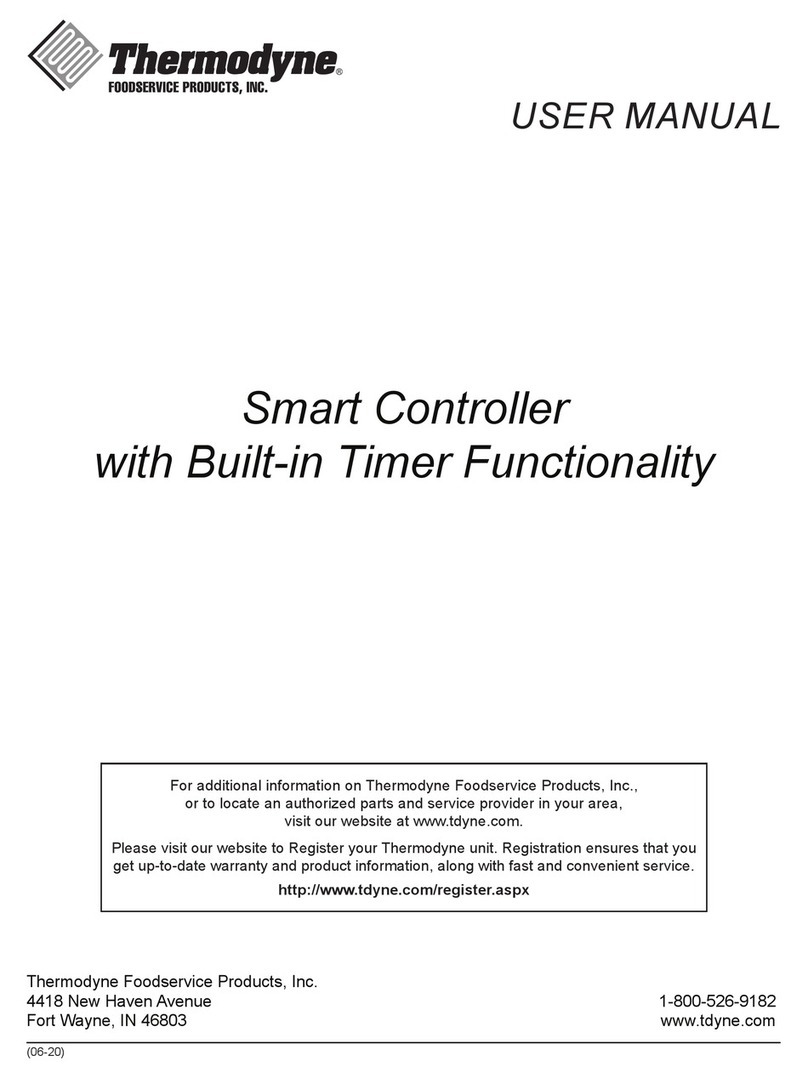
THERMODYNE
THERMODYNE Smart Controller user manual

Epson
Epson S1D13506 Technical manual

Danfoss
Danfoss PVE 4 Series technical information

Neptronic
Neptronic BM000N Specification & installation instructions

Dantel
Dantel B18-05776 Series Installation & operation manual

Morningstar
Morningstar Sunlight SL-10 Operator's manual

Samson
Samson 45-6 Mounting and operating instructions
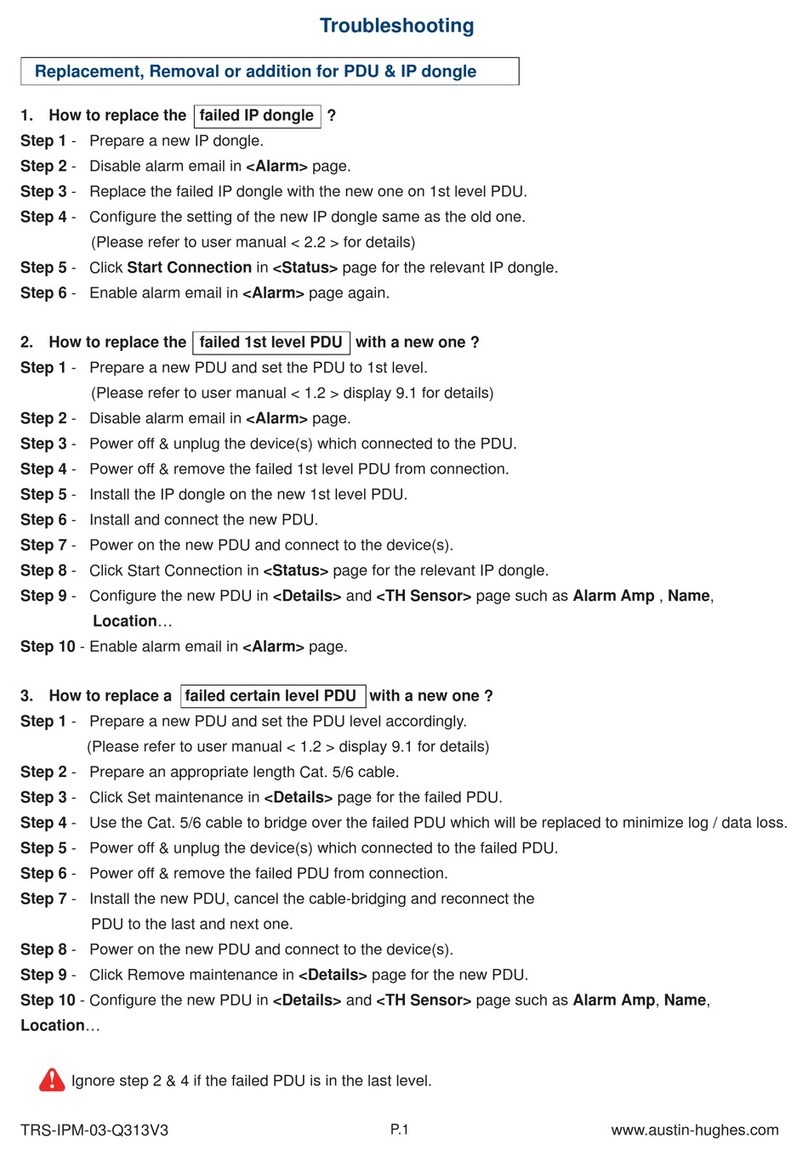
Austin Hughes
Austin Hughes InfraPower Manager IPM-03 Troubleshooting