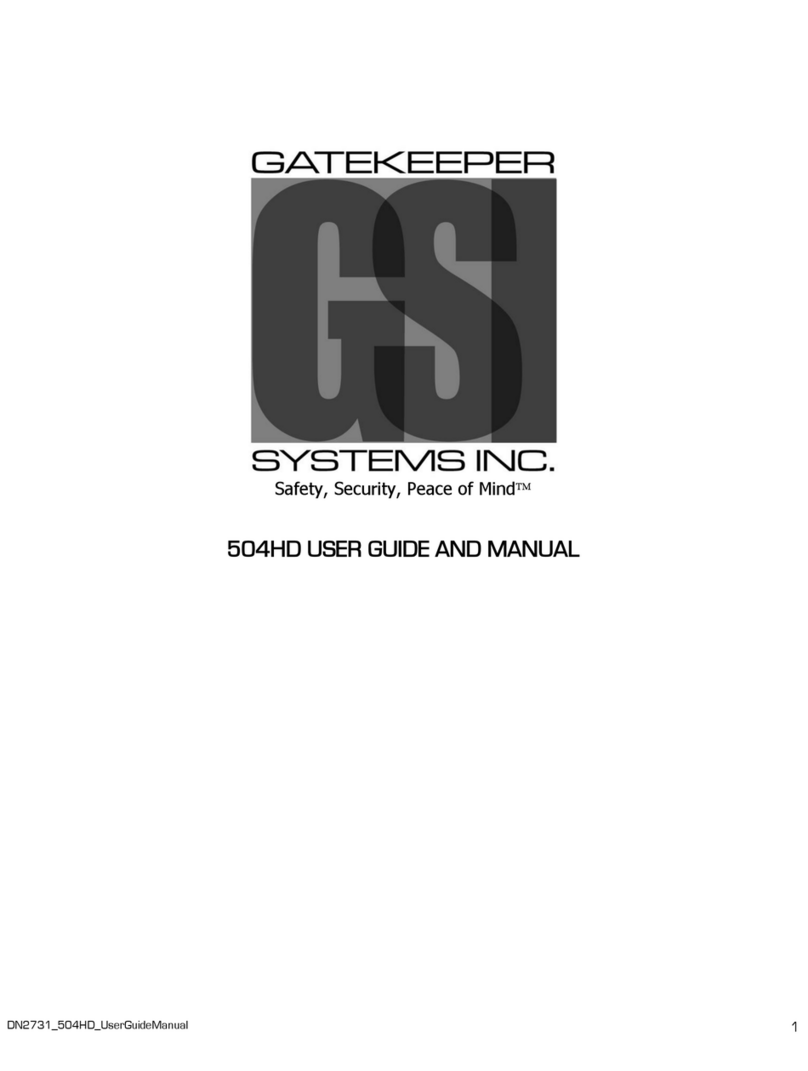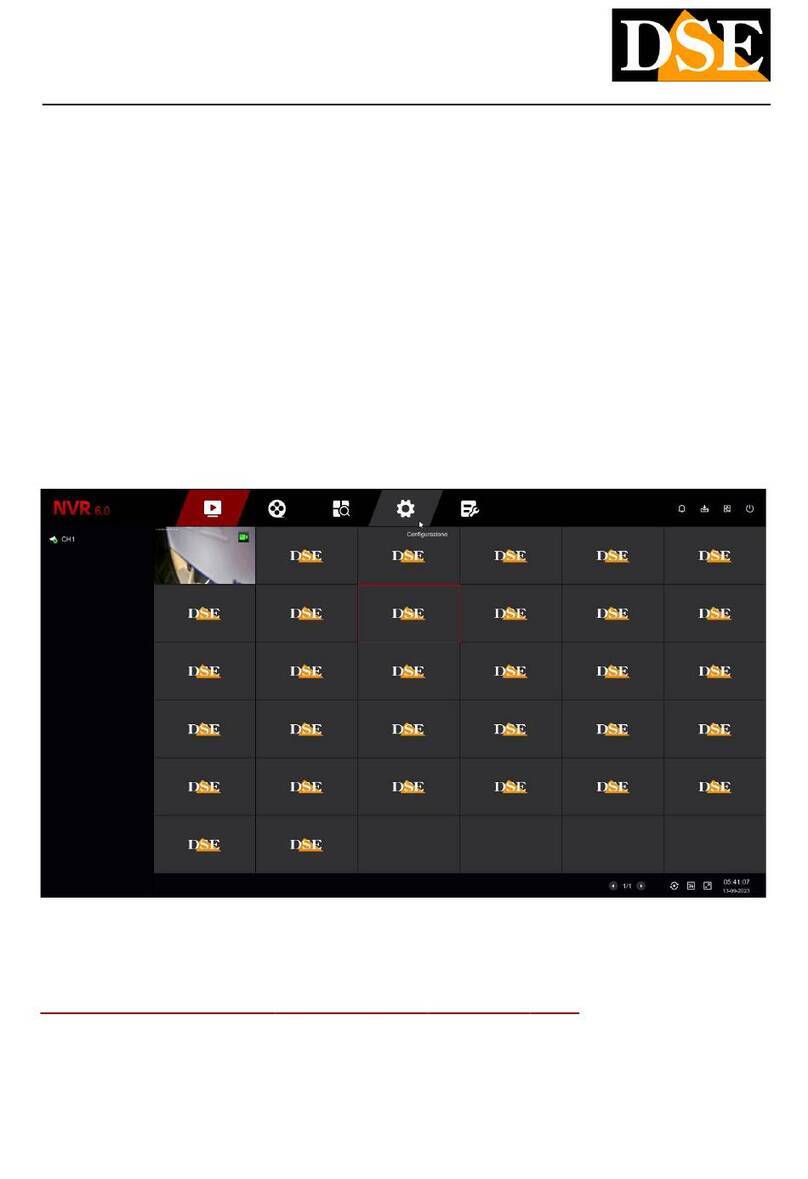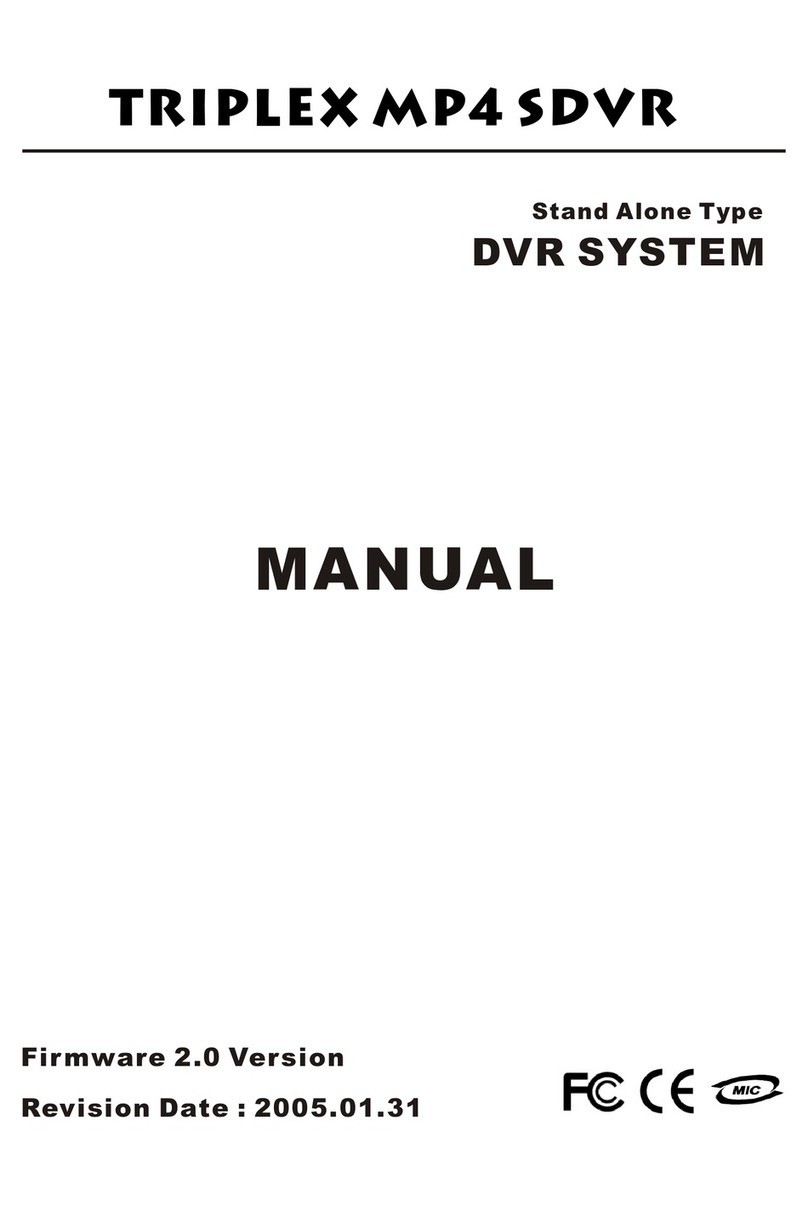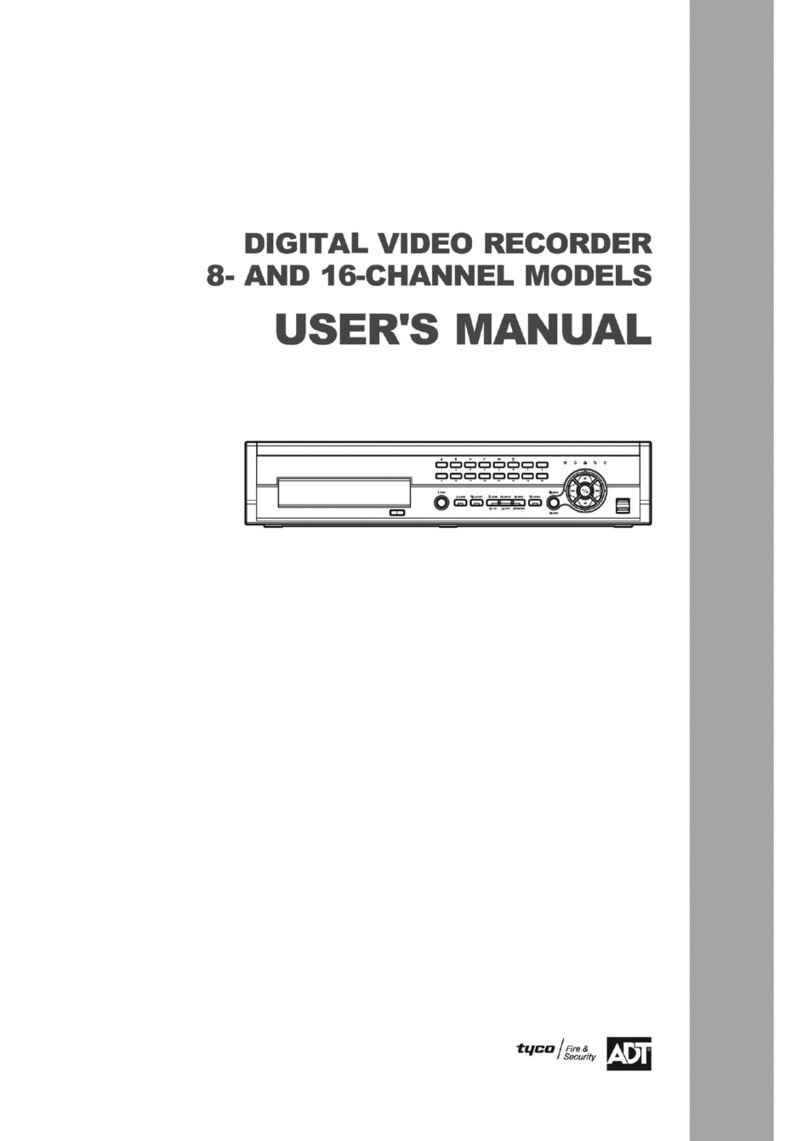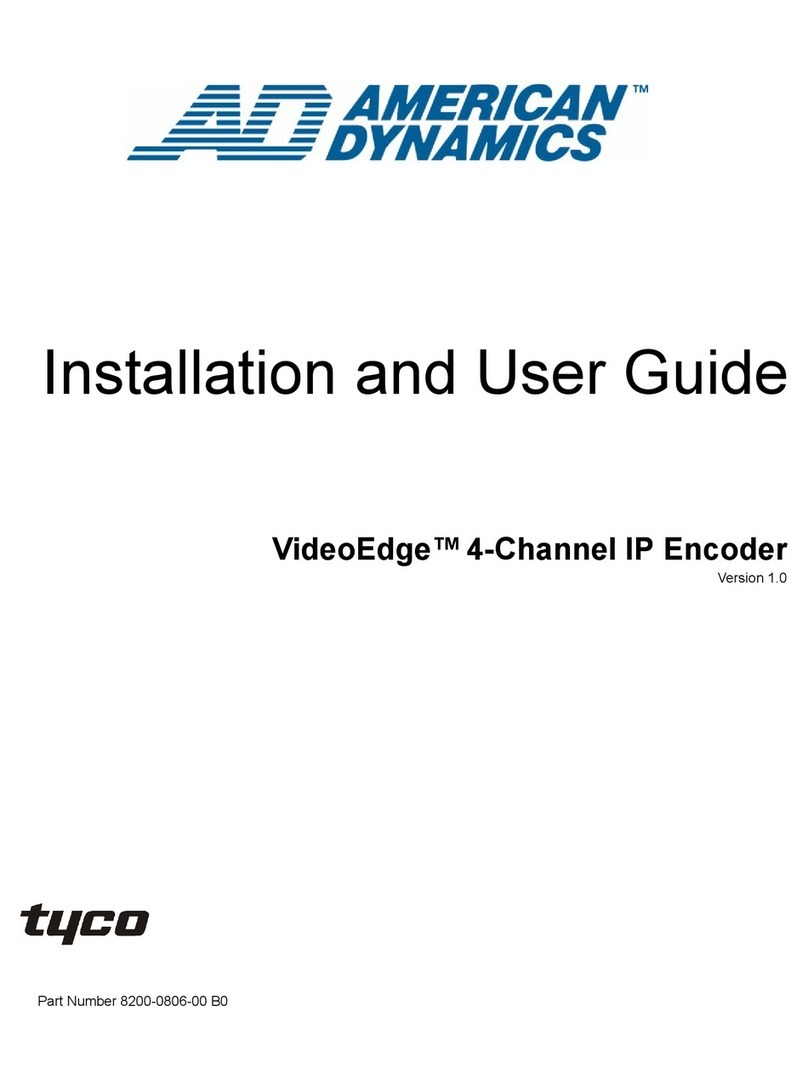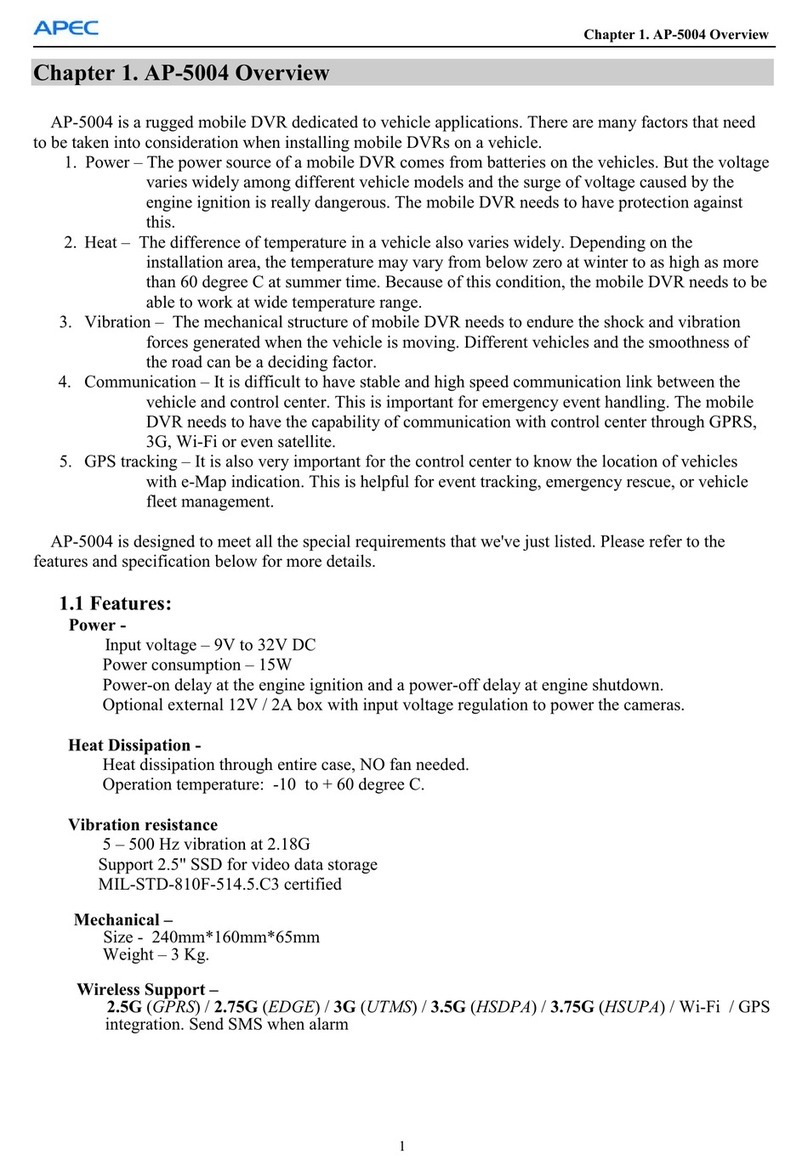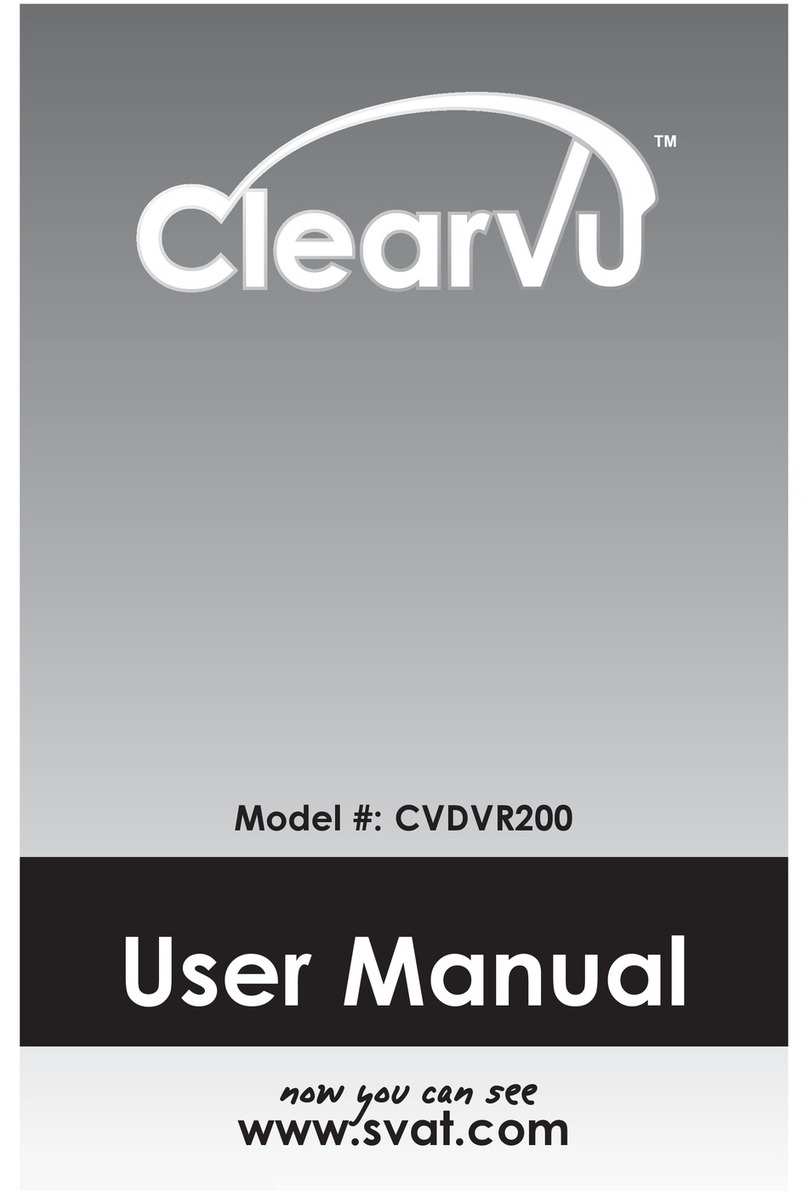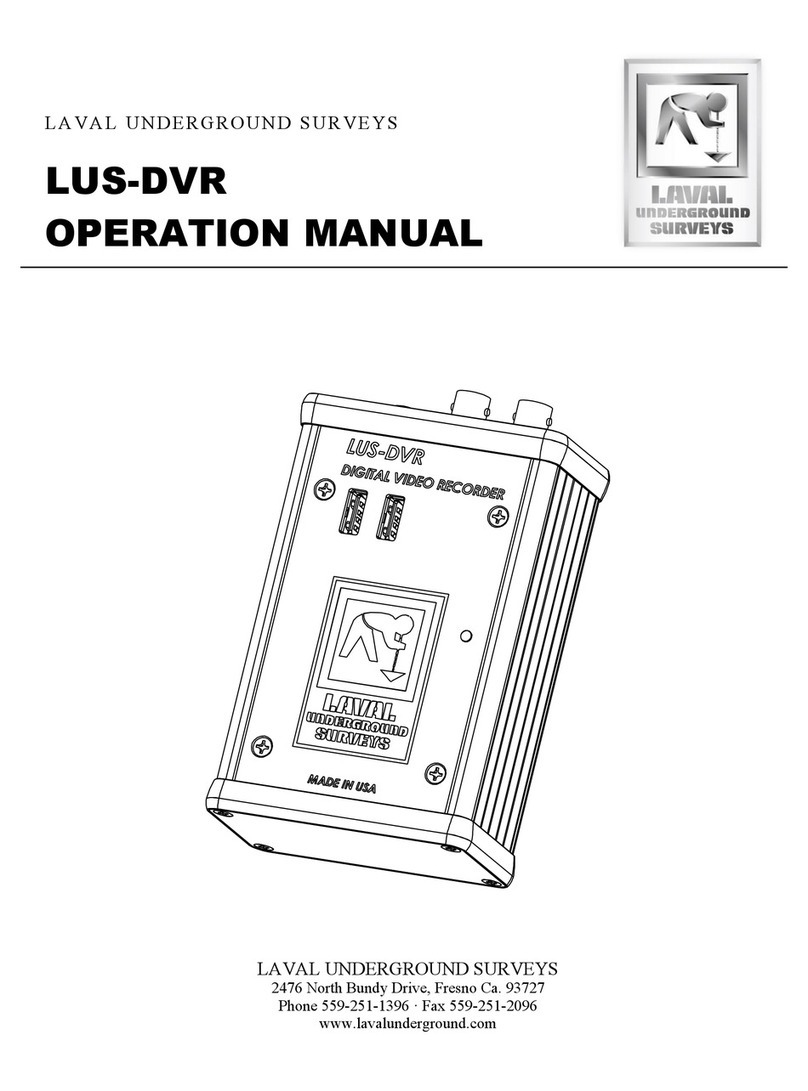Gatekeeper Systems Fleet Safety, Security and Tracking Solutions... Installation and operating instructions

G4-304SD1
User Manual & Install Guide
Document Ref. No. : DN2882
Version No. : 1.0.1
Document Date : 29th August 2016
Fleet Safety, Security and Tracking Solutions TM

G4-304SD1 User Manual & Install Guide
Table of Contents
2 of 149
TABLE OF CONTENTS
GLOSSARY............................................................................................................................................ 5
1INTRODUCTION ........................................................................................................................... 7
1.1 WELCOME TO YOUR NEW G4-304SD1....................................................................................................................7
1.2 IMPORTANT SAFETY AND HANDLING INFORMATION ................................................................................................7
2YOUR G4-304SD1 AT A GLANCE ................................................................................................. 9
2.1 TAKE A TOUR.................................................................................................................................................................9
2.2 WHAT’S INCLUDED .................................................................................................................................................... 11
3GETTING STARTED ..................................................................................................................... 13
3.1 LEARNING HOW TO NAVIGATE................................................................................................................................. 13
3.1.1 Using the IR Remote Control.................................................................................................................... 14
3.1.2 Using the Trackball Mouse....................................................................................................................... 16
3.1.3 Using the Interactive Control Display (ICD2)...................................................................................... 18
3.2 GUIDE TO COMMON NAVIGATION ACTIONS.......................................................................................................... 20
3.3 THE G4-304SD1 STARTUP SCREEN LAYOUT......................................................................................................... 23
3.4 VIEWING LIVE VIDEO ................................................................................................................................................. 24
3.5 QUICK VIEW OF SYSTEM STATUS INFORMATION.................................................................................................... 26
3.6 LOGGING INTO THE SYSTEM...................................................................................................................................... 29
3.7 UNDERSTANDING THE MAIN MENU ........................................................................................................................ 31
4BASIC SYSTEM QUICK START .................................................................................................... 33
4.1 STEP 1: POWERING UP THE G4-304SD1............................................................................................................... 33
4.2 STEP 2: CONNECTING YOUR NAVIGATION DEVICE................................................................................................. 33
4.3 STEP 3: LOGGING IN AND ACCESSING SYSTEM CONFIGURATION......................................................................... 34
4.4 STEP 4: SETTING THE DATE AND TIME ..................................................................................................................... 37
4.5 STEP 5: SETTING THE VEHICLE IDENTITY INFORMATION......................................................................................... 38
4.6 STEP 6: SETTING BASIC PREFERENCES...................................................................................................................... 39
4.7 STEP 7: SETTING UP AUTHORISED USERS ............................................................................................................... 40
4.8 STEP 8: SETTING UP RECORDING ............................................................................................................................. 41
4.9 STEP 9: SETTING UP IP CAMERAS ............................................................................................................................ 43
4.10 STEP 10: FINISH ......................................................................................................................................................... 44
5VIEWING RECORDED DATA....................................................................................................... 45
5.1 USING THE PLAYBACK FEATURE................................................................................................................................ 45
5.2 USING REC SEARCH.................................................................................................................................................. 48
5.3 USING LOG SEARCH .................................................................................................................................................. 56
6CONFIGURING THE G4-304SD1 ................................................................................................ 60
6.1 QUICK REFERENCE TO CONFIGURATION MENU SYSTEM ....................................................................................... 60
6.2 NAVIGATING THE CONFIGURATION MENUS ........................................................................................................... 61
6.3 BASIC SETTINGS ......................................................................................................................................................... 64
6.3.1 Regist Info....................................................................................................................................................... 65
6.3.2 Time Setup...................................................................................................................................................... 67
6.3.3 Startup ............................................................................................................................................................. 71

G4-304SD1 User Manual & Install Guide
Table of Contents
3 of 149
6.3.4 User Setup....................................................................................................................................................... 74
6.3.5 Network........................................................................................................................................................... 76
6.3.6 Application ..................................................................................................................................................... 83
6.4 SURVEILLANCE SETTINGS........................................................................................................................................... 84
6.4.1 Live View ......................................................................................................................................................... 85
6.4.2 Record .............................................................................................................................................................. 91
6.4.3 IPC Setup.......................................................................................................................................................102
6.5 COLLECTION SETTINGS............................................................................................................................................105
6.5.1 General ..........................................................................................................................................................105
6.5.2 Snap Setting.................................................................................................................................................109
ALARM SETTINGS...................................................................................................................................................................113
6.5.3 Base ................................................................................................................................................................113
6.5.4 Driver Alert Button: Setup .......................................................................................................................121
6.5.5 Video ..............................................................................................................................................................121
6.5.6 Advanced ......................................................................................................................................................123
6.6 MAINTENANCE SETTINGS........................................................................................................................................126
6.6.1 Config.............................................................................................................................................................126
6.6.2 Filedata..........................................................................................................................................................127
6.6.3 Upgrade.........................................................................................................................................................128
6.6.4 Storage...........................................................................................................................................................128
6.6.5 Reset ...............................................................................................................................................................129
7SPECIAL TOPICS........................................................................................................................ 130
7.1 SETTING UP AN IP CAMERA ...................................................................................................................................130
7.1.1 Adding an IP Camera ...............................................................................................................................130
7.2 CONFIGURING SUBSTREAM RECORDING QUALITY ...............................................................................................131
7.3 USING A NEW SD CARD.........................................................................................................................................134
7.4 SEQUENTIAL RECORDING (REQUIRES TWO SD CARDS).......................................................................................135
7.5 UPGRADING DEVICE FIRMWARE .............................................................................................................................136
8MAINTENANCE AND TROUBLESHOOTING ............................................................................ 137
9HARDWARE INSTALLATION.................................................................................................... 138
9.1 QUICK REFERENCE GUIDE FOR INSTALLATION.......................................................................................................138
9.2 INSTRUCTIONS FOR MOUNTING THE SYSTEM .......................................................................................................140
9.3 DETAILED CABLING DIAGRAMS ..............................................................................................................................142
9.3.1 Fuse Connections .......................................................................................................................................142
9.3.2 Cabling Diagrams......................................................................................................................................142
9.4 CAMERA MOUNTING AND CONNECTIONS............................................................................................................145
10 CUSTOMER LIMITED WARRANTY ....................................................................................... 148
11 CONTACT INFORMATION.................................................................................................... 149

G4-304SD1 User Manual & Install Guide
4 of 149
TABLE OF FIGURES
Figure 2-1 Front View of the G4-304SD1..........................................................................................................................9
Figure 2-2 Close Up View of the G4-304SD1 Status Indicator Lights ....................................................................9
Figure 2-3 Rear View of the G4-304SD1 ........................................................................................................................ 10
Figure 3-1 Side View of the Finger Mouse.................................................................................................................... 16
Figure 3-2 Connecting the Finger Mouse and LCD Monitor.................................................................................. 17
Figure 3-3 Front View of the ICD2.................................................................................................................................... 18
Figure 3-4 Connecting the ICD2 ....................................................................................................................................... 19
Figure 3-5 G4-304SD1 Startup Screen............................................................................................................................ 23
Figure 3-6 Cycling through the Video Channels in Single View............................................................................ 24
Figure 3-7 Example of Video Loss .................................................................................................................................... 26
Figure 3-8 Accessing the Main Menu ............................................................................................................................. 31
Figure 3-9 Options in the Main Menu ............................................................................................................................ 31
Figure 4-1 Live Camera View Shown on Device Startup .......................................................................................... 33
Figure 4-2 Setup Menu System for Device Configuration....................................................................................... 36
Figure 5-1 Accessing the Playback Feature................................................................................................................... 45
Figure 5-2 Playback On-Screen Controls....................................................................................................................... 46
Figure 5-3 REC Search Date Controls.............................................................................................................................. 48
Figure 5-4 REC Search Camera Channel Controls ...................................................................................................... 49
Figure 5-5 REC Search Time Controls.............................................................................................................................. 50
Figure 5-6 REC Search Playback Controls...................................................................................................................... 52
Figure 5-7 Log Search Date Controls .............................................................................................................................. 57
Figure 5-8 Log Time and Type Selection ....................................................................................................................... 58
Figure 5-9 View and Export Log File................................................................................................................................ 59
Figure 6-1 Layout of the Configuration Menu............................................................................................................. 61
Figure 6-2 Basic Setup Tab in the Device Configuration Options ........................................................................ 65
Figure 6-3 Surveillance Tab in the Device Configuration Options ....................................................................... 84
Figure 6-4 4 IP Camera Setup Screen............................................................................................................................102
Figure 6-5 4 IP Camera Settings Configuration Screen ..........................................................................................103
Figure 6-6 Collection Tab in the Device Configuration Options .........................................................................105
Figure 6-7 Alarm Tab in the Device Configuration Options .................................................................................113
Figure 6-8 Maintenance Tab in the Device Configuration Options ...................................................................126
Figure 7-1 Setting Up for Substream Recording.......................................................................................................132
Figure 7-2 Substream Recording Settings...................................................................................................................132
Figure 7-3 Formatting a New Storage Medium ........................................................................................................134
Figure 7-4 Upgrading Device Firmware........................................................................................................................136
Figure 9-1 G4-304SD1 Fuse Connections....................................................................................................................142
Figure 9-2: Basic Analog Connection ............................................................................................................................142
Figure 9-3: Basic Analog + IP ...........................................................................................................................................143
Figure 9-4: G4-304SD1 Wiring with Wireless............................................................................................................144

G4-304SD1 User Manual & Install Guide
5 of 149
GLOSSARY
Term/Abbreviation
Description
ACC
Accelerometer
CAN
Controller Area Network is a vehicle bus standard designed to allow
microcontrollers and devices to communicate with each other in
applications without a host computer.
G4-304SD1
Digital Video Recorder –a device which records audio and video input
from the cameras and stores it to a hard disk drive and/or an SD card
for retrieval and viewing.
FTP
File Transfer Protocol is a standard network protocol used to transfer
computer files from one host to another host over a TCP-based
network, such as the Internet.
GPS
Global Positioning System –it is a radio navigation system that allows
land, sea, and airborne users to determine their exact location, velocity,
and time 24 hours a day, in all weather conditions, anywhere in the
world.
H.264
Also known as MPEG-4 Part 10, Advanced Video Coding (MPEG-4
AVC), this is a video coding format that is currently one of the most
commonly used formats for the recording, compression, and
distribution of video content.
ICD / ICD2
Interactive Control Display, purpose built touch screen monitors for
operating Gatekeeper Systems G4-304SD1s.
IO
Input/Output
IP Camera
An Internet protocol camera, or IP camera, is a type of digital video
camera commonly employed for surveillance, and which, unlike analog
closed circuit television cameras, can send and receive data via a
computer network and the Internet.
LAN
Local Area Network –it is a computer network that interconnects
computing devices within a limited area such as a school, work area,
or an office building.
LCD Monitor
Liquid Crystal Display Monitor –it is a display screen that uses
electronically modulated segments controlling a layer of liquid crystals
and arrayed in front of a light source (backlight) or reflector to produce
images and text.
MAC Address
Media Access Control address –it is a unique identifier assigned to
network interfaces for communications on the physical network
segment.

G4-304SD1 User Manual & Install Guide
6 of 149
OSD
On Screen Display –an image superimposed on a screen commonly
used to display information such as volume, channel, date/time, device
status, etc. It also forms the basis of the menu system display which is
used to configure the system settings of the digital video recorder.
SD
Secure Digital Card –an ultra-small flash memory card designed to
provide high-capacity memory in a small form factor. It is a commonly
used high performance portable storage standard for video and audio
capture devices.
TCP
TCP is one of the main protocols in TCP/IP networks which enables
two hosts to establish a connection and exchange streams of data. TCP
guarantees delivery of data and also guarantees that packets will be
delivered in the same order in which they were sent.
UDP
UDP is a simple connectionless transmission model with a minimum
overhead of protocol mechanisms.
USB
Universal Serial Bus –it is an industry standard that defines the cables,
connectors and communications protocols used in a bus for
connection, communication, and power supply between computers
and electronic devices.
UTC
Coordinated Universal Time is a time standard based on International
Atomic Time with leap seconds added at irregular intervals to
compensate for the Earth’s slowing rotation. It is the primary time
standard by which the world regulates clocks and time.

G4-304SD1 User Manual & Install Guide
7 of 149
1Introduction
1.1 Welcome to Your New G4-304SD1
Congratulations on the purchase of your new Gatekeeper Systems G4-304SD1. This Mobile Digital Video
Recorder offers H.264 compression, the same compression technique as used in Blu-Ray disk players
that produces crystal clear, best in class, video imagery.
The G4-304SD1 records to a removable SD (Secure Digital) card. Utilizing a state of the art suspension
system and smart thermal management technology, the G4-304SD1 is built to withstand the shocks,
vibration and environmental stresses inherent in vehicle operation. In order to play back the recorded
video the G4-304SD1 utilizes custom video viewing software, “G4 Viewer Plus”, an easy to use
application that allows users to quickly find the video of interest and save a clip. With the press of a
button, users can print images and then send them to authorized staff.
1.2 Important Safety and Handling Information
Before using the product, please ensure that you observe the safety precautions described below. The
safety precautions noted on the following pages are intended to prevent injury to yourself and other
persons, or damage to the equipment. Always ensure that the product is used correctly and in
accordance with the listed instructions. Be sure to also check the manuals included with any other
product accessories that you may use.
SAFETY AND INFORMATION SYMBOLS USED IN THIS MANUAL
This symbol is intended to alert the user to the presence of uninsulated
“dangerous voltage” that may be of sufficient magnitude to constitute a
risk of electric shock to persons.
This symbol is intended to alert the user to the presence of important
operating and maintenance instructions in the literature accompanying this
product. Failure to heed these warnings or instructions may damage the
product or cause it to operate incorrectly.
This symbol indicates text of importance or special significance in the
accompanying product literature. These may be important operating
instructions or supplemental information.
This symbol draws the user’s attention to time-saving tips and helpful
guidelines for using the product’s features.
This symbol draws the user’s attention to recommended best practices
which should be observed when installing and using the product.

G4-304SD1 User Manual & Install Guide
8 of 149
The battery must be disconnected from the vehicle before
working on the electrical system of the vehicle when installing,
servicing or removing Gatekeeper products.
Preparing to Install
Customers shall be responsible for addressing any systems on the bus that require
attention as a result of disconnecting the bus battery. This includes, but is not limited
to, entering a radio theft code, programming radio stations etc.
Installing the product
All Gatekeeper Systems employees or contractors who perform electrical work (eg.
installing, servicing or removing a G4-304SD1, installing a backup camera system, etc)
on a customer vehicle shall ensure that the battery in the vehicle is disconnected before
work commences.
Operating the product
The G4-304SD1 has an operating temperature range of -40°C to +65°C. It is good
practice to ensure that the product is mounted in a suitable location which does not
exceed acceptable temperature ranges during the course of normal operations.
Do not remove the cover of the product as this will void the warranty.
When a system has shipped with a GPS antenna, please ensure that the GPS antenna is
mounted externally on the roof of the bus with a clear view of the sky, and with the
magnetic side facing down.
The SD Card is specially formatted for use in your G4-304SD1. Please do not format it
yourself using Microsoft Windows. A SD card from a G4-304SD is not compatible with
the G4-304SD1 and so would require to be formatted in the G4-304SD1 prior to use.
Prior to removing the SD card for viewing video on a pc, it is essential that the G4-
304SD1 be fully powered down before removal of the SD card. Failure to do this will
result in data corruption and thereby loss of video.
Updating the product
Firmware updates (available from www.gatekeeper-systems.com) are system and
product model specific. These firmware updates must be applied to the G4-304SD1
system only.
Repairing the product
Your G4-304SD1 doesn’t have any user-serviceable parts. Do not open or disassemble
it, or attempt to repair it or replace any components.
Disassembling the G4-304SD1 may damage it or may cause injury to you. If your
product needs service, is damaged, or malfunctions, contact Gatekeeper Systems for
assistance. If you attempt to open it, you risk damaging your product, and such damage
isn’t covered by the warranty on your G4-304SD1.
If at any time there is a question about how to proceed, please contact Gatekeeper Systems immediately
at either 1-888-666-4833 or 1-604-864-6187 for assistance. Review all available installation
documentation, including technical bulletins. Additional resources, technical bulletins and product
tutorials can be found in the Support section of www.gatekeeper-systems.com.

G4-304SD1 User Manual & Install Guide
9 of 149
2Your G4-304SD1 at a Glance
2.1 Take a Tour
This is the front panel of the G4-304SD1:
Figure 2-1 Front View of the G4-304SD1
This panel is only available when the system key has been used to open the front of the housing.
A. IR Receiver: If installed, used in conjunction with the IR Remote control for system navigation.
B. LED Status Indicators: Status indicator lights which light up and/or flash to alert the user to
the device’s operational status and/or alarm status.
C. USB Port: Supports external USB flash drives which can be used for saving/uploading
configuration files, updating system firmware and downloading of recorded video/event files.
When not in use, the port is covered by a port cover.
D. SD Card Slot: The SD Card is installed in this slot. The slot is protected by a cover which is
only removed when the SD Card needs to be accessed.
Figure 2-2 Close Up View of the G4-304SD1 Status Indicator Lights

G4-304SD1 User Manual & Install Guide
10 of 149
LED
Description
PWR
Illuminated blue indicates the device is powered.
USB
Illuminated green indicates that the device is connected.
ALM
Illuminated red indicates that a sensor has triggered an alarm.
REC
Illuminated green indicates that the device is recording.
ERR
Illuminated orange indicates for hardware error.
NET
Illuminated green indicates network connection is available.
(Note: The LAN LED status light is currently not supported)
Figure 2-3 Rear View of the G4-304SD1
A. GPS Antenna In:This is the connection point for the external GPS antenna. If there is no GPS
antenna attached, this port should be covered with a rubberized cap.
B. Four analog camera connectors.
C. Serial/Sensor cable (CAB000376) connection.
D. A/V Out port. Use CAB000390.
NOTE: Only used at setup.
E. IP Camera connector. Use CAB000377.
F. Power In: This is the power input port for the device.

G4-304SD1 User Manual & Install Guide
11 of 149
2.2 What’s Included
The following items are included as part of your basic product package.
G4-304SD1 Digital Video Recorder
(G4-304SD1 Assembly)
Your new mobile digital video recorder
with a state of the art hard disk drive
suspension system and smart thermal
management technology.
Power Cable
(CAB000360)
This is the vehicle power ignition cable for
powering the G4-304SD1 and its
connected accessories.
Sensor Cable
(CAB000376)
This is the sensor cable for connecting the
various sensor input to the G4-304SD1.
Power Line Fuse
Ignition Line Fuse
Fastening Screws
Front Cover Key

G4-304SD1 User Manual & Install Guide
12 of 149
There are numerous customisable options and accessories which can tailor the product installation to
fit your unique operating environment and requirements.
Please contact Gatekeeper Systems for information on optional download kits and other accessories for
use with your product.

G4-304SD1 User Manual & Install Guide
13 of 149
3Getting Started
3.1 Learning How to Navigate
Your G4-304SD1 comes with a simple graphical user interface from which you can access all the features
and functions. You can select from a choice of intuitive interface devices with which to navigate the
system. Depending on your product package, your G4-304SD1 will have come bundled with one of the
following accessories for accessing the user interface.
IR Remote Control
(G4-304SD1 RemoteCtrl)
This is an infra-red remote
control which can be used to
access the DVR functions and
menu system.
The DVR screens and menu
options are displayed on the
accompanying LCD monitor.
The IR Remote Control enables
you to move an on-screen
cursor which allows you to
select an on-screen button or
option by highlighting it.
Pressing the buttons on the IR
Remote Control will then allow
you to perform the selected
action.
Finger Mouse
(FDM-G51)
This is a trackball mouse which
enables access to the G4-304SD1
functions and menu system
through a simple point-and-click
interface.
The G4-304SD1 menu and
navigation actions are displayed
on the accompanying LCD
monitor.
You will be able to move the on-
screen pointer using the Finger
Mouse, and interact with the
system by positioning the
pointer over the various on-
screen buttons or options, and
clicking the buttons on the
Finger Mouse to perform an
action.
Interactive Control Display
(G4-ICD2 Assy)
This interactive control display
(ICD2) is a touchscreen LCD
display which allows access to
the G4-304SD1 functions and
menu system through an
intuitive touch interface.
The G4-304SD1 screens and
menu options are presented
on the ICD2 screen itself, and
you will be able to interact with
the system and perform
actions by touching or tapping
the on-screen buttons and
options.

G4-304SD1 User Manual & Install Guide
14 of 149
3.1.1 Using the IR Remote Control
The infra-red remote control, together with the accompanying LCD monitor, allows you to access the
DVR functions and menu system.
Front View of the IR Remote Control
Setup: To access the menu use the Setup
button. It is also possible to use the Login/Lock
screen button.
Arrow Keys: These buttons can be used to
move the cursor or menu highlight to the left
and right as well as up and down in order to
select a button or menu item.
Enter Key: Pressing this button will select the
highlighted menu item.
Numeric Keys: These buttons are used for
entering numeric input.
When viewing video streams,
pressing any button (from 1-9) will
immediately jump to the video
stream from the corresponding
camera. Pressing the button zero (0)
will cycle through the camera
channels iteratively.
Increment Key: This button provides a quick
way to increase the parameter value by one
unit (in configuration screens).
Decrement Key: This button provides a quick way to decrease the parameter value by one
unit (in configuration screens).
Main Menu: This two buttons provide a quick way to return to the main menu.
Access to the main menu requires that the user is logged into the system with correct
username and password.
Back Key: Pressing this button will return you to the previous screen. If you are at the live video
view screen, this button will toggle the on-screen quick menu on and off.
Playback Control Keys: When you are viewing video playback, these keys will allow you to easily
Pause/Step through the video frame by frame, Play the video at normal speed, play the video
at Slow speed (pressing repeatedly cycles through the available slow motion speed settings),
and Stop the video playback.

G4-304SD1 User Manual & Install Guide
15 of 149
How to Connect the IR Remote Control and LCD Monitor
Connecting the IR Remote Control and LCD Monitor

G4-304SD1 User Manual & Install Guide
16 of 149
3.1.2 Using the Trackball Mouse.
The trackball mouse, together with the accompanying LCD monitor, provides one way to access the G4-
304SD1 menu and functions using a familiar graphical user interface point-and-click system.
Figure 3-1 Side View of the Finger Mouse
Right Button: When viewing video streams, pressing this button will toggle between showing
and hiding the on-screen quick menu.
Track Ball: This is a finger-operated mouse ball which moves the on-screen mouse pointer in
response to the movement of the track ball. This is used to move the pointer to the left and
right as well as up and down in order to point to a desired button or menu item.
Trigger Button: Pressing this button will select the screen area, button or menu item that the
on-screen pointer is currently pointed at.
Pressing and holding the Trigger Button whilst simultaneously moving the Track Ball will
enable you to perform a click-and-drag action. This allows you to interact with moveable
screen options such as slider bar controls, and to reposition moveable text visually and
intuitively.

G4-304SD1 User Manual & Install Guide
17 of 149
How to Connect the Finger Mouse and LCD Monitor
Figure 3-2 Connecting the Finger Mouse and LCD Monitor

G4-304SD1 User Manual & Install Guide
18 of 149
3.1.3 Using the Interactive Control Display (ICD2)
The ICD2 is a full featured touch display that makes navigating the device menu system very intuitive.
Besides the touch function, this accessory also has a number of buttons which act as hotkeys allowing
the user to quickly select and go to different functions.
Figure 3-3 Front View of the ICD2
Touch Screen: A single tap anywhere on the screen (when showing video
streams) will bring up the on-screen quick menu. Another single tap
anywhere on the screen will hide the quick menu again. At all times,
tapping on an on-screen field, tab or button in the menu system will select
it. Tapping, holding and dragging will also work for sliders and moveable
items –allowing you to perform click-and-drag actions.
Menu Key: When viewing video streams, pressing this button will immediately jump to the main
menu screen.
Access to the main menu requires that the user is logged into the system with correct
username and password.

G4-304SD1 User Manual & Install Guide
19 of 149
Exit Key: Pressing this button will move the user back to the previous screen. If viewing video
streams, then pressing this button will toggle between showing and hiding the on-screen quick
menu (similar to a single tap on the touch screen).
Arrow Keys: These buttons can be used to move the cursor or menu highlight to the left and
right as well as up and down in order to select a button or menu item.
Enter Key: Pressing this button will select the highlighted menu item (similar to tapping on it).
Numeric Keypad: These buttons are used for entering numeric input.
When viewing video streams, pressing any button (from 1-9) will immediately jump
to the video stream from the corresponding camera. Pressing the button zero (0) will
cycle through the camera channels.
How to Connect the ICD2
Figure 3-4 Connecting the ICD2

G4-304SD1 User Manual & Install Guide
20 of 149
3.2 Guide to Common Navigation Actions
The following table provides a summary of commonly used navigation functions.
No.
Action
IR Remote
Finger Mouse
ICD2
1
Navigating through
the screens.
Use the Arrow Keys to
move the cursor to
highlight different
menu options.
Move the on-screen
pointer using the Track
Ball and point to the
desired menu option.
Use your finger to tap
the desired menu
option.
2
Selecting an item on
the screen.
Note: Also referred to
as clicking the item.
Move the cursor using
Arrow Keys until the
desired item is
highlighted, then press
the Enter Key to select
it.
Move the on-screen
pointer until it points to
the desired item, then
click the Trigger Button
to select it.
Tapping on the desired
item with your finger
will select it.
3
Pressing an on-
screen button.
Note: Also referred to
as clicking the button.
Move the cursor using
Arrow Keys until the
on-screen button is
highlighted, then press
the Enter Key.
Move the on-screen
pointer using the Track
Ball until it is situated
over the on-screen
button, then click the
Trigger Button.
Tap the on-screen
button with your finger.
4
Entering text into a
selected
alphanumeric field.
Move the cursor using
Arrow Keys until the
desired text field is
highlighted, then press
the Enter Key. An on-
screen keyboard will
be displayed. Type
your text by moving
the cursor with Arrow
Keys to highlight each
letter and pressing the
Enter Key.
Move the on-screen
pointer using the Track
Ball until it is situated
over the text field, then
click the Trigger
Button. An on-screen
keyboard will be
displayed. Type your
text by moving the
pointer with Track Ball
to each letter and
clicking the Trigger
Button.
Tap on the text field
with your finger. An on-
screen keyboard will be
displayed. Use the on-
screen keyboard to type
the text with your
fingers.
5
Entering numbers
into a selected
numeric field.
Move the cursor using
Arrow Keys until the
desired numeric field
is highlighted, then
press the Enter Key.
An on-screen keypad
will be displayed. Type
the number by moving
the cursor with Arrow
Keys to highlight each
Move the on-screen
pointer using the Track
Ball until it is situated
over the numeric field,
then click the Trigger
Button. An on-screen
keypad will be
displayed. Type your
numbers by moving the
pointer with Track Ball
to each digit and
Tap on the numeric field
with your finger. An on-
screen keypad will be
displayed. Use the on-
screen keypad to type
the numbers with your
fingers.
Alternatively, you may
also use the Numeric
Table of contents
Other Gatekeeper Systems DVR manuals