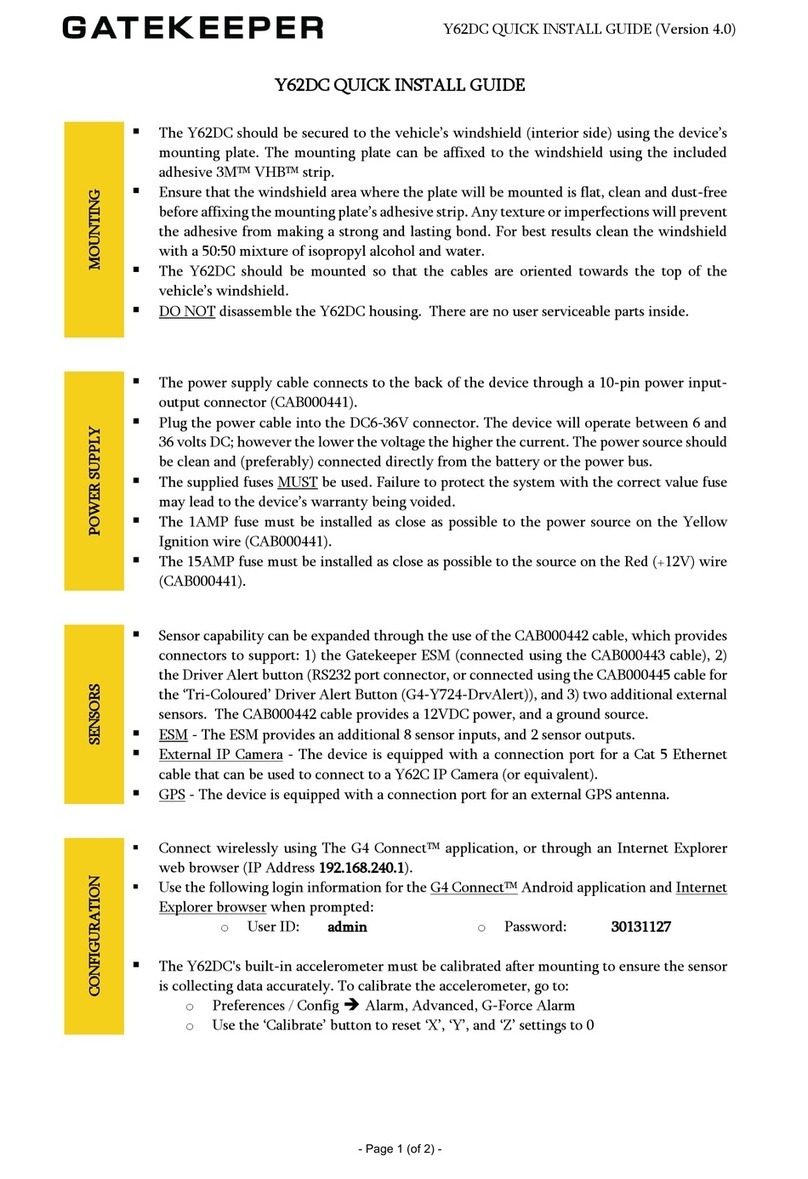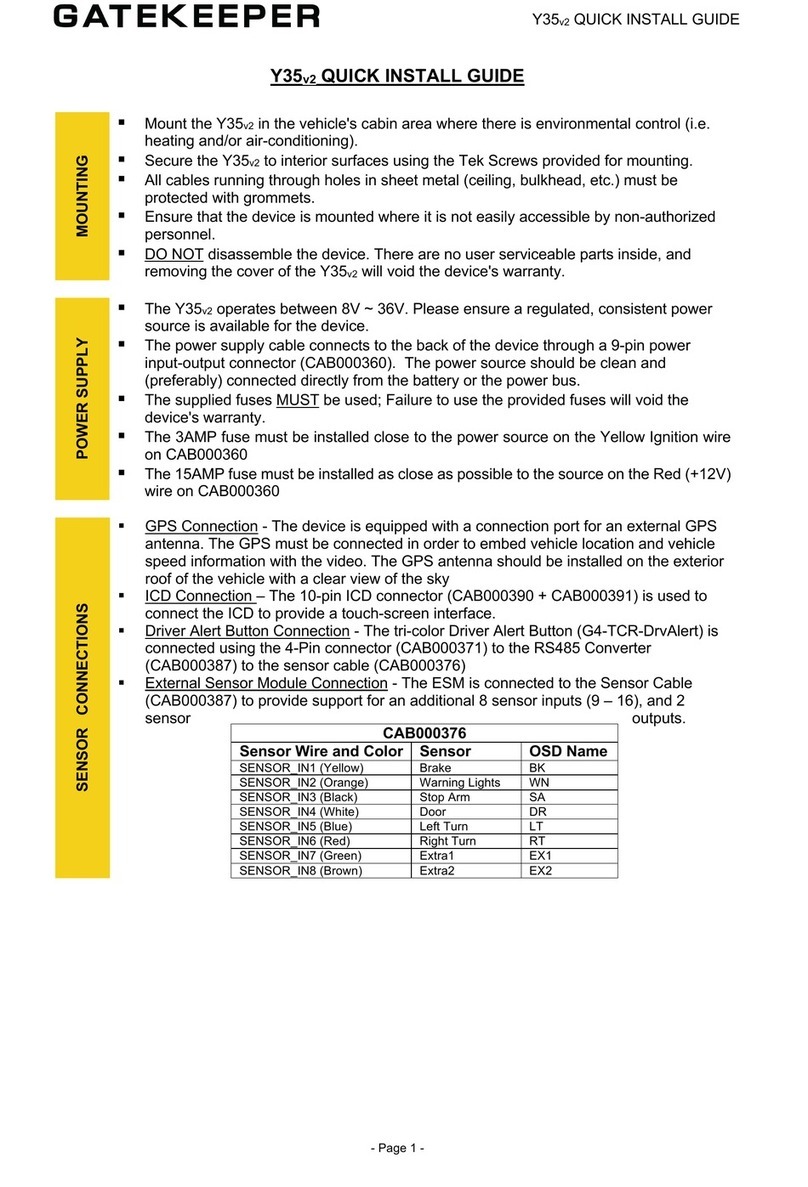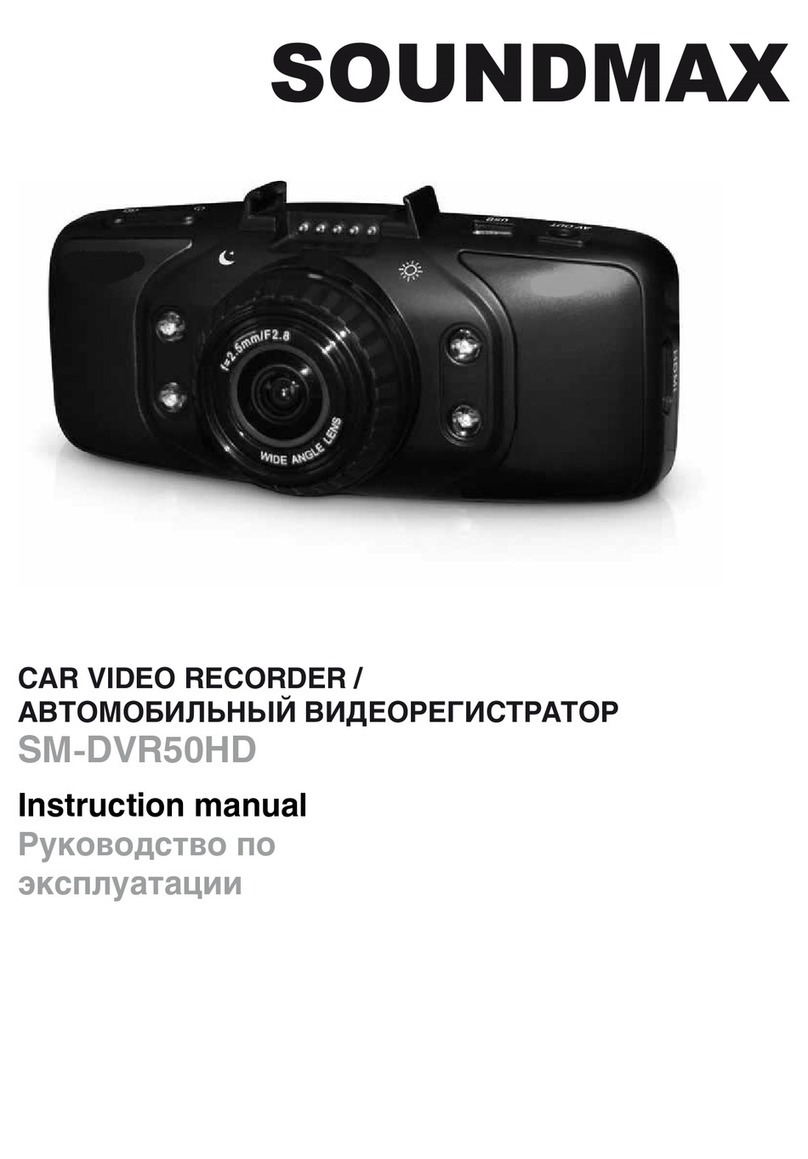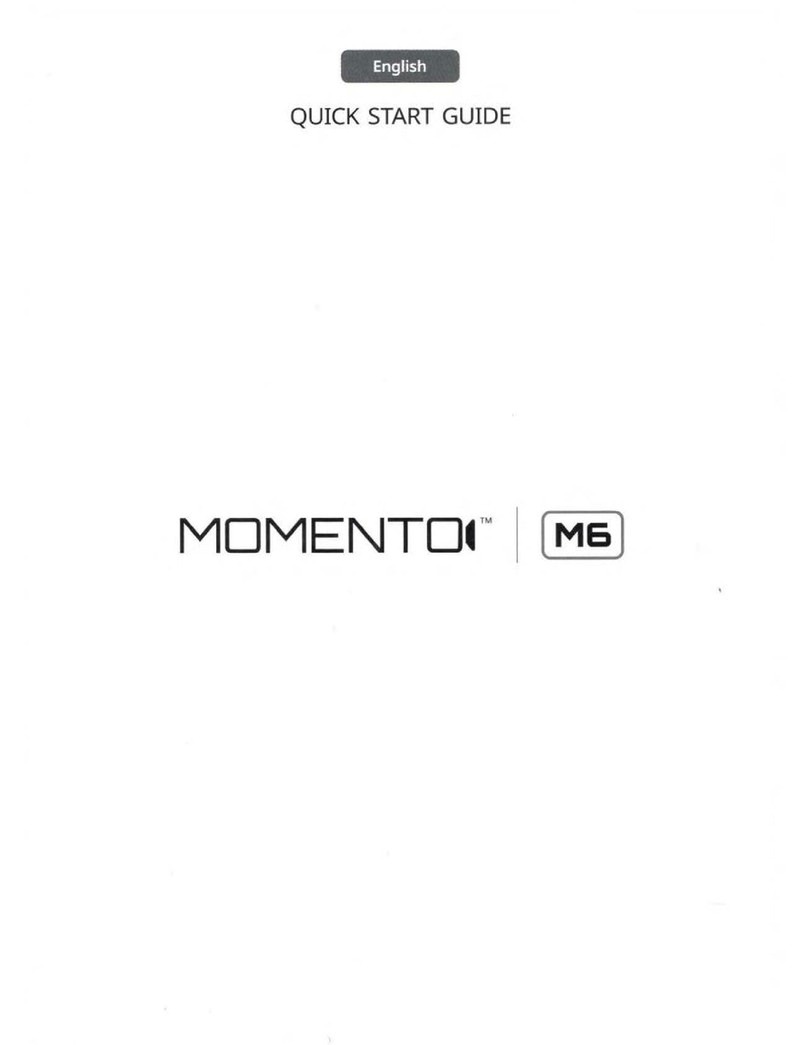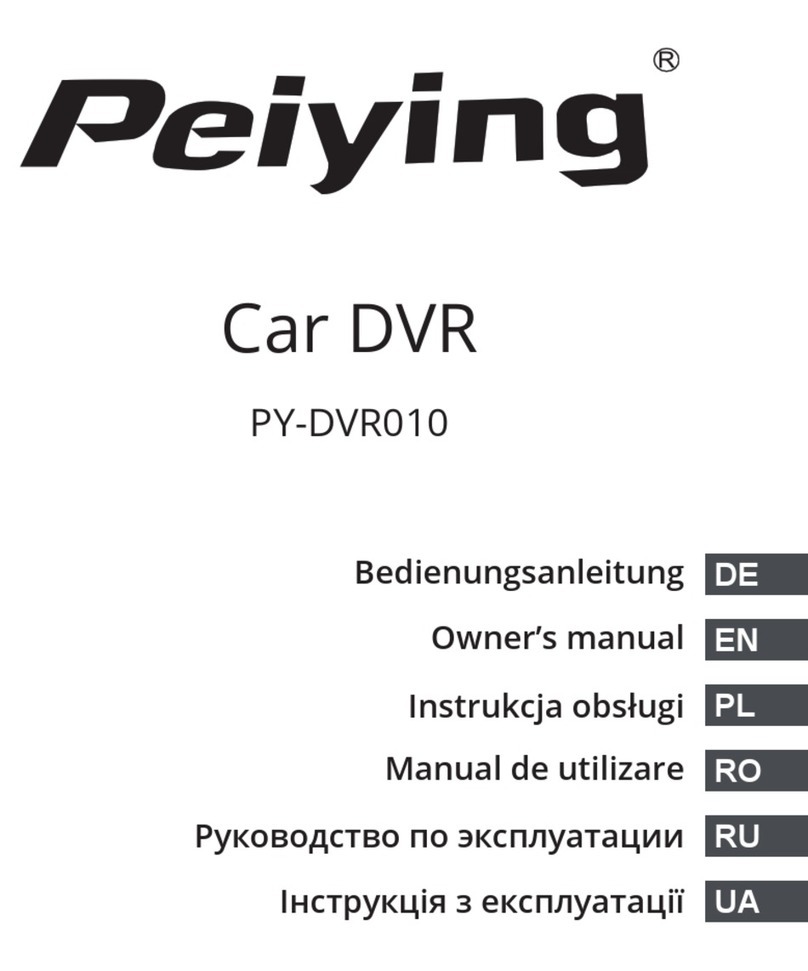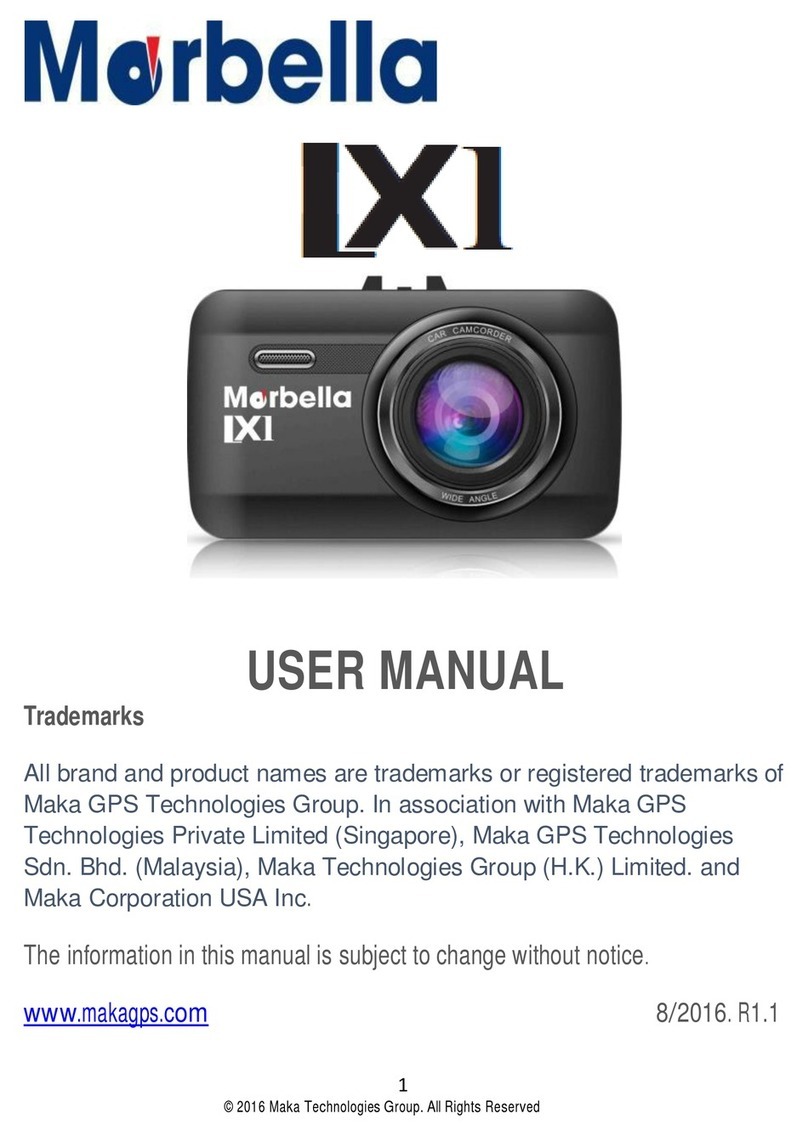Gatekeeper AI Operation instructions

AI Dash Cam
User Operating Manual
Document Ref. No. : DN3515
Version No. : 1.1.0
Document Date : May 2023

2 of 51
TABLE OF CONTENTS
1 INTRODUCTION .............................................................................................................................4
1.1 AI DASH CAM DEVICE FRONT AND REAR VIEW .......................................................................................4
1.2 MICRO SD CARD ...........................................................................................................................7
1.3 WHAT’S INCLUDED .........................................................................................................................7
2 ‘QUICK START’ GUIDE ....................................................................................................................8
2.1 STEP 1: POWERING THE AI DASH CAM ON AND OFF................................................................................8
2.2 STEP 2: IDENTIFYING THE AI DASH CAM NETWORK BROADCAST ID (SSID) ....................................................8
2.3 STEP 3: CONNECTING TO THE AI DASH CAM ..........................................................................................9
2.3.1 Step 3a: G4 Connect™...........................................................................................................9
2.3.2 Step 3b: Google Chrome –View IPC Interface...........................................................................9
3 VIEWING VIDEO WITH G4 CONNECT™.........................................................................................10
3.1 THE ‘GENERAL’TAB –YOUR DEVICE’S STATUS.......................................................................................11
3.2 THE ‘PREVIEW’TAB –VIEWING THE VIDEO ...........................................................................................11
3.3 THE ‘PLAYBACK’TAB –MANAGING RECORDED VIDEO .............................................................................12
3.3.1 Using ‘Video Export’ to export a video clip..............................................................................13
3.4 THE ‘PREFERENCES’TAB –CONFIGURING YOUR DEVICE ...........................................................................14
4 VIEWING VIDEO WITH GOOGLE CHROME (VIEW IPC) ..................................................................15
4.1 THE ‘PLAYBACK’TAB –MANAGING RECORDED VIDEOCLIPS.......................................................................15
4.2 THE ‘CONFIG’TAB –CONFIGURING YOUR DEVICE..................................................................................17
4.3 THE ‘LIVE VIEW’TAB –VIEWING VIDEO IN REAL TIME ..............................................................................17
4.4 THE ‘LOG’TAB –VIEWING AND MANAGING DEVICE LOGS ........................................................................18
5 AI DASH CAM ALARM SETTING ...................................................................................................19
5.1 REQUIREMENTS OF ADAS SETTING IN AI CALIBRATION ...........................................................................20
5.2 REQUIREMENT OF DSM SETTING IN AICALIBRATION ..............................................................................23
5.3 ADAS EVENT MONITOR ALARM TRIGGER STATUS .................................................................................24
5.4 DRIVER ALERT BUTTON:SETUP .........................................................................................................26
6 AI DASH CAM CONFIGURATION AND SETTINGS .........................................................................26
6.1 CONFIGURATION OVERVIEW ............................................................................................................27
6.2 DOWNLOADING DATA ...................................................................................................................38
7 AI DASH CAM INSTALLATION INSTRUCTIONS.............................................................................39
7.1 AI DASH CAM OPERATING CONDITIONS .............................................................................................39
7.2 MOUNTING THE AIDASH CAM ........................................................................................................39
7.3 POWER SUPPLY............................................................................................................................39
7.4 SENSOR CONNECTIONS..................................................................................................................40
7.5 CONFIGURATION ..........................................................................................................................40
8 WIRING INSTRUCTIONS...............................................................................................................40
8.1 CONNECTING THE POWER SUPPLY.....................................................................................................40
8.2 CONNECTING AN ADDITIONAL CAMERA...............................................................................................40

3 of 51
8.3 SENSOR CABLING .........................................................................................................................41
8.4CABLING DIAGRAM.....................................................................................................................42
9 CUSTOMER LIMITED WARRANTY.................................................................................................43
10 CONTACT INFORMATION...........................................................................................................45
APPENDIX .......................................................................................................................................46
11.1 REQUIREMENTS OF ADAS SETTING IN AICALIBRATION BY VEYES .............................................................46
11.2 REQUIREMENT OF DSM SETTING IN AI CALIBRATION BY VEYES ................................................................50

AI Dash Cam User Operating Manual
4 of 51
1 Introduction
The Gatekeeper Systems AI Dash Cam DVR is an AI based dashcam that helps drivers to
identify dangerous driving events and unsafe driving behaviors. It supports sending real-time
reminders to the drivers to avoid risks and uploads the events to fleet management platform
for driver training.
The default configuration of this dashcam comes with 2 built-in cameras, one camera is road
facing and provides ADAS (Advanced Driver Assistance System) functionality, the other
camera is interior facing and provides DSM (Driver Status Monitor) functionality to detect
driver's unsafe behaviors. This dashcam supports two additional cameras that can be
attached to the device. The resolution of the driver facing camera is 1080P, (1920*1080) and
the road facing camera resolution is 5MP, (2560*1920).
Video, audio, and metadata is recorded to two onboard, removable Micro Secure Digital (SD)
cards. These cards can be configured to loop record (Both cards participate in mainstream
recording to double the capacity), or the main SD card can be configured for main stream
recording and the secondary SD card can be configured for sub-stream recording, mirror
recording or alarm recording.
Data can be viewed and device settings can be configured, wirelessly using either Google
Chrome or Microsoft Edge web browsers, or through the ‘G4 Connect™’ software application
running on an Android compatible mobile device.
1.1 AI Dash Cam Device Front and Rear View
The Gatekeeper Systems AI Dash Cam DVR
video recording and management device.
1. Mounting plate
2. Speaker
3. Road and Driver facing cameras
4. Power
5. Alarm indicator
6. GPS antenna/receiver
7. Network
8. Wi-Fi transmitter / receiver
9. Recording
10. Driver Alert
11. Alignment set screw

AI Dash Cam User Operating Manual
5 of 51
Alarm Indicator
Name
Status description
Power indicator
OFF: Indicates power off
Green light always: Indicates power supply is normal
Alarm indicator
OFF: Indicates there is no alarm
Red light blinks three times: Indicates an alarm is generated
GPS antenna/receiver indicator
OFF: Indicates GPS is normal
Red light constant: Indicates the device location is abnormal (the
module is not located or connected, or the module is damaged)
Red light blinking (once per second): Indicates the GPS signal is poor
Network indicator
OFF: Indicates the device is connected to the server successfully
Red light always: Indicates the device fail to connect to the server
Wi-Fi transmitter/receiver indicator
OFF: Indicates the device is in disable or Client mode
Green light always: Indicates the device is in AP mode
Red light always: Indicates the WIFI is abnormal
Record indicator
OFF: Indicates the recording status of the built-in camera or
extended camera is normal
Red light always: Indicates the built-in camera or the extended
camera stop recording (including the private mode) or error
AI Dash Cam Technical Specifications
Video and Audio
Video Recording
4-Channel video
(Default: 2 channels; Extension: 2 channels) + 1-channel audio
Camera resolution
Configuration for 2 built-in cameras only:
Forward facing camera: 5MP @ 25 FPS
Driver facing camera: 1080P @ 25 FPS
Minimum frame rate for forward facing camera with ADAS: 20 FPS
Minimum frame rate for driver facing camera with DSM: 15 FPS
Configuration for 2 built-in cameras plus 2 additional optional cameras:
Forward facing camera: 5MP @ 20 FPS
Driver facing camera: 1080P @ 15 FPS
Optional AHD camera: 1080P @ 20 FPS
Optional IP camera: 1080P @ 10 FPS
Image Setting
Adjustable Brightness, Chroma, Contrast, Color Saturation, Sharpness
Video Coding
H.265 / H.264
Video Compression Bit Rate
500 Kbps –8 Mbps
Audio Compression Std
ADPCM, G.711, G.726. Default: ADPCM
Built in Speaker
Included, adjustable volume
Storage
Micro SD Card
2 x 64GB / 128GB / 256GB / 512GB
Camera Parameters of road facing camera (supports ADAS)
Sensor
1/2.7" 5M pixel CMOS Sensor
Electronic Shutter
1/30 Second - 1/100000 Second
Lens
Focal length: 2.8mm

AI Dash Cam User Operating Manual
6 of 51
S/N
≥48db
Lens mount
Built-in lens
Wide Dynamic Range (WDR)
Digital WDR
Backlight Compensation
Supported
Camera Parameters of driver facing camera (supports DSM)
Sensor
1/2.7" 5M pixel CMOS Sensor
Electronic Shutter
1/30 Second - 1/100000 Second
Lens
Focal length: 2.2mm
S/N
≥45db
Lens mount
Built-in lens
Wide Dynamic Range (WDR)
Digital WDR
Backlight Compensation
Supported
Infrared Lamp
Supported
Network
Wi-Fi
802.11 a/b/g/n 2.4GHz
Cellular
4G LTE
GPS
Built-in
Accelerometer
6-axis Sensor Included
Environmental Light Sensor supported
Ports
RS232
1- channel input
I/O Port
4- channel input
AV OUT
1 channel
USB
1 mini-USB port
Power
Power Supply
12 V~24 V nominal
Normal Power Consumption
7.56W
Peak Power Consumption
12.66W
Physical
Dimensions (L x W x H)
4.45” x 2.67” x 3.47” (113.0 mm x 67.8 mm x 88.2 mm)
Weight
295g
Environmental
Operating Temperature
-40°C ~ +70°C (-40°F ~ +158°F)
Humidity
15~95% non-condensing
Compatible Software
Category
G4 Viewer Plus, G4 Enterprise, G4 Connect
ADAS Event Monitor Specifications
Display
Diagonal Size (Inch)
1.4″
Resolution
128*128
Brightness
400cd/m²
Light Sensors
Support
Lenses
Glass

AI Dash Cam User Operating Manual
7 of 51
Communication Method
RS485
Buzzer
Buzzer
Built-in, no less than 80dB
Power Specifications
Power
5V-12V DC
Power Consumption
1.5W
Panel Interface
Connection Cable Length
3m/8m
Connector Type
Reserved interfaces for docking hardware
1.2 Micro SD Card
It is recommended that the AI Dash Cam uses Gatekeeper Systems Micro SD cards, in a
64GB, 128GB, 256GB or 512GB size format. Gatekeeper Systems Micro SD cards have been
manufactured and tested to perform at the widest range of temperature tolerances,
exceeding the performance of consumer grade Micro SD cards.
SD Card File Formatting: The AI Dash Cam uses a propriety file format and should not
be reformatted using a Windows operating system. If you encounter a prompt to reformat
the Micro SD Card (in a Windows environment), click CANCEL. Reformatting the SD Card will
delete all recorded data, and will require that the Micro SD card be re-formatted in the AI
Dash Cam format before video recording can occur.
1.3 What’s Included
The following items are included as part of your basic product package.
AI Dash Cam
This is the AI Dash Cam with ADAS and
DSM functionality
Power Supply Box
(CAB000545)
This is the vehicle power ignition cable for
powering the AI Dash Cam and connecting
ADAS Event Monitor or Driver Alert.
Flying Lead Cable
(CAB000547)
This is the flying leads cable for connecting
power and its connected accessories.

AI Dash Cam User Operating Manual
8 of 51
Windshield Mount
This is the Windshield Mount with 3M
adhesive to attach window.
Allen key and Crowbar
This is the Allen key for inserting SD card
and connecting USB cable.
Alcohol Pad
The is the 75% Ethyl Alcohol for disinfection
use.
2 ‘Quick Start’ Guide
The Quick Start guide is intended to get you up and running with your new AI Dash Cam
system and assumes that the device has been installed in your vehicle by a Gatekeeper
Installation Technician. If you prefer to mount the device yourself, please refer to the ‘AI Dash
Cam Installation Instructions’ section for detailed hardware and cabling instructions.
2.1 Step 1: Powering the AI Dash Cam On and Off
Turning on your vehicle ignition will power up the AI Dash Cam. Turning off your vehicle will
power down the device after a five-minute shutdown delay. (Note: The duration of the five-
minute shutdown can be modified using the device configuration settings.)
2.2 Step 2: Identifying the AI Dash Cam Network Broadcast ID (SSID)
Before a Wi-Fi connection can be established with the AI Dash Cam, you must first identify
the device’s network broadcast ID (or SSID). The default SSID is identified on the sticker
attached to the casing of your AI Dash Cam device. Make sure you have correctly identified
the SSID before proceeding.

AI Dash Cam User Operating Manual
9 of 51
NOTE: If your AI Dash Cam device fails to recognize your SSID (or the SSID
does not appear), please restart the device. The AI Dash Cam will stop
broadcasting its SSID after a two-minute interval if a device has not been
connected to it.
2.3 Step 3: Connecting to the AI Dash Cam
You can connect wirelessly to the AI Dash Cam in one of two ways. By using either;
▪The G4 Connect™application (‘app’) installed on any Android or iOS operating system
compatible mobile device (Recommended approach).
▪Google Chrome and Microsoft Edge web browsers on a Windows operating system device.
2.3.1 Step 3a: G4 Connect™
The G4 Connect app can be installed to an
Android device by downloading the app
through the ‘Google Play’ digital distribution
service (play.google.com)
Once the G4 Connect app is installed, start your vehicle to power on the AI Dash Cam. After
the Wi-Fi light turns green, using your Android device, search for the broadcast network ID
(e.g. 000035000AE6) from its Wi-Fi settings list, enter the password and connect to this
network. Refer to Step 2 if you are having problems identifying the correct broadcast network
ID.
Once you have connected your Android or iOS device to the AI Dash Cam, launch the G4
Connect app. When presented with a login screen supply the following credentials:
Username: admin
Password: admin
You are now successfully connected through the G4 Connect app and can begin using your
AI Dash Cam device. You can also choose the Remember option to easy log in in the future.
2.3.2 Step 3b: Google Chrome –View IPC Interface

AI Dash Cam User Operating Manual
10 of 51
Start your vehicle to power on the AI Dash Cam device. Using a PC or laptop with an active
Wi-Fi connection, search for and connect to your AI Dash Cam’s broadcast network ID (e.g.
000035000AE6). Refer to Step 2 if you are having problems identifying the correct broadcast
network ID.
Once connected, launch Google Chrome web browser. Note: Other browsers such as
Microsoft Edge are also support and may have compatibility issues when used with Gatekeeper
Systems devices.
From your Google Chrome web browser, type in one of the following IP addresses:
192.168.88.2 or 192.168.240.1
These default IP addresses will open the View IPC web interface to access your AI Dash Cam
device.
Once the IP address has been entered, supply the following login credentials:
User name: admin
Password: admin
You are now successfully connected through the Google Chrome View IPC interface and can
begin using your AI Dash Cam device.
3 Viewing Video with G4 Connect™
Connecting to the AI Dash Cam through the G4 Connect app is the recommended method
for viewing and managing data, and configuring the device. The G4 Connect app makes
navigating the AI Dash Cam’s functionality easy through its four tabs: ‘General’, ‘Preview’,
‘Playback’, and ‘Preferences’.

AI Dash Cam User Operating Manual
11 of 51
3.1 The ‘General’ tab –Your Device’s Status
Device status settings can be viewed by using the ‘General’ tab in the G4 Connect app. This
tab provides insight into the basic operating information for your AI Dash Cam device, and
includes technical details such as:
▪Basic Info: The Current / Server / Sensor / Input &
Output operating status, OBD Data and 6 Axis Data
help to monitor vehicle situation.
▪Device Module: The modules currently in operation on
your device. The G4 Connect app supports a cellular
phone enabled 'Communication' module (using the “AI
Dash Cam cell”variant device), a wireless 'Wi-Fi' module,
and a GPS-enabled 'Satellite' module.
▪Storage Device: Details regarding the AI Dash Cam’s
internal SD card including; the memory currently
available / memory being used, and its operating
status. User Can format SD Card as well.
▪Version Info: The firmware version currently being
used by the device, as well as details for the firmware
for any device peripherals. Firmware can be upgraded
and downgraded.
▪Other: A listing of system and settings logs, and
configuration files currently stored to the device.
3.2 The ‘Preview’ tab –Viewing the Video
Viewing video data in ‘real-time’ (as occurring) is done through the ‘Preview’ tab. The
Preview tab provides a view panel for each camera configured with the device. The preview
tab also provides the option to enable or disable the playback of sound being recorded
through the device’s built-in microphone.

AI Dash Cam User Operating Manual
12 of 51
3.3 The ‘Playback’ tab –Managing Recorded Video
Video playback, or viewing data that has been previously recorded, is done through the
‘Playback’ tab. When opening the tab, you will be presented with a calendar view of all the
videoclip data recorded to the internal Micro SD card. Select a date by clicking on the
calendar.
Click on a date in the calendar will open a panel display the ‘Stream Type’ and ‘Channel’.

AI Dash Cam User Operating Manual
13 of 51
Select Storage Type the Stream Type and Channel to filter the video data, and then click on
‘Next’ to open the video playback timeline.
By moving the playback slider (located near the bottom of the panel) you can specify where
your video playback will begin.
The ‘Plus’ and ‘Minus’ buttons can be used to zoom-in and out of the timeline to give you
fine detail control of your video playback.
Click ‘Play’ will begin playback of a videoclip.
3.3.1 Using ‘Video Export’ to export a video clip
1. Click on ‘Video Export’.
2. Drag the slider to the position in the timeline where you
would like to begin the export. Click on ‘Start Time’.
Notice: the button changes from ‘Start Time’ to ‘End Time’
3. Drag the slider to the position in the timeline where you
would like to end your export. Notice: a transparent blue

AI Dash Cam User Operating Manual
14 of 51
bar appears above the recorded video (green bar). This
indicates the start time and duration of the video to be
exported. Click on ‘End Time’ to complete your selection.
Click on ‘Video Export’ completes the export process.
The backup panel also allows you to define the file format to be used on export (‘Proprietary’,
requiring G4 Viewer Plus™to view, or the generic ‘Mp4’ video file format).
3.4 The ‘Preferences’ tab –Configuring Your Device
For details on configuring the device using the ‘Preferences’ tab refers to the ‘AI Dash Cam
Configuration and Settings’ section found on page 26.

AI Dash Cam User Operating Manual
15 of 51
4 Viewing Video with Google Chrome (View IPC)
A Google Chrome web browser can be used to access the ‘View IPC’interface. The View IPC
interface shares many of the same features as the G4 Connect app, and includes four tabs:
‘Playback’, ‘Live view’, ‘Log’, and ‘Config’.
4.1 The ‘Playback’ tab – Managing Recorded Videoclips
Recorded video can be viewed by using View IPC’s ‘Playback’ tab. When opening the tab,
you will be presented with a calendar view of all the video data recorded to the internal SD
card.
▪Select the target date for playback.
▪Filter your video by ‘Video type’, ‘Start time’ and ‘End time’, and ‘Channel’ (configured
cameras) to narrow your search.
▪Press the ‘Play’ button on the toolbar to begin playback.
Playback timeline and toolbar
Buttons on the playback toolbar are used to control the speed of videoclip playback.
Additional controls can be used to take snapshots, or modify how information is presented
in the timeline.

AI Dash Cam User Operating Manual
16 of 51
▪Play: Start the video in normal speed
▪Pause: Stop the recording for a short time
▪Stop: To prevent the recording from continuing
▪Slow: Playback the videoclip in reverse. Each time the button is clicked will increase
the slow speed x2.
▪Speed: Increase the speed of playback by a factor of x2. Each time the button is
clicked speed will increase x2.
▪Next Frame: Advances the playback forward by a single frame.
▪Snapshot: Creates and exports an image ‘snapshot’ (*.bmp file format) from the
video frame currently displayed.
▪Digital Zoom: Increases the digital zoom level of the camera.
▪Timeline Zoom-in: Magnifies the playback timeline, and displays playback at a
smaller time interval.
▪Timeline Zoom-out: Decreases the size of the playback timeline, and displays
playback at a larger time interval.
Record List View
Click on the ‘Record List’ label will change how
information is displayed in the playback panel.
Rather than displaying videoclips, a list of all
available records (for the selected date) will be
displayed in a log format.

AI Dash Cam User Operating Manual
17 of 51
The Record List view also allows you to backup any selected video (to the internal SD card).
4.2 The ‘Config’ tab – Configuring Your Device
For details on configuring the device using the ‘Config’ tab refer to the ‘AI Dash Cam
Configuration and Settings’ section found on page 26.
4.3 The ‘Live view’ tab –Viewing Video in Real Time
Viewing video in ‘real-time’ (as occurring) is done through the ‘Live view’ tab.

AI Dash Cam User Operating Manual
18 of 51
Toolbar:
The Live view toolbar includes controls for video playback, taking snapshots, or modifying
image appearance.
▪Quad: Display 4 channels.
▪9-Spilt: Display 9 channels.
▪Mute: Mute or unmute voice.
▪Capture: Captures an image snapshot
(*.bmp file format) from the video frame
currently displayed.
▪Video Parameters: Adjusts the video
settings of the camera for; Brightness
(BRI), Colour (COL), Contrast (CON),
Saturation (SAT), and Sharpness (SHA).
Video Playback Quality:
The Live view interface provides controls for optimizing your video playback quality and bit
sample rate. Recorded image quality, and the size of the resulting file, can be selected to
take into consideration the optimal file sizes for playback on desktop, tablet, and small form
factor mobile devices.
4.4 The ‘Log’ tab –Viewing and Managing Device Logs
The View IPC log tab provides a view into the log information being collected by your AI
Dash Cam device. Log information can be useful for tracking the operation of a vehicle or
reviewing any alarms (events) encountered while the vehicle is in operation.

AI Dash Cam User Operating Manual
19 of 51
The log panel provides query tools that
can be used to filter log files including:
▪Filtering by Date and Time (from-to-
hour),
▪Filtering by Log Type: ‘Alarm log’,
‘Operation log’, or ‘Locked log’.
▪Once a Log Type is chosen,
additional filter parameters become
available through the drop-down
menu located beneath.
▪Once your filter parameters have
been set, click ‘Search’ to apply the
filter.
Click the ‘Export’ button will save the log information displayed to a text file (*.txt) format.
5 AI Dash Cam Alarm Setting
The Gatekeeper systems also supports Veyes app in alarm setting. For more details on
calibrating the device using Veyes, please refer to the ‘Appendix’ section at the end of the
manual.
The ADAS Event Monitor is equipped with a 1.4” high-resolution
display screen with an angle adjustable stand. It is installed in
vehicles to provide real-time audible alarm and warnings to
prevent accidents.
Before taking the calibration step, users must set the channel
usage first.
1. Go to Preferences>Alarm>AI>Algorithm Calibration. Set
Channel1 to ADAS, Channel2 to DSM.
Note: Both Channel1 and Channel2 should be set to Normal mode. The alarm only be
triggered in Normal mode.

AI Dash Cam User Operating Manual
20 of 51
2. If you need to see the calibration lines on screen, you need to switch to "Calibration" mode.
The calibration line help installer identifies the installation position.
5.1 Requirements of ADAS setting in AI Calibration
1. When you have AI Dash cam connected to G4Connect, go to Preview, click on ‘AI
Calibration’ for calibration selection.
2. Select on ‘ADAS’ for calibration.
Normal Mode
Calibration Mode
Table of contents
Other Gatekeeper Dashcam manuals