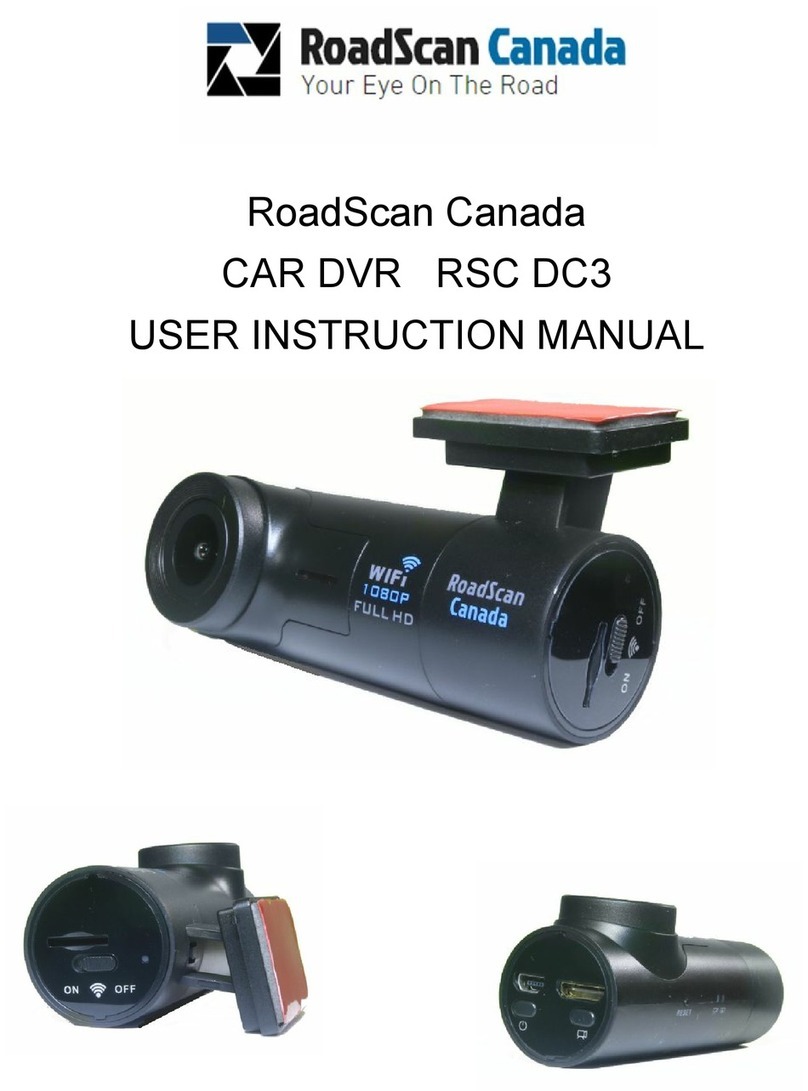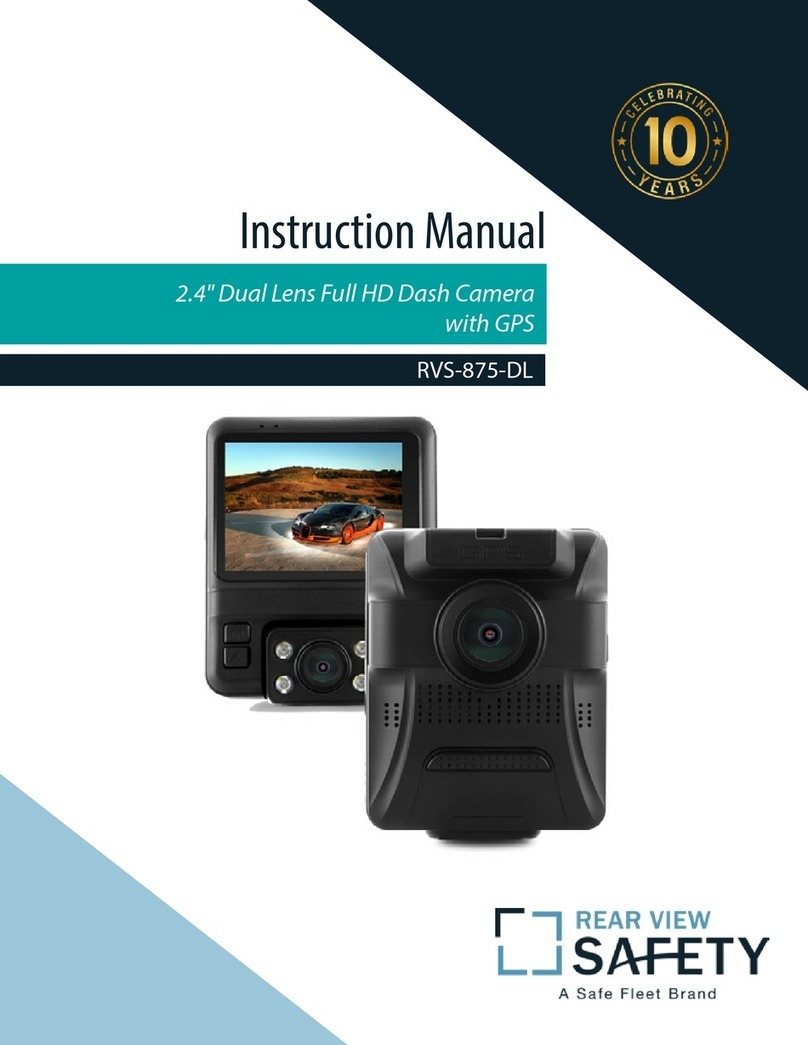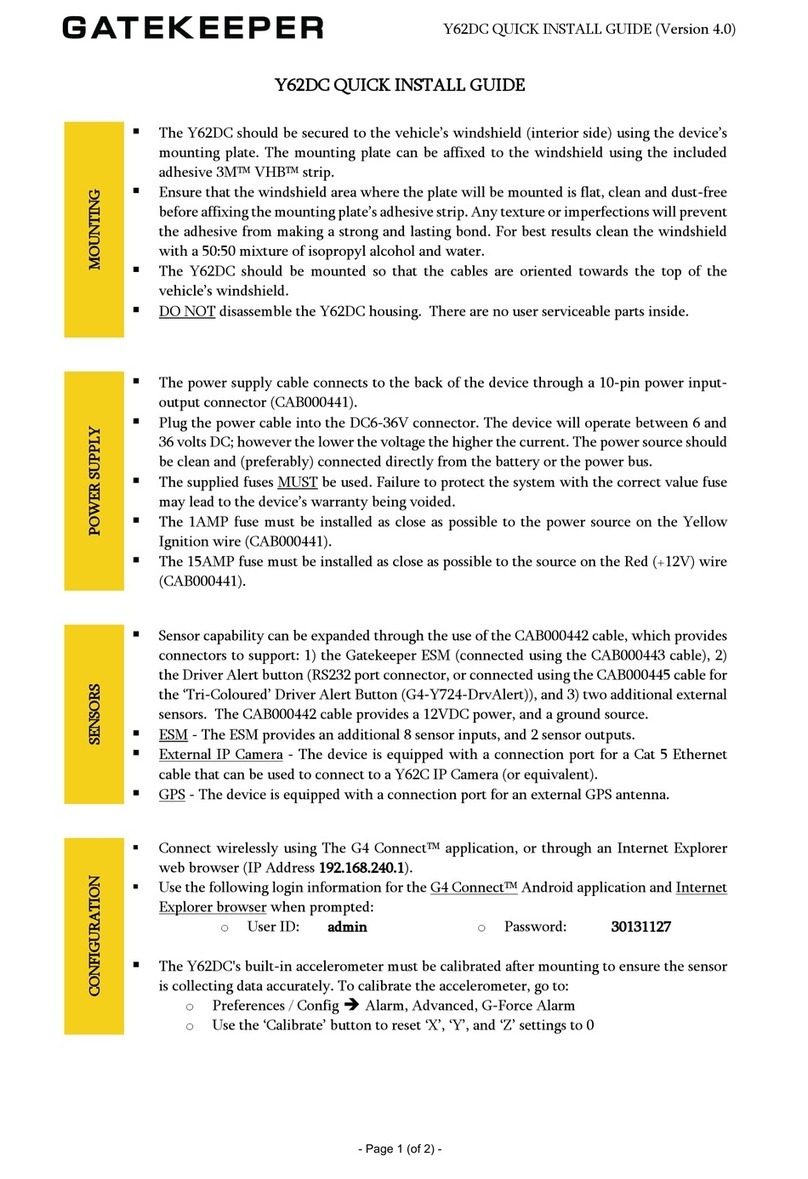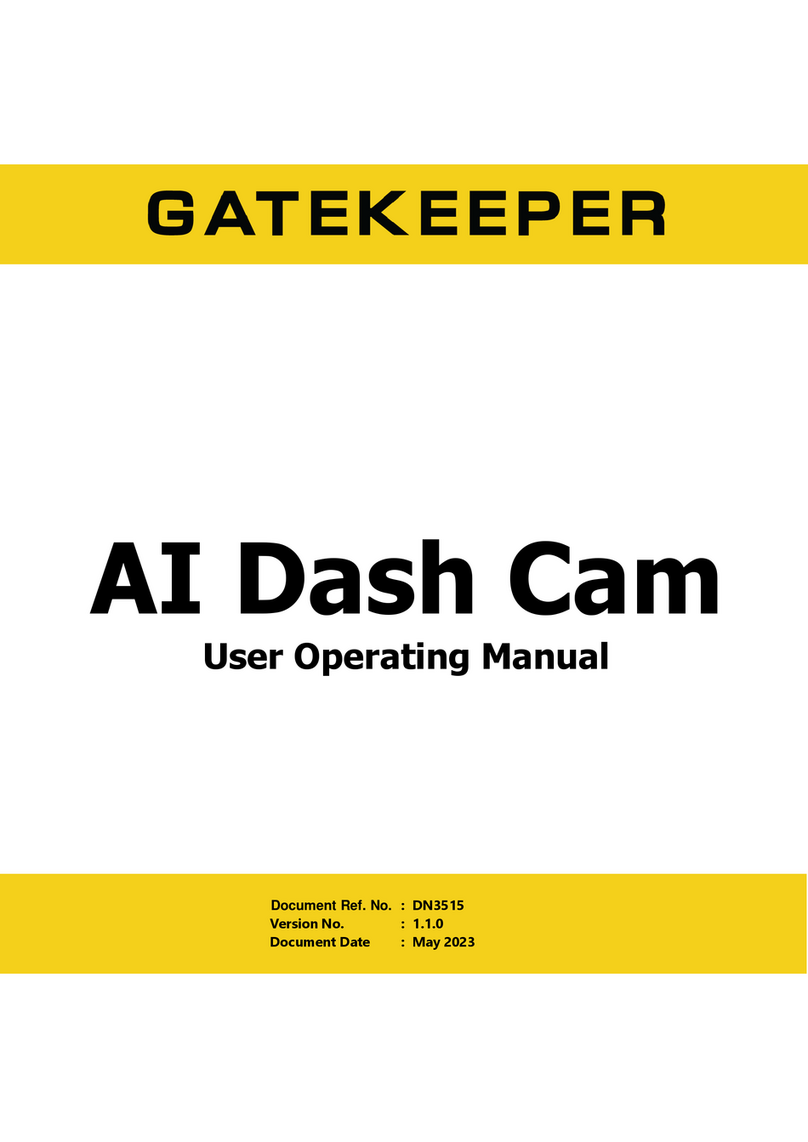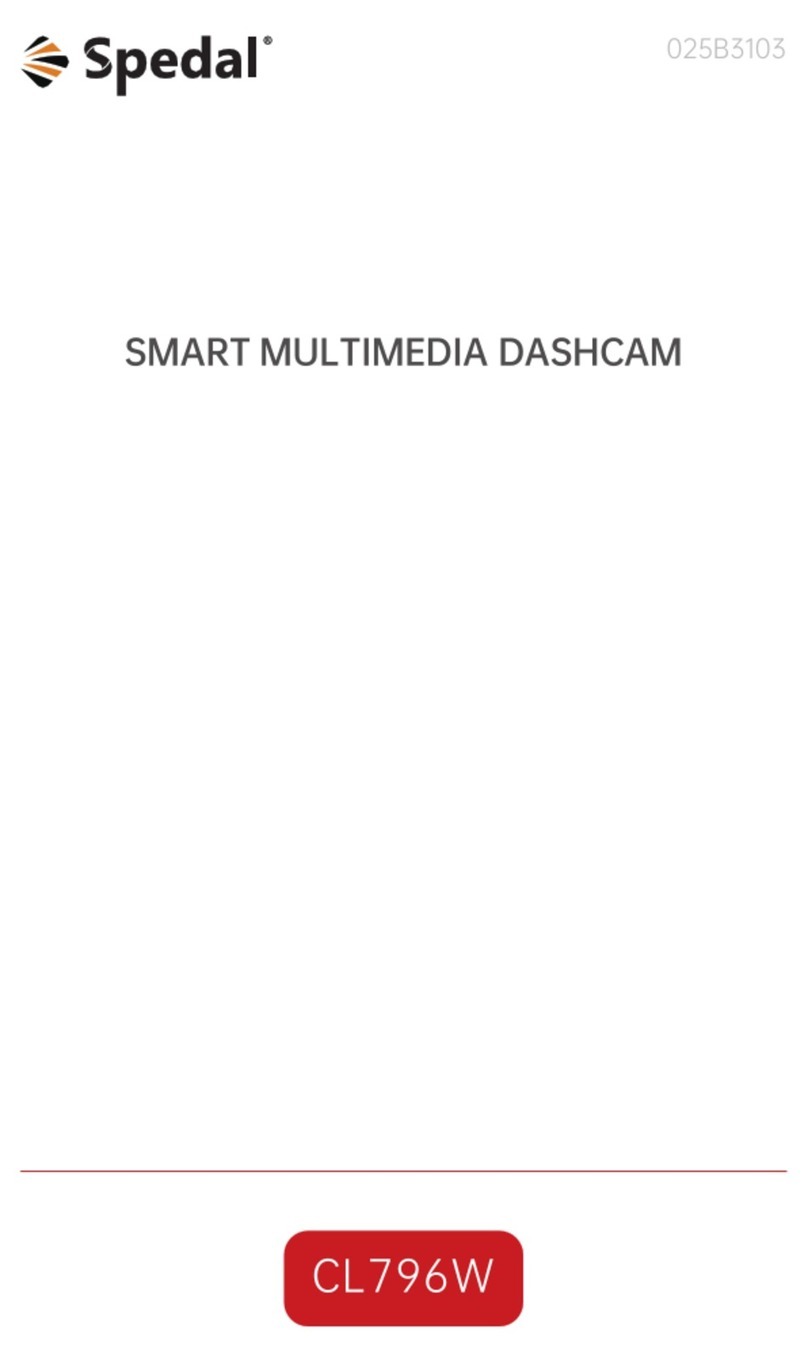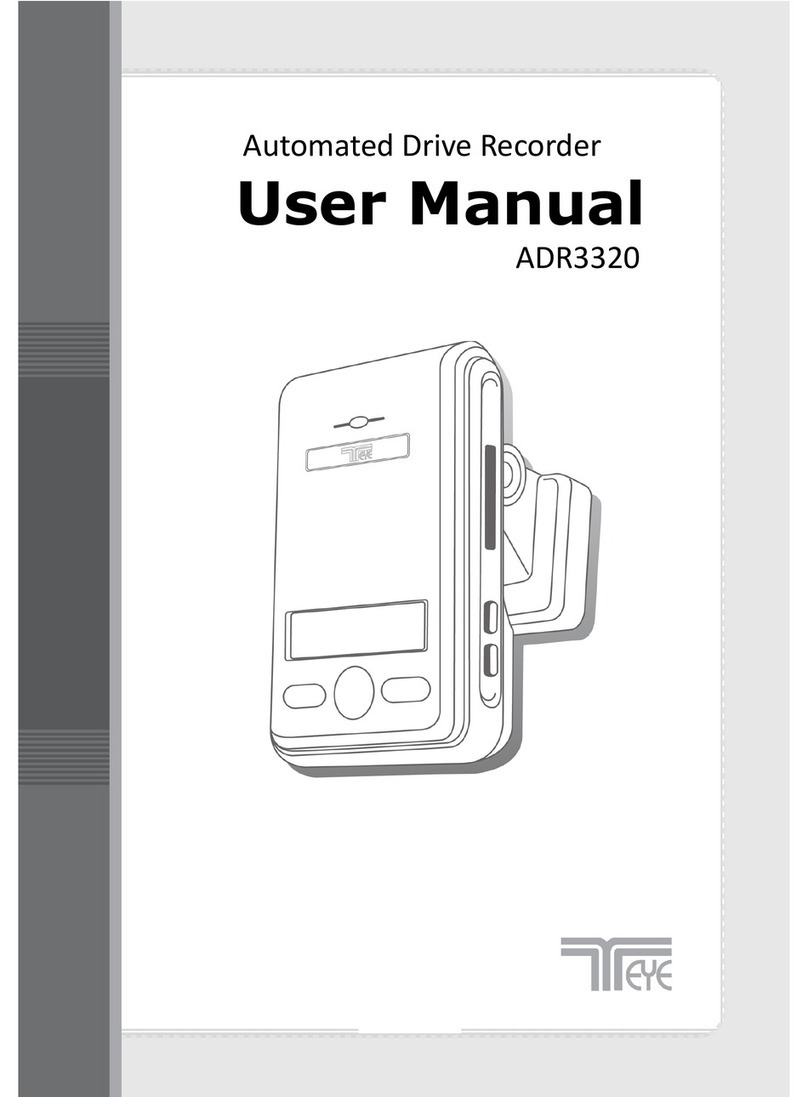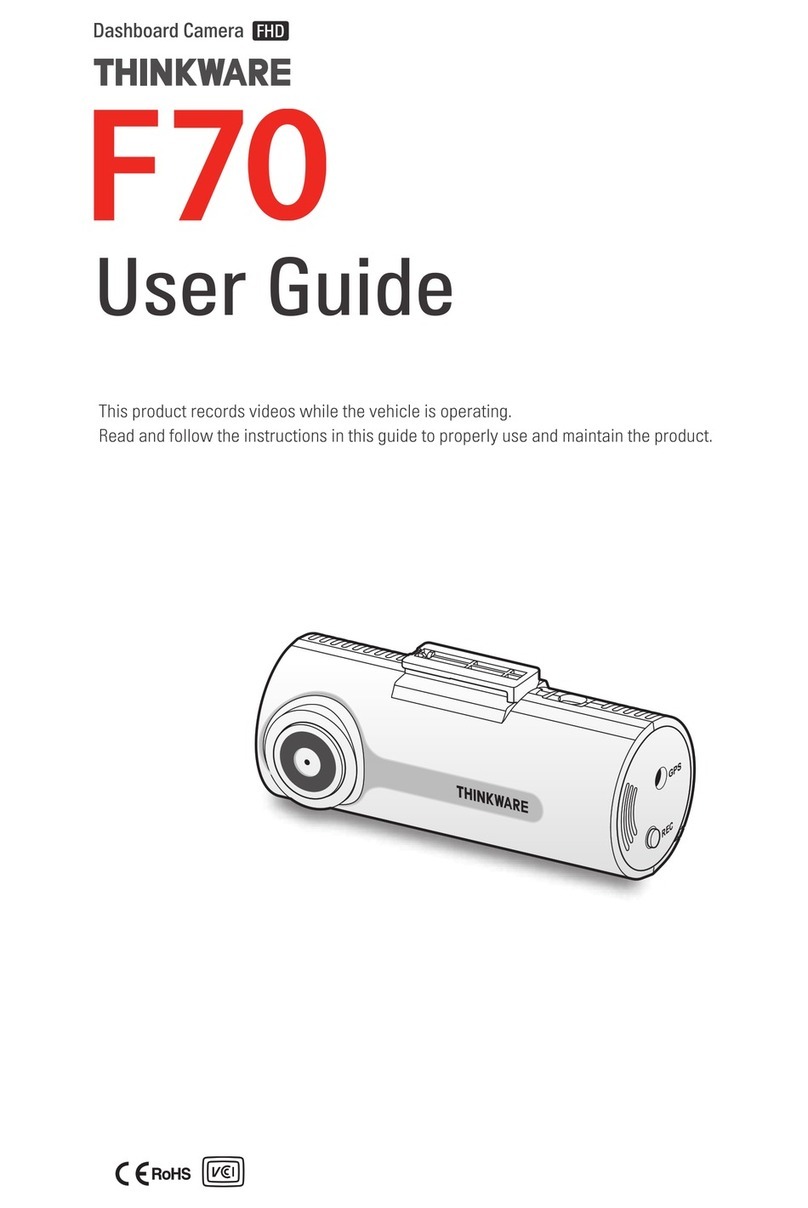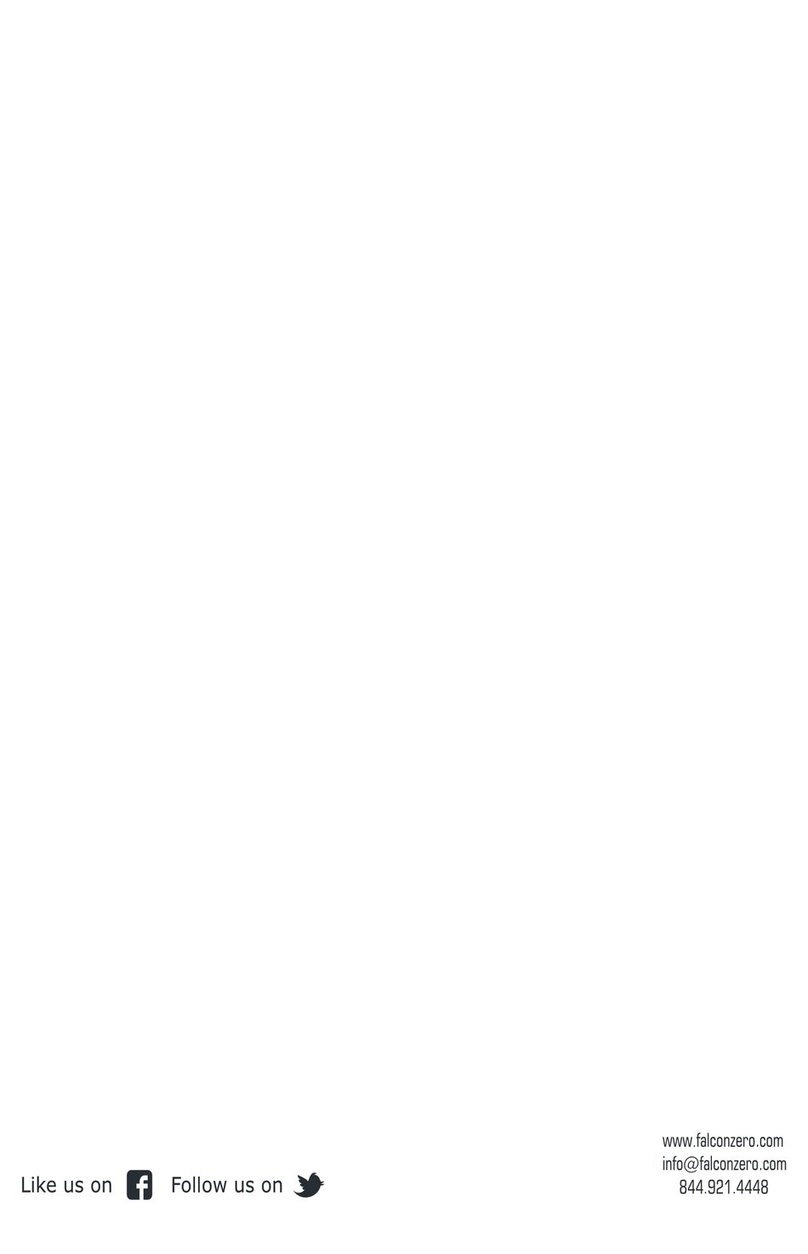§ Y35v2 configuration menus (when using the ICD, Finger Mouse, or IR Remote control
interfaces) are accessed from:
o Main Menu → Setup / Config
§ When connecting wirelessly through the Android compatible G4 Connect™ app.,
configuration menus are accessed from:
o Preferences → Config
§ Enter the following login information when prompted:
o User ID: admin
o Password: admin
§ After setting the configurations, with the SD Card inserted access the setup menu.
Navigate to Setup>Maintenance>Storage to format the SD card. Please note, non-
Gatekeeper branded card may not function reliably. If used, non-Gatekeeper
branded SD cards must be formatted in the DVR prior to use.
§ Start vehicle, and wait for recorder to boot up (approximately two minutes). Confirm
live camera video is visible on monitor (small Green camera in each camera image –
indicates the DVR is recording).
§ Confirm DVR is recording by observing the LED’s as per the following table
§ To access the SD Card, turn the key to the unlocked position, open the SD card door,
wait for the LEDs to turn off and press the SD card in to release.