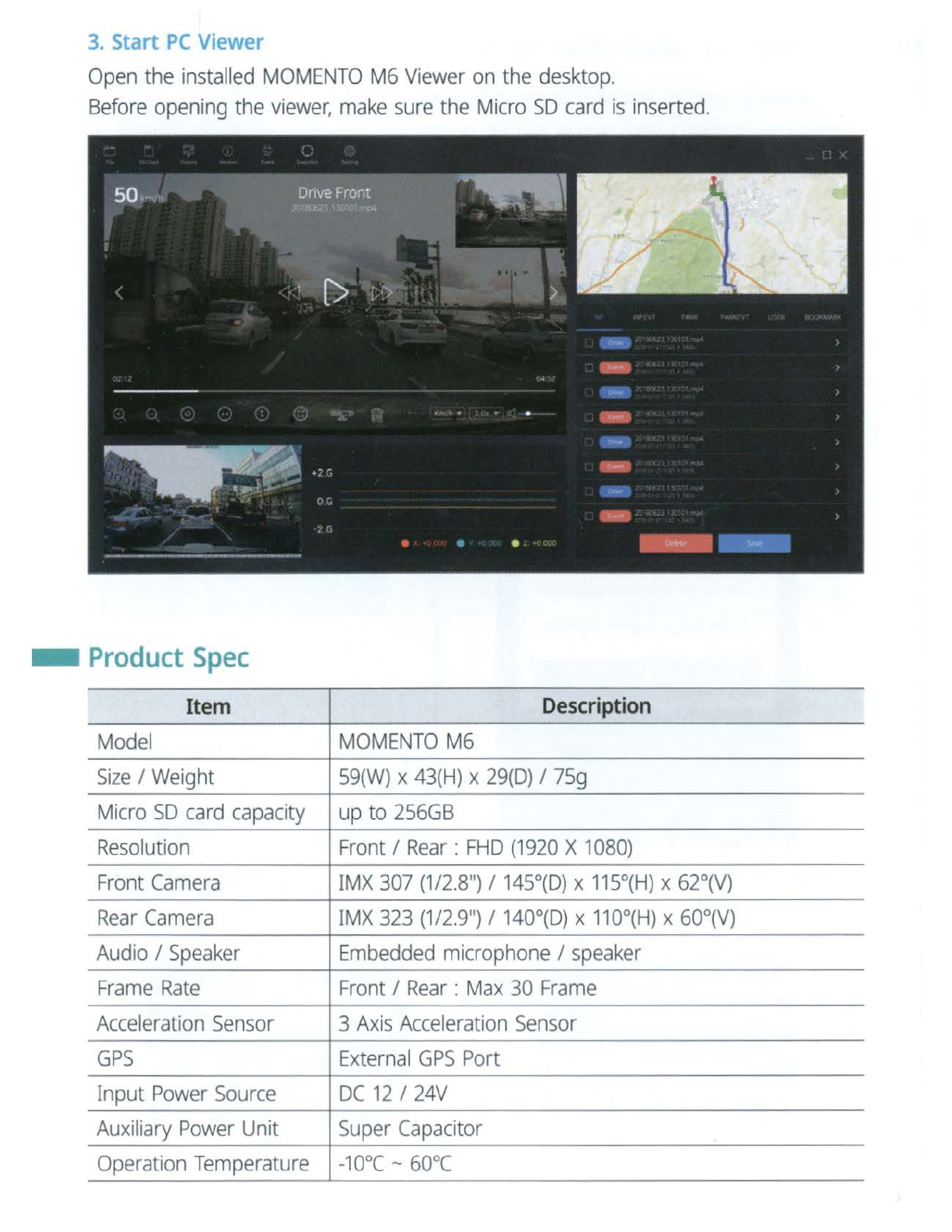-
Device
Installation
Caution
-
Make
sure
to
install
the
device
in
a
safe
area
and
that the
engine
is
OFF.
-
Please
check
ifthe
Micro
SD
card
is
inserted
correct
ly
before connecting to
power.
-
Make
sure
the installation
area
is
clean.
-
Disconnect
the power
cable
if
you
are
not
using
the
device
for a long period oftime.
-
Do
not drop the product
as
it
may
not function
properly.
-
During
extreme
high
temperatures or hot
weathers,
parking
indoors
is
suggested.
Caution
when
inserting
Micro
SD
card
-
Do
not
apply
excessive
force
on
the
Micro
SD
card
or insert
in
the wrong direction.
Any
actions
which
may
cause
an
SD
card
error,
will
be
the responsibility
of
the
user.
-
Please
test the
Micro
SD
card
for errors frequently
and
because
it
is
a
consumable
item,
it
should
be
replaced
periodically.
-
Make
sure
the
device
is
turned off
when
you
pull
out the
SD
card.
-
Any
issues
arisen
by
using
a different
Micro
SD
card
besides
MOMENTO's
are
the
responsibilities
of
the
user.
-
Store
important recordings into other
devices
(ex,
PC).
1.
Main
device
installation
(1)
Select
and
clean
the
area
where
the product
will
be
installed.
(2)
Connect
the
main
device
and
the mount.
(3)
Connect
the
rear
camera
and
GPS
cab
l
es
first,
then
connect the power
cab
le.
&
To
avoid
interrupted
reception
with
other
devices
such
as
a
navigation
,
make
sure
the
wiring
is
not
overlapped
with
enough
s
pace
in
between
.