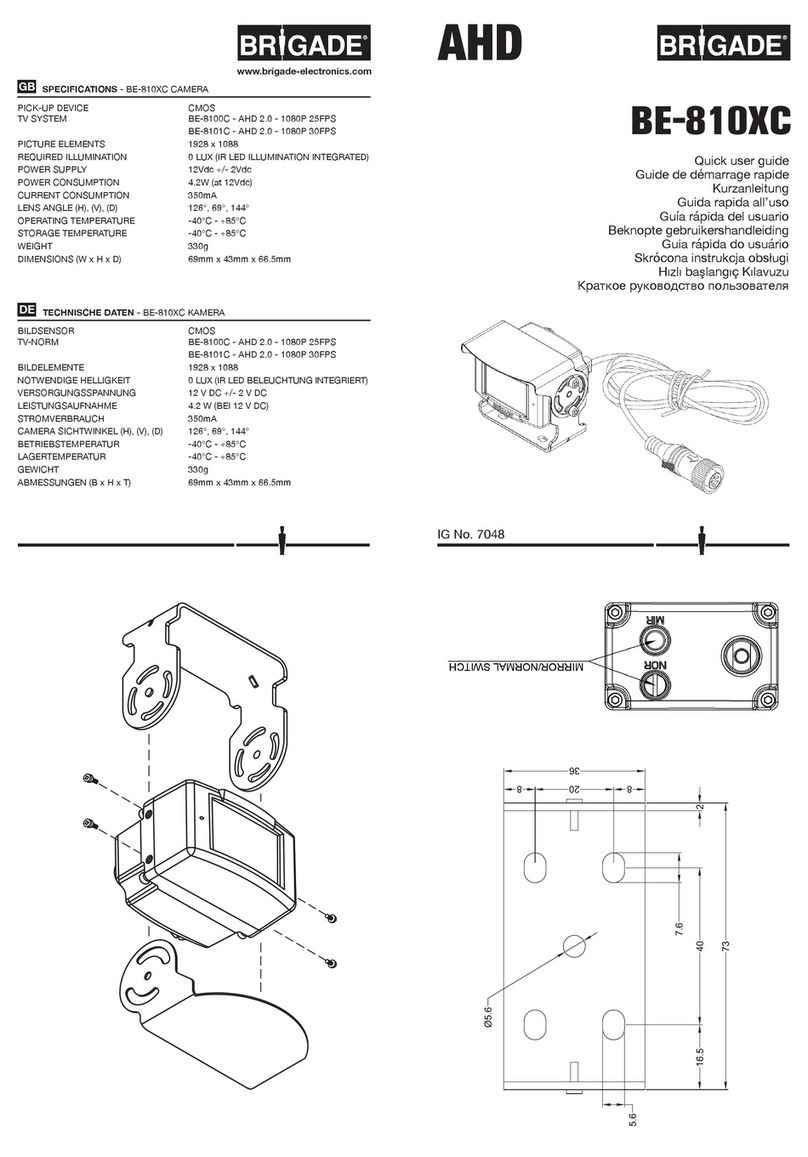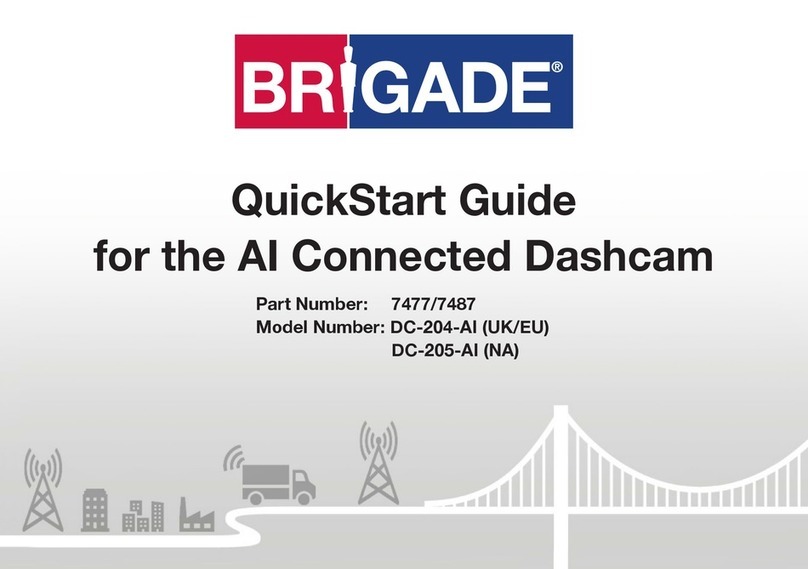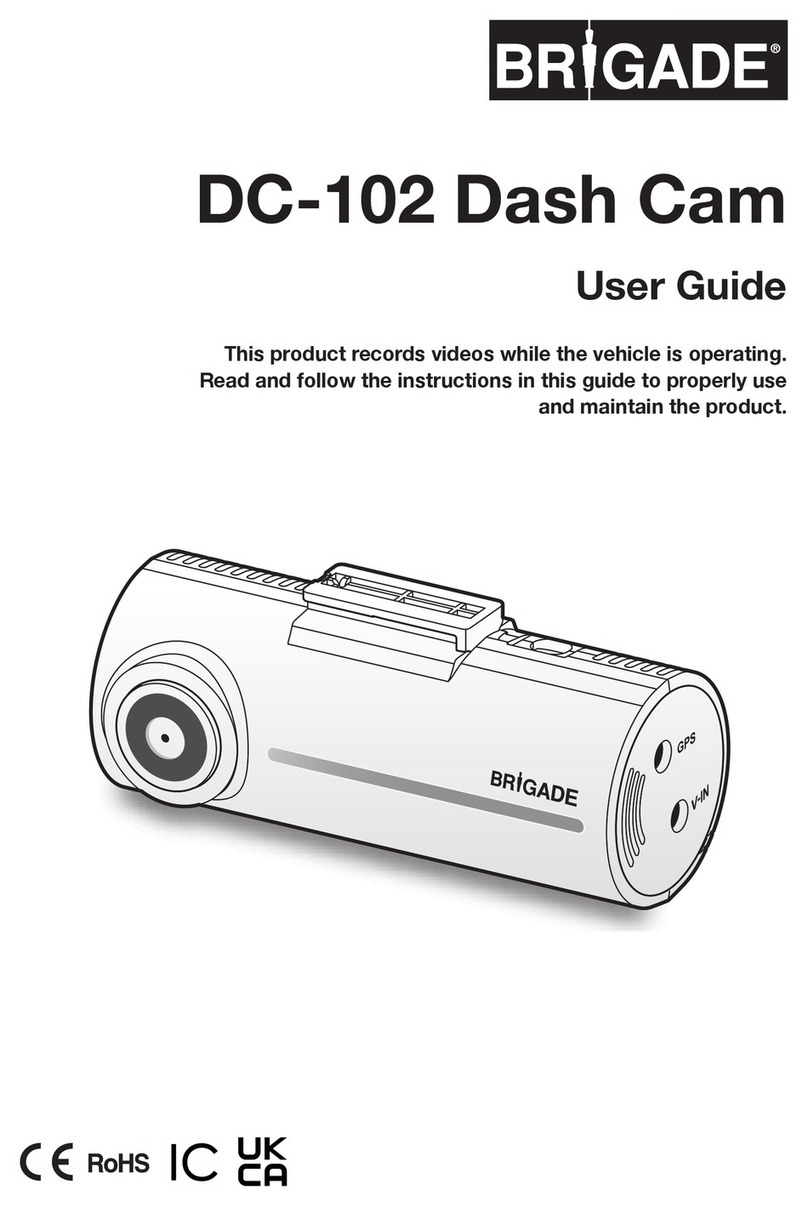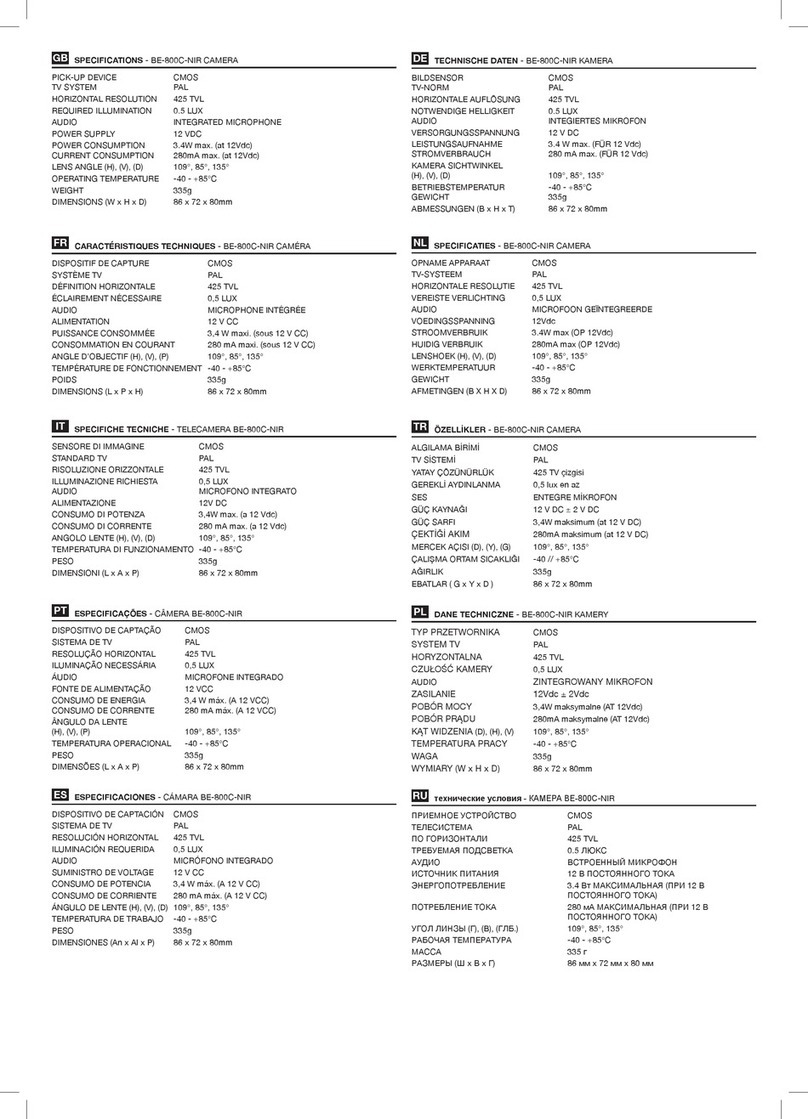2
CONTENTS
1. General instructions ..............................................................................3
2. Features & box contents ......................................................................4
3. Components and functions .................................................................5
4. Installing the recorder in your vehicle ..............................................6
1) Recommended installation location ....................................................6
2) Mounting the GPS antenna ..................................................................7
3) Mounting the recorder ............................................................................7
5. Preparations for operation ..................................................................8
1) Inserting the micro SD card ..................................................................8
2) Removing the micro SD card ................................................................8
6. Operation - System active ...................................................................9
1) Power ON/OFF .......................................................................................9
2) Checking GPS .........................................................................................9
6. Operation - Recording modes ........................................................... 10
1) Video recording ..................................................................................... 10
2) Infinite recording ................................................................................... 10
3) Event recording ..................................................................................... 10
4) Emergency recording........................................................................... 11
5) Parking mode ......................................................................................... 11
6) Audio recording ON/OFF................................................................... 11
6. Operation - Auxiliary display .............................................................. 12
1) Real-time displaying ............................................................................. 12
2) System restart ....................................................................................... 12
7. PC Viewer Manager ............................................................................ 13
1) How to install & use PC Viewer Manager ....................................... 13
2) Configuration settings ......................................................................... 17
3) Memory info............................................................................................ 18
4) Version info ............................................................................................. 18
8. Firmware Update ................................................................................. 19
9. Micro SD Card data ............................................................................ 19
10. Specifications ....................................................................................... 20
• Built-in camera ......................................................................................... 20
• G-Sensor values...................................................................................... 20
• Micro SD Card capacities .................................................................... 21
• External camera specification ............................................................... 22
11. Disclaimer ...................................................................................................... 23
PAGE