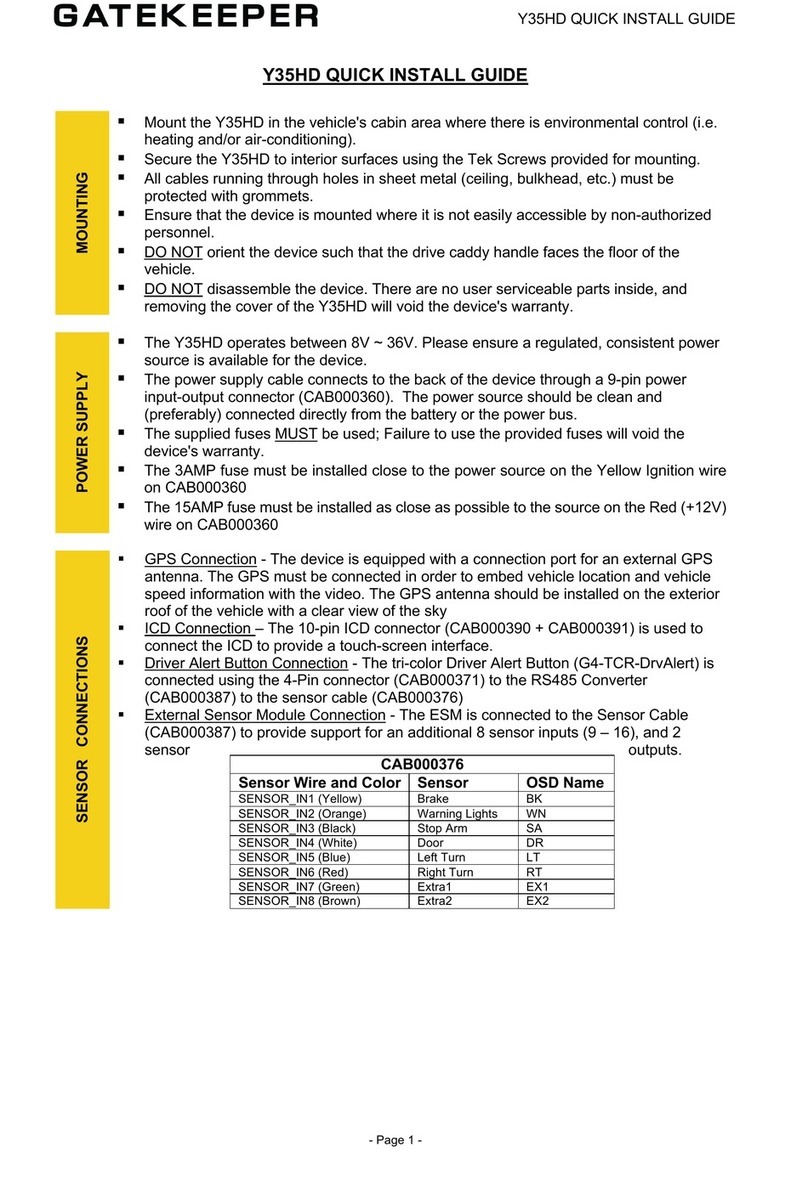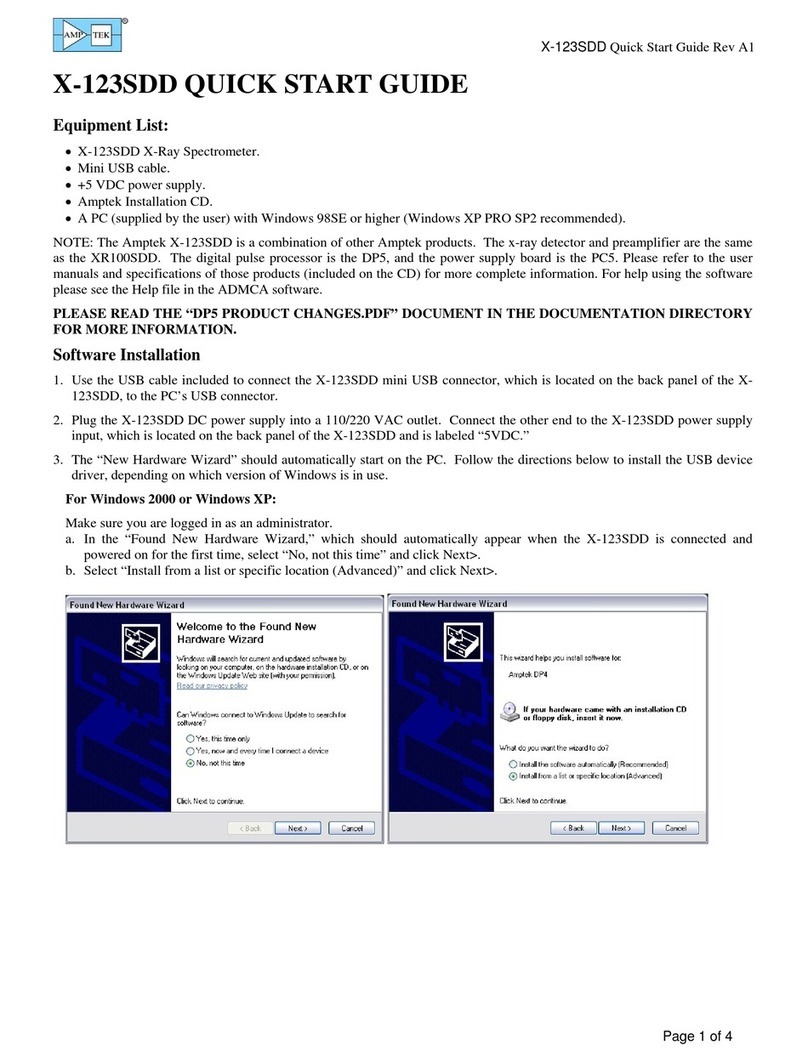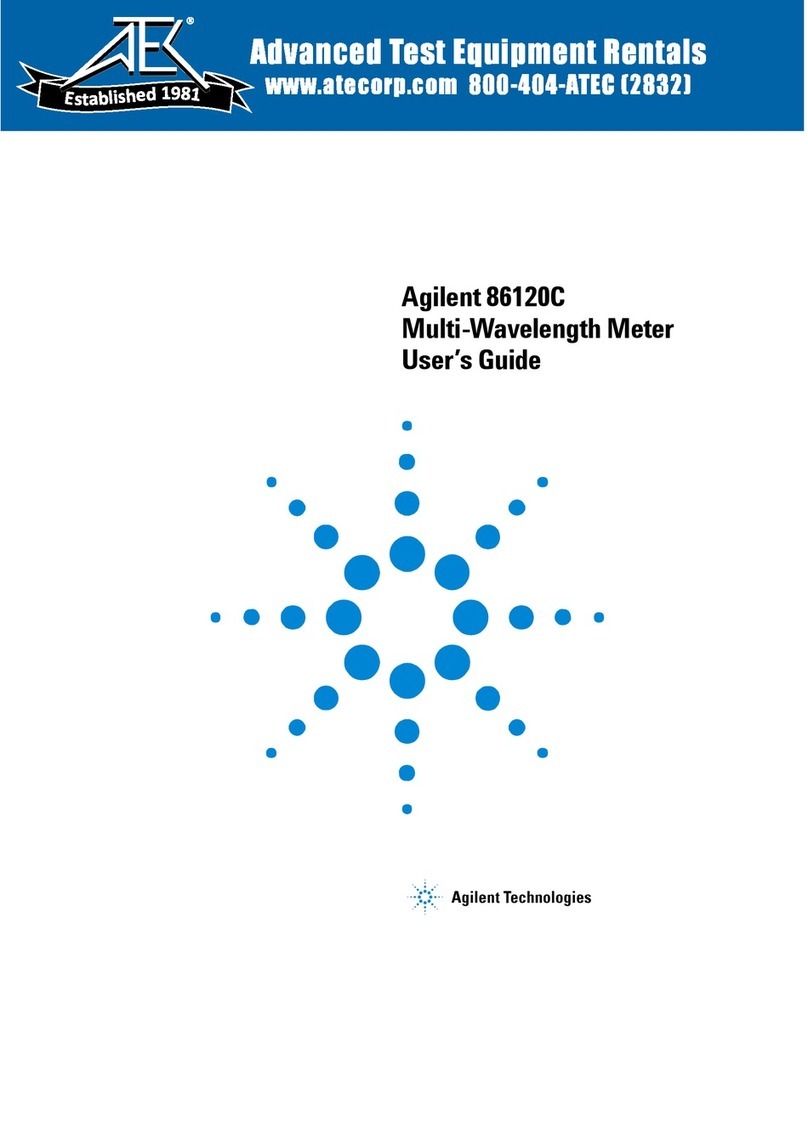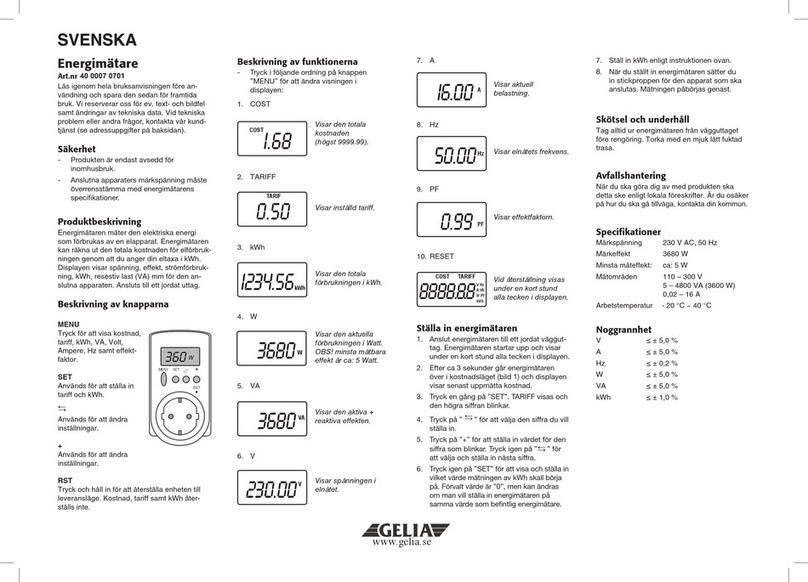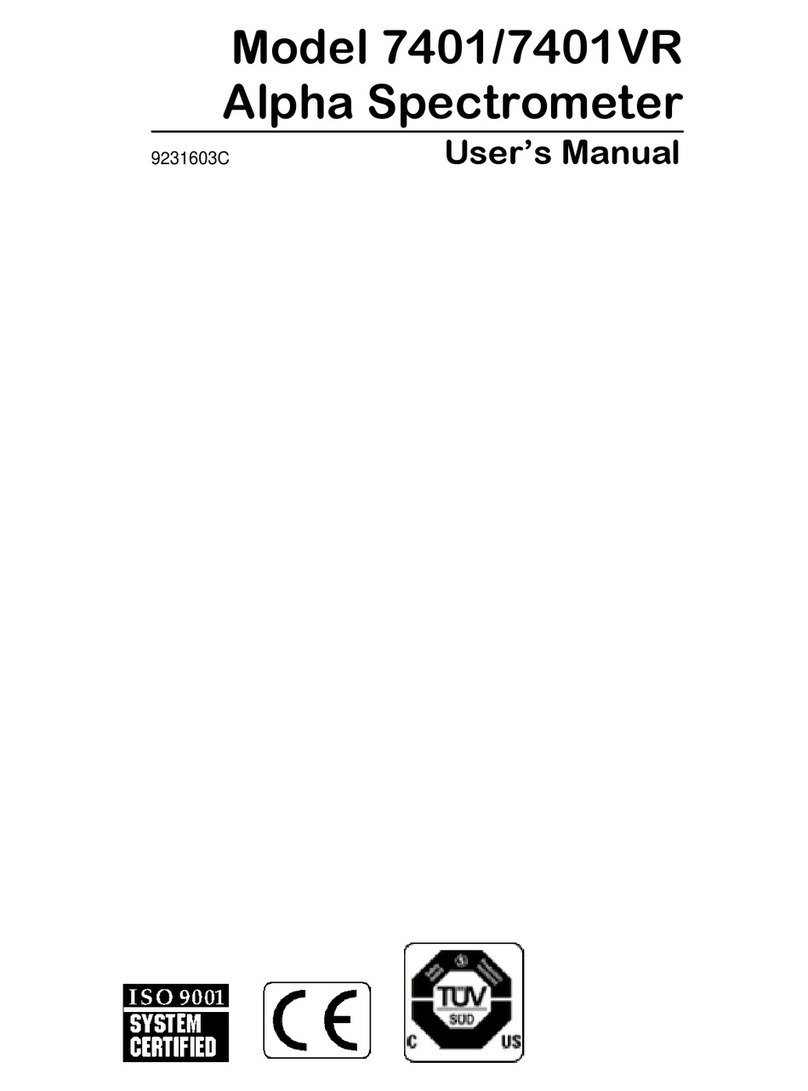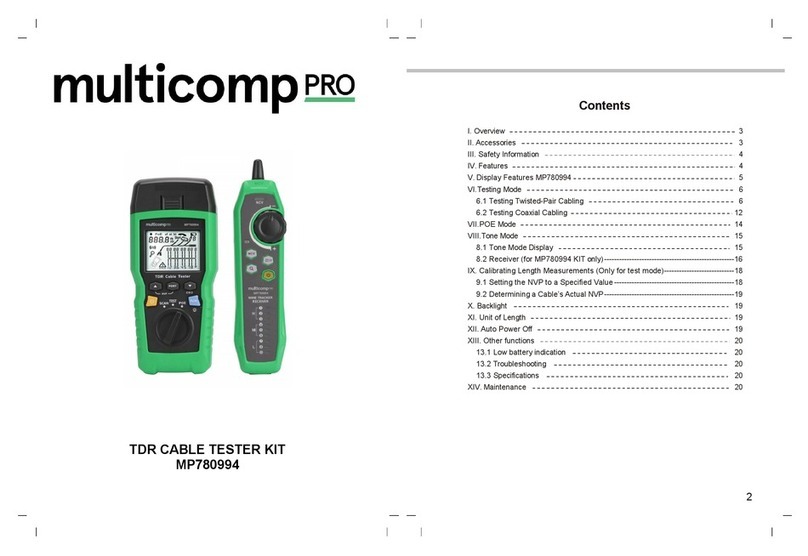Gatekeeper Y35 HD v3 Instruction sheet

Y35 HD v3
User Manual & Install Guide
Document Ref. No. : DN3342
Version No. : 1.0.5
Document Date : February 2022
Document Ref. No. : DN3342
Version No. : 1.0.5
Document Date : February, 2022

Y35 HD v3 User Manual & Install Guide
Table of Contents
2 of 156
TABLE OF CONTENTS
GLOSSARY ..............................................................................................................................................5
1INTRODUCTION .............................................................................................................................7
1.1 WELCOME TO YOUR NEW Y35 HD V3........................................................................................................................7
1.2 IMPORTANT SAFETY AND HANDLING INFORMATION..................................................................................................7
2YOUR Y35 HD V3 AT A GLANCE....................................................................................................9
2.1 TAKE A TOUR ...................................................................................................................................................................9
2.2 WHAT’S INCLUDED........................................................................................................................................................11
2.3 SYSTEM SPECIFICATIONS ..............................................................................................................................................12
2.4 HARD DISK DRIVE .........................................................................................................................................................14
2.5 GPS ................................................................................................................................................................................14
3GETTING STARTED .......................................................................................................................15
3.1 LEARNING HOW TO NAVIGATE....................................................................................................................................15
3.1.1 Using the IR Remote Control.......................................................................................................................16
3.1.2 Using the Trackball Mouse...........................................................................................................................18
3.1.3 Using the Interactive Control Display (ICD2) ........................................................................................19
3.2 GUIDE TO COMMON NAVIGATION ACTIONS.............................................................................................................21
3.3 THE Y35 HD V3START-UP SCREEN LAYOUT............................................................................................................24
3.4 VIEWING LIVE VIDEO.....................................................................................................................................................26
3.5 QUICK VIEW OF SYSTEM STATUS INFORMATION ......................................................................................................28
3.6 LOGGING INTO THE SYSTEM.........................................................................................................................................30
3.7 UNDERSTANDING THE MAIN MENU...........................................................................................................................33
4BASIC SYSTEM QUICK START......................................................................................................34
4.1 STEP 1: POWERING UP THE Y35 HD V3....................................................................................................................34
4.2 STEP 2: CONNECTING YOUR NAVIGATION DEVICE ...................................................................................................34
4.3 STEP 3: LOGGING IN AND ACCESSING SYSTEM CONFIGURATION ...........................................................................35
4.4 STEP 4: SETTING THE DATE AND TIME........................................................................................................................37
4.5 STEP 5: SETTING THE VEHICLE IDENTITY INFORMATION...........................................................................................38
4.6 STEP 6: SETTING BASIC PREFERENCES.........................................................................................................................39
4.7 STEP 7: SETTING UP AUTHORISED USERS ..................................................................................................................40
4.8 STEP 8: SETTING UP RECORDING ................................................................................................................................42
4.9 STEP 9: SETTING UP IP CAMERAS ...............................................................................................................................44
4.10 STEP 10: FINISH.............................................................................................................................................................45
5VIEWING RECORDED DATA.........................................................................................................46
5.1 USING THE PLAYBACK FEATURE...................................................................................................................................46
5.2 USING REC SEARCH .....................................................................................................................................................49
5.3 USING LOG SEARCH......................................................................................................................................................57
6CONFIGURING THE Y35 HD V3 ...................................................................................................61
6.1 QUICK REFERENCE TO CONFIGURATION MENU SYSTEM..........................................................................................61
6.2 NAVIGATING THE CONFIGURATION MENUS ..............................................................................................................62
6.3 BASIC SETTINGS.............................................................................................................................................................65
6.3.1 Regist Info ..........................................................................................................................................................66

Y35 HD v3 User Manual & Install Guide
Table of Contents
3 of 156
6.3.2 Time Setup .........................................................................................................................................................68
6.3.3 Startup.................................................................................................................................................................71
6.3.4 User Setup..........................................................................................................................................................74
6.3.5 Network ..............................................................................................................................................................75
6.3.6 Application.........................................................................................................................................................80
6.3.7 Other Setup........................................................................................................................................................80
6.4 SURVEILLANCE SETTINGS..............................................................................................................................................81
6.4.1 Live View.............................................................................................................................................................82
6.4.2 Record..................................................................................................................................................................88
6.4.3 IPC Setup ............................................................................................................................................................97
6.5 COLLECTION SETTINGS .................................................................................................................................................99
6.5.1 General................................................................................................................................................................99
6.5.2 Advanced.........................................................................................................................................................103
6.5.3 Snap Setting ...................................................................................................................................................104
6.5.4 ECO-Driving. .................................................................................................................................................. 107
6.5.5 Maintenance................................................................................................................................................... 108
ALARM SETTINGS .....................................................................................................................................................................108
6.5.6 Base ...................................................................................................................................................................109
6.5.7 Driver Alert Button: Setup .........................................................................................................................116
6.5.8 Video................................................................................................................................................................. 116
6.5.9 Advanced.........................................................................................................................................................120
6.5.10 AI ........................................................................................................................................................................125
6.6 MAINTENANCE SETTINGS..........................................................................................................................................132
6.6.1 Config ............................................................................................................................................................... 132
6.6.2 Filedata ............................................................................................................................................................ 133
6.6.3 Upgrade ...........................................................................................................................................................134
6.6.4 Storage .............................................................................................................................................................135
6.6.5 Reset..................................................................................................................................................................136
7SPECIAL TOPICS..........................................................................................................................137
7.1 SETTING UP AN IP CAMERA......................................................................................................................................137
7.1.1 Adding an IP Camera .................................................................................................................................137
7.2 CONFIGURING SUB STREAM RECORDING QUALITY................................................................................................138
7.3 USING A NEW HARD DRIVE......................................................................................................................................140
7.3.1.1 To Format to N9M:.................................................................................................................................140
7.4 UPGRADING DEVICE FIRMWARE ...............................................................................................................................143
8MAINTENANCE AND TROUBLESHOOTING..............................................................................144
9HARDWARE INSTALLATION .....................................................................................................145
9.1 QUICK REFERENCE GUIDE FOR INSTALLATION ........................................................................................................145
9.2 INSTRUCTIONS FOR MOUNTING THE SYSTEM.........................................................................................................147
9.3 DETAILED CABLING DIAGRAMS.................................................................................................................................149
9.3.1 Fuse Connections..........................................................................................................................................149
9.3.2 Cabling Diagrams ........................................................................................................................................149
9.4 CAMERA MOUNTING AND CONNECTIONS..............................................................................................................151
10 CUSTOMER LIMITED WARRANTY .........................................................................................155
11 CONTACT INFORMATION. ..........................................................................................................156

Y35 HD v3 User Manual & Install Guide
4 of 156
TABLE OF FIGURES
Figure 2-1 Front View of the Y35 HD v3 .............................................................................................................................9
Figure 2-2 Close Up View of the Y35 HD v3 Status Indicator Lights .......................................................................9
Figure 2-3 Rear View of the Y35 HD v3.............................................................................................................................10
Figure 3-1 Side View of the Finger Mouse.......................................................................................................................18
Figure 3-2 Connecting the Finger Mouse and LCD Monitor ....................................................................................19
Figure 3-3 Front View of the ICD2.......................................................................................................................................20
Figure 3-4 Connecting the ICD2...........................................................................................................................................21
Figure 3-5 Y35 HD v3 Startup Screen.................................................................................................................................25
Figure 3-6 Cycling through the Video Channels in Single View..............................................................................26
Figure 3-7 Example of Video Loss .......................................................................................................................................27
Figure 3-8 Accessing the Main Menu.................................................................................................................................33
Figure 3-9 Options in the Main Menu ...............................................................................................................................33
Figure 4-1 Live Camera View Shown on Device Startup.............................................................................................34
Figure 5-1 Accessing the Playback Feature .....................................................................................................................46
Figure 5-2 Playback On-Screen Controls..........................................................................................................................47
Figure 5-3 REC Search Date Controls.................................................................................................................................49
Figure 5-4 REC Search Camera Channel Controls .........................................................................................................50
Figure 5-5 REC Search Time Controls.................................................................................................................................51
Figure 5-6 REC Search Playback Controls.........................................................................................................................53
Figure 5-7 Log Search Date Controls .................................................................................................................................58
Figure 5-8 Log Time and Type Selection ..........................................................................................................................59
Figure 5-9 View and Export Log File...................................................................................................................................60
Figure 6-1 Layout of the Configuration Menu................................................................................................................62
Figure 6-2 Basic Setup Tab in the Device Configuration Options ..........................................................................66
Figure 6-3 Surveillance Tab in the Device Configuration Options..........................................................................82
Figure 6-4 4 IP Camera Setup Screen.................................................................................................................................97
Figure 6-5 4 IP Camera Settings Configuration Screen...............................................................................................98
Figure 6-6 Collection Tab in the Device Configuration Options .............................................................................99
Figure 6-7 Alarm Tab in the Device Configuration Options...................................................................................109
Figure 6-8 Maintenance Tab in the Device Configuration Options ....................................................................132
Figure 7-1 Setting Up for Substream Recording ........................................................................................................138
Figure 7-2 Substream Recording Settings.....................................................................................................................138
Figure 7-3 Formatting a New Storage Medium.......................................................................................................... 140
Figure 7-4 Upgrading Device Firmware .........................................................................................................................143
Figure 9-1 Y35 HD v3 Fuse Connections........................................................................................................................ 149
Figure 9-2: Y35 HD v3 Wiring with MWM (Mobile Wireless Module)................................................................149
Figure 9-3: Y35 HD v3 Wiring with Wireless.................................................................................................................150
Figure 9-4: Y35 HD v3 measurements (in mm)……………………………………………………………………………………146

Y35 HD v3 User Manual & Install Guide
5 of 156
GLOSSARY
Term/Abbreviation
Description
ACC
Accelerometer
CAN
Controller Area Network is a vehicle bus standard designed to allow
microcontrollers and devices to communicate with each other in
applications without a host computer.
DVR
Digital Video Recorder –a device which records audio and video input
from the cameras and stores it to a hard disk drive and/or an SD card
for retrieval and viewing.
FTP
File Transfer Protocol is a standard network protocol used to transfer
computer files from one host to another host over a TCP-based
network, such as the Internet.
GPS
Global Positioning System –it is a radio navigation system that allows
land, sea, and airborne users to determine their exact location, velocity,
and time 24 hours a day, in all weather conditions, anywhere in the
world.
HD/HDD
Hard Drive –a high-capacity, self-contained storage device containing
a read-write mechanism plus one or more hard disks, inside a sealed
unit. Also called hard disk drive.
H264
Also known as MPEG-4 Part 10, Advanced Video Coding (MPEG-4
AVC), this is a video coding format that is currently one of the most
commonly used formats for the recording, compression, and
distribution of video content.
H.265
Also known as High Efficiency Video Coding, HEVC is the latest video
compression standard. H.265 essentially offers the same level of
picture quality as H.264, but with more efficient codec, so there's less
data to manage.
ICD / ICD2
Interactive Control Display, purpose-built touch screen monitors for
operating Gatekeeper Systems DVR’s.
IO
Input/Output
IP Camera
An Internet protocol camera, or IP camera, is a type of digital video
camera commonly employed for surveillance, and which, unlike analog
closed circuit television cameras, can send and receive data via a
computer network and the Internet.
LAN
Local Area Network –it is a computer network that interconnects
computing devices within a limited area such as a school, work area,
or an office building.
LCD Monitor
Liquid Crystal Display Monitor –it is a display screen that uses
electronically modulated segments controlling a layer of liquid crystals
and arrayed in front of a light source (backlight) or reflector to produce
images and text.

Y35 HD v3 User Manual & Install Guide
6 of 156
MAC Address
Media Access Control address –it is a unique identifier assigned to
network interfaces for communications on the physical network
segment.
OSD
On Screen Display –an image superimposed on a screen commonly
used to display information such as volume, channel, date/time, device
status, etc. It also forms the basis of the menu system display which is
used to configure the system settings of the digital video recorder.
TCP
TCP is one of the main protocols in TCP/IP networks which enables
two hosts to establish a connection and exchange streams of data. TCP
guarantees delivery of data and also guarantees that packets will be
delivered in the same order in which they were sent.
UDP
UDP is a simple connectionless transmission model with a minimum
overhead of protocol mechanisms.
USB
Universal Serial Bus –it is an industry standard that defines the cables,
connectors and communications protocols used in a bus for
connection, communication, and power supply between computers
and electronic devices.
UTC
Coordinated Universal Time is a time standard based on International
Atomic Time with leap seconds added at irregular intervals to
compensate for the Earth’s slowing rotation. It is the primary time
standard by which the world regulates clocks and time.
Event Abbreviations.
When recorded video is viewed in G4 Viewer+ the abbreviations displayed on the screen for events are
specific to their default values.
SENSOR
OSD NAME
BRAKE
BK
WARNING LIGHTS
WN
STOP ARM
SA
DOOR
DR
LEFT TURN
LT
RIGHT TURN
RT
EXTRA1
E1
EXTRA2
E2

Y35 HD v3 User Manual & Install Guide
7 of 156
1Introduction
1.1 Welcome to Your New Y35 HD v3
Congratulations on the purchase of your new Gatekeeper Systems Y35 HD v3. This Mobile Digital Video
Recorder offers H.264 and H.265 compression, the same compression technique as used in Blu-Ray disk
players that produces crystal clear, best in class video imagery. H.265 provides great video quality while
producing 15% to 20% less data which means longer recording times.
The Y35 HD v3 is a 5 channel, SSD based MDVR. The MDVR supports 4 Analog High Definition (AHD)
channels and 1 IP channel. Each AHD and IP channel supports up to 1080p and up to 30 FPS with
selectable resolutions and 8 quality levels. The Y35 HD v3 records to a removable HD (Hard Drive). The
Y35 HD v3 is built to withstand the shocks, vibration and environmental stresses inherent in vehicle
operation. In order to play back the recorded video, the Y35 HD v3 utilizes custom video viewing
software, “G4 Viewer Plus”, an easy-to-use application that allows users to quickly find the video of
interest and save a clip. With the press of a button, users can print images and then send them to
authorized staff. G4 Viewer Plus is available as a free download from www.gatekeeper-systems.com
1.2 Important Safety and Handling Information
Before using the product, please ensure that you observe the safety precautions described below.
Always ensure that the product is used correctly and in accordance with the listed instructions. Be sure
to also check the manuals included with any other product accessories that you may use.
SAFETY AND INFORMATION SYMBOLS USED IN THIS MANUAL
This symbol is intended to alert the user to the presence of uninsulated
“dangerous voltage” that may be of sufficient magnitude to constitute a
risk of electric shock to persons.
This symbol is intended to alert the user to the presence of important
operating and maintenance instructions in the literature accompanying this
product. Failure to heed these warnings or instructions may damage the
product or cause it to operate incorrectly.
This symbol indicates text of importance or special significance in the
accompanying product literature. These may be important operating
instructions or supplemental information.
This symbol draws the user’s attention to time-saving tips and helpful
guidelines for using the product’s features.
This symbol draws the user’s attention to recommended best practices
which should be observed when installing and using the product.

Y35 HD v3 User Manual & Install Guide
8 of 156
The battery must be disconnected from the vehicle before
working on the electrical system of the vehicle when installing,
servicing or removing Gatekeeper products.
Preparing to Install
▪Customers shall be responsible for addressing any systems on the bus that require
attention as a result of disconnecting the bus battery. This includes, but is not limited
to, entering a radio theft code, programming radio stations etc.
Installing the product
▪All Gatekeeper Systems employees or contractors who perform electrical work (e.g.
installing, servicing or removing a Y35 HD v3, installing a backup camera system, etc.)
on a customer vehicle shall ensure that the battery in the vehicle is disconnected before
work commences.
Operating the product
▪The Y35 HD v3 has an operating temperature range of -40°C to +65°C. It is good
practice to ensure that the product is mounted in a suitable location which does not
exceed acceptable temperature ranges during the course of normal operations.
▪Do not remove the cover of the product as this will void the warranty.
▪When a system has shipped with a GPS antenna, please ensure that the GPS antenna is
mounted externally on the roof of the bus with a clear view of the sky, and with the
magnetic side facing down.
▪The hard drive is specially formatted for use in your Y35 HD v3. Please do not format it
yourself using Microsoft Windows.
Prior to removing the hard drive for viewing video on a PC, it is essential that the Y35
HD v3 be fully powered down before removal of the hard drive. Failure to do this will
result in data corruption and thereby loss of video.
Updating the product
▪Firmware updates (available from www.gatekeeper-systems.com) are system and
product model specific. These firmware updates must be applied to the Y35 HD v3
system only.
Repairing the product
▪Your Y35 HD v3 doesn’t have any user-serviceable parts. Do not open or disassemble
it, or attempt to repair it or replace any components.
▪Disassembling the Y35 HD v3 may damage it or may cause injury to you. If your product
needs service, is damaged, or malfunctions, contact Gatekeeper Systems for assistance.
If you attempt to open it, you risk damaging your product, and such damage isn’t
covered by the warranty on your Y35 HD v3.
If at any time there is a question about how to proceed, please contact Gatekeeper Systems immediately
at either 1-888-666-4833 or 1-604-864-6187 for assistance. Review all available installation
documentation, including technical bulletins. Additional resources, technical bulletins and product
tutorials can be found in the Support section of www.gatekeeper-systems.com.

Y35 HD v3 User Manual & Install Guide
9 of 156
2Your Y35 HD v3 at a Glance
2.1 Take a Tour
This is the front panel of the Y35 HD v3:
Figure 2-1 Front View of the Y35 HD v3
▪A. Lock. Allows access to the HD caddy. (B)
▪B. Hard Drive Caddy: HDD or SSD storage.
▪C. IR Receiver: Used in conjunction with the IR Remote control for system navigation.
▪D. LED Status Indicators: Status indicator lights which light up and/or flash to alert the user to
the device’s operational status and/or alarm status.
▪E.USB Port: external USB flash drives which can be used for saving/uploading configuration
files, updating system firmware and downloading of recorded video/event files.
Figure 2-2 Close Up View of the Y35 HD v3 Status Indicator Lights

Y35 HD v3 User Manual & Install Guide
10 of 156
LED
Description
PWR
Illuminated blue indicates the device is powered.
USB
Illuminated green indicates that the device is connected.
ALM
Illuminated red indicates that a sensor has triggered an alarm.
REC
Illuminated green indicates that the device is recording.
ERR
Illuminated orange indicates for hardware error.
NET
Illuminated green indicates network connection is available.
(Note: The LAN LED status light is currently not supported)
This is the back panel of the Y35 HD v3
Figure 2-3 Rear View of the Y35 HD v3
▪A. GPS Antenna In: This is the connection point for the external GPS antenna.
▪B. Analog and Analog HD camera connectors.
▪C. Serial/Sensor Cable (CAB000376) connection.
▪D. A/V Out port. Use CAB000390 / CAB000298
NOTE: Only used at setup.
▪E. IP Camera / LAN connector.
▪F. Power In: This is the power input port for the device.

Y35 HD v3 User Manual & Install Guide
11 of 156
2.2 What’s Included
The following items are included as part of your basic product package.
Y35 HD v3 Digital Video Recorder
(Y35 HD v3 Assembly)
Your new mobile digital video recorder
with a state-of-the-art hard disk drive
suspension system and smart thermal
management technology.
Power Cable
(CAB000360)
This is the vehicle power ignition cable for
powering the Y35 HD v3 and its connected
accessories.
Sensor/Serial Cable
(CAB000376)
This is the sensor cable for connecting the
various sensor input to the Y35 HD v3.
Power Line Fuse
Ignition Line Fuse
Fastening Screws
DVR Lock Key

Y35 HD v3 User Manual & Install Guide
12 of 156
There are numerous customisable options and accessories which can tailor the product installation to
fit your unique operating environment and requirements.
Please contact Gatekeeper Systems for information on optional download kits and other accessories for
use with your product.
2.3 System Specifications
System Specifications
Video
Video Channels
4 Analog High Definition (AHD) channels and 1 IP channel
Output
1 channel
Video Compression
H.265 / H.264
Video Quality
User configurable (1 to 8, 1 is best quality)
Resolution
IP: Camera Dependent
1080p (1920×1080)
720p (1280×720)
AHD:
1080p (1920 x 1080)
720p (1280 x 720)
WD1 (928 x 480), WHD1 (928 x 240), WCIF (464 x 240),
D1 (704 x 480), HD1 (704 x 240), CIF (352 x 240)
NTSC:
WD1 (928×480), WHD1 (928×240),
WCIF (464×240), D1 (704×480), HD1 (704×240),
CIF (352×240)
Video Resource
4 channels @ 15 FPS 1080P (AHD),
1 channels @ 30 FPS 1080P (IPC)
4 channels @ 30 FPS 720P (AHD),
1 channels @ 30 FPS 1080P (IPC)
Video Streams
Dual Streaming
Audio
Input
4 Analog channels and 1 via IP
Output
1 channel

Y35 HD v3 User Manual & Install Guide
13 of 156
Audio Compression
ADPCM, G.711A, G.711U
Storage
Hard Drive
Support single CMR HDD or SSD up to 2TB
Recording
Recording Mode
Boot up/Schedule/Alarm
Recording Trigger
Recording Trigger Schedule, alarms, sensor triggers
Pre-recording
Supported
Post-recording
Supported
File Size
15 min of video
Playback
DVR Video Playback
1 channel local up to 5 channels using G4 Viewer Plus
Search Method
Date/Time, channel file type, event
Network
Ethernet
Ethernet RJ 45 port (10/100M)
Wi-Fi
802.11b/g/n/ac 2.4GHz and 5GHz
GPS
GPS Location, Speed, Time Sync
Interface
USB
USB 2.0 x 1
Serial Port
RS 232 x 1
Power
Input
Input 8 to 36V
Output
5V @ 1A, 12V @ 1A
Standby Current
<1 mA @ 12.6V
Physical
Dimensions
8.1” x 7.48” x 2.78” (206 mm x 190 mm 70.5 mm)

Y35 HD v3 User Manual & Install Guide
14 of 156
Weight
2.73 lbs. (1.24 kg)
Environmental
Operating Temperature
-40˚F to 158˚F (-40˚C to +70˚C)
Humidity
Below 90% non-condensing
2.4 Hard Disk Drive
The Y35 HD v3 utilizes an SSD for the storage of video and has one caddy. Hard Drives are very simple
to use and are very reliable. The Hard Drives supplied by Gatekeeper Systems have been extensively
tested and are the only approved Hard Drives for use in the Y35 HD v3. When using the Y35 HD v3,
the Hard Drive is installed via a Removable Hard Disk Drive Caddy; a removable Hard Disk Drive Caddy
for the DVR. It utilizes a state-of-the-art suspension system and smart thermal management
technology to withstand the shocks, vibration and environmental stresses inherent in vehicle
operation. Be sure to use the caddy provided with the Y35 HD v3, or possible damage could occur to
the hardware.
Installing the Hard Drive.
Please Note: When connecting a Hard Drive from a Y35 HD v3 to a Microsoft Windows based system,
you will be prompted to format the Hard Drive, Click CANCEL. If you choose to format the Hard Drive,
ALL VIDEO will be deleted from the Hard Drive.
If you are using an external Hard Drive reader, it is essential that the Hard Drive is inserted into the
reader in the correct orientation or permanent damage may occur to the Hard Drive, the reader, or
both.
1. Please check the documentation which came with your Hard Drive reader as to where the
Hard Drive can be connected.
2. Carefully plug in the Hard Drive, check the orientation.
3. Ensure that the Hard Drive is fully installed.
2.5 GPS
The Y35 HD v3 can be outfitted with optional GPS functionality. It is recommended that the GPS
antenna be exterior mounted utilizing the adhesive base with the cable protected by a suitable
grommet. The GPS antenna should have an unobstructed 360-degree view of the sky. Failure to
mount the GPS antenna in this manner may result in loss of GPS signal.

Y35 HD v3 User Manual & Install Guide
15 of 156
3Getting Started
3.1 Learning How to Navigate
Your Y35 HD v3 comes with a simple graphical user interface from which you can access all the features and
functions. You can select from a choice of intuitive interface devices with which to navigate the system. Depending
on your product package, your Y35 HD v3 will have come bundled with one of the following accessories for
accessing the user interface.
If there is access to either an Android device, Gatekeeper offers an application, G4 Connect, available as a free
download. G4 Connect is a custom software with which to connect to Gatekeeper Systems range of Hybrid
MDVR’s using a G4 Connect Wi-Fi dongle. With G4 Connect you can Playback previously recorded video;
configure the MDVR; Export video for viewing later even on a different system. Please see separate document “G4
Connect Getting Started” for more information.
IR Remote Control
(Y35 HD v3 RemoteCtrl)
This is an infra-red remote
control which can be used to
access the DVR functions and
menu system.
The DVR screens and menu
options are displayed on the
accompanying LCD monitor.
The IR Remote Control enables
you to select an on-screen
button or option by
highlighting it. Pressing the
buttons on the IR Remote
Control will then allow you to
perform the selected action.
Finger Mouse
(FDM-G51)
This is a trackball mouse which
enables access to the Y35 HD v3
functions and menu system
through a simple point-and-click
interface.
The Y35 HD v3 menu and
navigation actions are displayed
on the accompanying LCD
monitor.
You will be able to move the on-
screen pointer using the Finger
Mouse, and interact with the
system by positioning the
pointer over the various on-
screen buttons or options, and
clicking the buttons on the
Finger Mouse to perform an
action.
Interactive Control Display
(G4-ICD2 Assy)
This interactive control display
(ICD2) is a touchscreen LCD
display which allows access to
the Y35 HD v3 functions and
menu system through an
intuitive touch interface.
The Y35 HD v3 screens and
menu options are presented on
the ICD2 screen itself, and you
will be able to interact with the
system and perform actions by
touching or tapping the on-
screen buttons and options.

Y35 HD v3 User Manual & Install Guide
16 of 156
3.1.1 Using the IR Remote Control
The infra-red remote control, together with the accompanying LCD monitor, allows you to access the
DVR functions and menu system.
Front View of the IR Remote Control
(Please Note: The remote you receive may appear slightly different to the one depicted here)
Setup: To access the menu use the Setup button.
It is also possible to use the Login/Lock screen
button.
▪Arrow Keys: These buttons can be used to
move the cursor or menu highlight to the left
and right as well as up and down in order to
select a button or menu item.
▪Enter Key: Pressing this button will select the
highlighted menu item.
▪Numeric Keys: These buttons are used for
entering numeric input.
When viewing video streams, pressing any
button (from 1-9) will immediately jump to the
video stream from the corresponding camera.
Pressing the button zero (0) will cycle through
the camera channels iteratively.
▪Increment Key: This button provides a quick
way to increase the parameter value by one unit
(in configuration screens).
▪Decrement Key: This button provides a quick way to decrease the parameter value by one unit
(in configuration screens).
▪Main Menu: These two buttons provide a quick way to return to the main menu.
Access to the main menu requires that the user is logged into the system with correct
username and password.
▪Back Key: Pressing this button will return you to the previous screen. If you are at the live video
view screen, this button will toggle the on-screen quick menu on and off.
▪Playback Control Keys: When you are viewing video playback, these keys will allow you to easily
Pause/Step through the video frame by frame, Play the video at normal speed, play the video
at Slow speed (pressing repeatedly cycles through the available slow motion speed settings),
and Stop the video playback.

Y35 HD v3 User Manual & Install Guide
17 of 156
How to Connect the IR Remote Control and LCD Monitor
Connecting the IR Remote Control and LCD Monitor

Y35 HD v3 User Manual & Install Guide
18 of 156
3.1.2 Using the Trackball Mouse.
The trackball mouse, together with the accompanying LCD monitor, provides one way to access the
Y35 HD v3 menu and functions using a familiar graphical user interface point-and-click system.
Figure 3-1 Side View of the Finger Mouse
▪Right Button: When viewing video streams, pressing this button will toggle between showing
and hiding the on-screen quick menu.
▪Track Ball: This is a finger-operated mouse ball which moves the on-screen mouse pointer in
response to the movement of the track ball. This is used to move the pointer to the left and
right as well as up and down in order to point to a desired button or menu item.
▪Trigger Button: Pressing this button will select the screen area, button or menu item that the
on-screen pointer is currently pointed at.
Pressing and holding the Trigger Button whilst simultaneously moving the Track Ball will
enable you to perform a click-and-drag action. This allows you to interact with moveable
screen options such as slider bar controls, and to reposition moveable text visually and
intuitively.

Y35 HD v3 User Manual & Install Guide
19 of 156
How to Connect the Finger Mouse and LCD Monitor
Figure 3-2 Connecting the Finger Mouse and LCD Monitor
3.1.3 Using the Interactive Control Display (ICD2)
The ICD2 is a full featured touch display that makes navigating the device menu system very intuitive.
Besides the touch function, this accessory also has a number of buttons which act as hotkeys allowing
the user to quickly select and go to different functions.
v3
v3

Y35 HD v3 User Manual & Install Guide
20 of 156
Figure 3-3 Front View of the ICD2
▪Touch Screen: A single tap anywhere on the screen (when showing video
streams) will bring up the on-screen quick menu. Another single tap
anywhere on the screen will hide the quick menu again. At all times,
tapping on an on-screen field, tab or button in the menu system will select
it. Tapping, holding and dragging will also work for sliders and moveable
items –allowing you to perform click-and-drag actions.
▪Menu Key: When viewing video streams, pressing this button will immediately jump to the main
menu screen.
Access to the main menu requires that the user is logged into the system with a correct
username and password.
▪Exit Key: Pressing this button will move the user back to the previous screen. If viewing video
streams, then pressing this button will toggle between showing and hiding the on-screen quick
menu (similar to a single tap on the touch screen).
▪Arrow Keys: These buttons can be used to move the cursor or menu highlight to the left and
right as well as up and down in order to select a button or menu item.
▪Enter Key: Pressing this button will select the highlighted menu item (similar to tapping on it).
▪Numeric Keypad: These buttons are used for entering numeric input.
Table of contents
Other Gatekeeper Measuring Instrument manuals