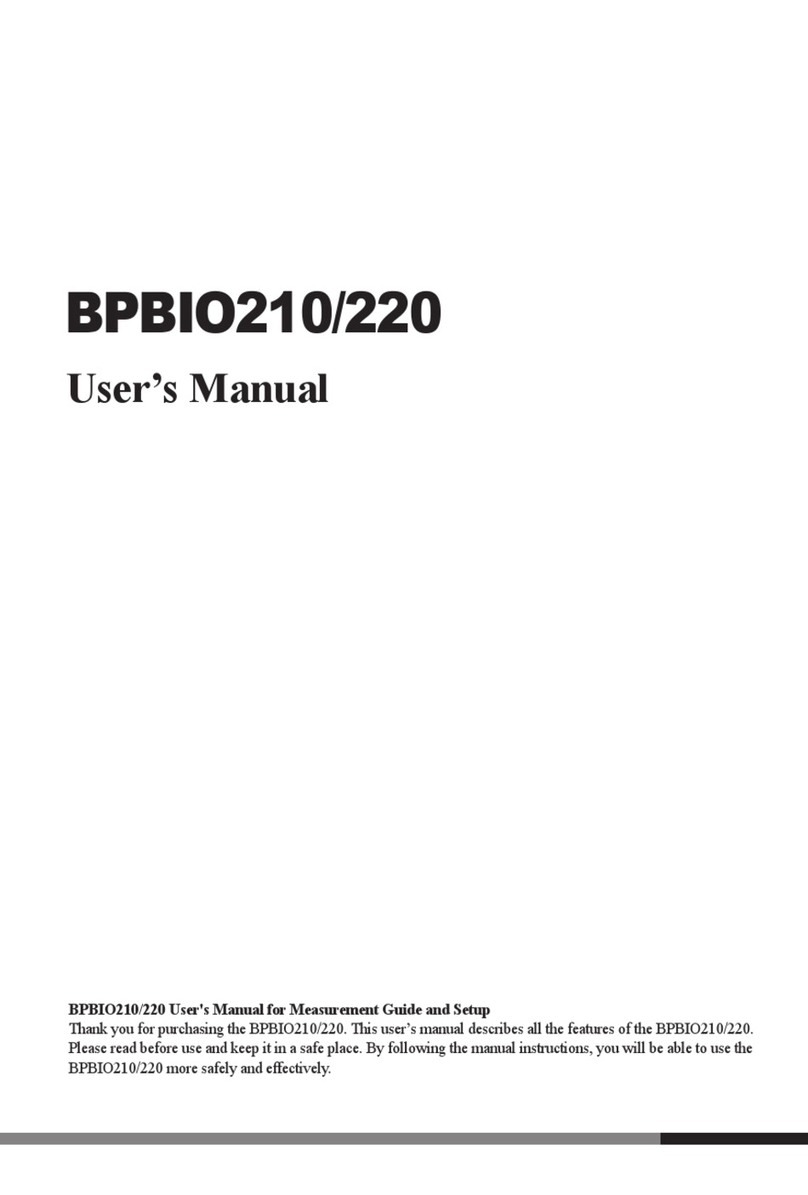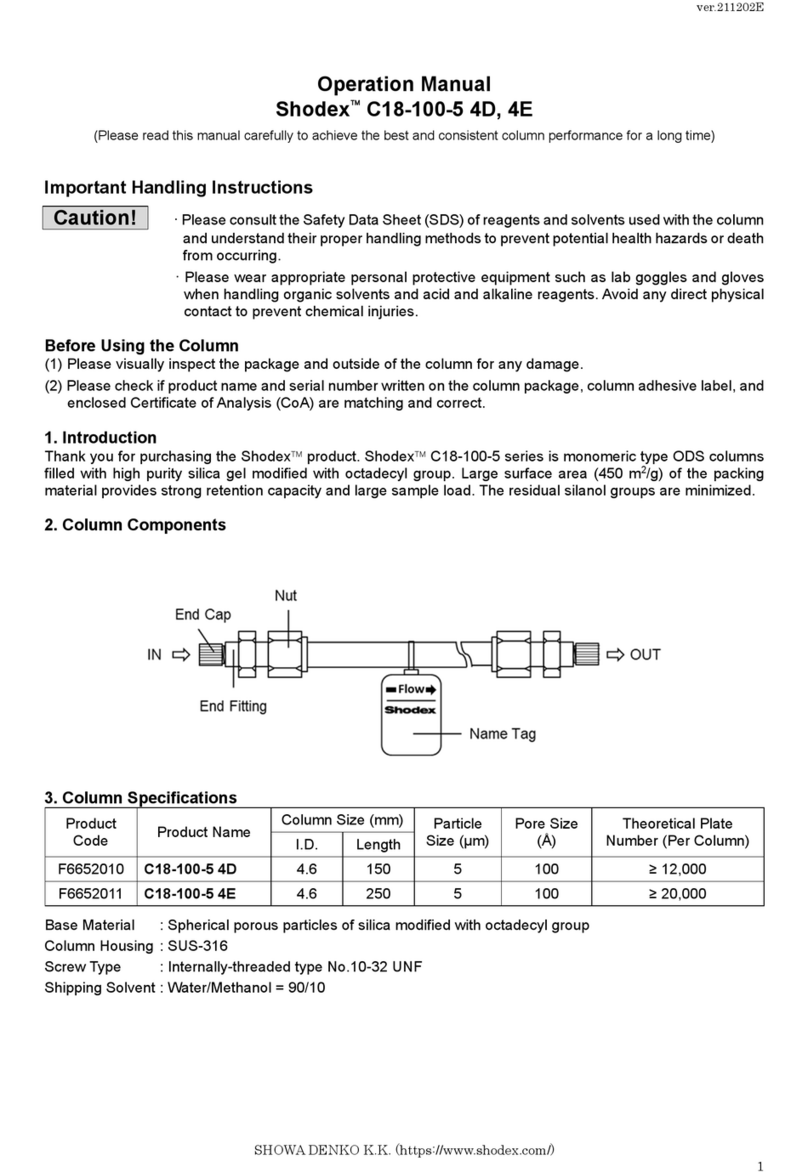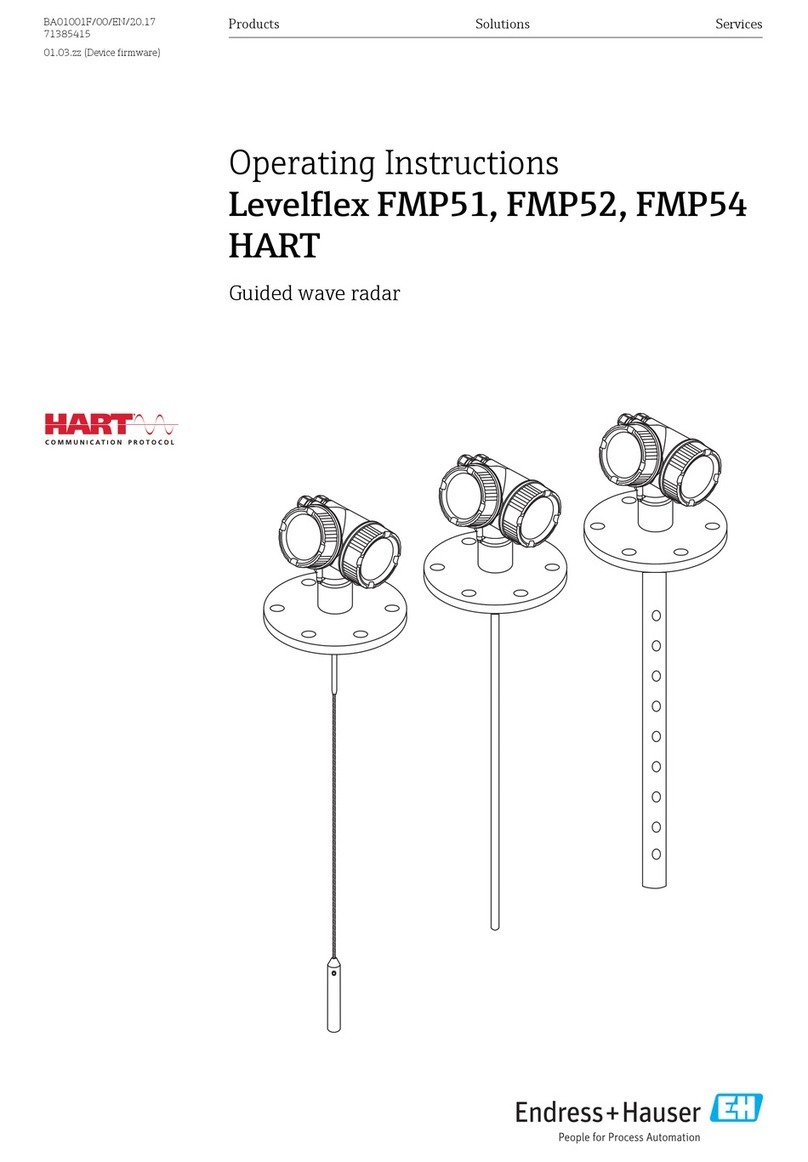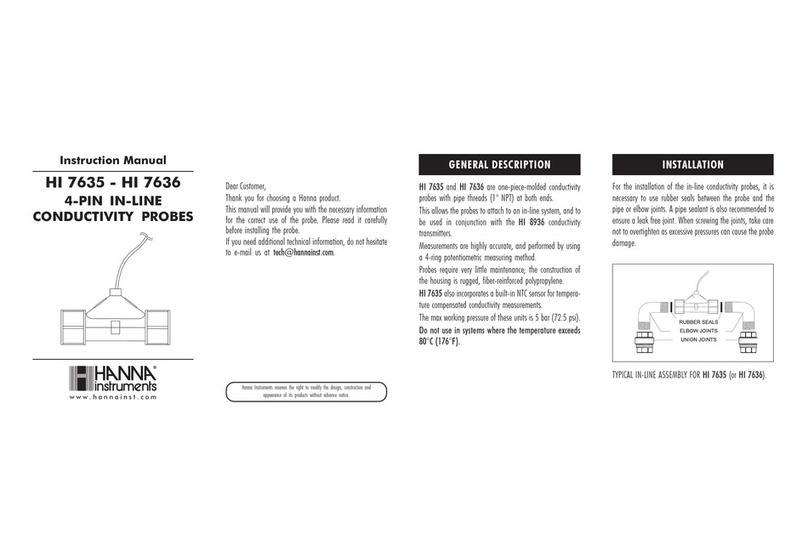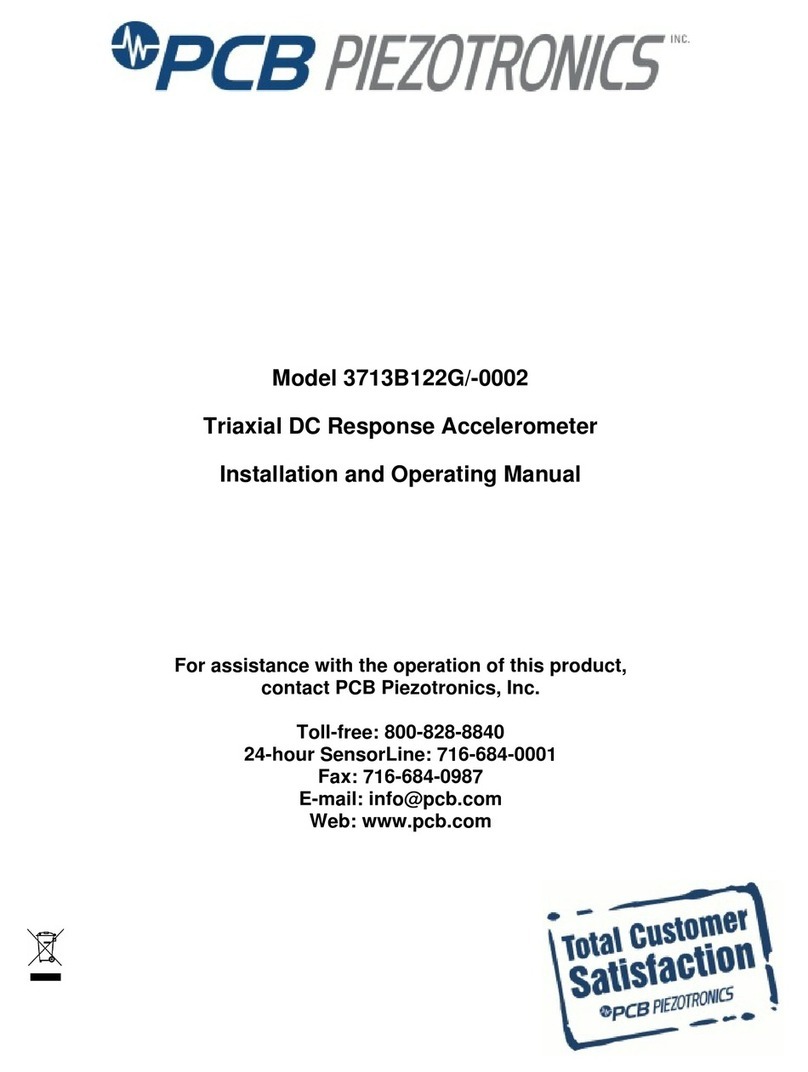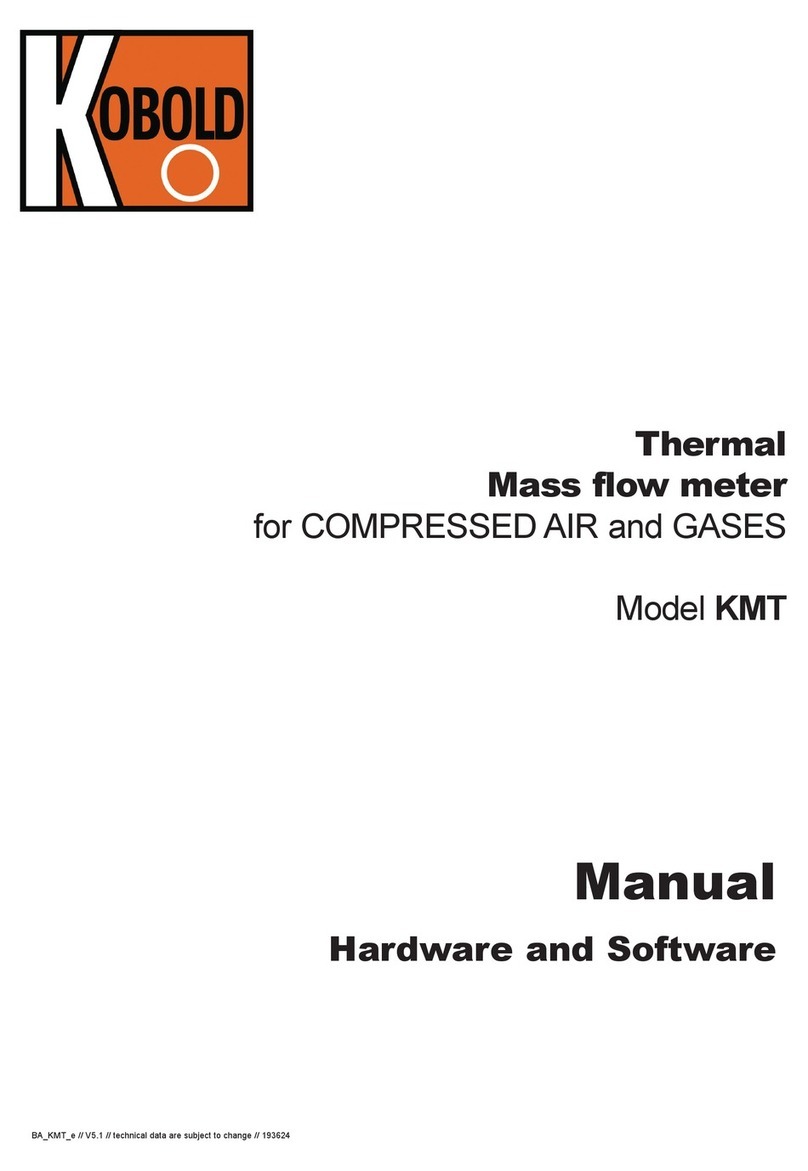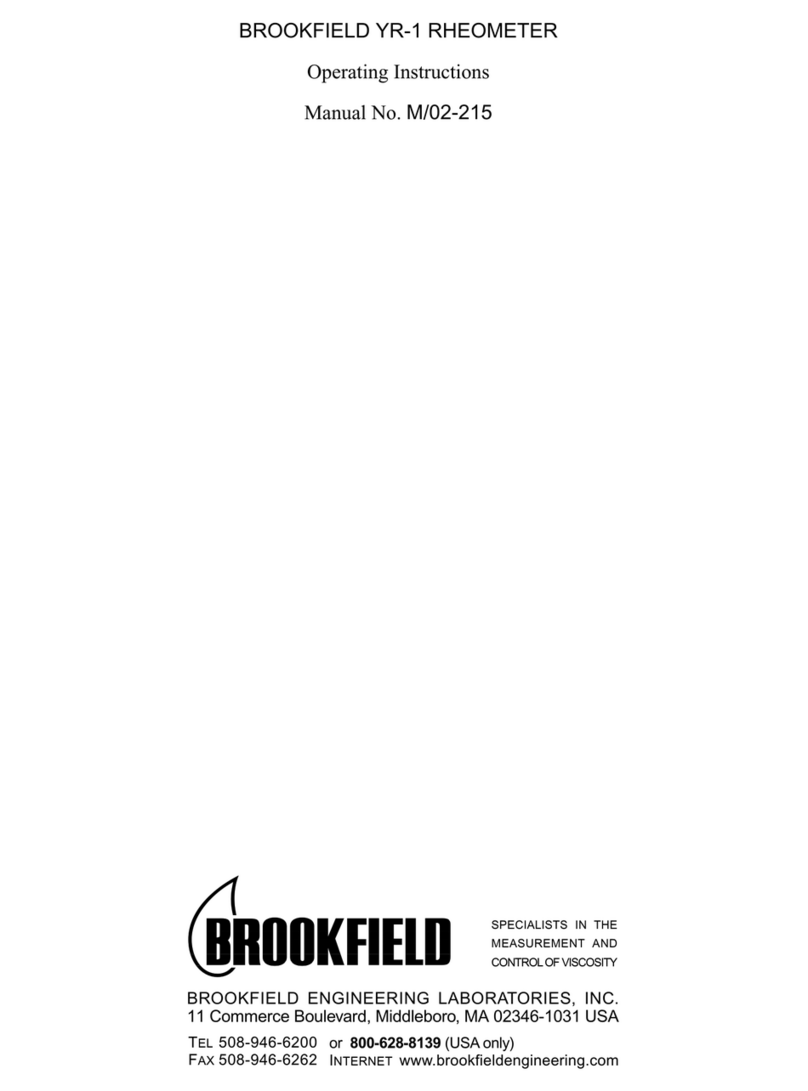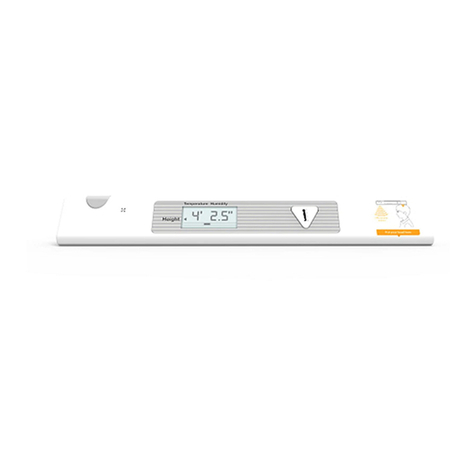Please note the important information below before reading this manual.
Failure to comply with safety warnings and regulations can cause serious injury or death.
Warning
Failure to comply with safety cautions and regulations can cause injury or property damage.
Caution
InBody Co., Ltd. [HEAD OFFICE]
625, InBody Bldg., Eonju-ro, Gangnam-gu, Seoul 06106 République de Corée
TEL: +82-2-501-3939 FAX: +82-2-578-5669 Website: inbody.com E-mail: info@inbody.com
InBody Co., Ltd. [MANUFACTURER]
15, Heugam-gil, Ipjang-myeon, Seobuk-gu, Cheonan-si, Chungcheongnam-do 31025 Republic of Korea
TEL: +82-41-581-3003 FAX: +82-41-581-3103 Website: inbody.com E-mail: info@inbody.com
©2021 InBody Co., Ltd. All rights reserved.
Reproduction, adaptation, or translation of this manual is prohibited without prior written consent from InBody Co., Ltd.
under the copyright laws. This manual may be printed incorrectly and subject to change without notice. InBody Co., Ltd.
shall not be liable for any errors, incidental, or consequential damages that occurred by not complying with the
content of the User᾽s Manual.
Visit our website (inbody.com) to view and download additional information about the InBody970. InBody Co., Ltd. reserves
the right to modify the appearance, specifications, etc. of this product to improve its quality, without prior notice.
Representative & Sponsor Information
InBody Europe B.V.
Gyroscoopweg 122, 1042 AZ, Amsterdam, The Netherlands
TEL: +31-20-238-6080 FAX: +31-6-5734-1858 Website: nl.inbody.com E-mail: info.eu@inbody.com
Australian Sponsor. [AUSTRALIA]
Emergo AUSTRALIA. Level 20, Tower II, Darling Park, 201 Sussex Street, Sydney, NSW 2000, AUSTRALIA
TEL:
+61-2-9006-1662
F
AX:
+61-2-9006-1010
W
ebsite:
emergogroup.com
E-mail:
[email protected]Customer Service Information
InBody USA [USA]
13850 Cerritos Corporate Dr. Unit C Cerritos, CA 90703 USA
TEL: +1-323-932-6503 FAX: +1-323-952-5009 Website: inbodyusa.com E-mail: info.us@inbody.com
InBody Japan [JAPAN]
Tani Bldg., 1-28-6, Kameido, Koto-ku, Tokyo 136-0071 Japan
TEL: +81-3-5875-5780 FAX: +81-3-5875-5781 Website: inbody.co.jp E-mail: inbody@inbody.co.jp
InBody China [CHINA]
904, XingDiPlaza, No.1698 YiShanRoad, Shanghai 201103 China
TEL: +86-21-64439705
FAX: +86-21-64439706
Website: inbodychina.com
InBody Asia [ASIA]
Unit 3A-11, Oval Damansara, 685 Jalan Damansara Kuala Lumpur, WP KL 60000 Malaysia
TEL
:
+60-3-7732-0790
FAX:
+60-3-7733-0790
Website:
inbodyasia.com
E-mail:
[email protected]InBody India [INDIA]
57/57 A,1st Floor, Raj Industrial Complex, Military Road, Marol, Andheri (East). Mumbai- 400059, Maharashtra, India
TEL : +91-22-6223-1911 Website: inbody.in E-mail: india@inbody.com