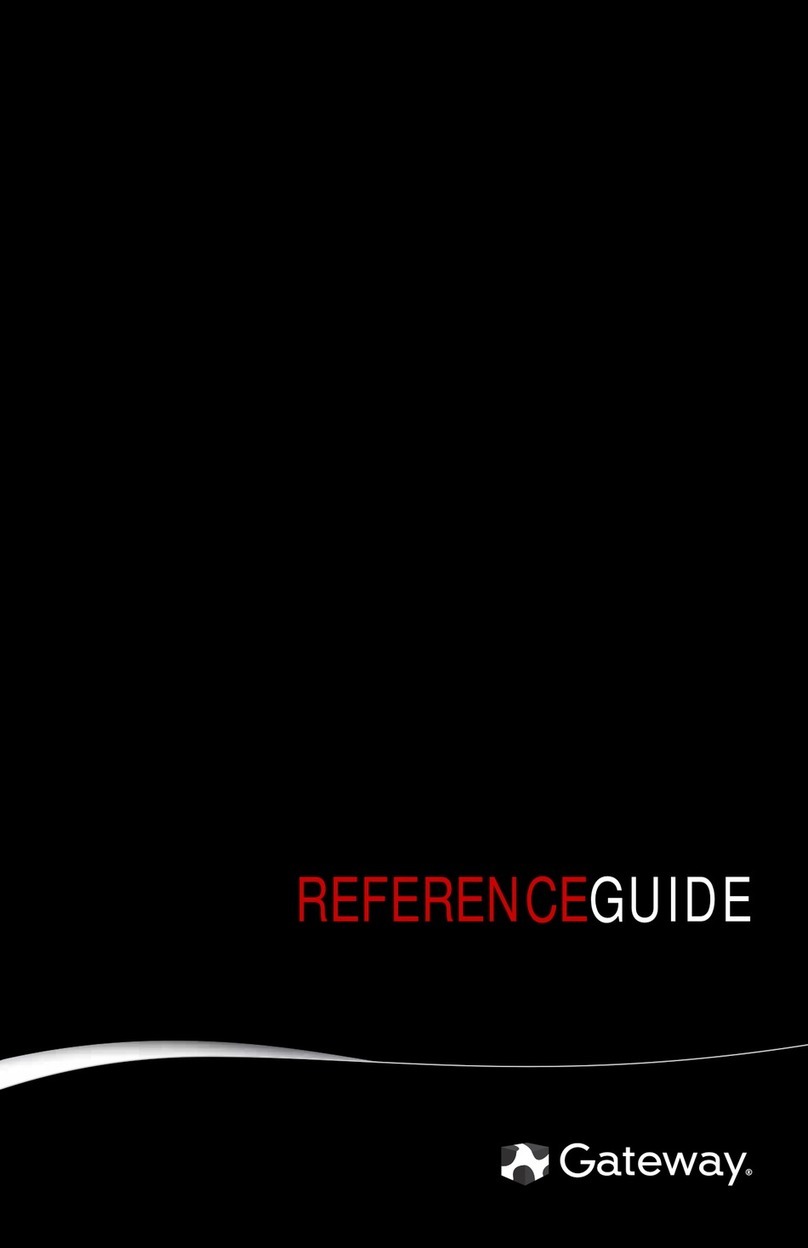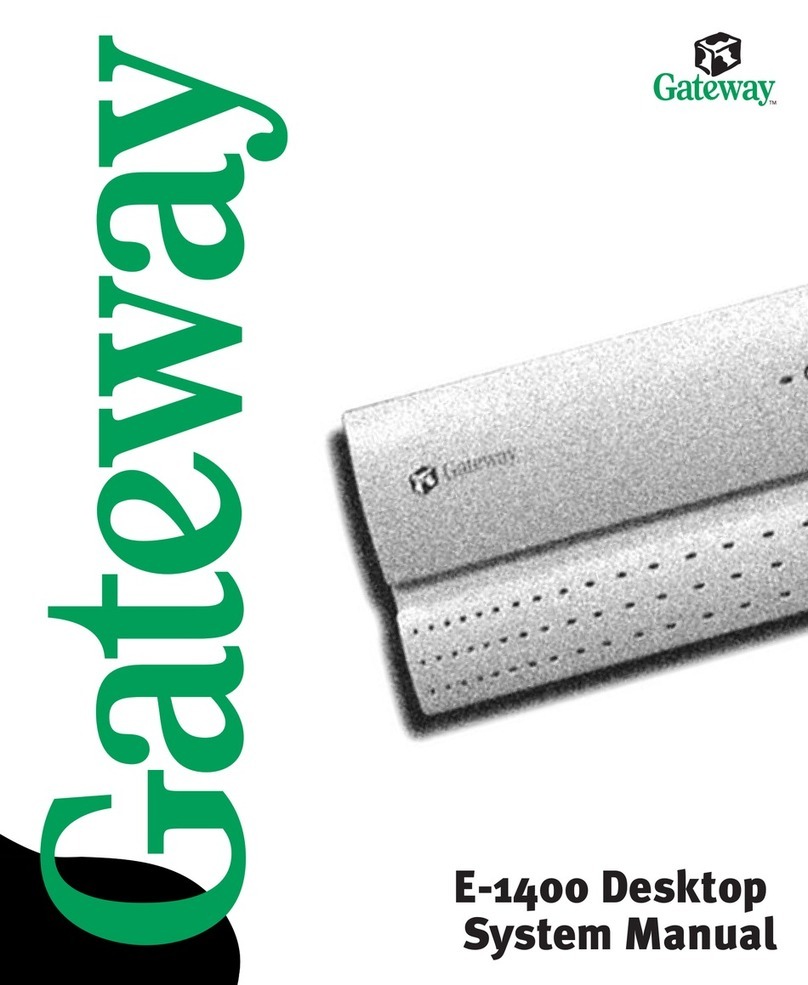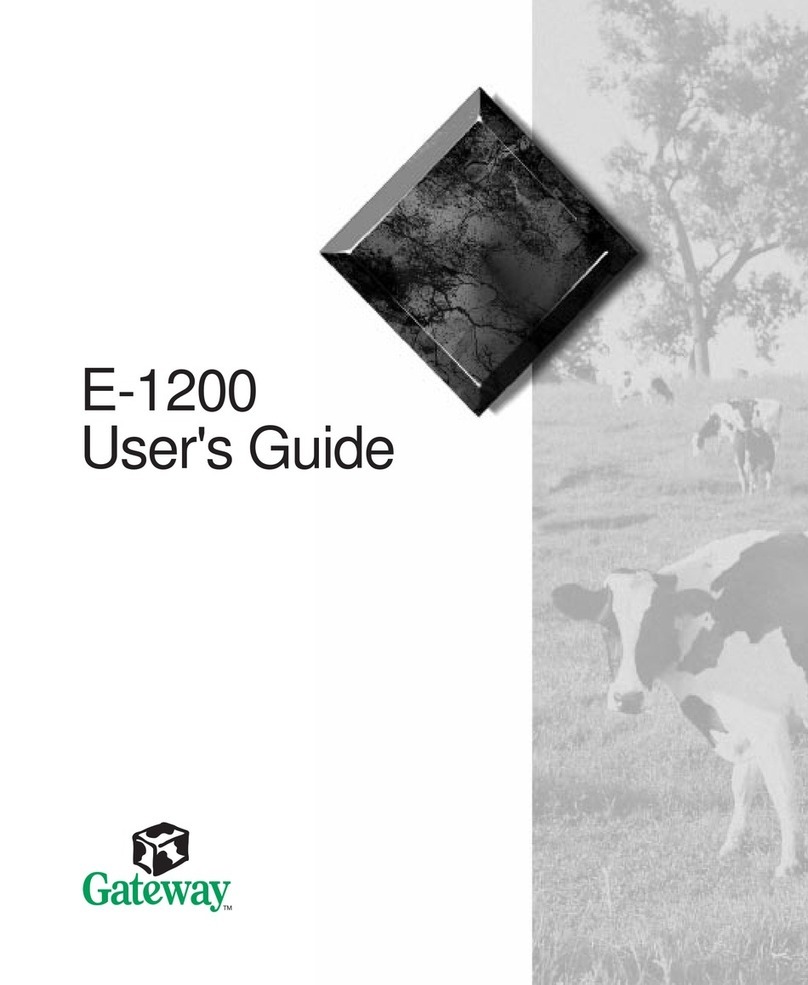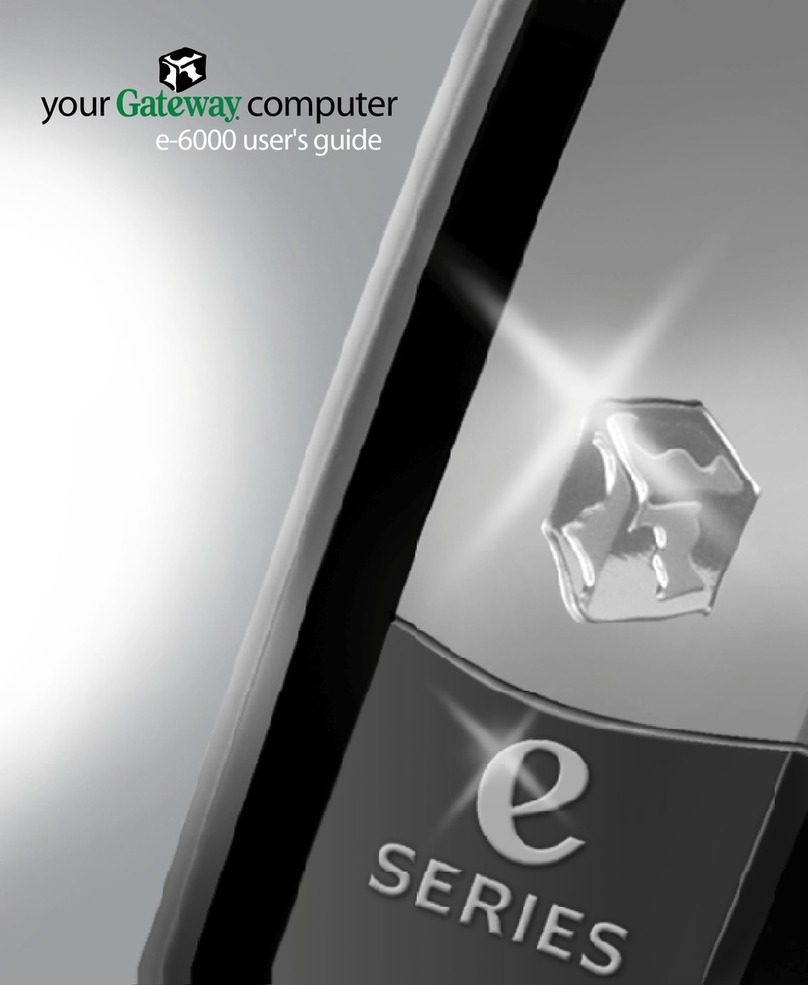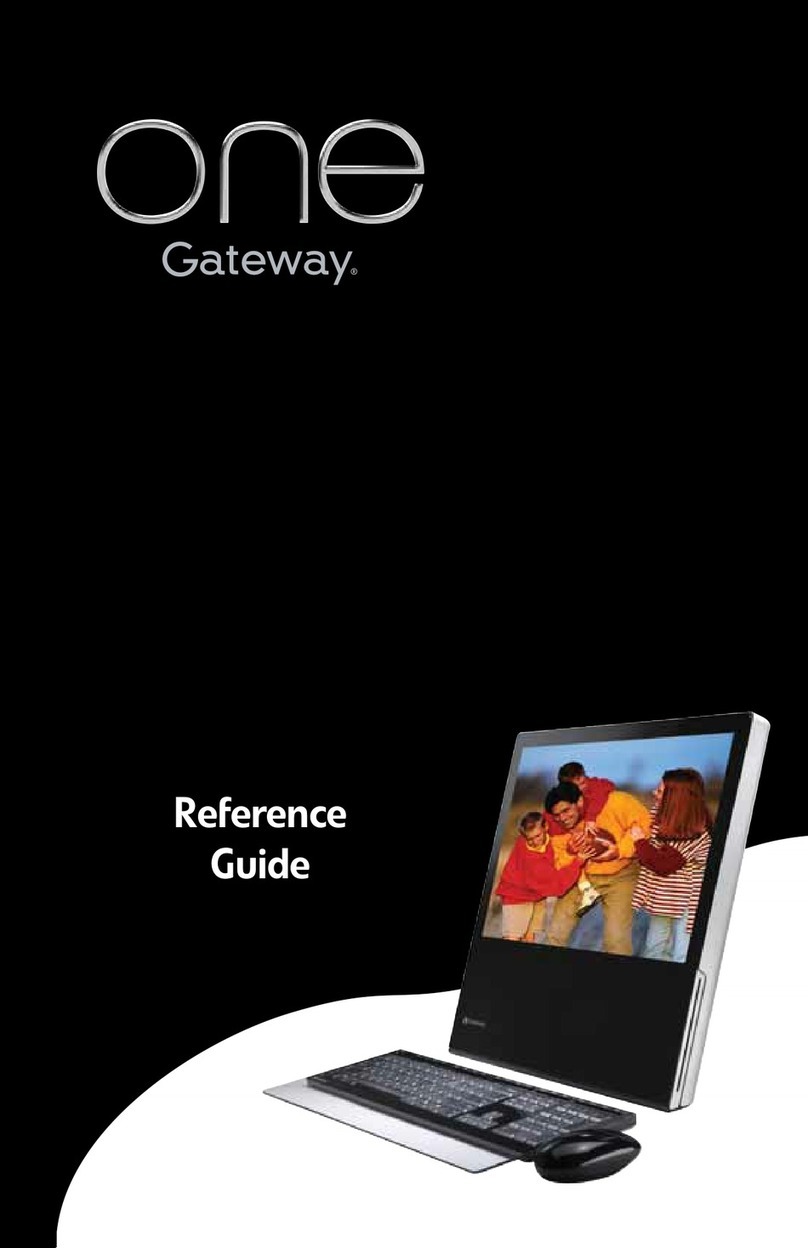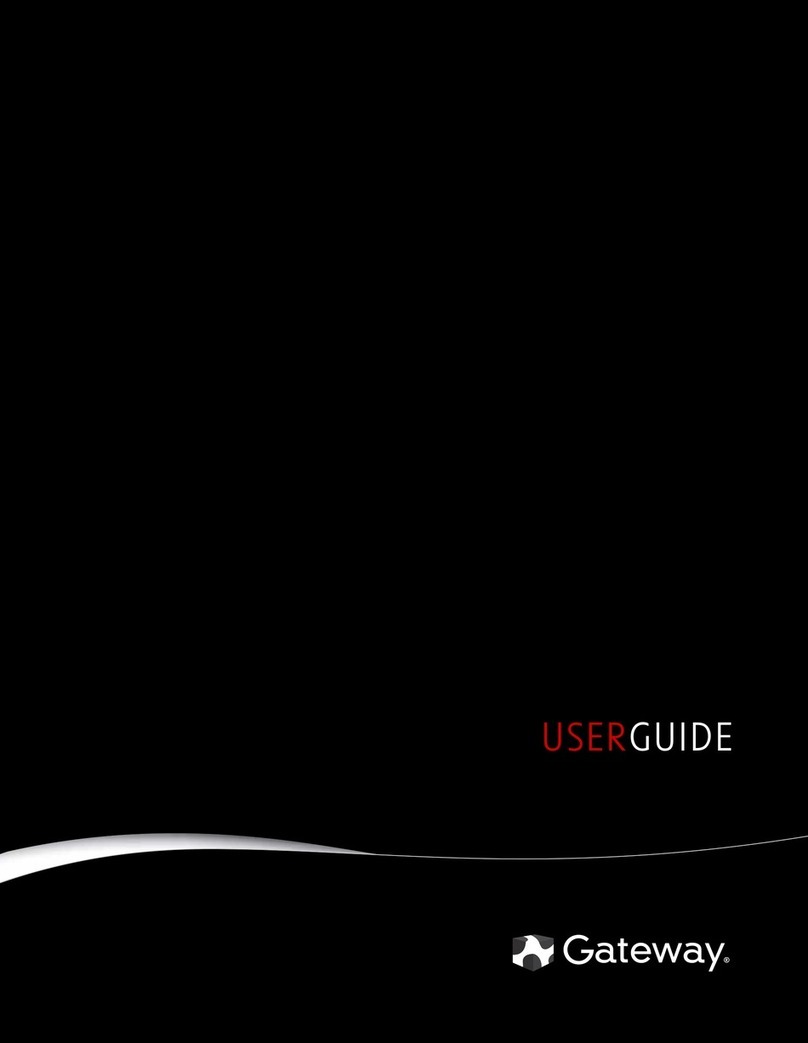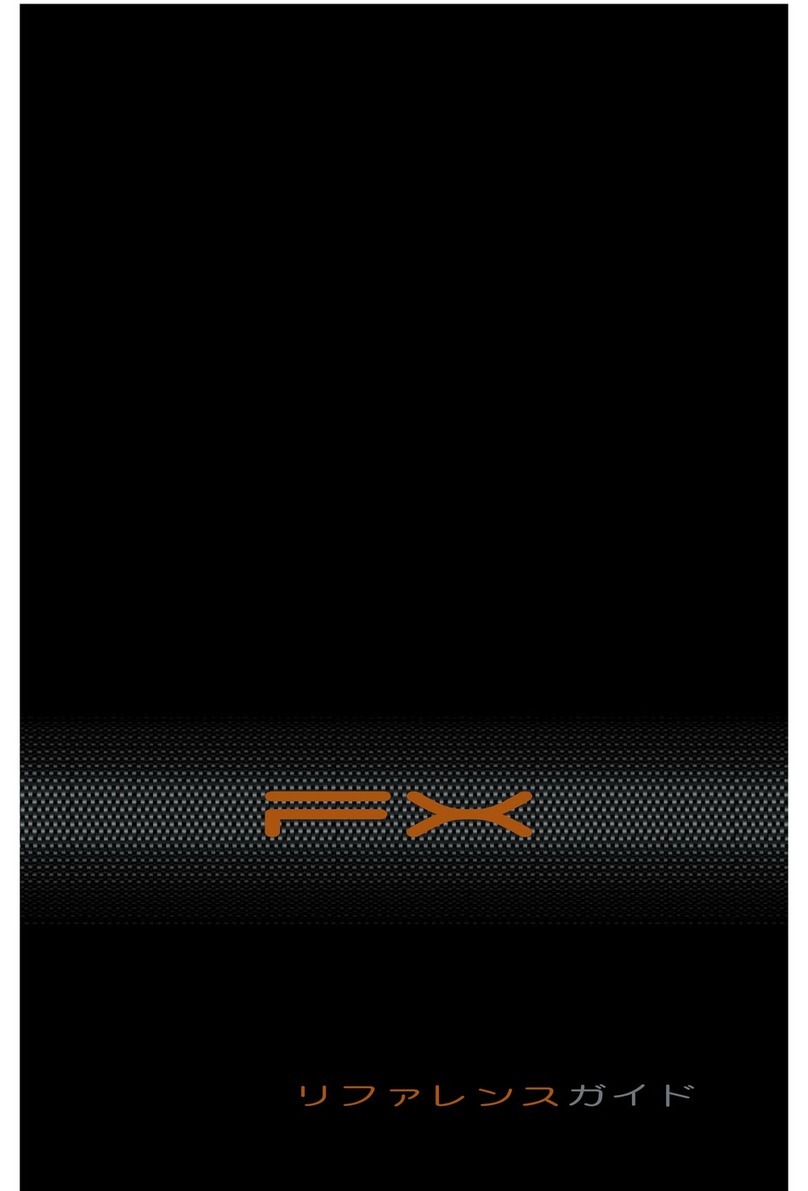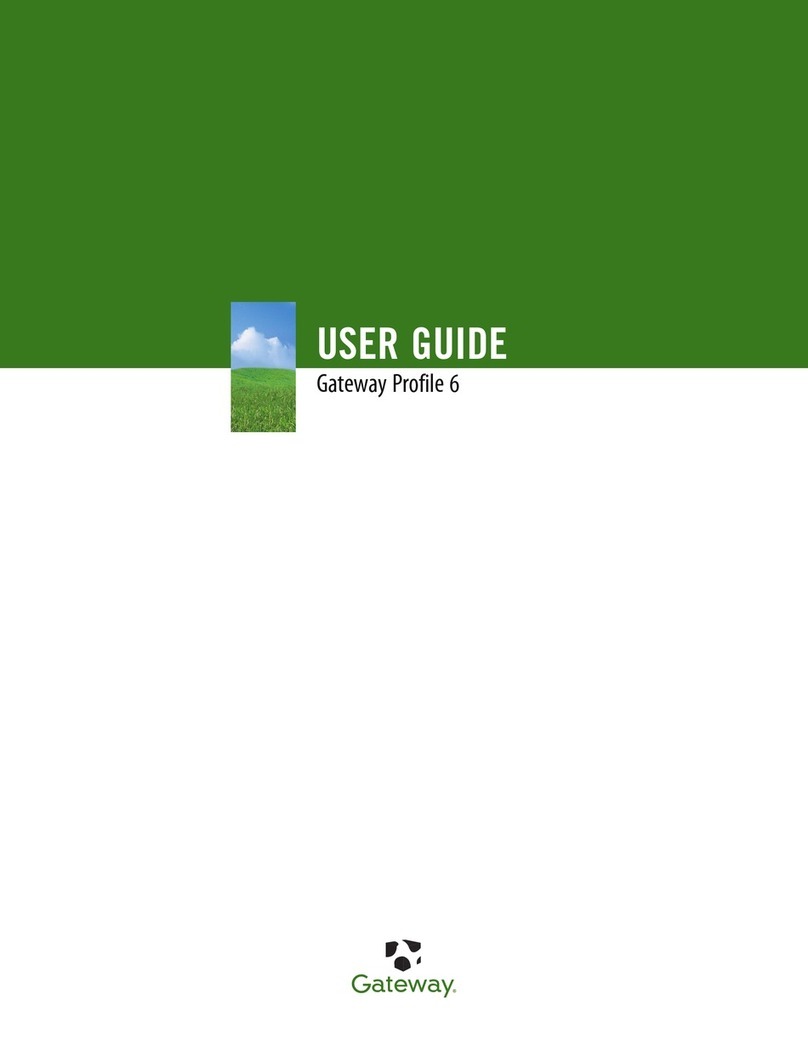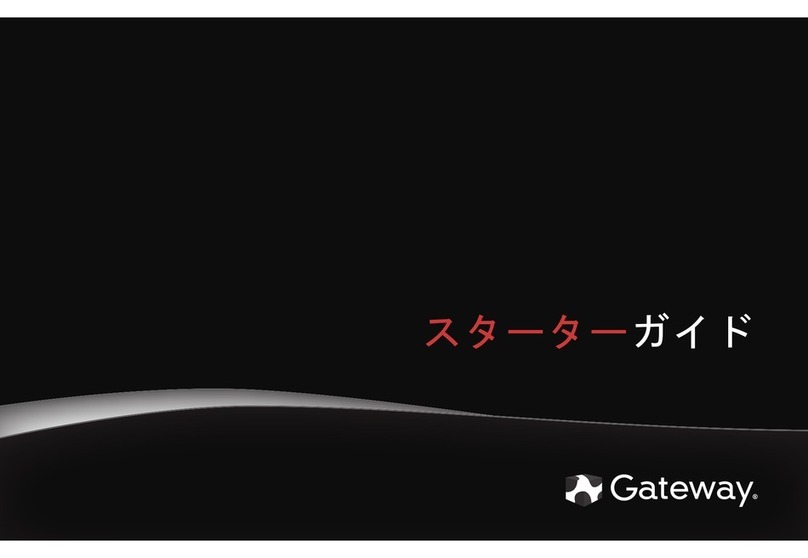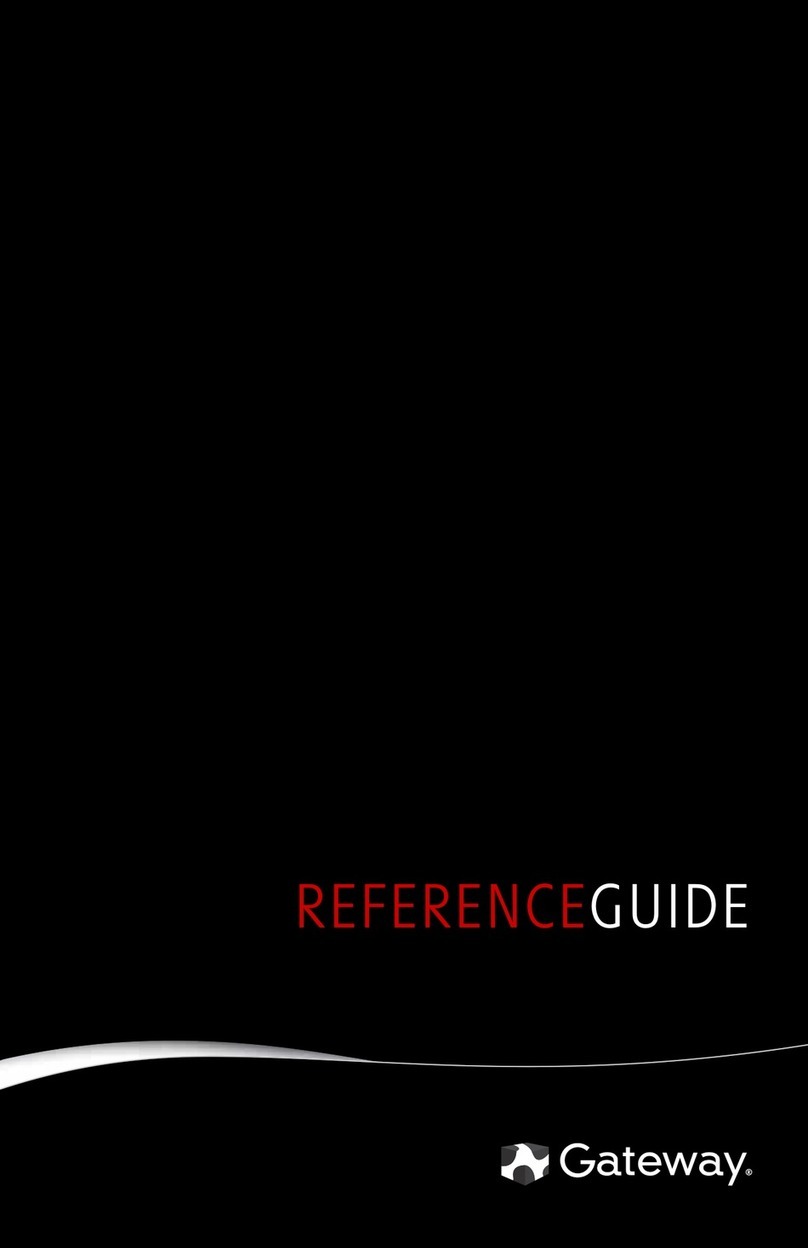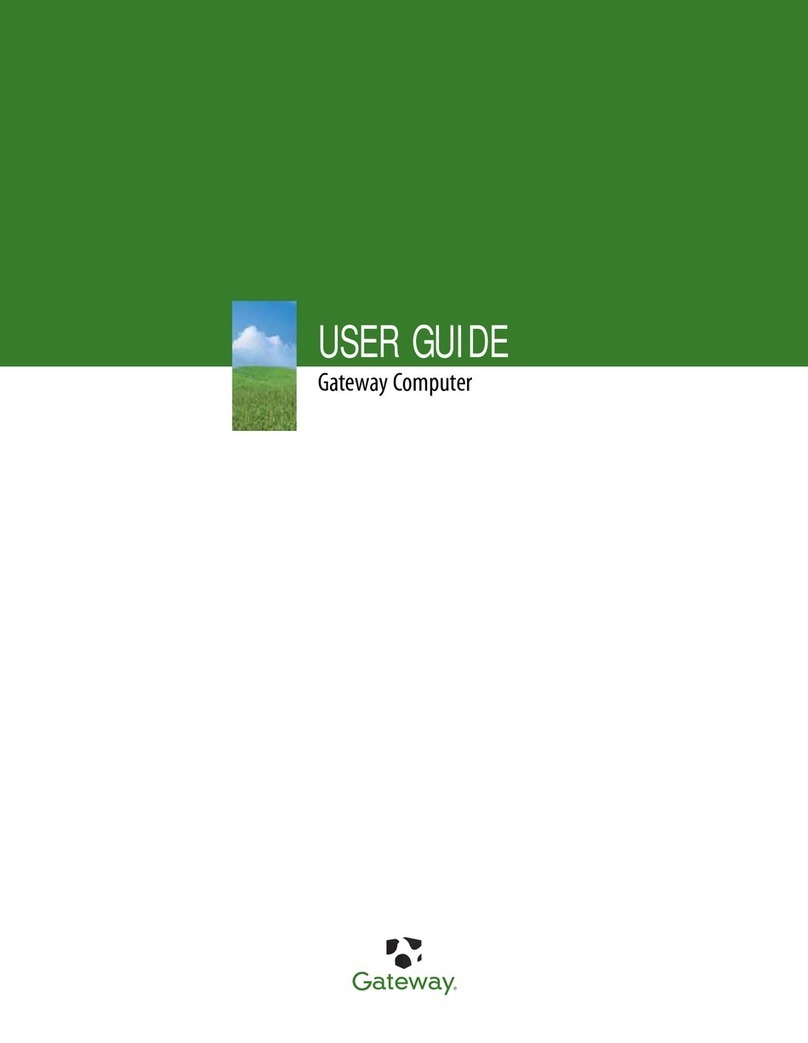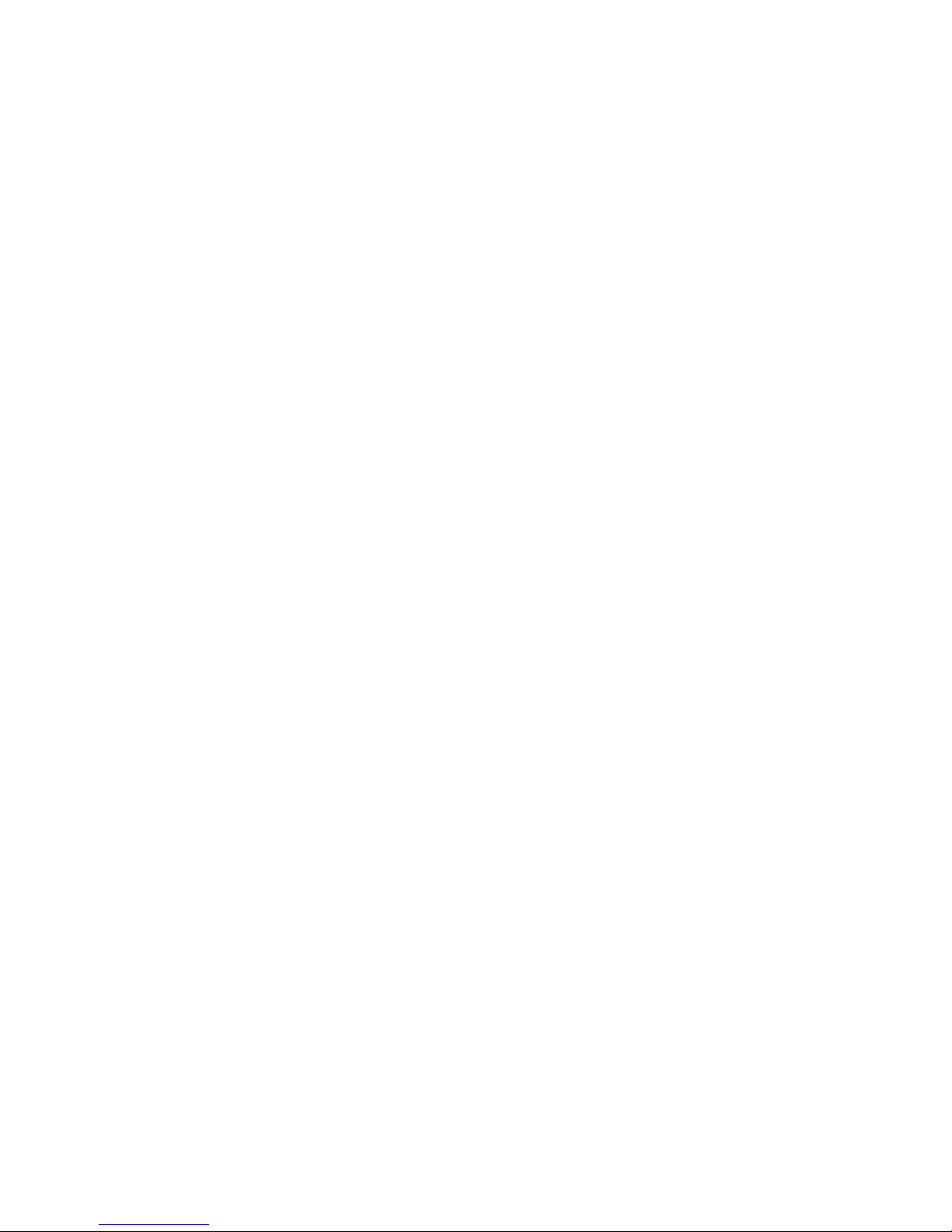eSolutions team to see if they need to use the Application CD to post the
drivers. Once the backup CD’s are created, browse these CD’s and make
sure there is a drivers folder or HTML (under How to User directory) so that
we know the customers will have a driver disk. f there is no driver disk or
way for the customer to install drivers please make note of this below in
the Notes section.
Is there an o tion to create an A lication CD in the eRecovery utility? Yes
Is there an o tion to erform an F-10 recovery? Yes
eRecovery Notes:
E-Recovery/Running the created backup CD/DVD’s
f the system shipped with OEM recovery CD’s verify the E-RECOVERY instructions that
ship with the system/recovery CD’s are correct. f the instructions are not correct,
annotate and submit to eSolutions. Pictured screen shots should be taken of anomalies,
errors, or differences from the original setup.
Note differences in E-RECOVERY load compared to the initial Setup.
1.) As soon as the unit is owered on, Immediately start ta ing the Alt+F10 keys
(Alt needs to be ressed down when the F10 key is ressed, then release both and re eat)
2.) The customer will see “Windows is loading files”. At this oint the customer can sto ta ing
the Alt+F10 keys. (Customer will sometimes get an Edit Boot O tions screen, If they see
Windows Is Loading Files before the Boot O tion screen, they can ress enter and it will load the
eRecovery, otherwise ressing enter will load to windows.)
3.) Next it will say “Starting Windows”, then “Please wait a Moment”.
4.) The “Gateway Recovery Management” Program will come u , the first screen, or ste 1 will
ask to “Select Restore Ty e”.
5.) The first o tion on this screen will be “Com letely Restore System to Factory Defaults” with a
descri tion of this o tion below it.
6.) The second o tion on this screen below the first o tion will be “Restore O erating System and
Retain User Data” with a descri tion of this o tion below it. (There is also an Exit O tion at the
bottom which will allow you to exit out of the rogram and boot to windows.)
7.) When you select either o tion, it will go to ste 2 if a assword is created on the Recovery
rogram. It will rom t you to enter it, otherwise if no assword was setu it will ski to ste 3.
8.) On the ste 3 screen it will say “Notice” and ex lain how the o tion will erase all existing data
on the Gateway C: Drive and return the unit to factory defaults as well as making sure the unit is
lugged in to the ac ada ter and that all other devices are disconnected. At the bottom of this
screen you can select, “ revious”, “next” or “cancel”.