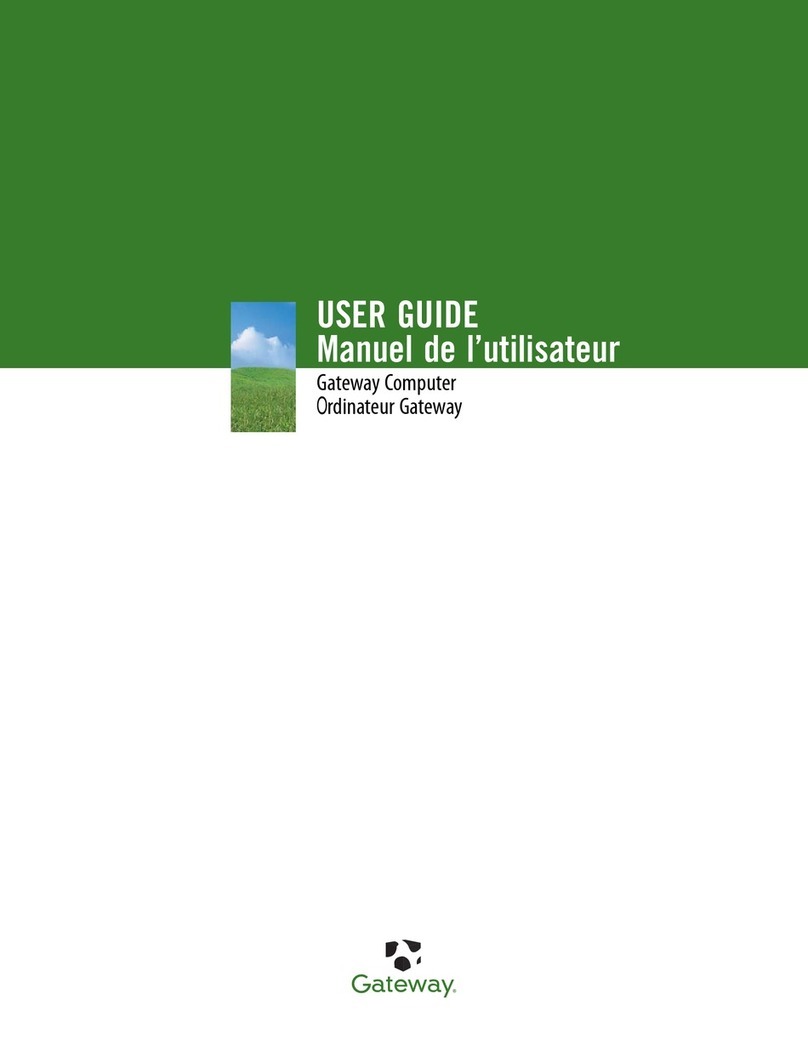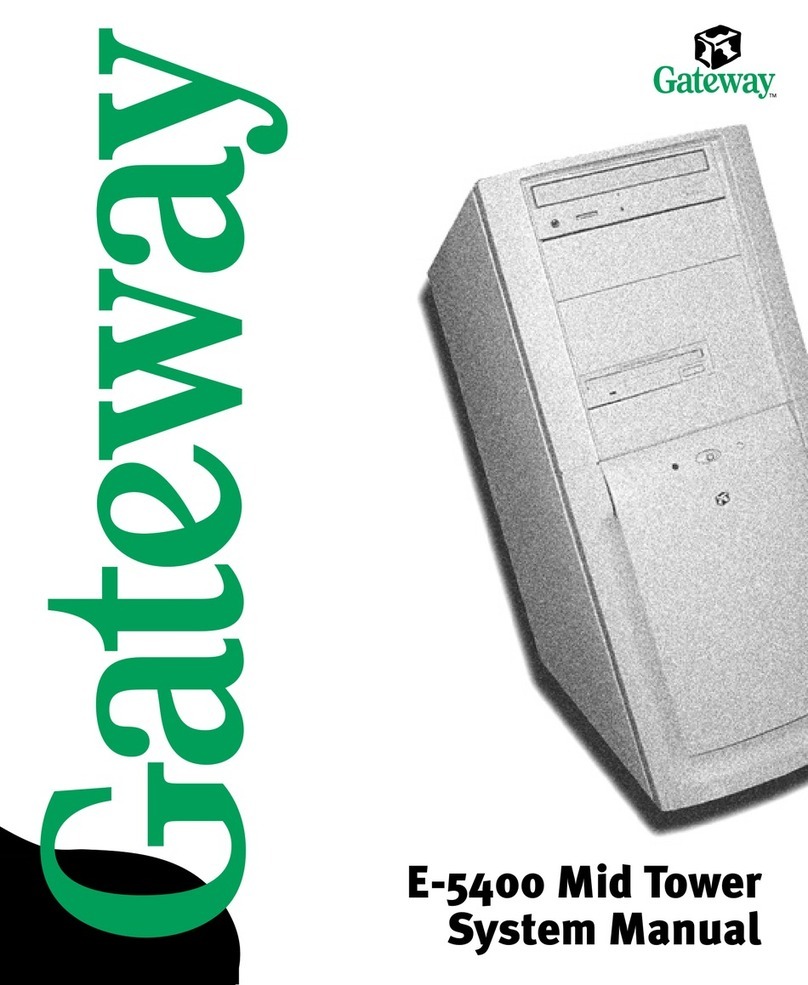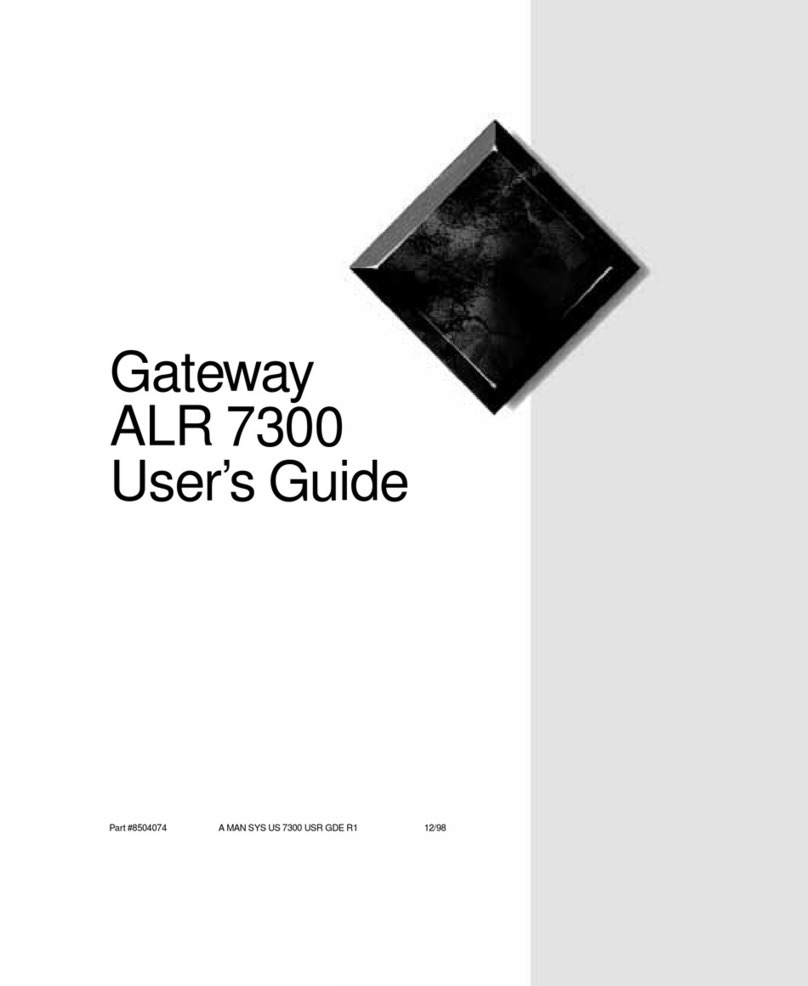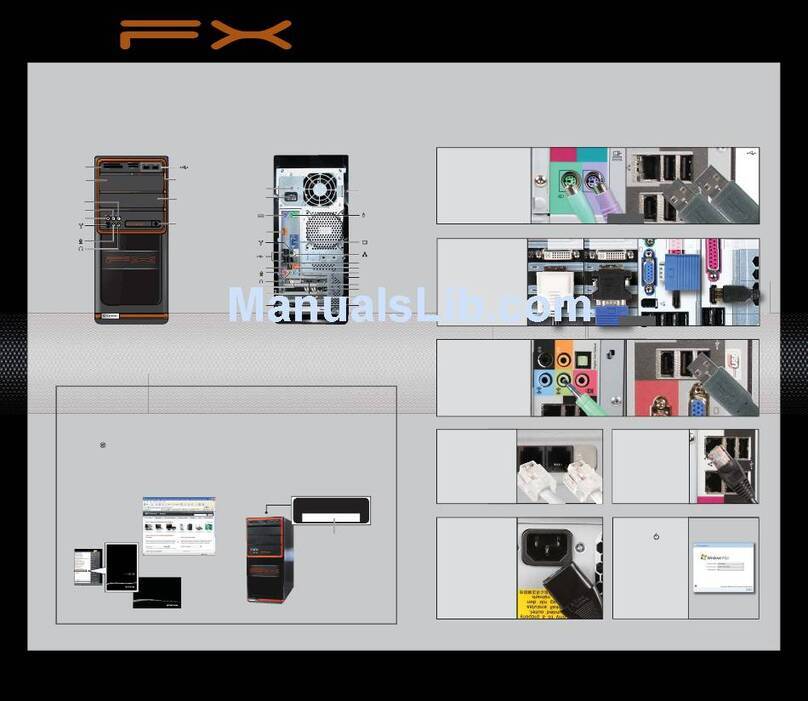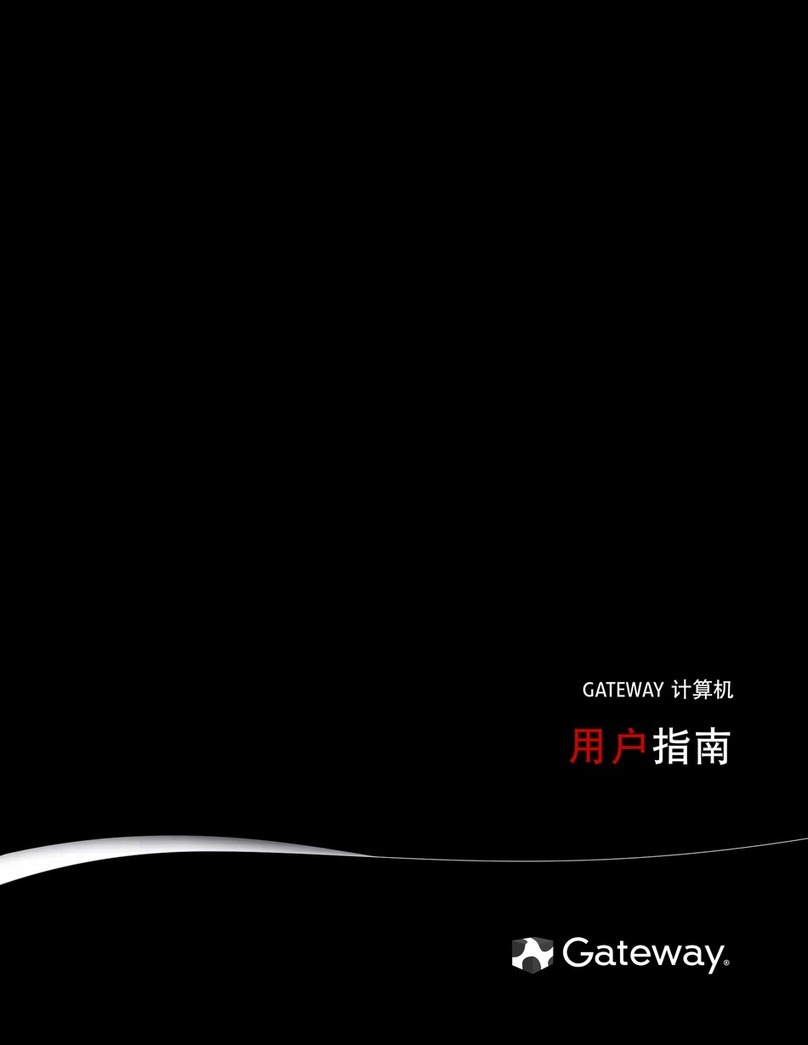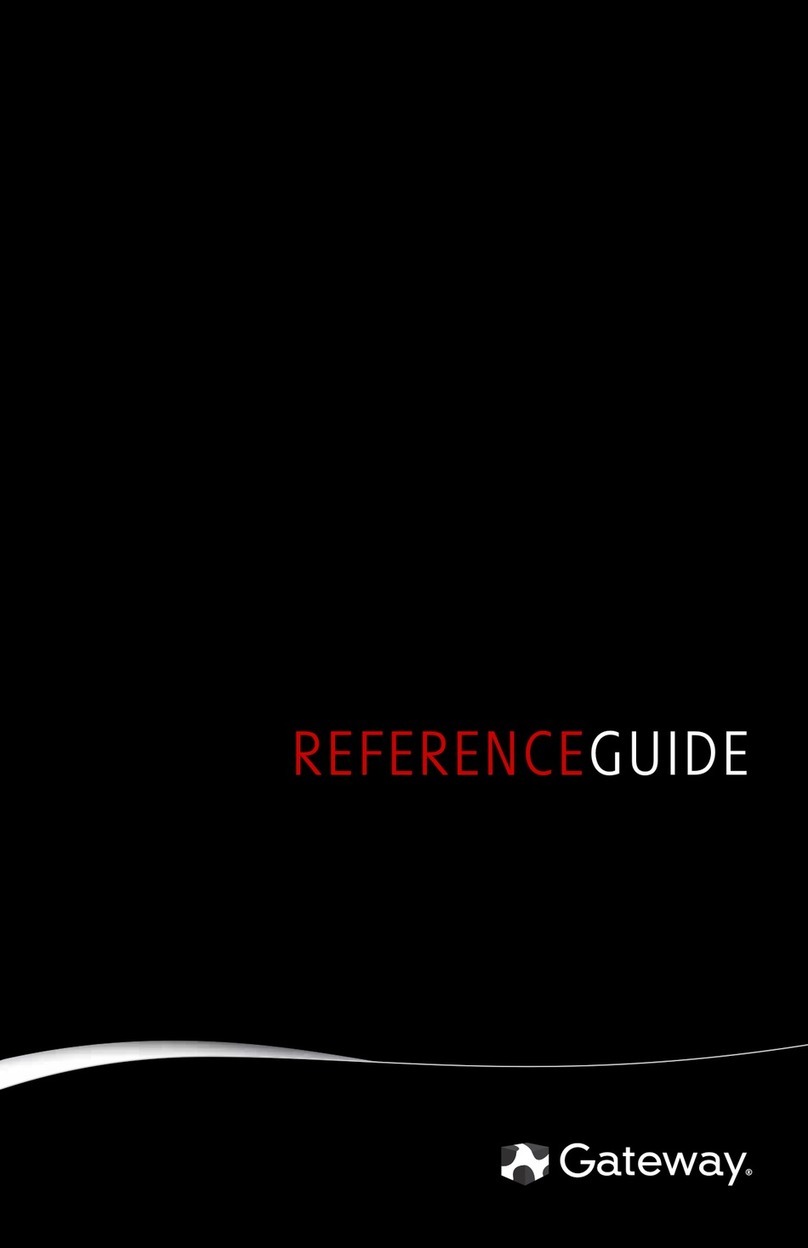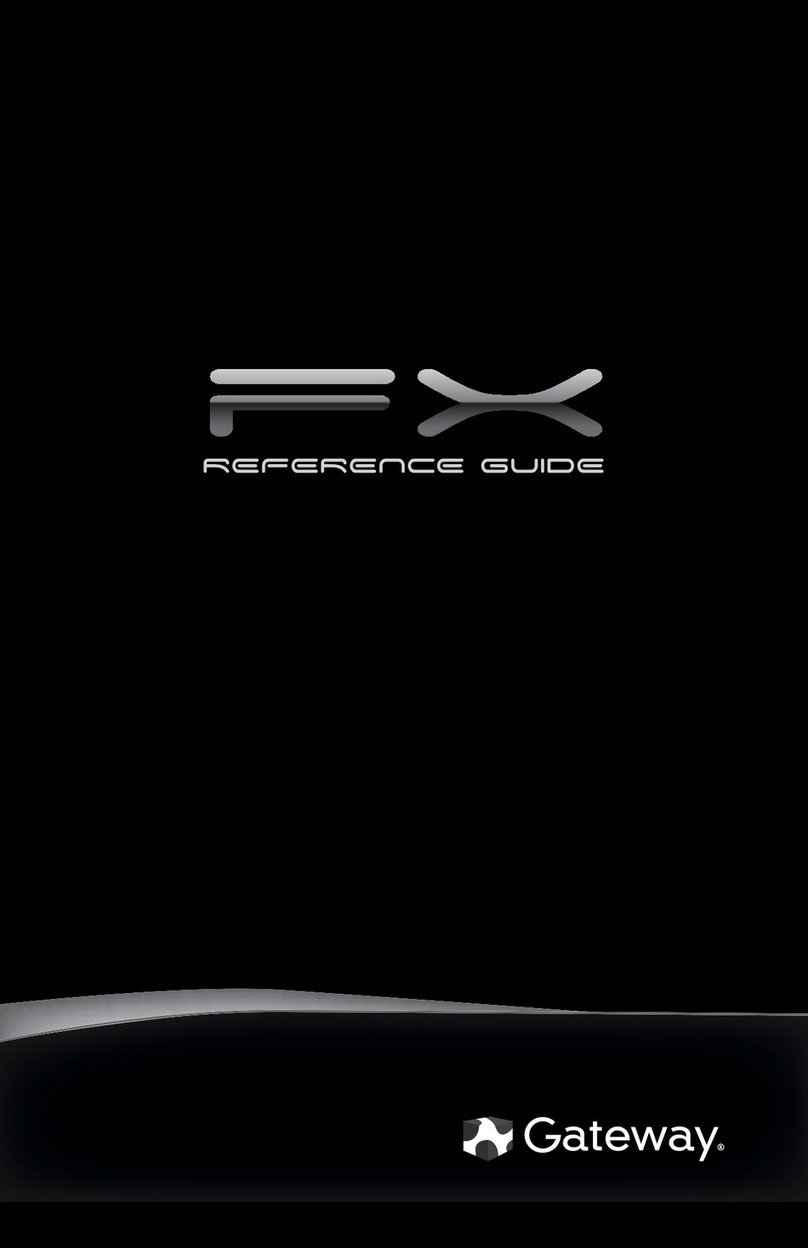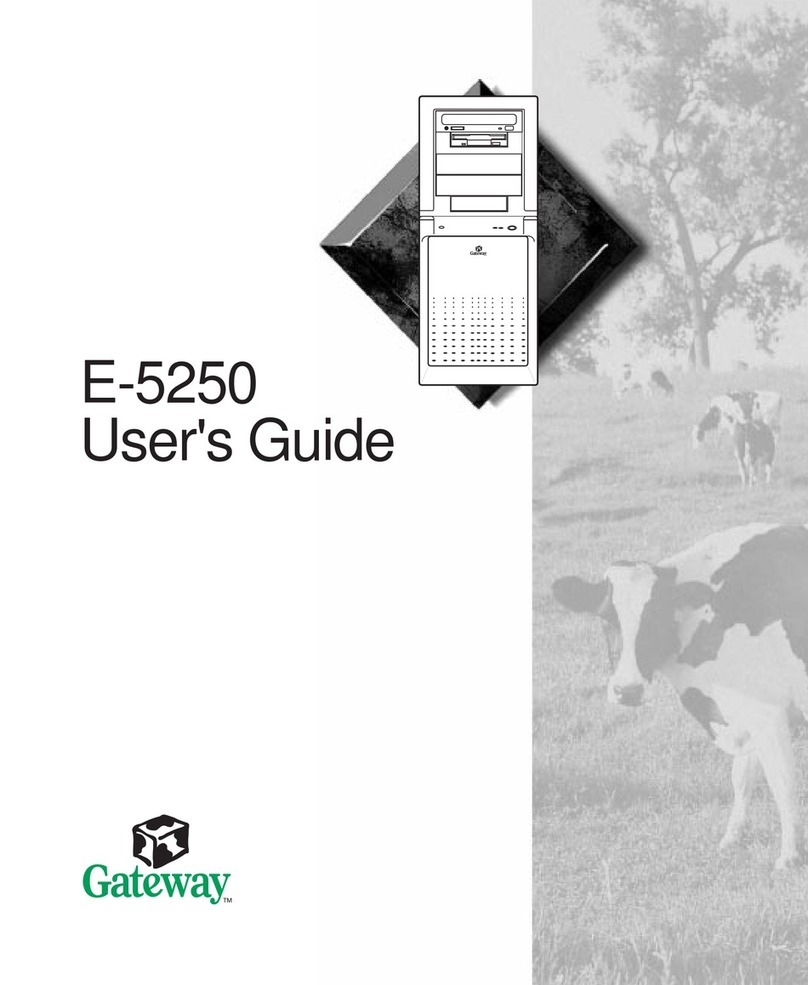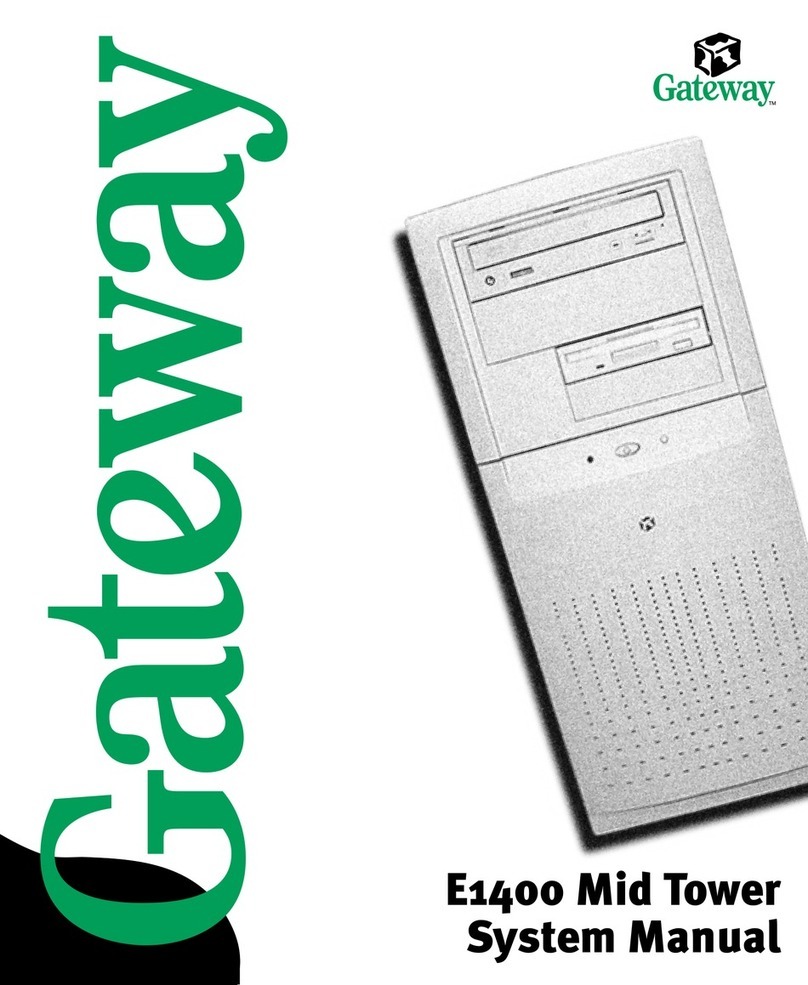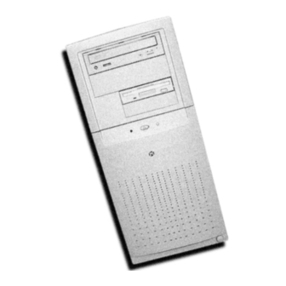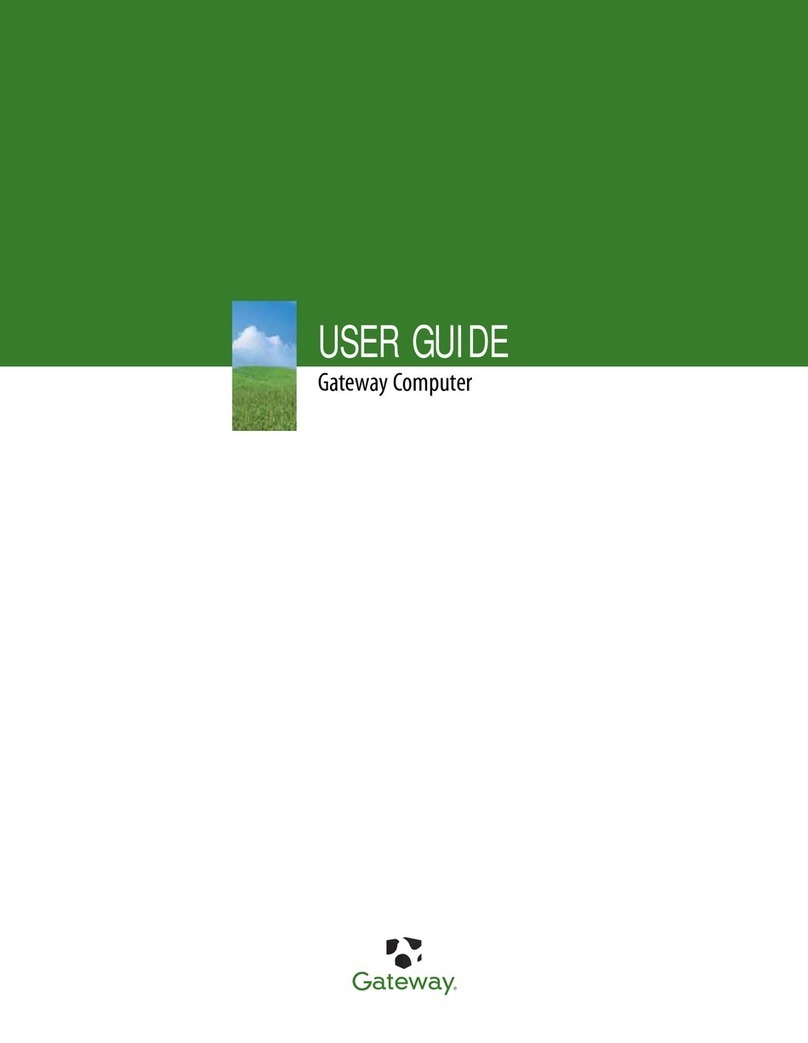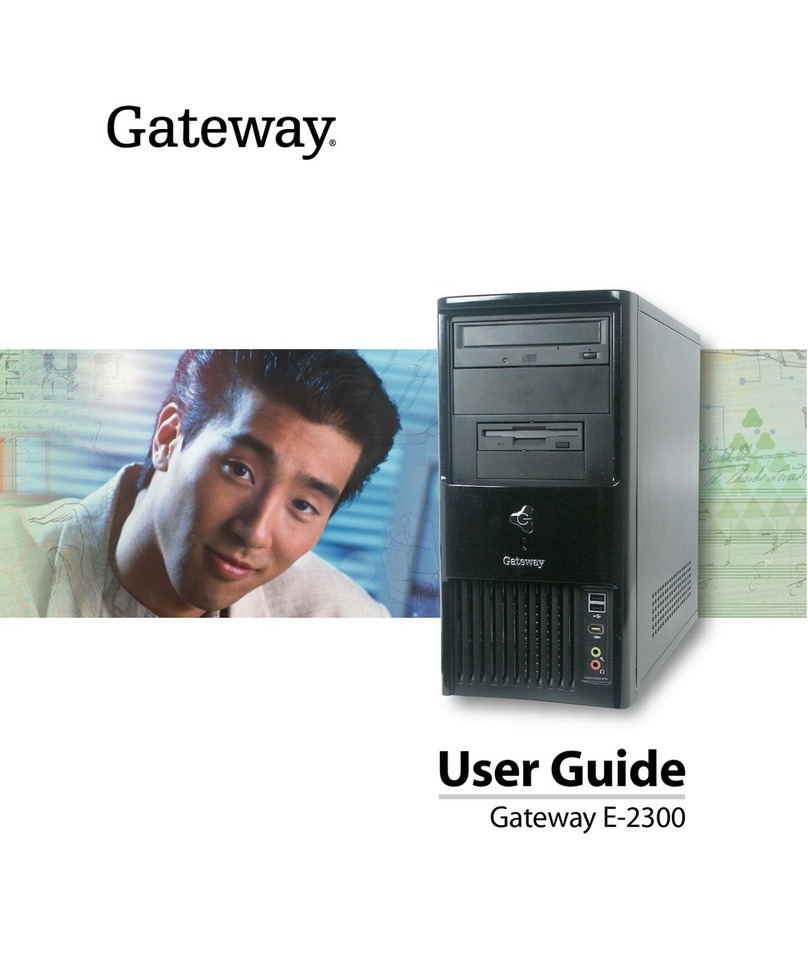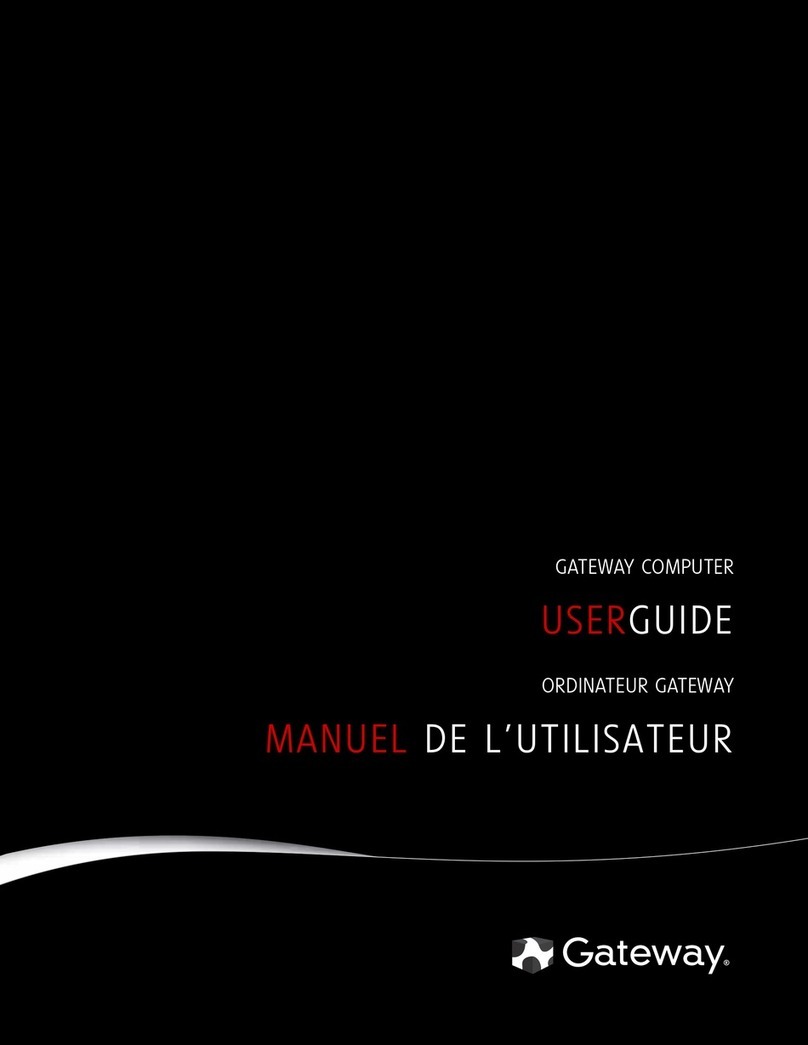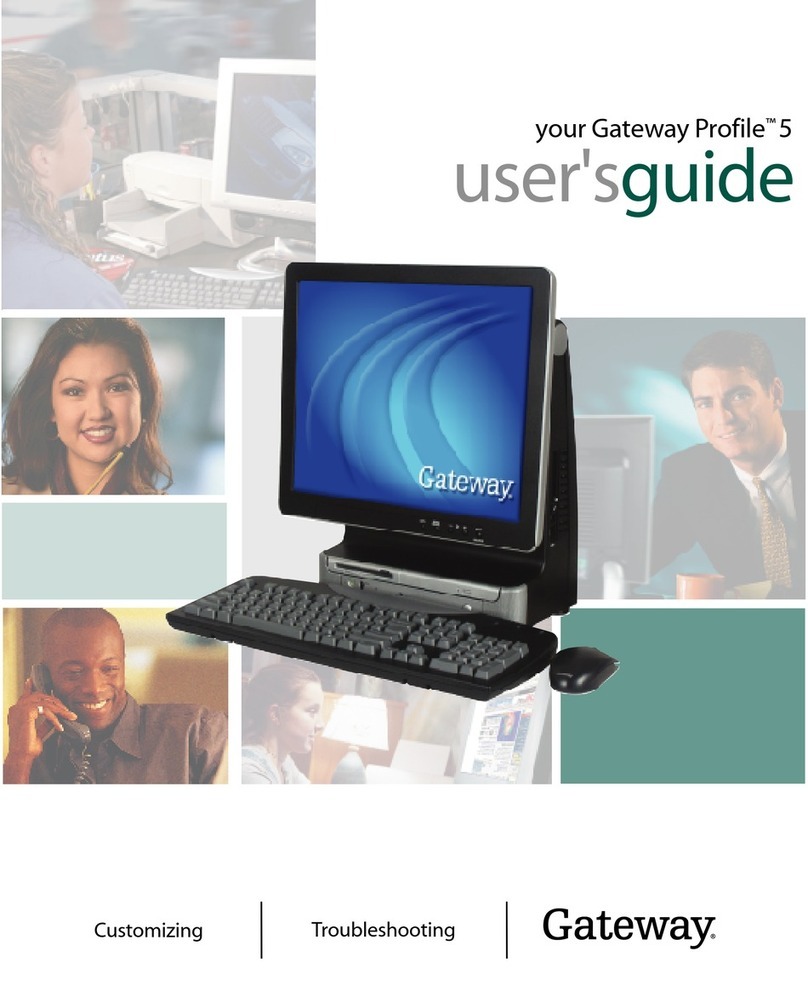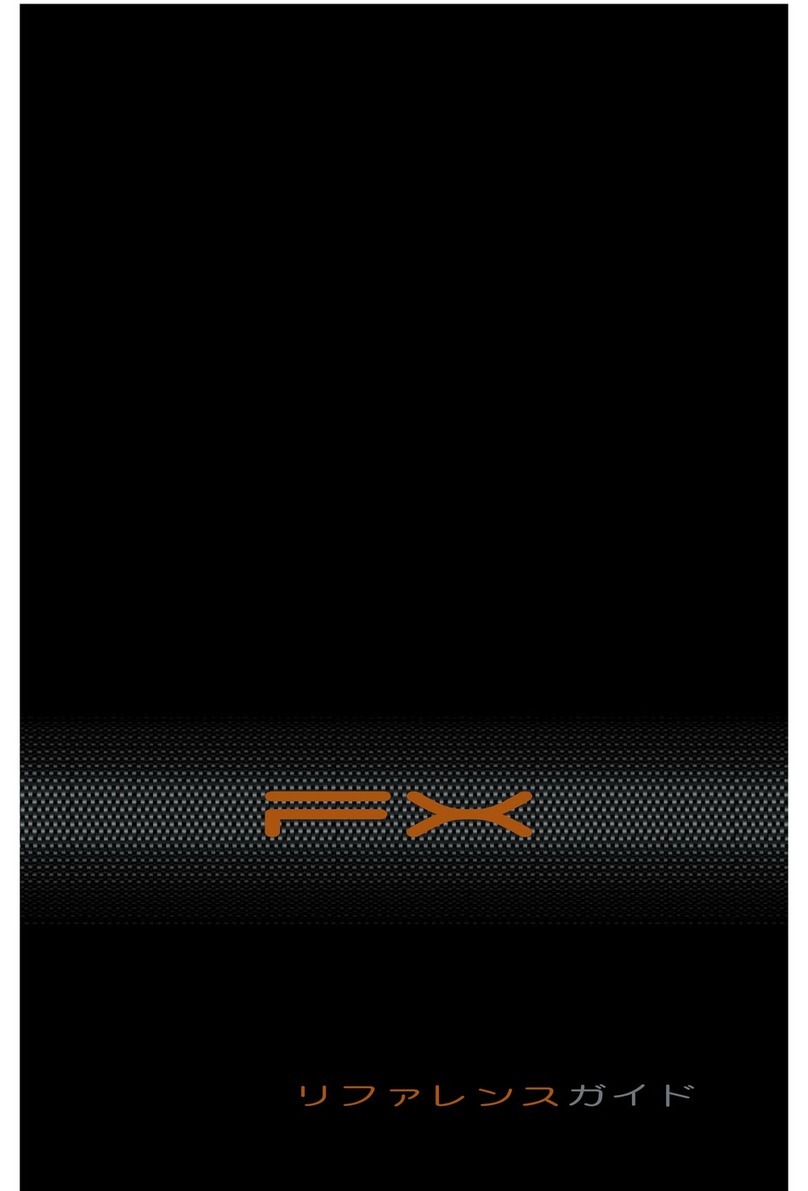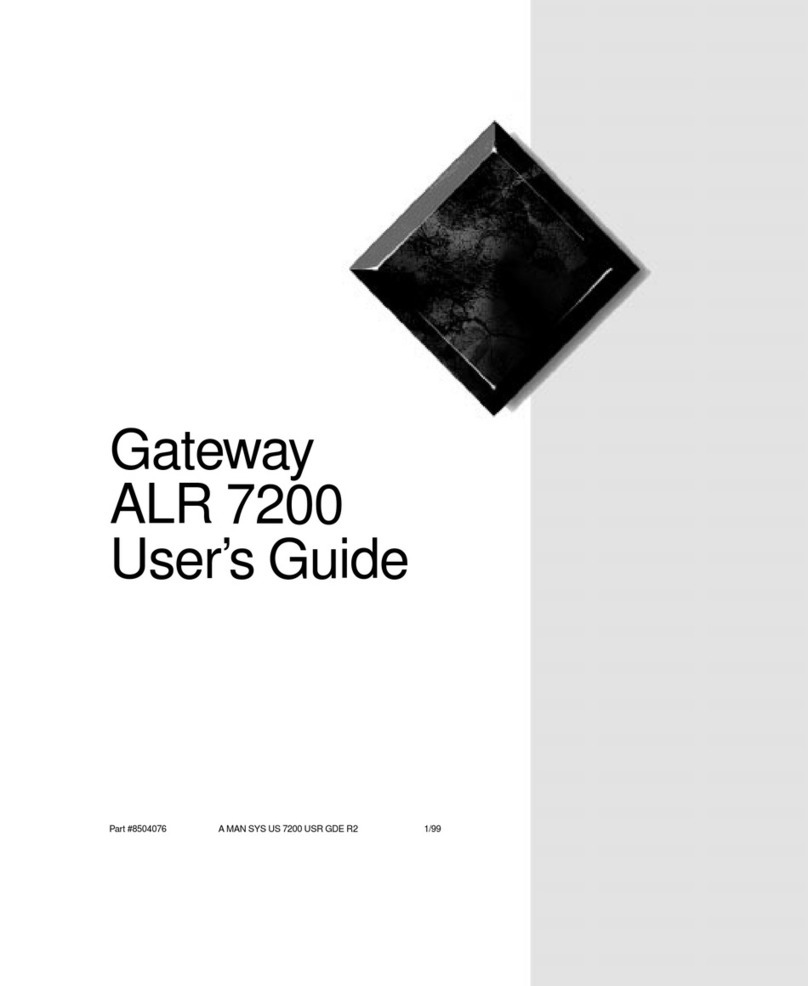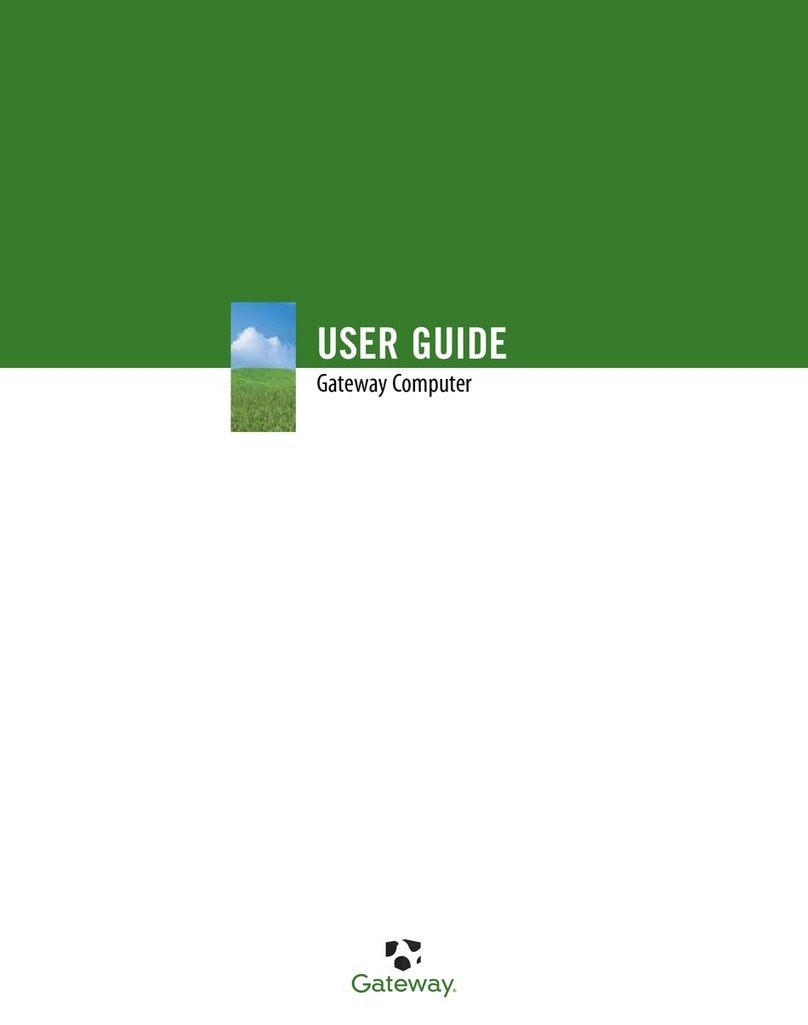SETUPGUIDE
FOR EXTRA HELP...
SEE YOUR DOCUMENTATION.For detailed
information about using your Gateway computer, see
the User Guide or Reference Guide provided. To access
the online guides, click (Start), All Programs,
then click Gateway Documentation.
CHECK GATEWAY SUPPORT.For help and
information about common issues, or for additional help
setting up your computer, visit the Gateway Support Web
site at support.gateway.com.
CONTACT TECH SUPPORT. To speak with a
technical support representative, call toll-free
866-539-3901 (U.S.) or 800-297-5980 (Canada).
Your Gateway computer is packed with many powerful features.
Icons and color coding help make setting up your computer as easy as possible.
Optical disk drive
Media navigation
interface
Removable hard
drive carriers
Multimedia panel
Power button
Eject buttons
Backup button
Digital media manager
Optical disk drive
(optional)
MAN JOPLIN FX POSTER R0 8/08
SERIAL NUMBER AND CONTACT
INFORMATION LABEL
Gateway Customer Care telephone numbers vary by country
or region.
Actual product may vary from image shown. Product specifications subject to change without notice.
© 2008 Gateway, Inc. All rights reserved. Trademarks used herein are trademarks or registered trademarks of Gateway, Inc. in the United States and other countries. All other brands and product names are trademarks or
registered trademarks of their respective companies.
FRONT (may vary with options) BACK (may vary with options)
Integrated video
(VGA)
1
Connect the mouse
and keyboard
If you have a wireless mouse or
keyboard, follow the instructions
that came with the mouse and
keyboard. If you have a USB
mouse or keyboard, connect it to
one of the USB ports.
5
Connect the
network
(optional)
Connect the network (RJ45)
cable to the Ethernet jack
and a cable modem, DSL
modem, or network jack.
NOTE: For detailed network
and Internet setup instructions,
see your online User Guide.
7
Turn on the
power ( )
Turn on the monitor and
computer. Follow the
Windows Setup screen
instructions.
IMPORTANT: Connect devices,
such as a printer or scanner, after
you complete the Windows setup.
Follow the instructions that came
with the device.
2
Connect the monitor
(depending on your model)
If available, connect to add-in
video (DVI or VGA). Otherwise,
connect to integrated video (VGA).
4
Connect the
modem
(optional)
Connect the modem cable to
the modem jack and the
telephone wall jack. You can
connect your telephone to
the telephone jack.
Voltage switch
Headphone jack
ESATA port
Microphone jack
USB ports
PS/2 keyboard port PS/2 mouse port
Power connector
Side panel Phillips screw
Side panel Phillips screw
Ethernet (network) jack
Modem jack (optional)
Integrated monitor
(VGA) port
Center/subwoofer jack
S/PDIF jack (optional) Surround left/right jack
IEEE 1394 FireWire™ port
3
Connect the speakers
(optional)
Follow the instructions that came
with your speakers.
Note: If you ordered an audio card
with your computer, connect your
speakers to the card’s jacks. Integrated
audio jacks are disabled when an audio
card is installed.
Audio in/side speaker jack
otherwise
otherwise
Add-in video
(DVI or VGA)
6
Connect the
power cord
Connect the power cable to
the computer, then plug it
into a power supply. To
protect your system from
power fluctuations, use a
surge protector.
WARNING: To protect your computer
during electrical storms, unplug the
power cord and the modem and
network cables.
Telephone jack (optional)
USB ports
Add-in video card
(optional)
Gateway help
resources and
Customer Care
information
Model and
serial number
SEE YOUR STARTER GUIDE. After setting up your
computer, read the Starter Guide for tips on using your
computer.