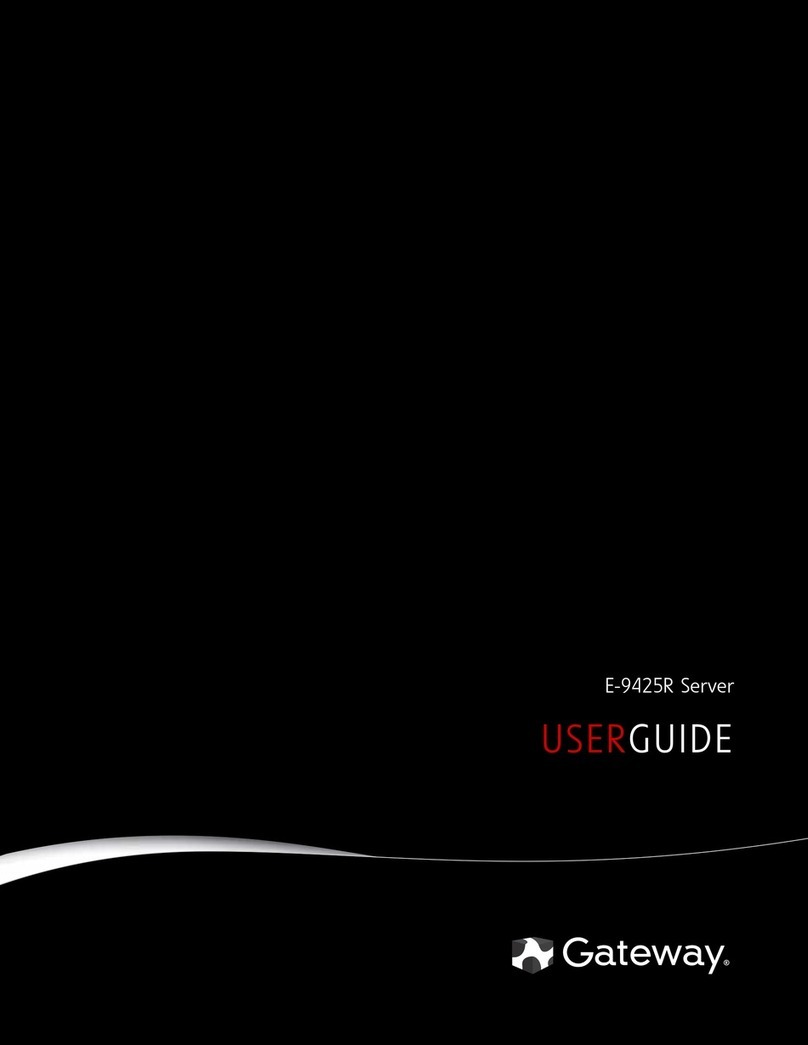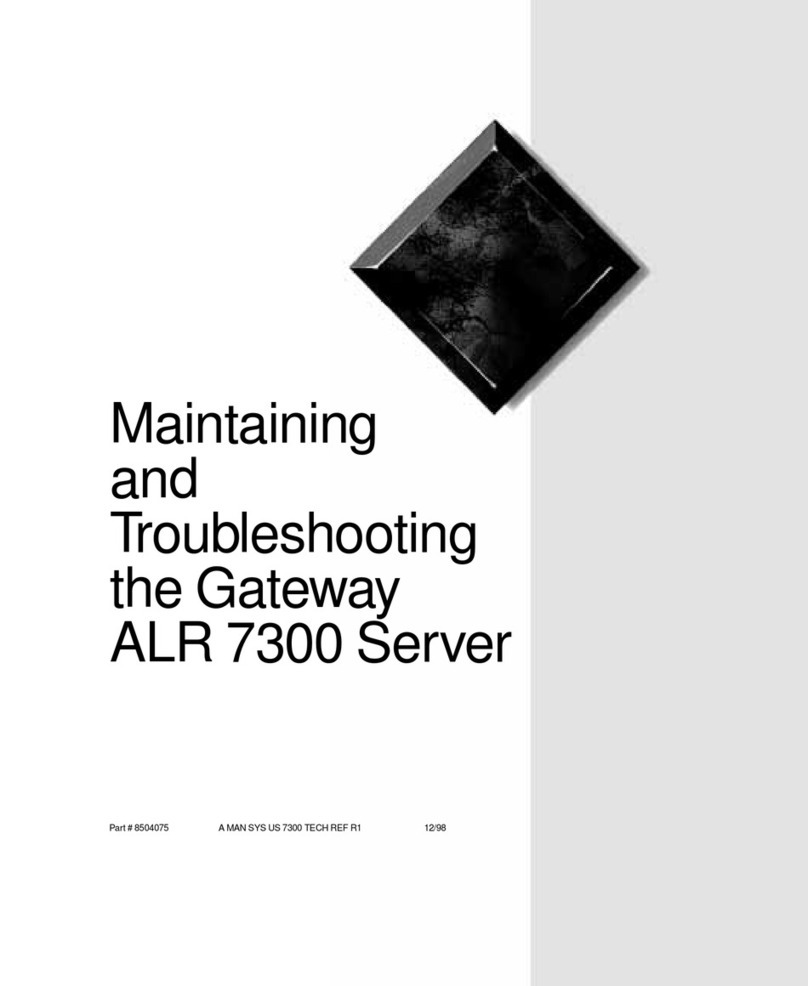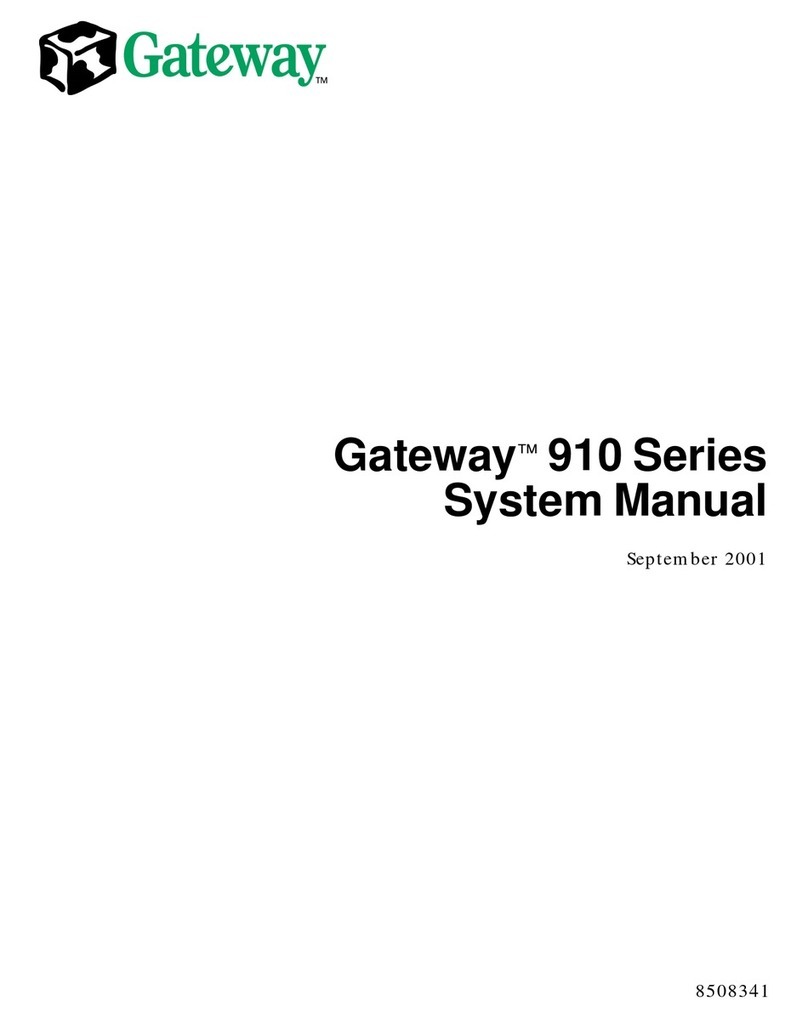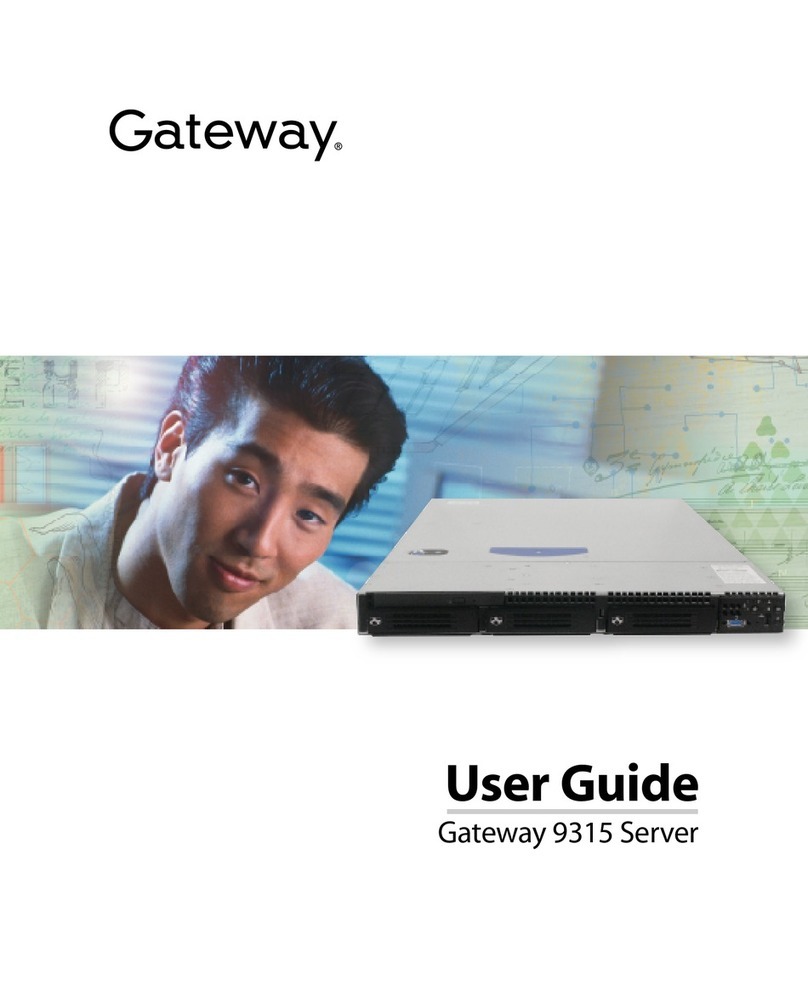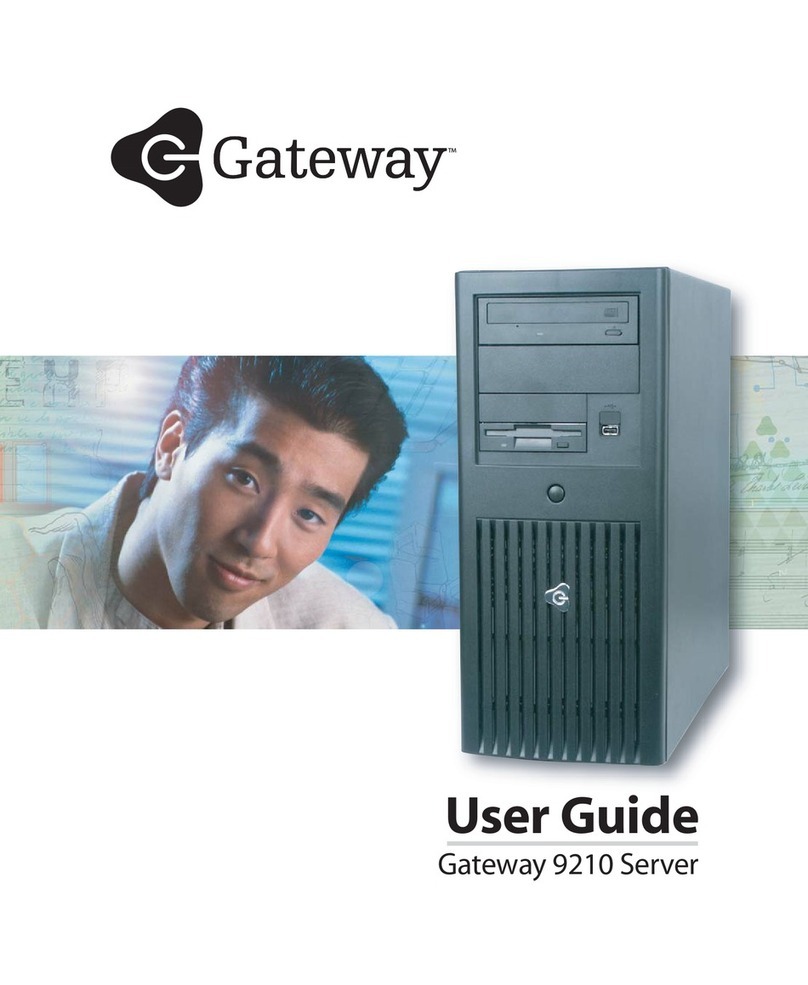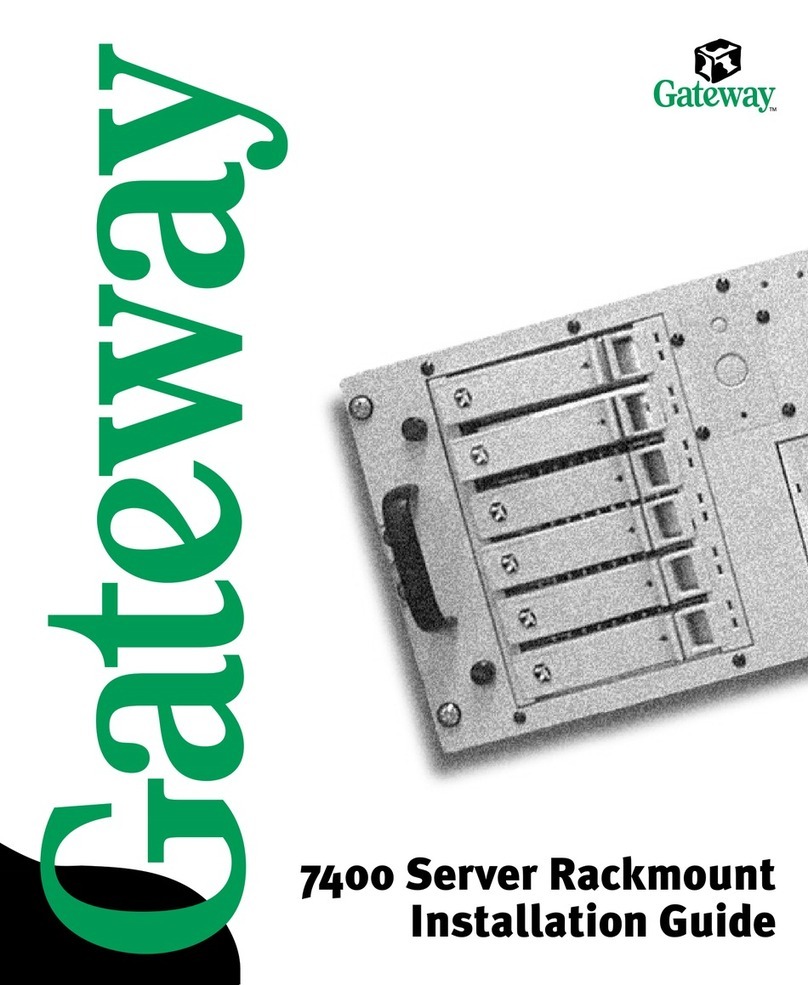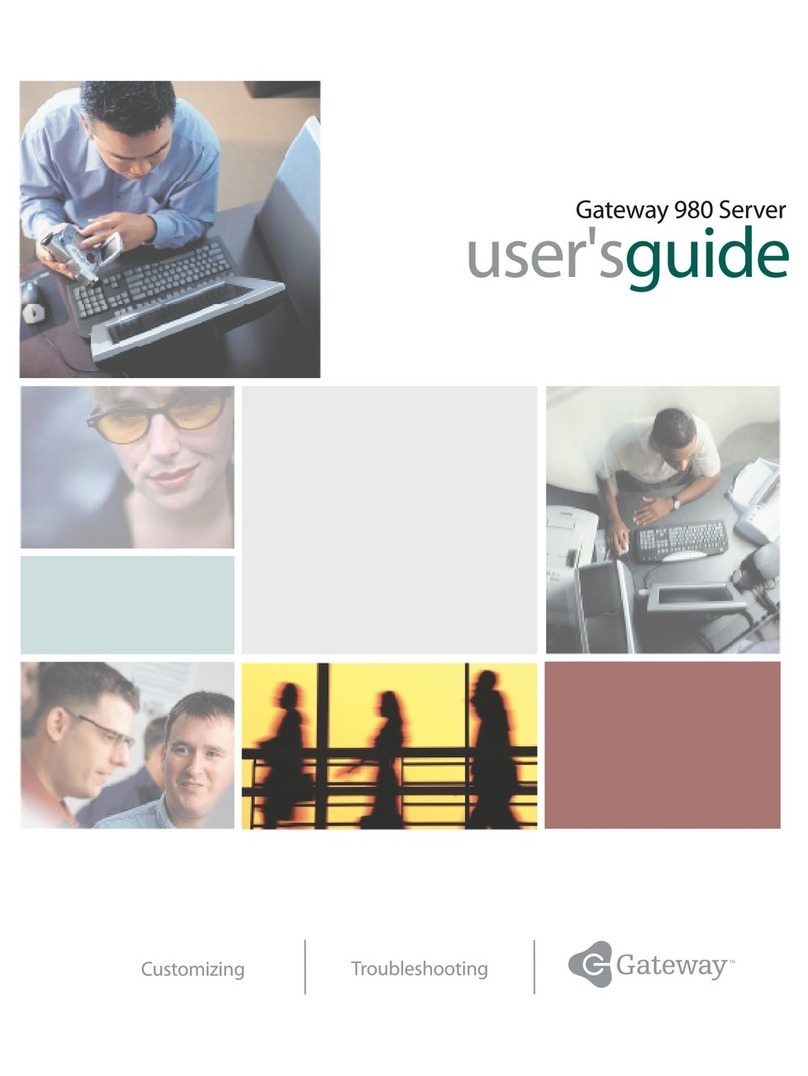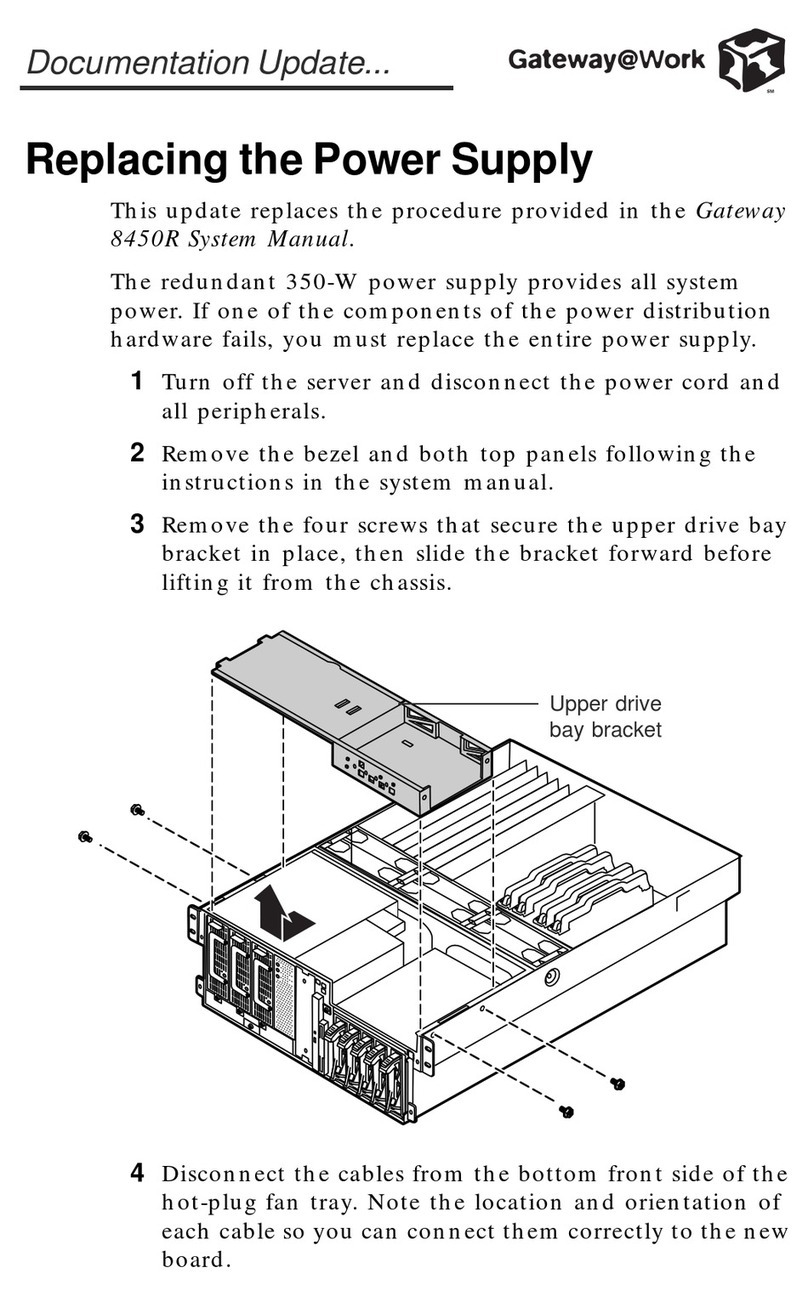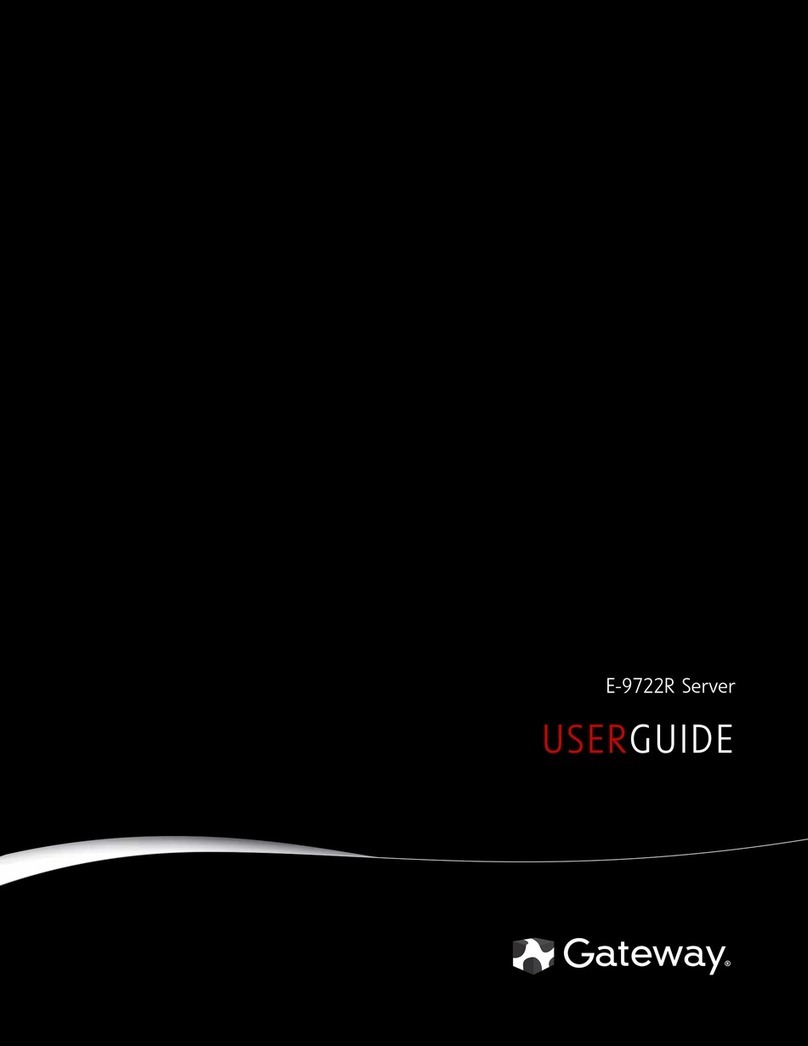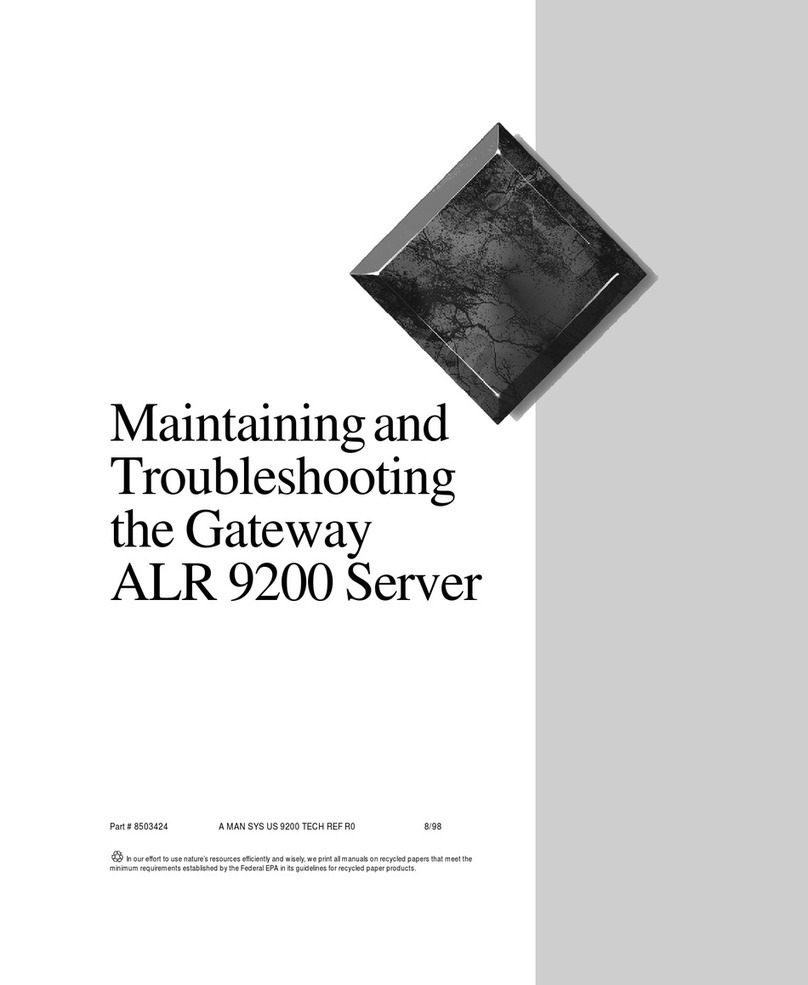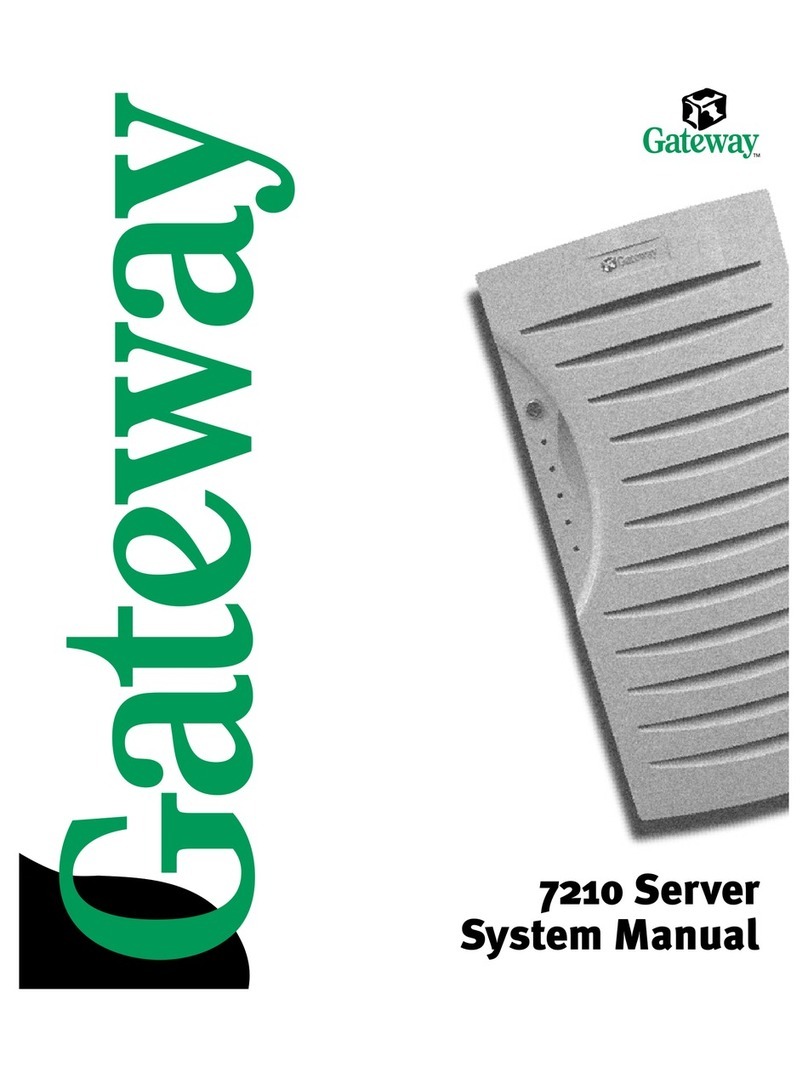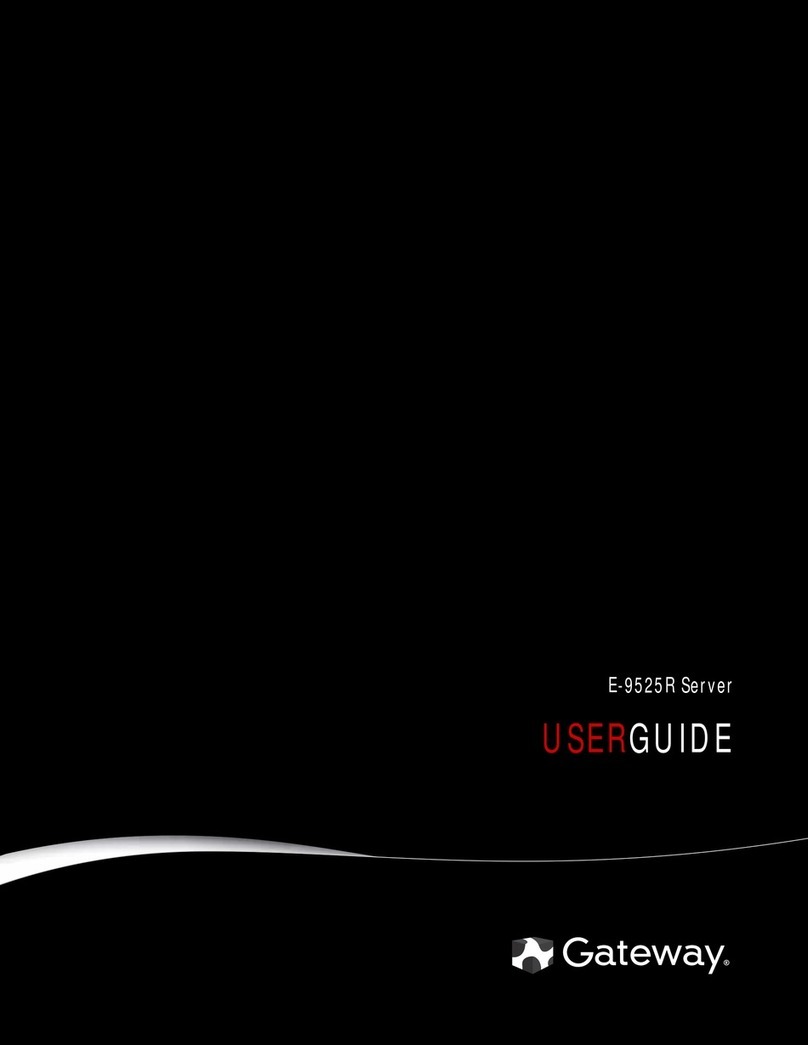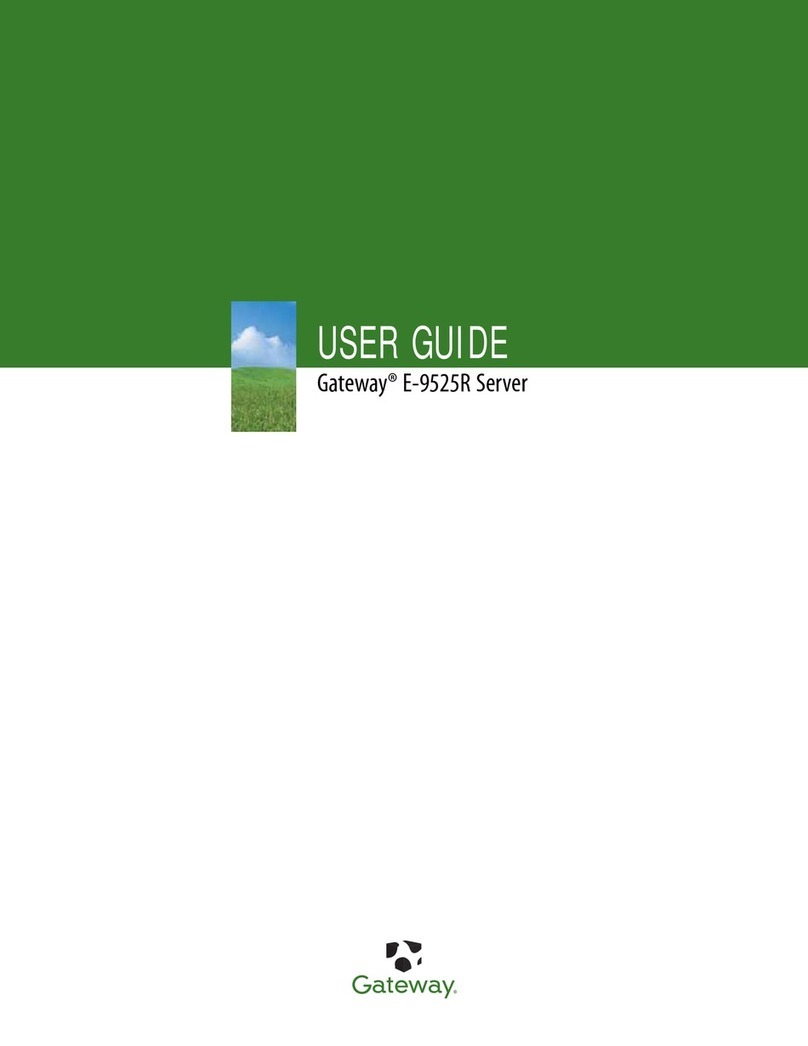ii
Replacingthesystemboard ...........................................50
Replacingthepowersupply ...........................................55
Replacingthesystemfans ............................................58
Replacingthecontrol/LEDboard .......................................64
5 Using the BIOS Setup Utility ....................................67
AbouttheBIOSSetuputility...........................................67
UpdatingtheBIOS ..................................................69
Settingtheconfigurationswitches ......................................70
TheClearPasswordswitch ........................................70
TheClearCMOSswitch ..........................................70
6 Managing Your System .........................................73
Protectingagainstpowersourceproblems ...............................73
Surgesuppressors ...............................................73
Lineconditioners ................................................74
Uninterruptiblepowersupplies ......................................74
Maintainingandmanagingyourharddrive ...............................75
Harddrivemaintenanceutility ......................................75
Harddrivemanagementpractices ...................................76
Protectingyourcomputerfromviruses ...............................78
Systemadministrationandcontrol ......................................79
ManageX Event Manager . . . . . . . . . . . ..............................79
Gateway™servermanagementsoftware .............................79
Systemsecurity .................................................79
Systemrecovery ....................................................83
Creatingastartupdiskette .........................................83
UsingyourServerCompanionCD ..................................83
7 Cleaning Your System ..........................................85
Cleaningthemouse .................................................85
Cleaningthekeyboard ...............................................86
Cleaningthemonitorscreen ..........................................86
Cleaningthecomputerandmonitorcases ...............................86
8 Troubleshooting ................................................87
Introduction ........................................................87
Troubleshootingchecklist .............................................88
Verifyingyourconfiguration ........................................88
Troubleshootingguidelines ........................................88
CDdriveproblems ..................................................89
Diskettedriveproblems ..............................................91
05032.book Page ii Monday, July 10, 2000 11:43 AM