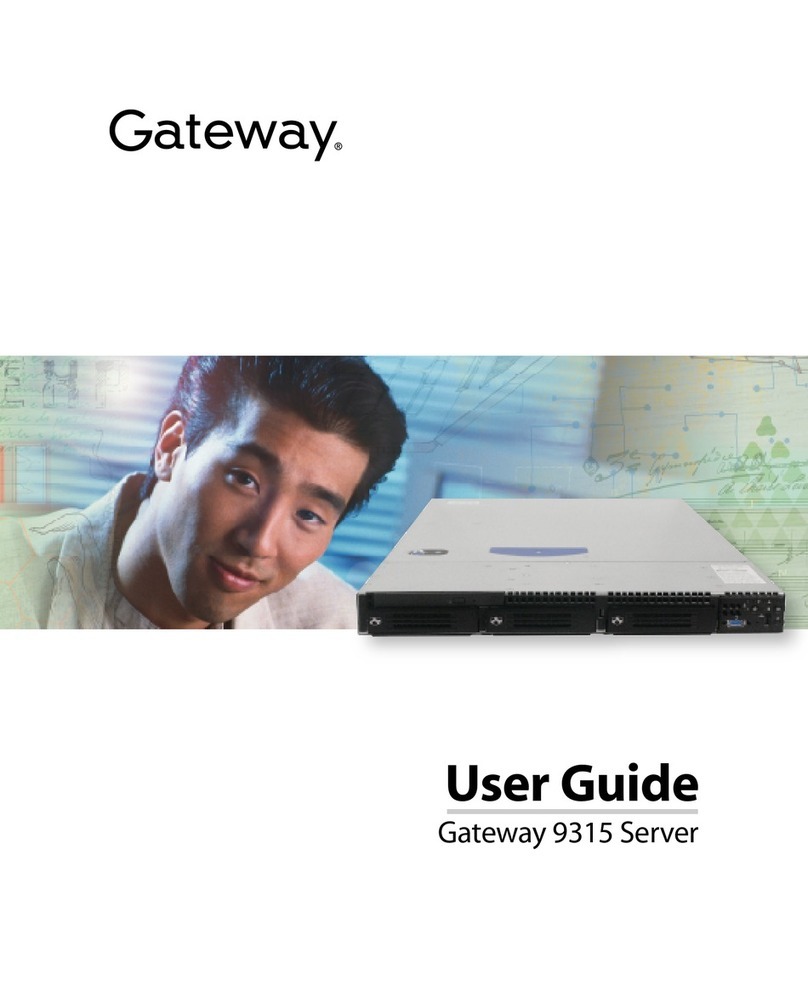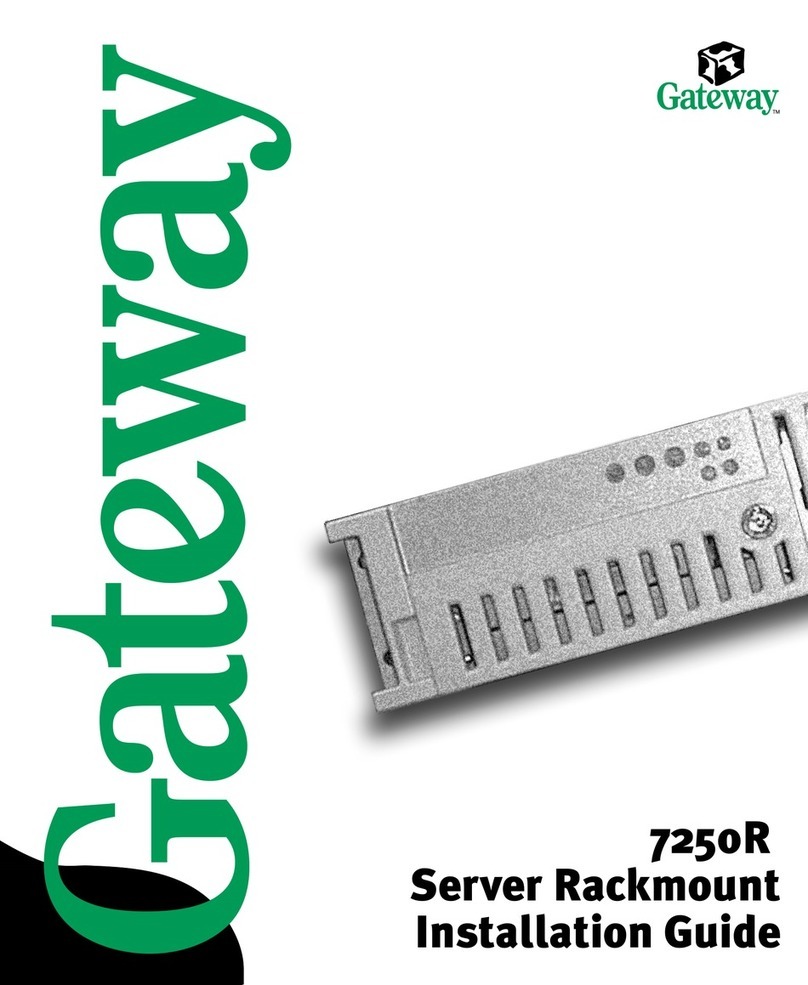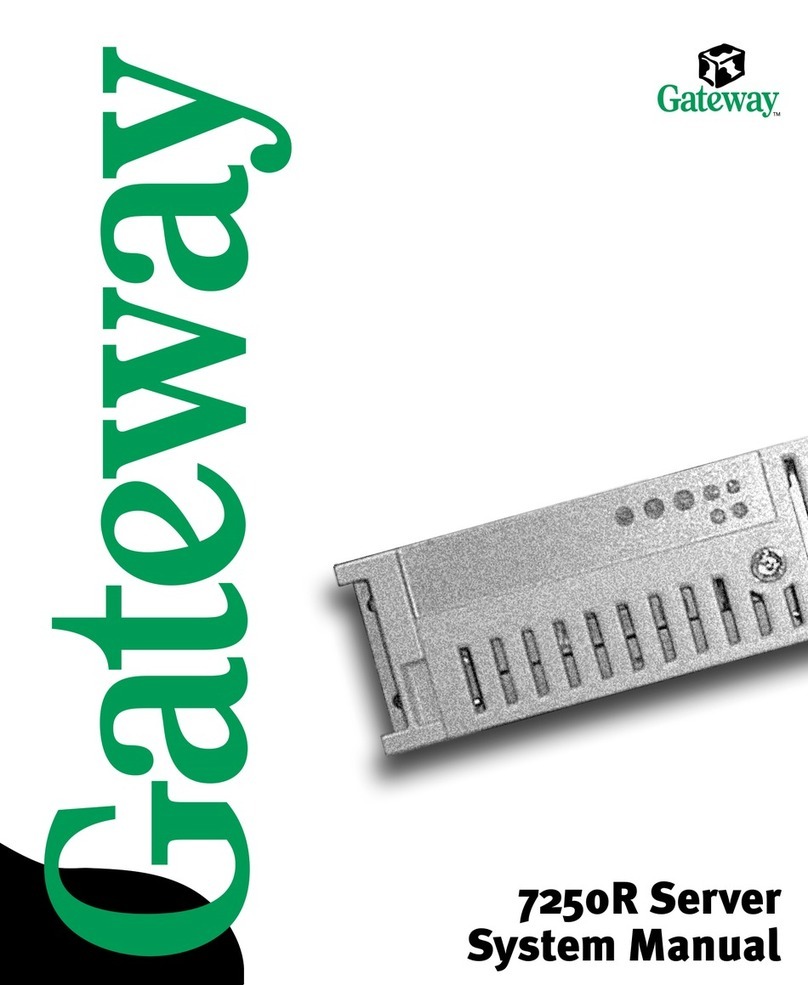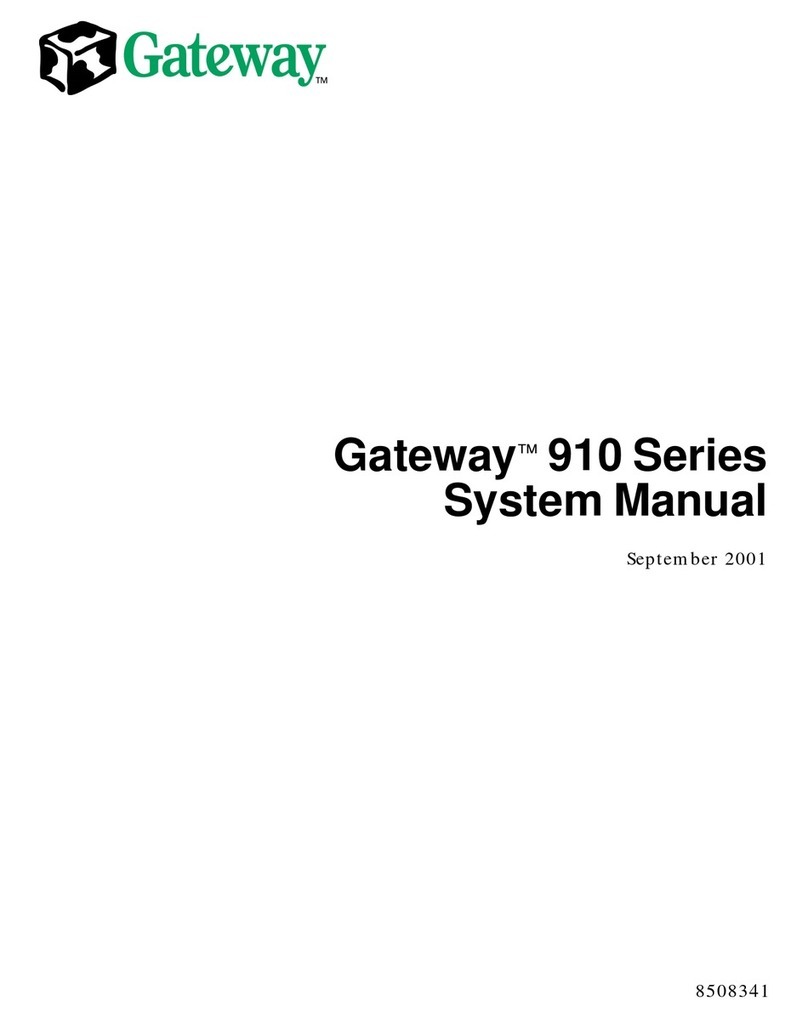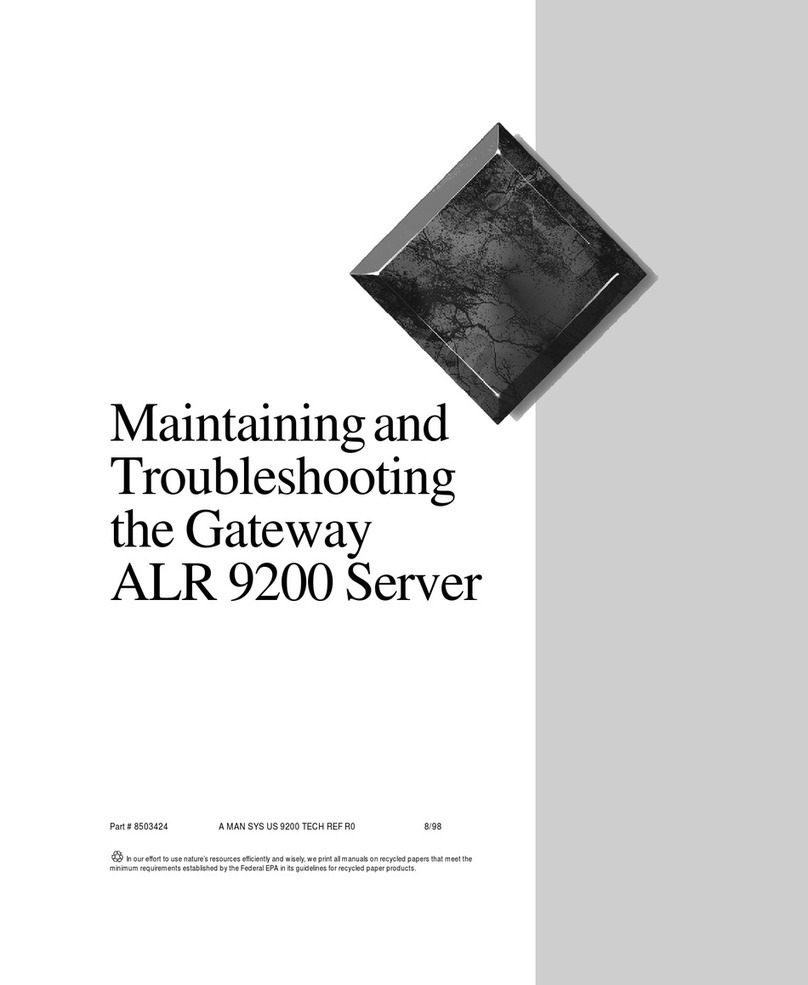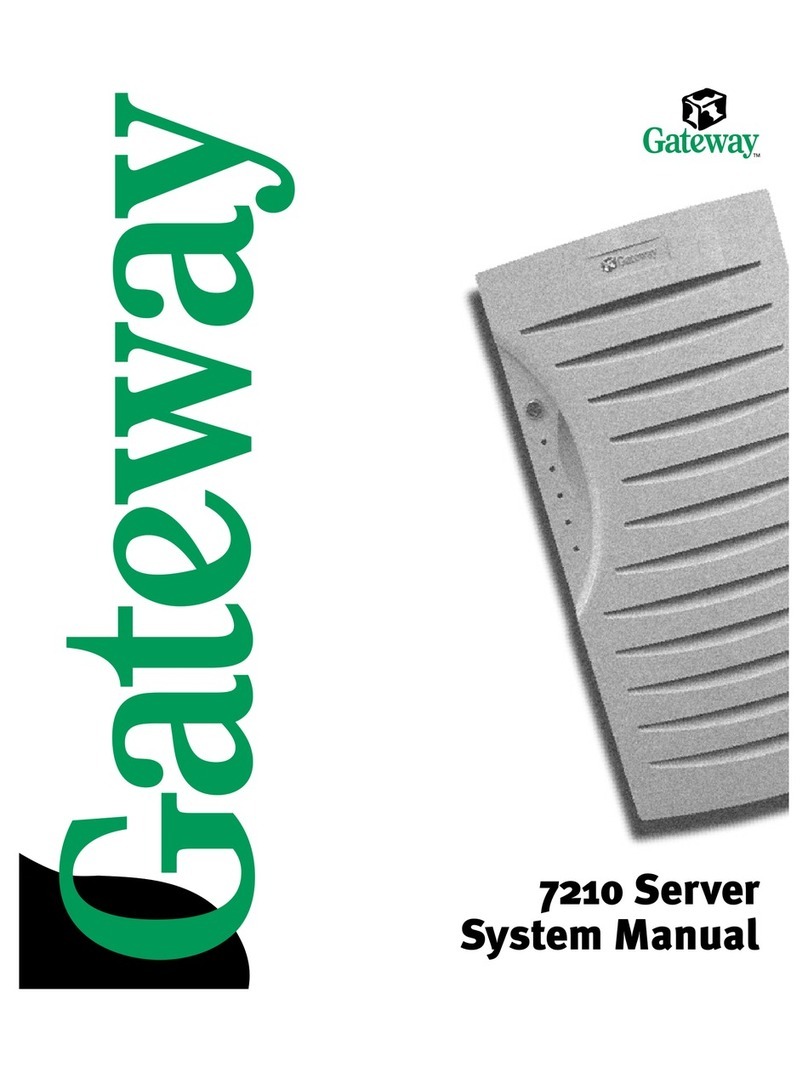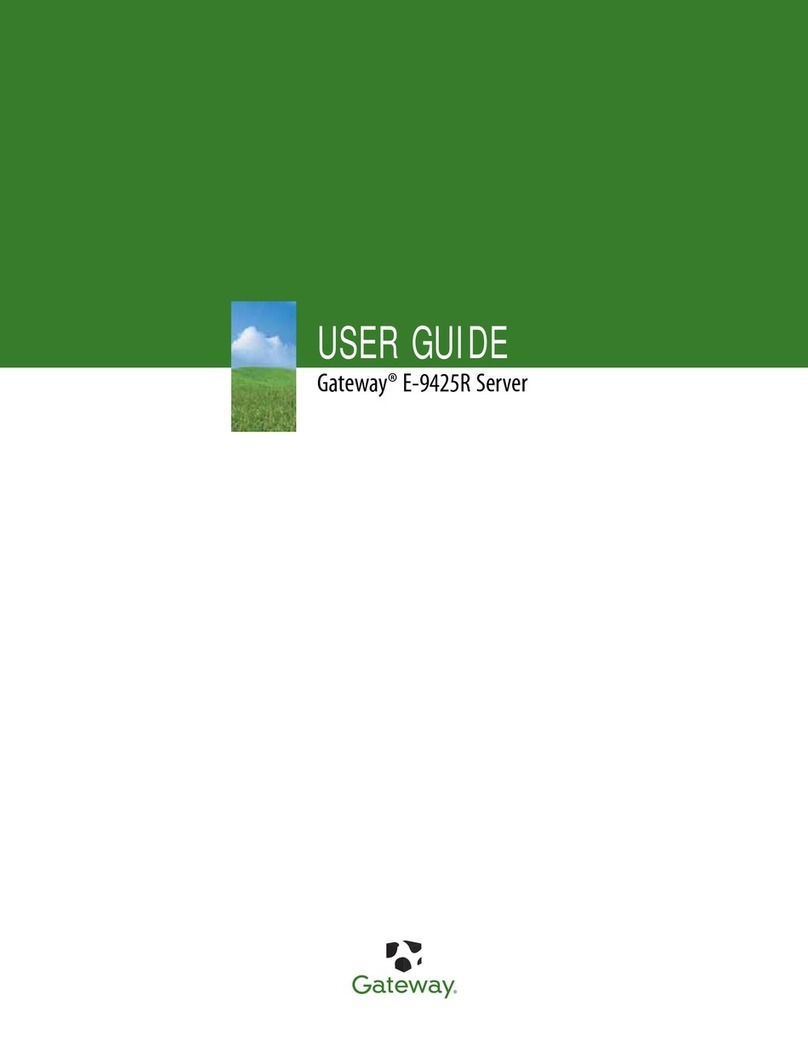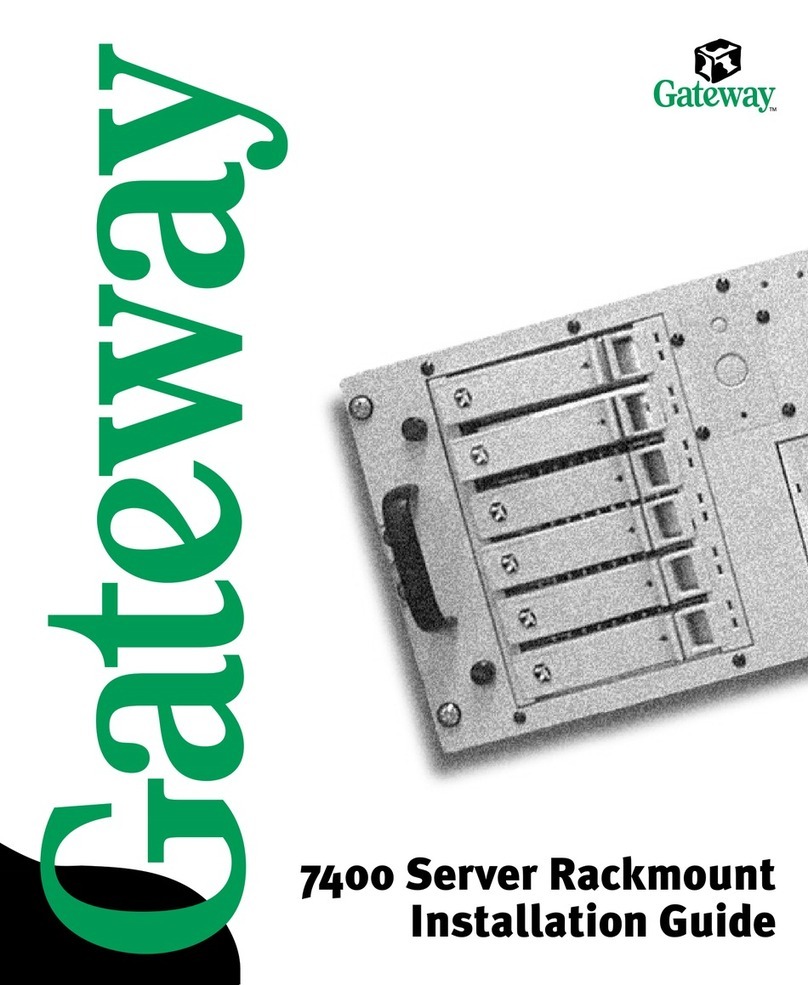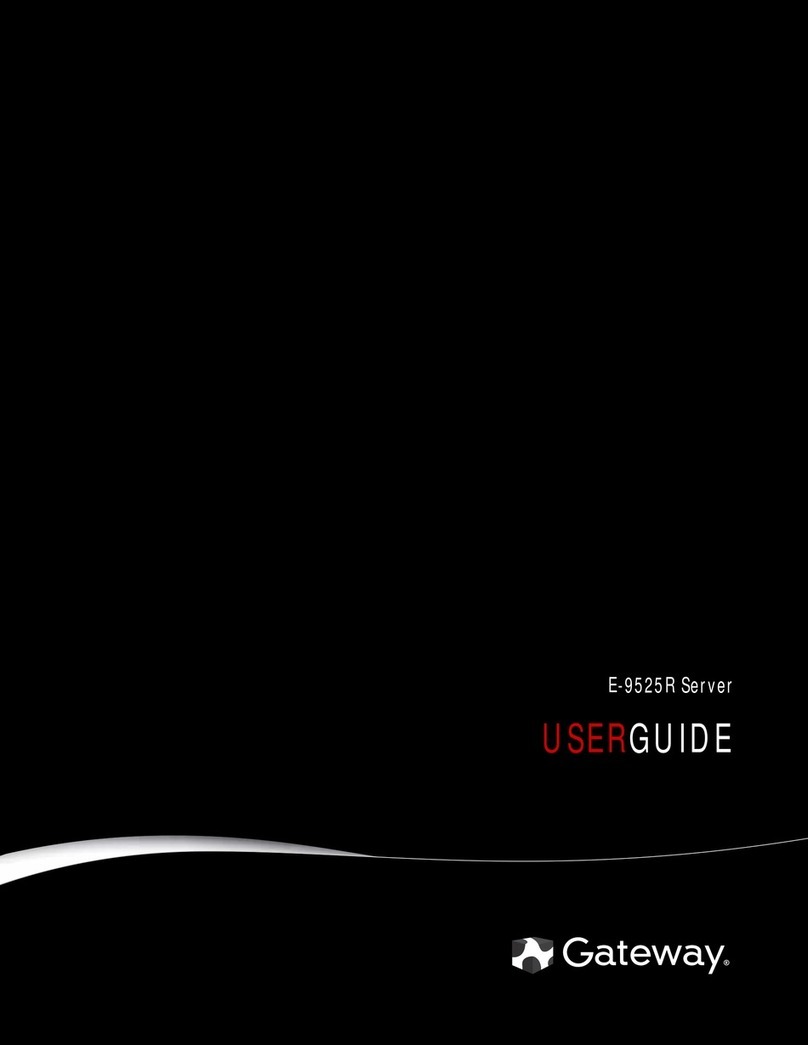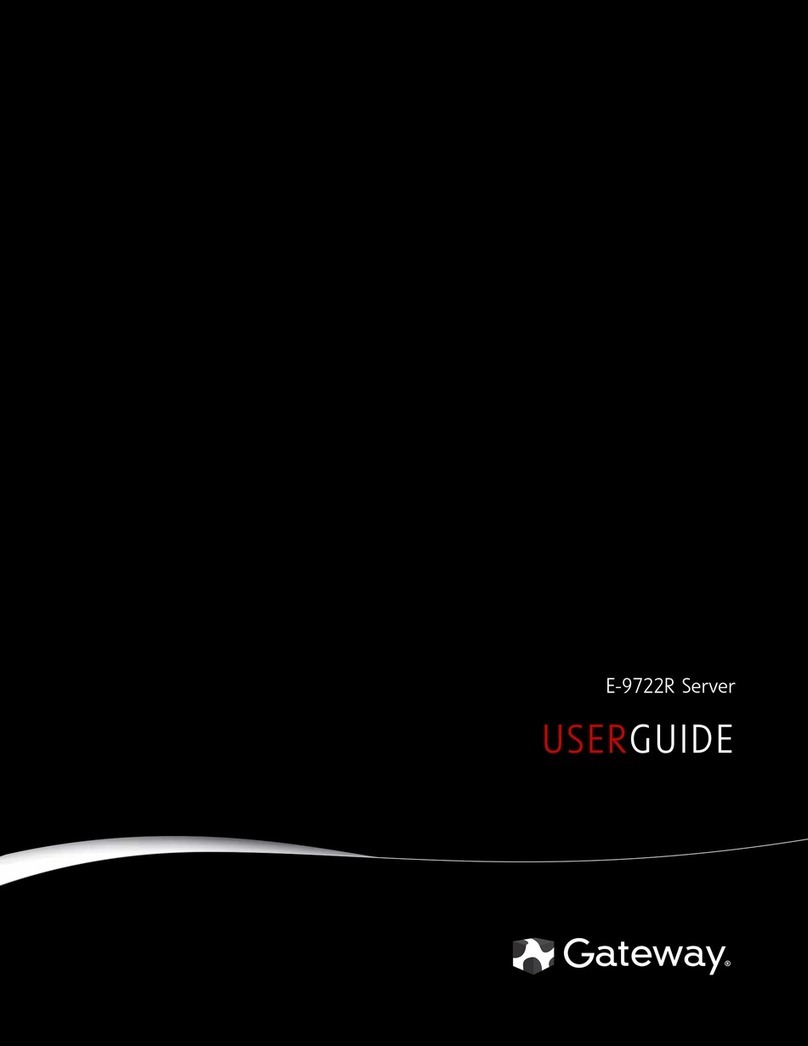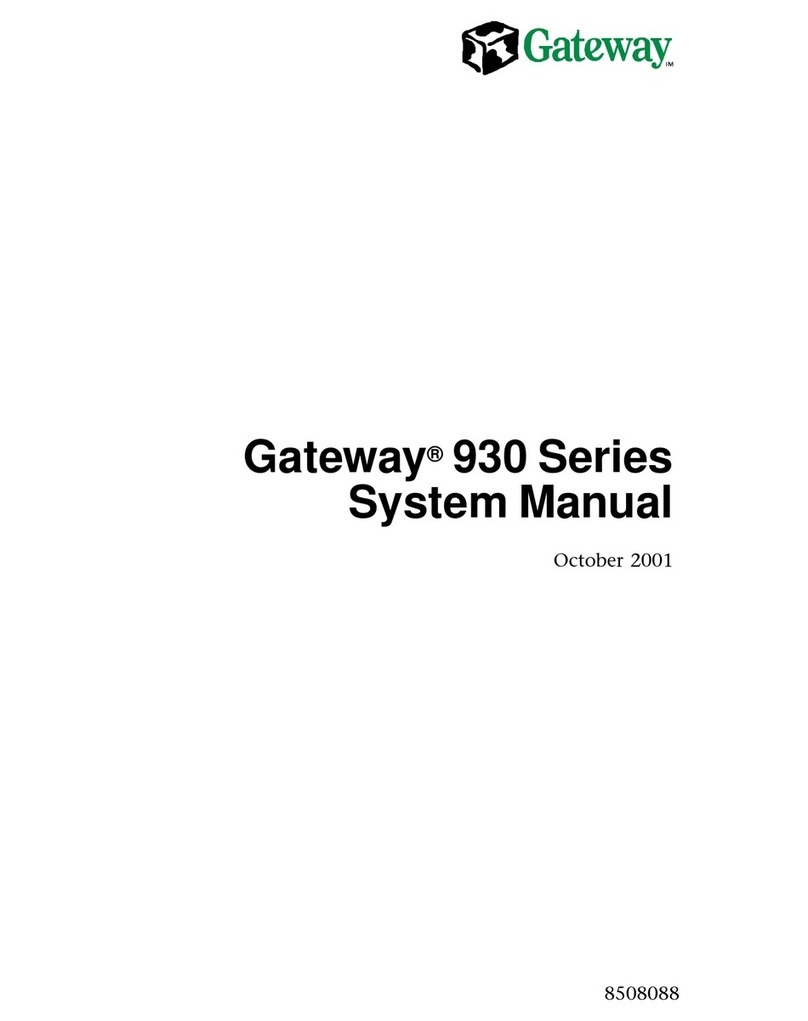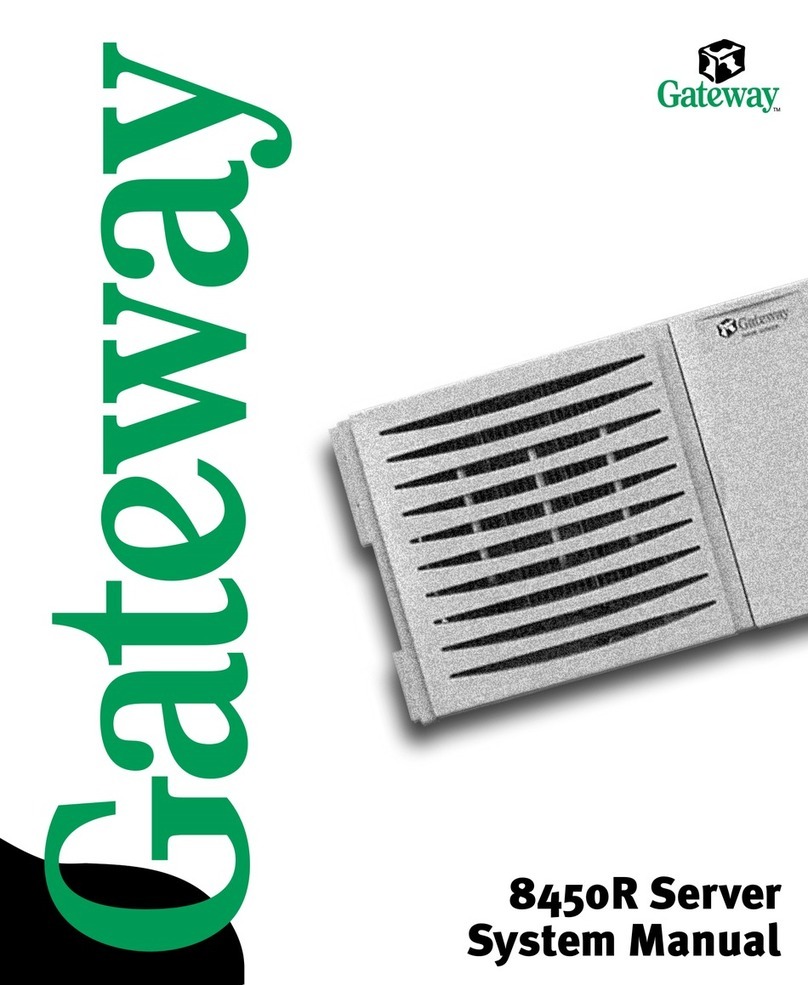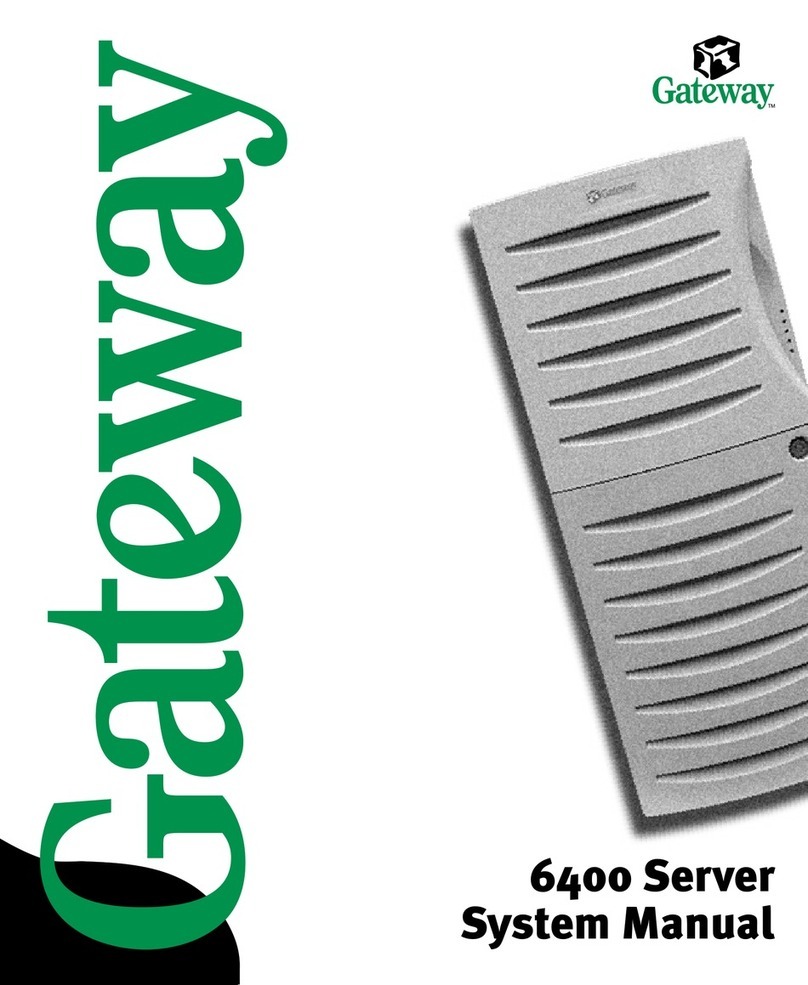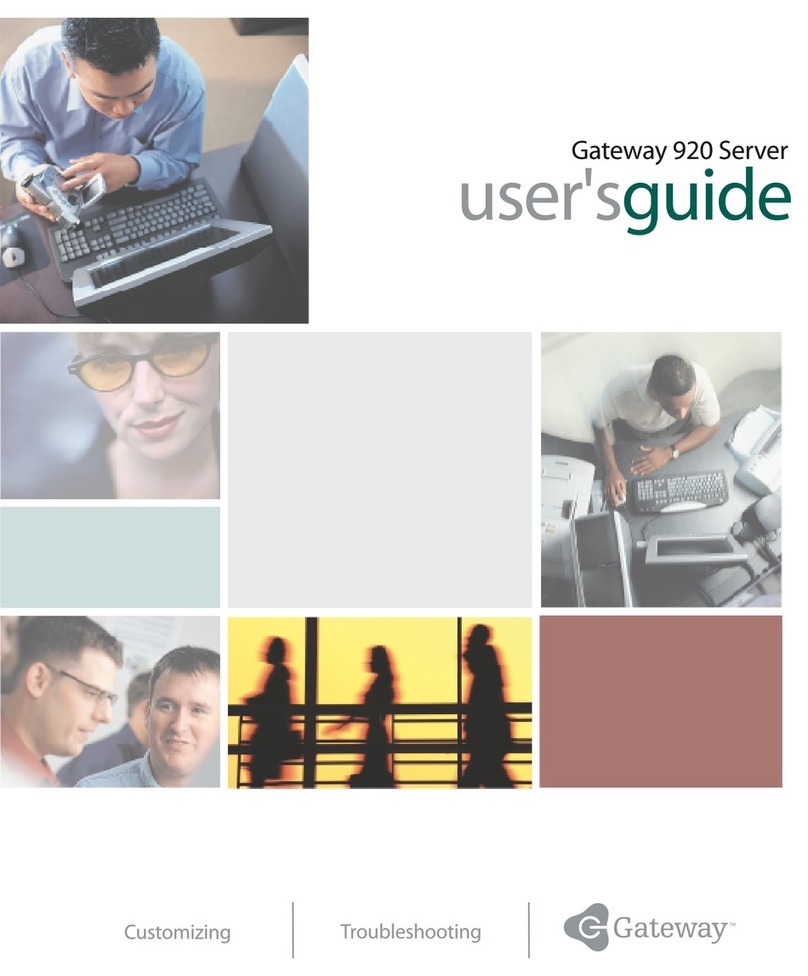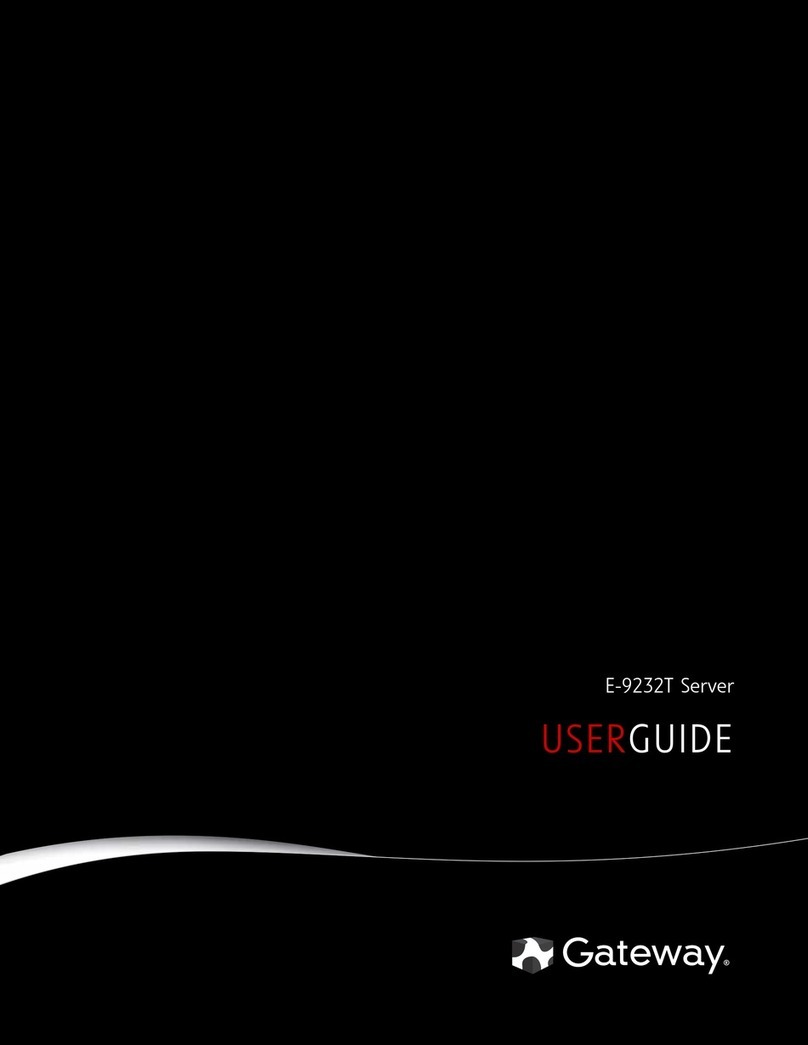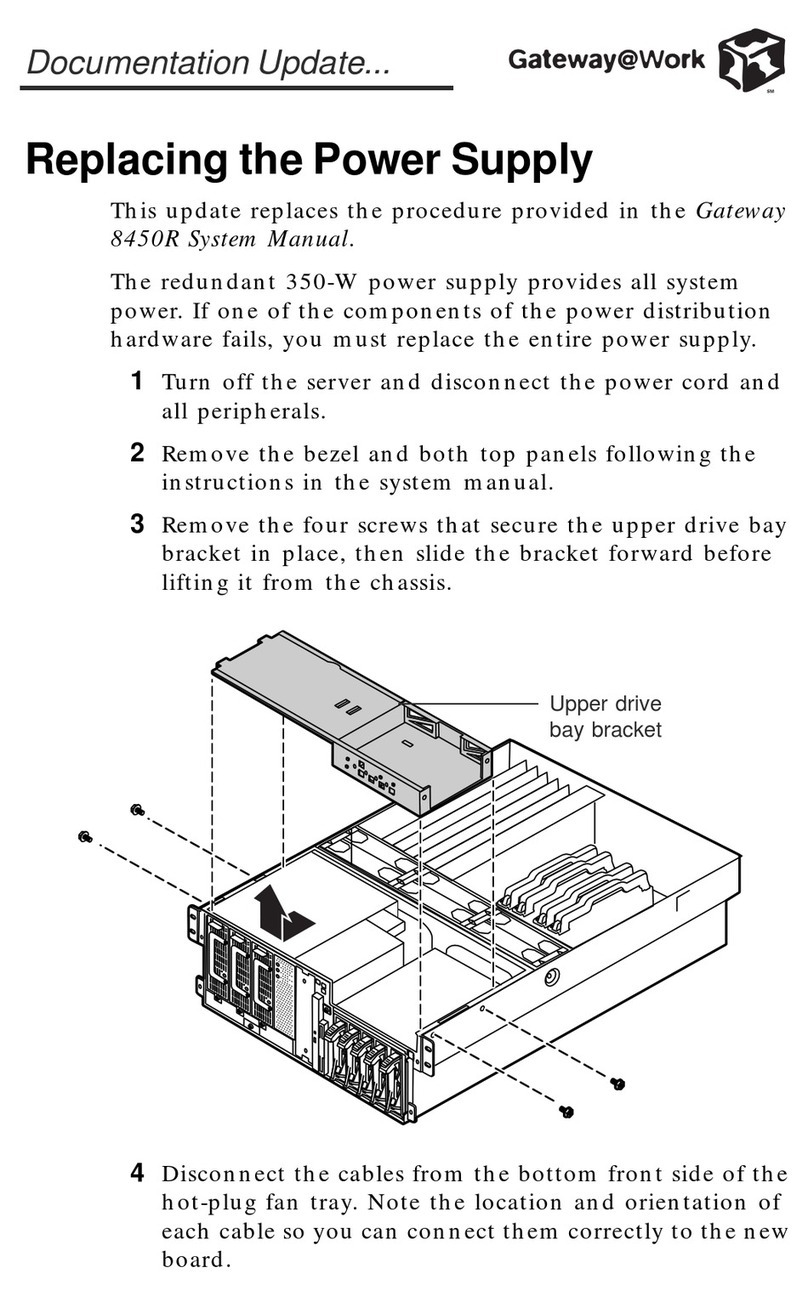ii
Troubleshooting the battery installation . ..............................61
Replacing the system board ...........................................62
Replacing a hot-swap power supply ....................................64
Replacing the system fans . ...........................................67
Replacingthebezel .................................................69
Reinstallingthebezel.............................................70
5 Using the BIOS Setup Utility ....................................71
AbouttheBIOSSetuputility...........................................71
UpdatingtheBIOS ..................................................73
Settingthesystemboardjumpers ......................................74
TheCMOSClearjumper ..........................................74
PasswordClearjumper ...........................................75
BOOTOptionjumper .............................................76
BIOSrecoverymode .............................................76
6 Managing Your System .........................................79
Protectingagainstpowersourceproblems ...............................79
Surge suppressors ...............................................79
Line conditioners ................................................80
Uninterruptiblepowersupplies......................................80
Maintainingandmanagingyourharddrive ...............................81
Hard drive maintenance utility . .....................................81
Hard drive management practices ...................................82
Protectingyourcomputerfromviruses ...............................84
Systemadministrationandcontrol ......................................85
IntelServerControl(ISC) .........................................85
ManageX Event Manager .........................................85
DirectPlatformControl(DPC)Console ...............................86
Systemsecurity .................................................86
Systemrecovery ....................................................90
Creatingastartupdiskette.........................................90
Using your Server Companion CD ..................................90
7 Cleaning Your System ..........................................91
Cleaning the mouse .................................................91
Cleaning the keyboard ...............................................92
Cleaning the monitor screen ..........................................92
Cleaning the computer and monitor cases . ..............................92
05895.book Page ii Thursday, May11, 2000 1:11 PM