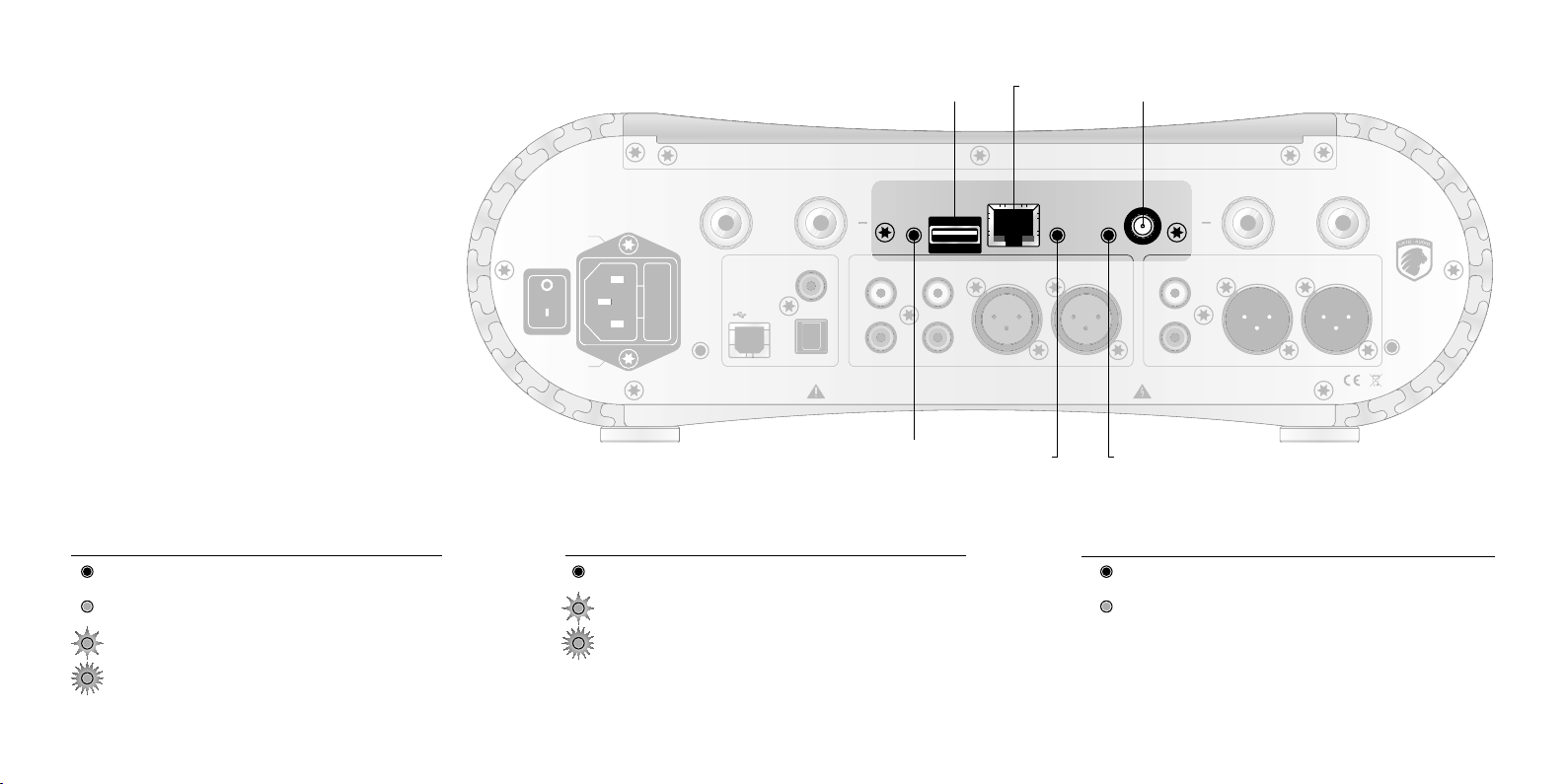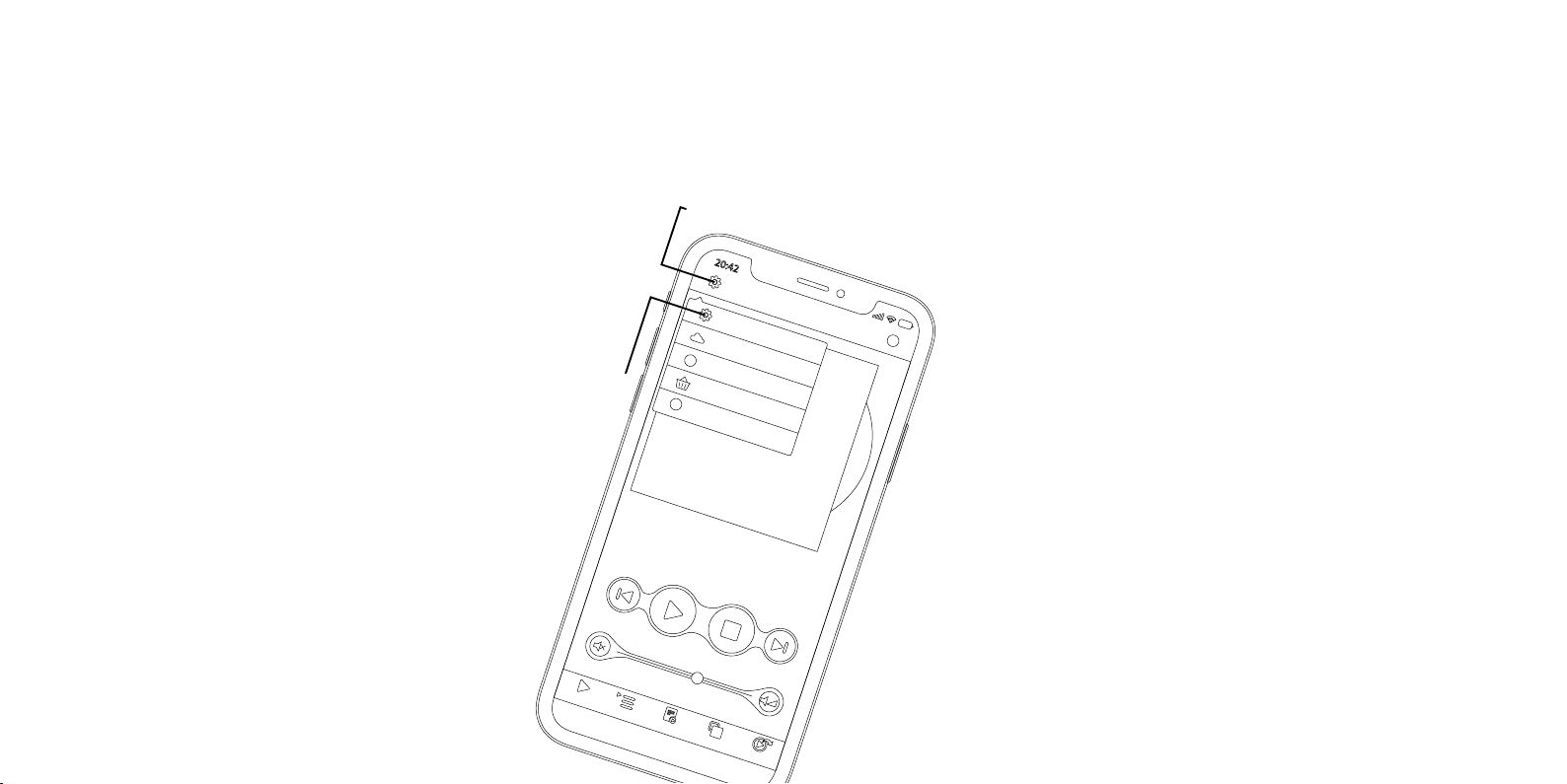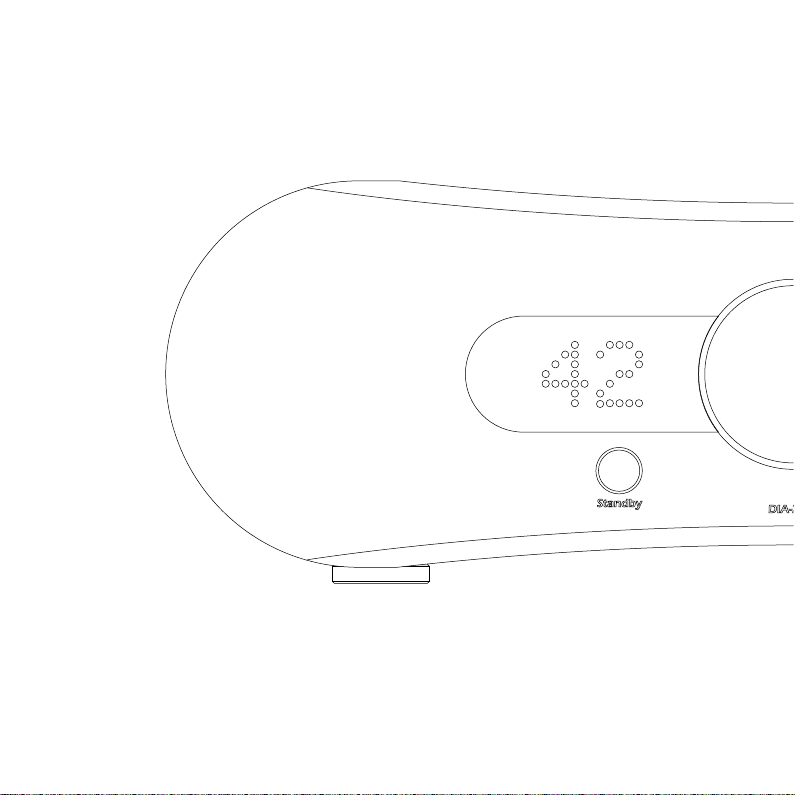Device Setup
Gato Audio DIA-250S
Cloud Setup
Sort Tracks
Rate on AppStore
App Info
Player Queue Favorites Browser Play to
i
AZ
i
1. Choose Setup
2. Choose Device Setup
6 7
Connecting to Wi-Fi by App
You can connect the NPM to you Wi-Fi network by using the Mconnect Control app,
published by ConversDigital Co., Ltd, available in Apple App Store and GooglePlay.
Before setting up, make sure that the NPM is within range of the Wi-Fi router you
want to connect to. To avoid any network conicts also make sure you have
not connected an Ethernet cable into the NPM while connecting to Wi-Fi.
1. Screw one of the antennas on to the USB Wi-Fi dongle and insert the
USB Wi-Fi dongle into the USB connector on the back panel of the
amplier as shown on page 3.
2. Turn on the NPM Wi-Fi setup network by press and hold the Wi/
WPS button on the back panel of the amplier for 2-5 seconds.
3. Go to the Wi-Fi settings of your phone or tablet and connect to
the Wi-Fi network of the NPM called eg. “DIA-250S_xx”. Pass-
word for this network is “password”.
4. When connected, open the Mconnect Control app on your
phone or tablet and select the “Setup” icon on the top left
corner and then “Device Setup”.
5. Select “Wi Network Selection”, then select and type in
the password for the network you want the NPM to be
connected to. The NPM will reset and connect to your
Wi-Fi network. This will take about 40 seconds.
6. Select the NET input channel on the amplier. Use
the Mconnect Control app or Roon to stream music
to the NPM. Check www.gato-audio.com/npm to
learn more.
Connecting to Bluetooth
Before connecting the NPM to a Bluetooth device (your phone, tablet or computer), you
need to screw in the antenna to the back of the amplier where it says “BT antenna”, as
per the drawing on page 3. To hear music from Bluetooth choose the BT input on your
amplier.
Initial Connection
For initial connection press the “BT connect” button on the back of the
amplier once. Then go to the settings of the Bluetooth device (your
phone or tablet) and connect to (the model name of your amplier)
eg.“Gato Audio DIA-250S”.
Disable Bluetooth
To disable Bluetooth on the NPM press and hold the“BT connect”but-
ton on the back of the amplier for 2-5 seconds. All connected Blue-
tooth devices should now be disconnected. To Enable Bluetooth again
press and hold the “BT connect” button 2-5 seconds. All previously con-
nected devices should automatically reconnect if they have Bluetooth
enabled.
Reconnect
If you stopped the Bluetooth function on your phone or tablet, you will need
to reconnect. Go to the settings of the Bluetooth device (your phone or tablet)
and connect to (the model name of your amplier) eg. “Gato Audio DIA-250S”.
Alternatively enable Bluetooth on your phone or tablet, then turn o your am-
plier and turn it back on. The Bluetooth device should automatically reconnect.