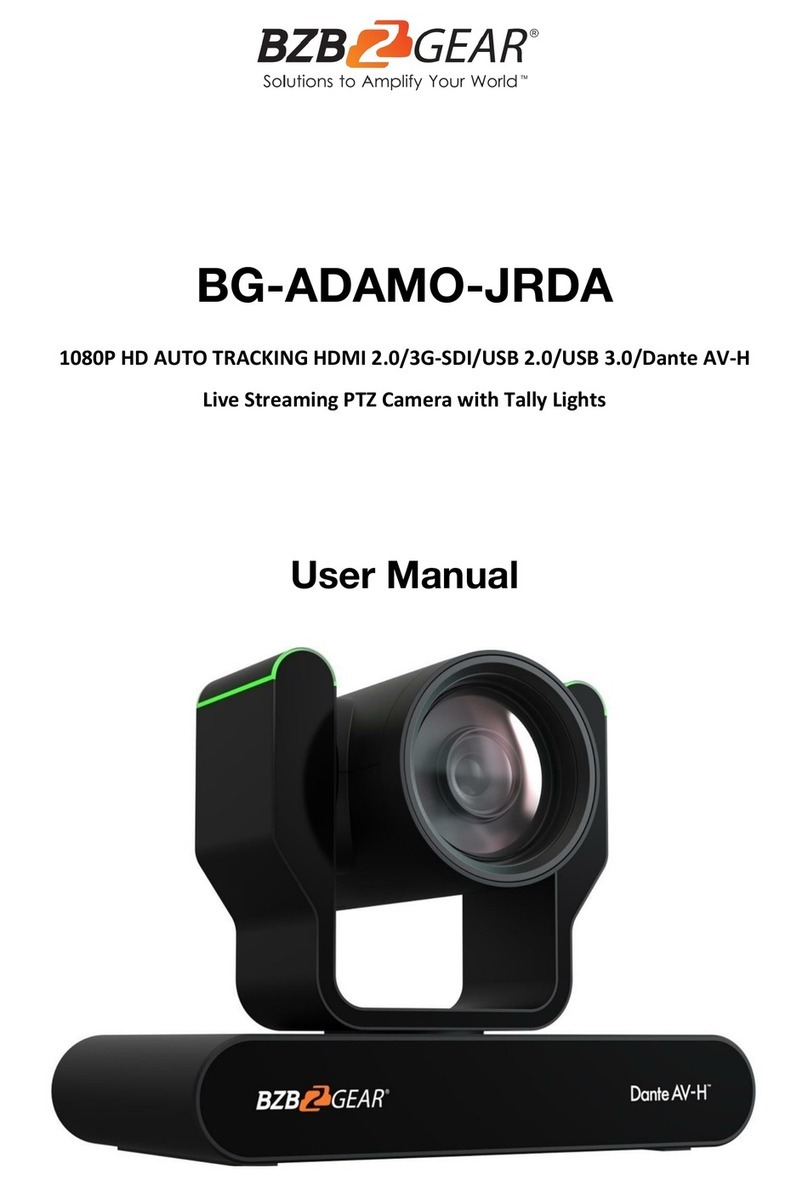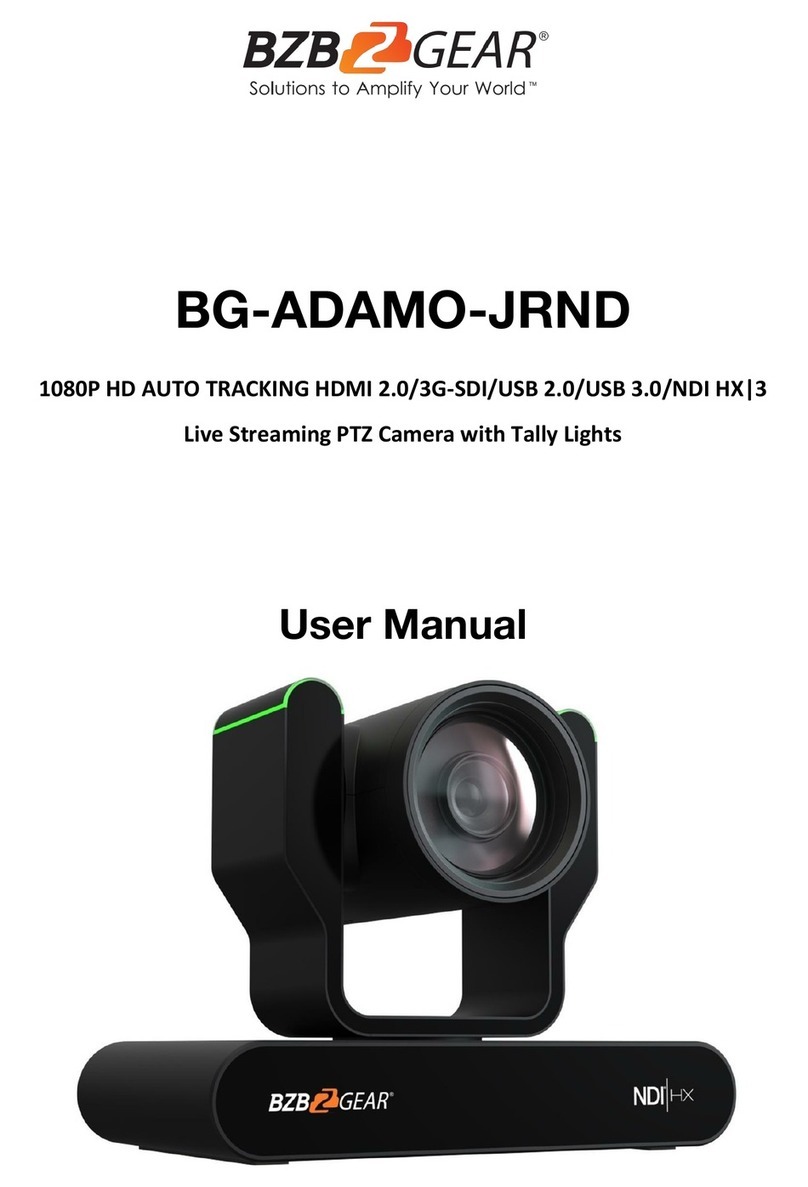BZBGEAR BG-MAESTRO PRODUCT MANUAL
Introduction
The BG-MAESTRO is a compact ePTZ auto-tracking camera that delivers exceptionally
accurate tracking throughout its coverage area. Designed to be easily configured without
requiring additional software, the auto-tracking parameters are set through the web based
interface. Tracking is performed with the electronic pan, tilt, and zoom (ePTZ) capabilities
via a fixed lens to maintain a compact form factor. Power over ethernet (PoE) technology
further simplifies installation by requiring only one cable for power and internet connectivity.
The BG-MAESTRO features a 1/2.8” high quality 4K CMOS sensor and can simultaneously
output USB 3.0, 3G-SDI / HDMI, and IP streaming in resolutions up to 1080p@30Hz. With
3x digital zoom and ePTZ controls, the camera automatically tracks subjects between
distances of 15ft to 50ft within its field of view.
Features
●Intelligent Tracking: Built-in leading image recognition and tracking algorithms track
targets stably, accurately, and quickly without any auxiliary positioning of the camera
or tracking host.
●Subject Tracking/Anti-Interference: The automated tracking stays locked on the
initial target without the auto tracking function redirecting itself to an interfering
subject passing through the frame.
●Smooth Tracking: The adjustable tracking modes, speed, and sensitivity ensure the
best possible shot based on the target's movements and desired frame.
●Tailor to the Environment: The tracking performance is not affected by the room’s
size or shape and can mask out objects that may interfere with tracking.
●Dynamic Exposure: Prevents issues with the darkening of tracked targets against
strong light backgrounds.
●Multiple Tracking Modes: Real-time tracking, movie tracking, and area tracking.
●Ultra HD: 1/2.8 inch high quality 4K CMOS sensor.
●Distortion-free Lens: 4K distortion-free lens with 3X digital zoom and EPTZ
controls.
●Low Noise and High SNR: The Low-noise and high SNR CMOS sensor keeps the
picture clean and clear even in low light conditions.
●Multiple Video Compression Formats: USB supports H264, MJPG, YUY2, NV12
video compression formats and the network supports H.264, H.265 video
compression formats.
●Multiple Video Outputs: Simultaneously outputs HDMI/SDI, USB 3.0 and LAN
(Gigabit) video streams.
●Multiple Streams: Supports up to five streams simultaneously. Output a close-up
main-stream, close-up sub-stream, panoramic stream, panoramic sub-stream and
director stream.
●PoE Support: Power, control, and output video using one CAT cable.
●Flexible Installation: Wall mount and ceiling mount options available.
●Web Interface: Take control via a network connection to help meet different
deployment needs.
Address: 830 National Drive #140, Sacramento, CA 95834, USA ·Tel: +1(888)499-9906 ·Email: support@bzbgear.com 5