GBF PL960 Series User manual

G B F
WiFi IPDoorbell
USER MANUAL
41100101
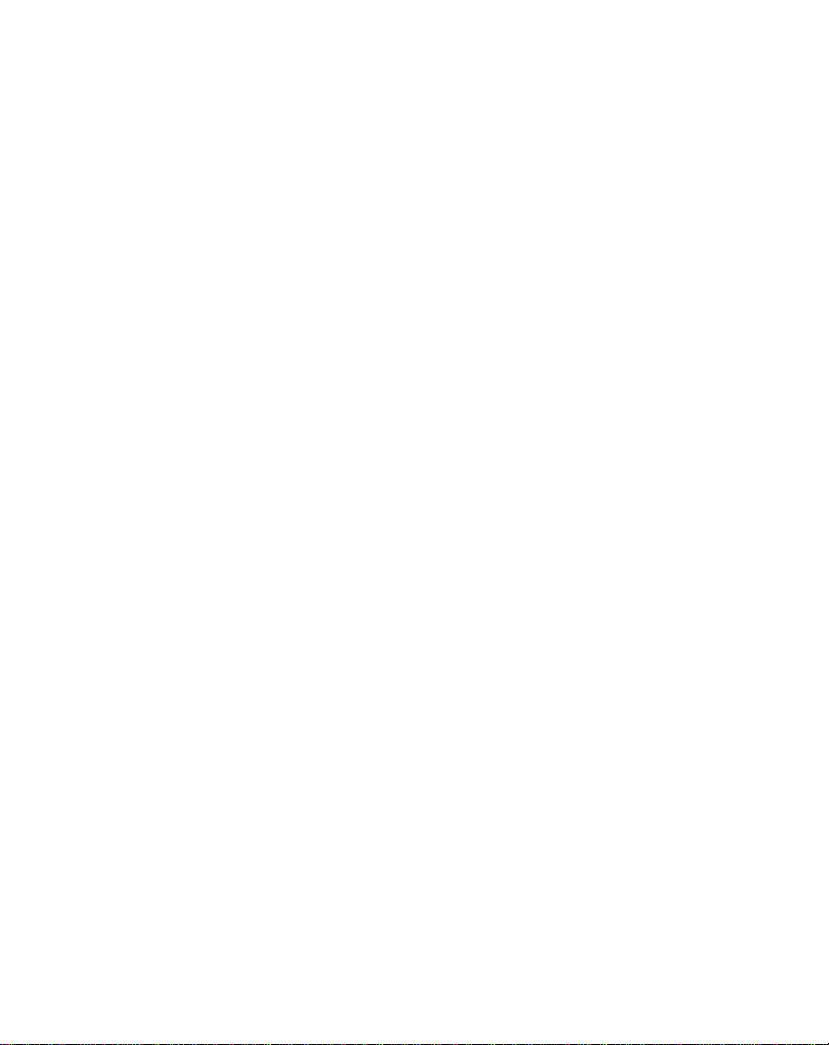
WELCOME
Congratulations on purchasing the GBF PL960 Series of IP
Doorbells. Our factory engineers were the first to enable multiple
security camera monitoring through smart handheld devices and
now have used that expertise to bring you a full-featured IP Video
Doorbell system that allows you to monitor and interact with
visitors at your door, from anywhere your mobile device has a
WiFi or data connection. Please read these instructions carefully
and follow all of the required steps during setup to ensure your
enjoyment of a fully functional IP Doorbell system in minutes. You
may connect the PL960 Series of IP Doorbells to your LAN (Local
Area Network) either through a Wireless (WiFi) connection or a
Wired (Ethernet Cable) connection. As with any video and audio
streaming device, wired connections are preferred over WiFi, but
the convenience of not requiring wires from your IP Doorbell
location to your router may be the determining factor in your
installation.
Note: The GBF IP Doorbell System only works with 2.4GHz WiFi
and is incompatible with 5GHz WiFi.

CONTENTS
Package Contents ………………………………........………………………….4
Device Illustrations .…………………………………...………………………….5
1.0 Installation ………………………………………………………………………6
Installation Wiring Diagrams ……………………..….…………………….. 7
2.0 Configuration Preparations ………............………………………… 10
3.0 Network Configuration .......................... ………………………….12
3.1.1 Configuration Using the Android App ............... 12
3.1.2 Configuration Using the iOS App .......................13
3.2 Adding a configured or wired IP Doorbell ................... 14
3.2.1 LAN Search ........................................................ 14
3.2.2 QR Code Scan .................................................... 14
3.2.3 Manually ........................................................... 15
4.0 Using the ControlCam2 App ............................................... 15
4.1 IP Doorbell Device Settings ......................................... 15
4.1.1 Changing Device Name, Username, and
Password .................................................................... 15
4.1.2 Unlock Time ...................................................... 16
4.1.3 One-Key Unlock .................................................16
4.2 Advanced IP Doorbell Device Settings ........................ 16
4.2.1 Modify Device Password .................................. 16
4.2.2 Modify Unlock Password ...................................17
- 1 -

4.2.3 Motion Detection ………………………………………….. 17
4.2.4 Set Time ............................................................ 17
4.2.5 Reboot/Restore .................................................18
4.3 Deleting a device from the App ...................................18
4.4 ControlCam2 Doorbell Connection Operation ............ 18
4.4.1 Answering a Call ................................................ 18
4.4.2 Unlocking the Door ........................................... 19
4.4.3 Monitoring the Outdoor Station ……………………. 19
4.4.4 Image Capture ………………………………………………. 19
4.4.5 Video Record ………………………………………………….20
4.4.6 Silencing Audible Doorbell Notifications …………20
4.4.7 Silencing Motion Detection Alerts …………………. 20
4.4.8 Selecting Custom Ringtones and Motion Alerts .20
4.4.9 Accessing recorded videos/images ………………….21
4.4.10 App Mode …………………………………………………….21
4.5 User Account Configuration ……………………………………..22
4.5.1 Change User Account Password……………………….22
4.5.2 Change Verification Question and Answer ……..22
4.5.3 Logging Out of the App …………………………………..22
5.0 Keypad Programming ………………………………………………………23
5.1 Modify the Programming Password ………………………… 23
5.2 Enter Programming Mode ………………………………………..23
- 2 -
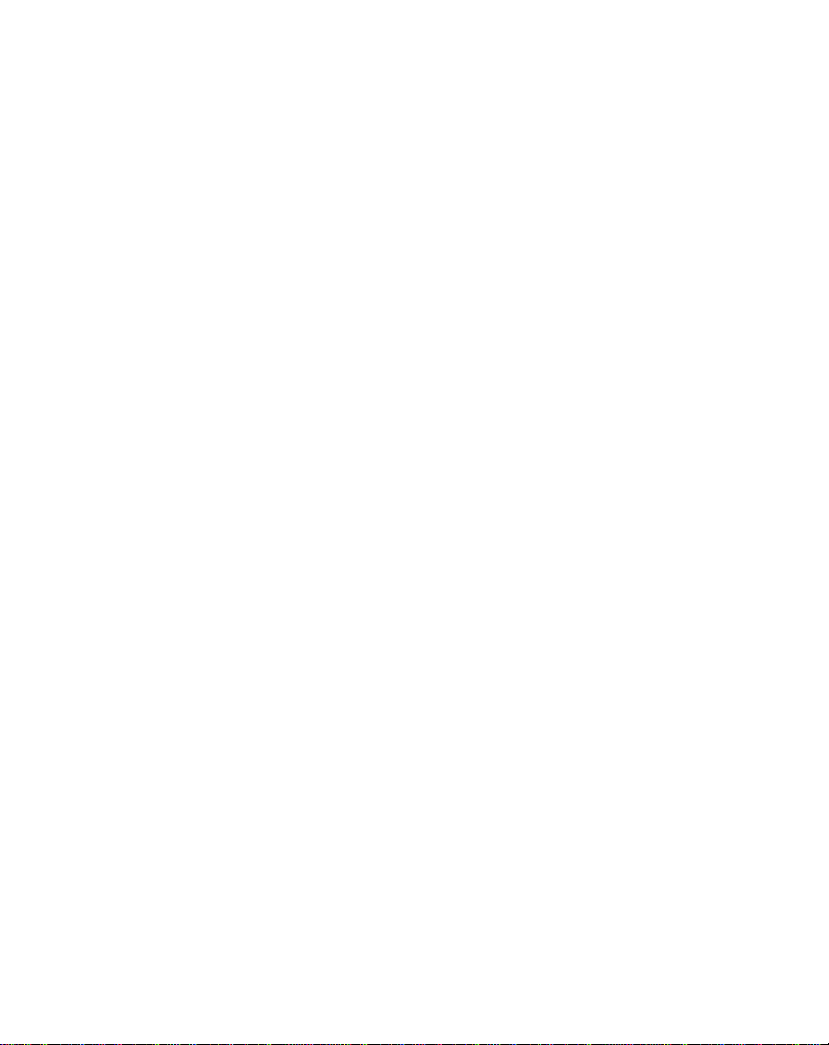
5.3 Set Unlock Duration Time …………………………………………23
5.4 Add User Access Codes …………………………………………….24
5.5 Delete User Access Codes ……………………………………….. 24
5.6 Delete User Access Codes Directly …………………………… 24
5.7 Setting the Length of the Access Codes and Programming
- 3 -
Password ……………………………………………………………….. 24
5.8 Delete All Settings (Maintains Programming Password)26
5.9 Factory Default (Keypad Settings only) ……………………. 25
Troubleshooting ........................................................................26
Appendix A: Installation Tips ………………………………………………… 29
WiFi ………………………………………………………………………………. 29
Weatherproofing ………………………………………………………….. 30
Wiring …………………………………………………………………………… 31
Keypad …………………………………………………………………………..31
Appendix B: Disabling the IP Doorbell SSID Broadcast ..............32

(1) GBF PL960M/QPM/TPM IP Doorbell
(1) Metal Back Box
(1) External Wi-Fi Antenna with 3’ Cable
(1) 12VDC Power Supply
(1) Relay/Push-to-Exit Wiring Harness
(1) Bell Connector Wire Set
(1) Varistor (blue case, see wiring diagrams)
(4) Screws with Anchors
(2) Hex-Head Screws
(1) Allen Key
(1) Installation and Instruction Manual
PACKAGE CONTENTS
- 4 -

- 5 -

1. Installation
*NOTE: It may be more convenient to perform the initial
configuration of the IP Doorbell with it temporarily connected to
power nearby your home internet router and a computer. This
way testing and operation can be verified before the unit is
mounted permanently.
-Location: Choose a location for your new IP Doorbell, taking into
consideration sightlines, shadows, and excessive back - ground
lighting for the camera. You must also consider proximity to AC
power and the ability to run wiring for additional optional
accessories. Optimal mounting height would be approximately
60”(150cm) up from the surface that the caller is standing on.
Consider drilling a 1¼” diameter or larger hole into the wall
behind the IP Doorbell to allow for the concealment of the Wi-Fi
antenna (if used) within the wall.
-Back Box Mounting: Feed the power supply wiring, wiring
harness(s), and the Wi-Fi Antenna cable or the RJ-45 cable
through the hole from the back side of the back box. Use the
four screws (and anchors, if required) supplied to mount the
back box to the wall in the desired location.
-Set the desired unlock duration time using the switch on the
back of the IP Doorbell, and then connect the wiring harness and
other connections to the back of the IP Doorbell. Gently feed
excess wiring through the hole in the back box into the wall
cavity, and place the IP Doorbell into the back box (top first).
*NOTE: The RJ45 jack is not wired for POE. See appendix A.
-Secure the IP Doorbell into the back box at the bottom
leading edge using the two supplied Hex-Head screws and
Allen key.
- 6 -

Screws
Rain Cover
Back case
- 7 -

____________________________________________
- 8 -

__________________________________________
_________________________________________________________
- 9 -
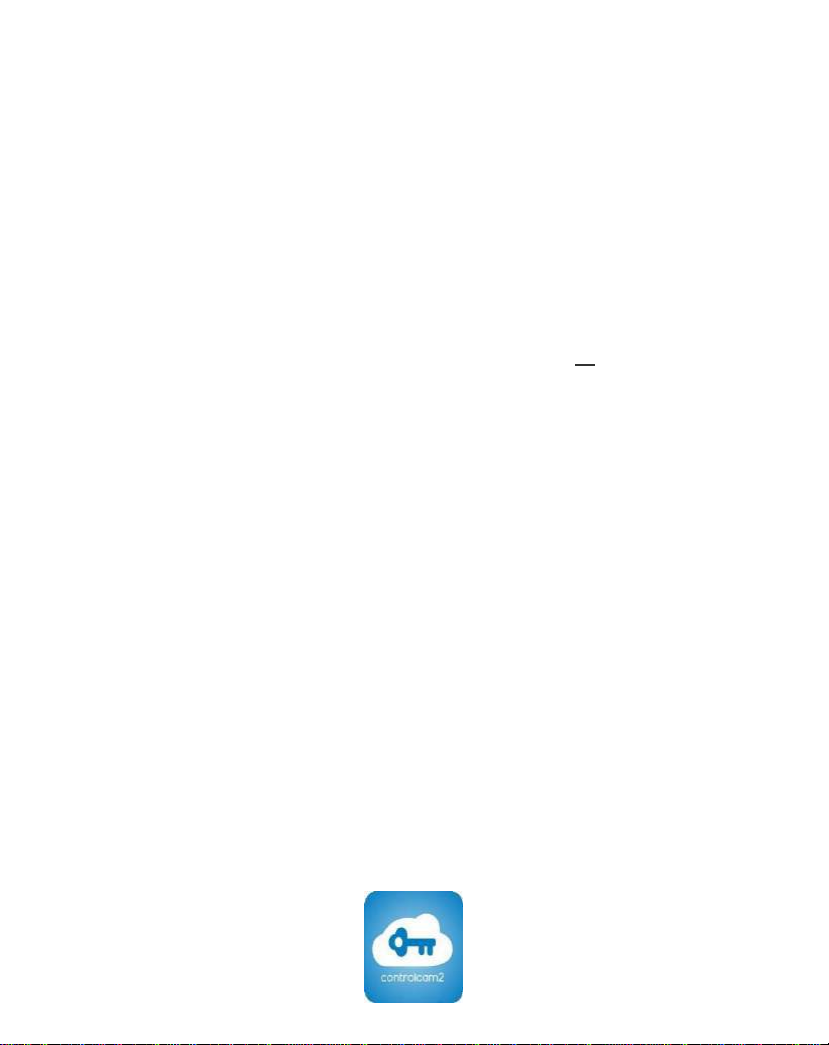
2. Configuration Preparations
Begin by performing a factory reset of the settings in your
IP Doorbell. To default the settings to factory, follow these
steps;
2. Apply power to the IP doorbell.
3. Within 5 seconds, press and hold the ‘Bell’ button until your hear
a distinctive 1 second long buzzer sound (after approximately 1
minute; it is preceded by a flash of the illuminator LED’s). Release
the ‘Bell’ button after the buzzer sound stops.
4. The IP Doorbell will reset once again (takes about one minute) and
is ready to start configuration shortly after the illuminator LED’s
flash.
*NOTE: Performing a factory reset erases settings stored during
the configuration process. Do not perform a factory reset after
you have configured the IP Doorbell unless absolutely necessary.
Downloading the App
To configure and receive calls from the Outdoor Station you need to
download the ControlCam2 Application. Free downloads are available
on the Google Play Store (Android) and the Apple App Store (iOS).
- 10 -
1. Connect the WiFi antenna with outdoor station or connect your
Router directly to the IP Doorbell with an ethernet cable attached
to the RJ45 connector. *NOTE: The RJ45 jack is not wired for POE.
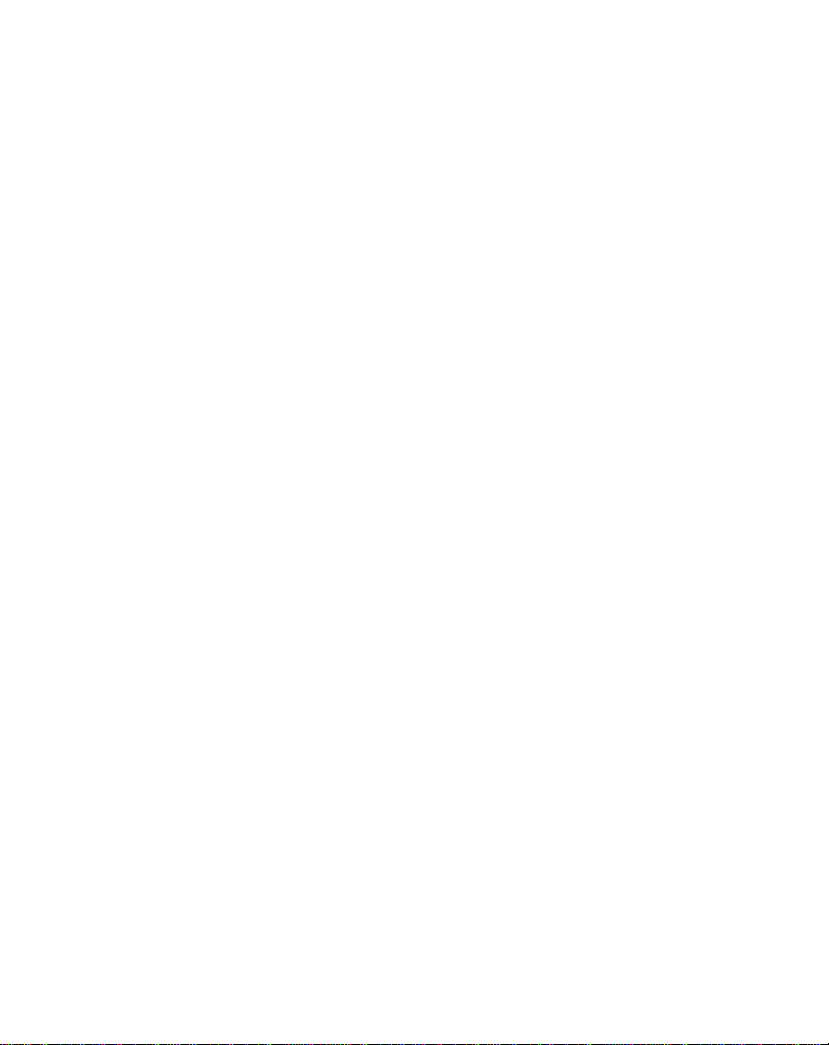
Note:
- The ControlCam2 app is free to use.
- Please keep the ControlCam2 app updated.
- The application is subject to change without notice.
Preparing the App to be used
*NOTE: It is best practice to restart your phone and disable its
cellular data during the initial configuration of the IP Doorbell.
1. Make sure your smartphone is connected to the WiFi network to
which you want the GBF IP Doorbell to be connected.
2. Open the app.
3. Create an account by clicking on the ‘Sign up’ button.
*NOTE: Every mobile device you intend to connect to the IP
Doorbell requires a separate account.
4. Enter a username (email address not necessary), password,
password confirmation, custom question and answer.
5. Read the terms and privacy agreement, then click on the checkbox
to agree.
6. Click on ‘Sign up’ button. If the provided information is valid and
the username does not already exist, a popup message will appear
on the screen with ‘Registration Success’, then click on ‘OK’.
7. You will be redirected to the login screen.
8. Click on ‘Login’. Now you are logged into your account and can see
your home (‘Doorbell’) screen.
- 11 -
*To Proceed with a Wireless (Wi-Fi) installation, go to step 3.1.1
(Android) or 3.1.2 (iOS).
*To Proceed with a Wired (RJ45) installation, confirm your
connection of the RJ45 cable between your router and the IP
Doorbell, then complete step 3.2.

3.1.1. Configuration Using the Android App
1. Inside the app, click on the button or on the ‘Click here to add
device’ icon.
2. Choose the “Doorbell2” option, then choose the ‘Hotspot
Connection’ option.
3. Click ‘Next’ to start searching automatically for your new device’s
configuration SSID. If the search finds more than one new device, a
popup screen will appear showing the identification of each one.
Choose the desired device, referencing the GID label placed on the back
cover of the device.
4. When connected, a popup window will appear showing your WiFi
network name and asking you to enter a password. Carefully enter the
password for your identified WiFi network and click ‘Next’.
5. A popup message will appear, showing ‘Command was sent
successfully, the device is configured’. Press ‘OK’ to advance.
6. In the device’s details screen, insert the default password ‘1234’.
You may change the device’s name to any desired name (no spaces,
maximum 20 characters), and press ‘Save’.
*NOTE: Do not change the GID identification.
7. The device’s image will now appear on the ‘Home screen’. To access
your device, click on the image (initially the ‘image’ will be substituted
with a large ControlCam2 icon screen).
Once the IP Doorbell has successfully connected to your WiFi and is
added in your app, you will be able to access the IP Doorbell from
anywhere using WiFi or mobile data (3G/4G).
*NOTE: Use the ‘Add Manually’ (Section 3.2) method to add your IP
Doorbell to additional mobile devices. DO NOT choose the ‘Hotspot
Connection’ configuration again.
3. Network Configuration
- 12 -
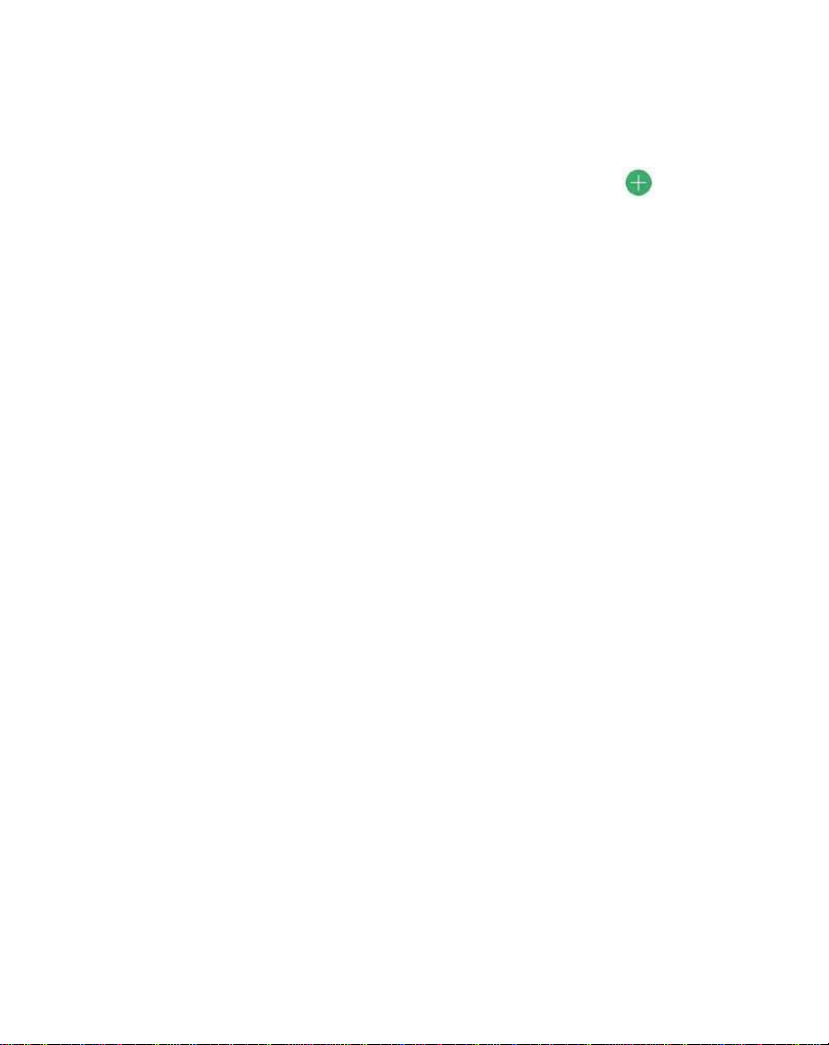
3.1.2 Configuration usingtheiOS App
1. Inside the app from the “Doorbell” screen, click on the button or
on the ‘Click here to add device’ icon.
2. Choose the “Doorbell2” option, then choose the ‘Hotspot
Connection’ option.
3. Press on ‘Next’.
4. A popup window will appear showing your WiFi network name and
asking you to enter a password. Carefully enter the password for your
identified WiFi network.
5. Go to your iOS device’s available WiFi list (outside the ControlCam2
app), and look for the IP Doorbell’s hotspot SSID (It will appear as ‘LID +
GID number’. The GID number can be obtained from the QR code label
located on the back of the IP Doorbell). Click on this SSID to connect
directly to your IP Doorbell’s hotspot.
6. Go back to the ControlCam2 application and click on ‘Next’. A popup
window will indicate that the IP Doorbell is trying to connect to your
WiFi. Click ‘OK’. At this point your iOS device should automatically
reconnect to your WiFi.
7. In the device’s details screen, insert the default password ‘1234’.
You may change the device’s name to any desired name (no spaces or
special characters, maximum 20 characters), and press ‘Save’.
*NOTE: Do not change the GID identification.
8. The device’s image will now appear on the ‘Home screen’. To access
your device, click on the image (initially the ‘image’ will be substituted
with a large ControlCam2 icon screen).
Once the IP Doorbell has successfully connected to your WiFi and is
added in your app, you will be able to access the IP Doorbell from
anywhere using WiFi or mobile data (3G/4G).
*NOTE: Use the ‘Add Manually’ (Section 3.2) method to add your IP
Doorbell to additional mobile devices. DO NOT choose the ‘Hotspot
Connection’ configuration again.
- 13 -

3.2 Adding a configured or wired IP Doorbell
You can add a previously configured or wired IP Doorbell device using
three methods: LAN search, QR code scan, and manual entry.
1. Connect your mobile device to the Wi-Fi/LAN network which
contains the IP Doorbell.
2. Inside the app from the “Doorbell” screen, click on the button.
3. Choose the “Doorbell2” option, then choose the ‘Add Manually’.
3.2.1 LAN Search
4. If on the same network, the system will do an automatic search.
5. A list of GID numbers and IP addresses of all devices in the network
will appear; click on the one you wish to add. The ‘Add Device' screen
will appear with key fields pre-populated.
6. In the device’s details screen, insert the default password ‘1234’.
You may change the device’s name to any desired name (no spaces or
special characters, maximum 20 characters), and press ‘Save’.
*NOTE: Do not change the GID identification.
7. The device’s image will now appear on the ‘Doorbell’ screen. To
access your device, click on the image (initially the ‘image’ will be
substituted with a large ControlCam2 icon screen).
3.2.2 QR Code Scan
4. Press the ‘QR CodeScan’ button.
5. Accept the popup message to allow the app to access your camera.
6. Using the camera, focus on the QR code placed on the back of the
device. The ‘Add Device’ screen will appear with key fields pre-
populated.
7. In the device’s details screen, insert the default password ‘1234’.
You may change the device’s name to any desired name (no spaces or
special characters, maximum 20 characters), and press ‘Save’.
*NOTE: Do not change the GID identification.
8. The device’s image will now appear on the ‘Doorbell’ screen. To access your
device, click on the image (initially the ‘image’ will be substituted with a large
ControlCam2 icon screen).
- 14 -
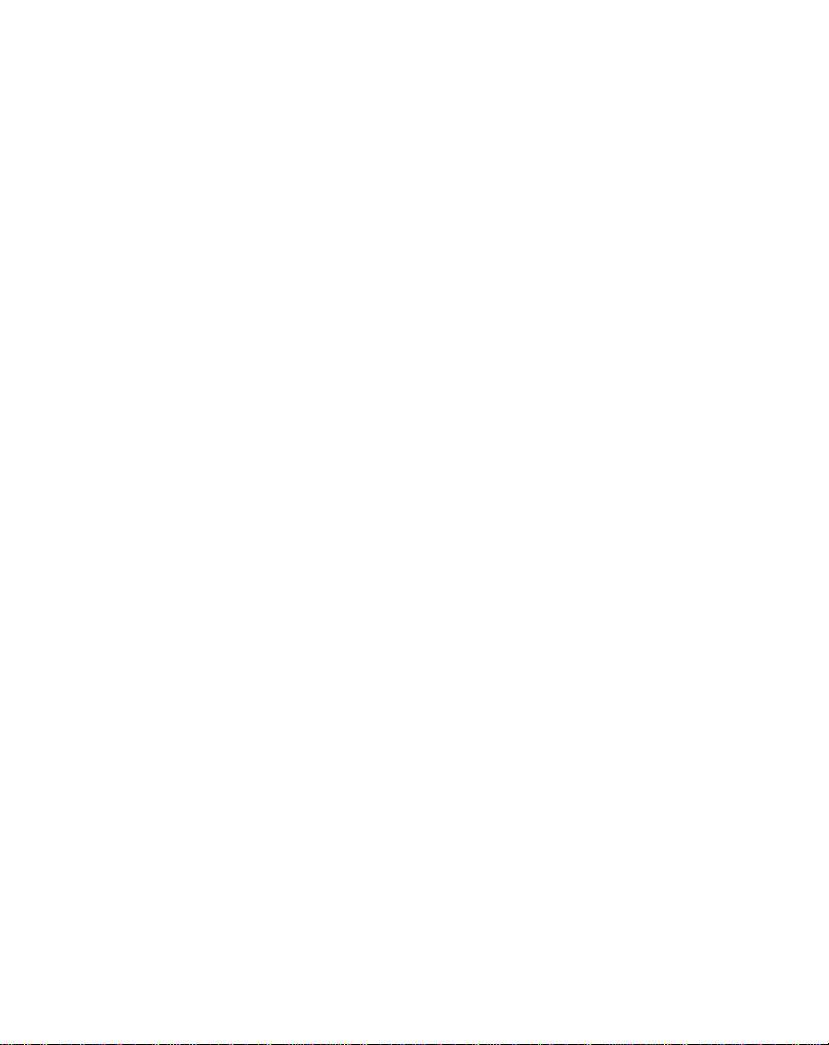
4. Using the ControlCam2App
4.1. IP Doorbell Device Settings
From the IP Doorbell’s settings screen it is possible to adjust
features and options in your IP Doorbell.
Access the IP Doorbell’s settings from the app ‘Doorbell’ screen by
clicking on the settings gear-cog icon of the desired device.
4.1.1 Changing device’s name, username and password
NOTE: The username and password entered here must match the
username and/or password configured in to the IP Doorbell.
1. In the ‘Device’s setting screen’ enter the new information
(username and/or password, and device name if desired).
2. Press ‘Save’.
3.2.3 Manually
4. Press the ‘Manual Input’ button.
5. Manually insert the device's GID, referencing the GID label placed
on the back cover of the device.
6. In the device’s details screen, insert the default password ‘1234’.
You may change the device’s name to any desired name (no spaces or
special characters, maximum 20 characters), and press ‘Save’.
*NOTE: Do not change the GID identification.
7. The device’s image will now appear on the ‘Doorbell’ screen. To
access your device, click on the image (initially the ‘image’ will be
substituted with a large ControlCam2 icon screen).
Once the IP Doorbell is successfully connected to your network and is
added in your app, you will be able to access the IP Doorbell from
anywhere using WiFi or mobile data (3G/4G).
- 15 -
"Disabling the IP Doorbell SSID Broadcast
*NOTE: If your IP Doorbell is connected to your network via a
hardwired ethernet cable, it is recommended to manually turn off
the LIDawXXXXXXXX SSID broadcast using the method described
in Appendix B, ".
3. The app will go back to the ‘Home screen’ and the App will be
initialized with the new information.
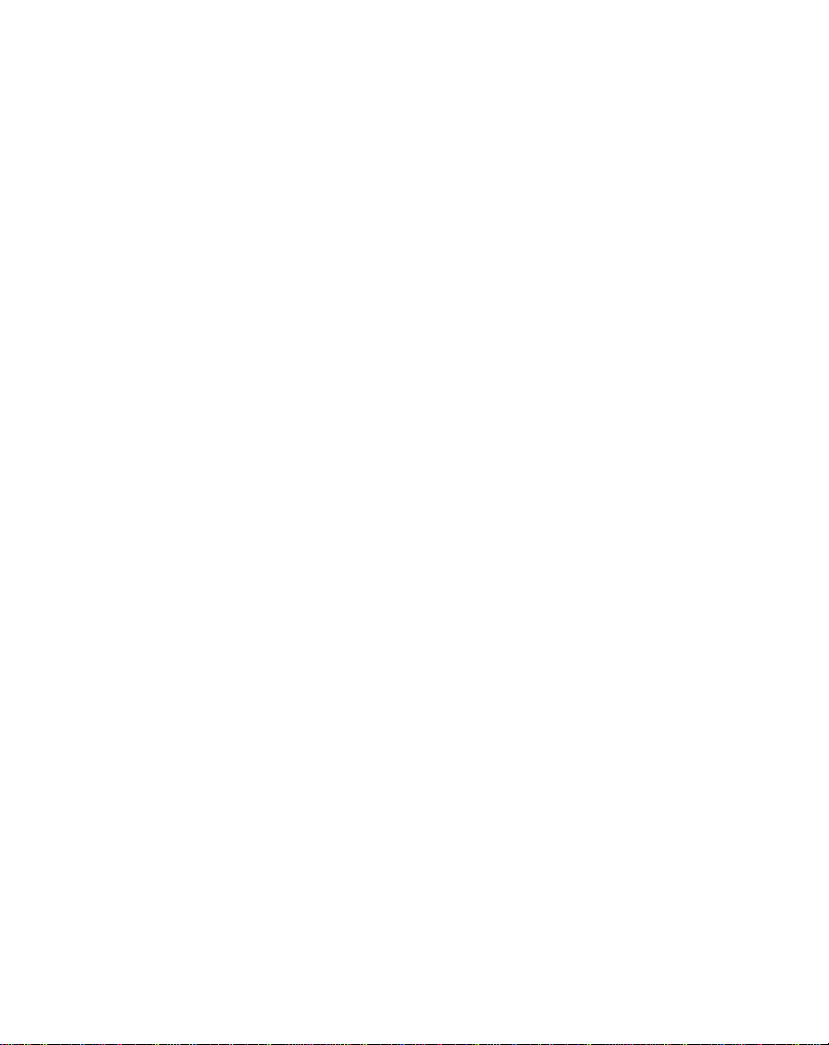
4.1.2 Unlock Time
The unlock time duration is hard-keyed in to the IP Doorbell during
installation using the 2-position switch on the back of the IP Doorbell.
Any unlock duration time entered here will no longer affect the duration
of the unlock relay activation.
4.1.3 One-Key Unlock
To activate the IP Doorbell’s unlock relay from the app without the
necessity to enter the ‘unlock password’, you can optionally activate the
‘One-Key Unlock’ option.
1.In the ‘Device’s setting screen’ click on the ‘One-Key Unlock’ to turn the
option ‘On’.
2. Populate the field below with the password (default ‘1111’).
3. Press ‘Save’.
4.The app will go back to the ‘Doorbell’ screen.
4.2. Advanced IP Doorbell Device Settings
In the ‘Device setting' screen click on the ‘Advanced Settings’ button.
4.2.1 Modify Device Password
It is possible to change the access password (which the device request
to the app each time it is accessed).
1.In the ‘Advanced Settings screen’ click on ‘Modify Device Password’.
2.Enter the ‘device password’ (current), then insert the ‘new password’
and the ‘password confirmation’.
*NOTE: If the IP Doorbell username and/or password is changed, it
must be correspondingly changed in all mobile devices accessing the
same IP Doorbell.
3. Press ‘Save’.
4. Exit the ‘Device Settings’ Screen.
- 16 -
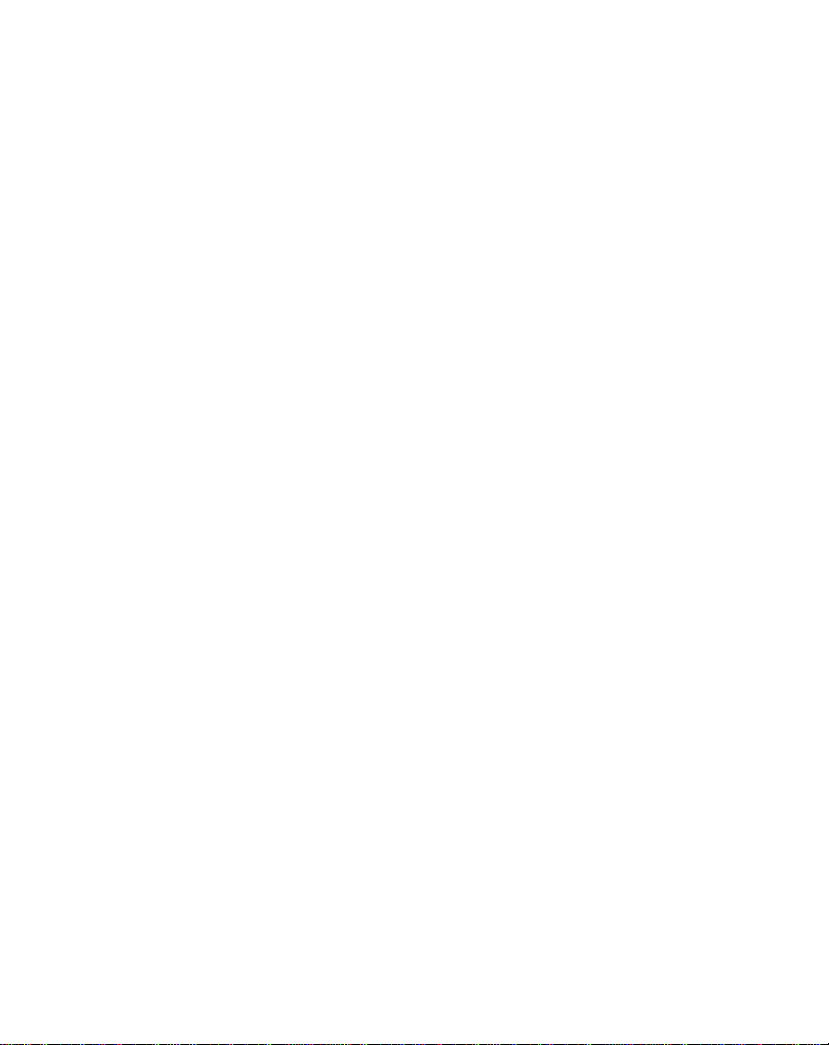
4.2.2 Modify Unlock Password
A password is required to activate the IP Doorbell’s unlock relay
from the app. This step is also required to allow the ‘One-Key
Unlock’ function.
1. In the ‘Advanced Settings screen’ click on ‘Modify Unlock
Password’.
2. Enter the ‘unlock password’ (current) (the default is 1111), then
insert the ‘new password’ and the ‘password confirmation’.
NOTE: If the unlock password is changed, it must be also changed
to match in all mobile devices accessing the same IP Doorbell.
3. Press ‘Save’.
4. Exit the ‘Device Settings’ screen.
4.2.3 Motion Detection
The ControlCam2 app allows you to set a motion detector alarm for
your IP Doorbell. It alerts you to motion in front of your IP Doorbell,
even if a person does not press the call button.
1. In the ‘Advanced Settings screen’ click on ‘Motion Detection’.
2. Click on the ‘On/Off’ button.
3. Press ‘Save’.
4. Exit the ‘Device Settings’screen.
NOTE: This Motion detection setting is universal for all mobile
devices sharing the subject IP Doorbell, and will turn On or Off in
all connected instances of the ControlCam2 App.
4.2.4 Set Time
To improve your experience with your IP Doorbell, keep its time
synchronized with your smartphone.
1. In the ‘Advanced Settings screen’ click on ‘Set Time’.
2. A popup message will appear. Then click on ‘OK’ to confirm.
3. Exit the ‘Device Settings’ screen.
- 17 -
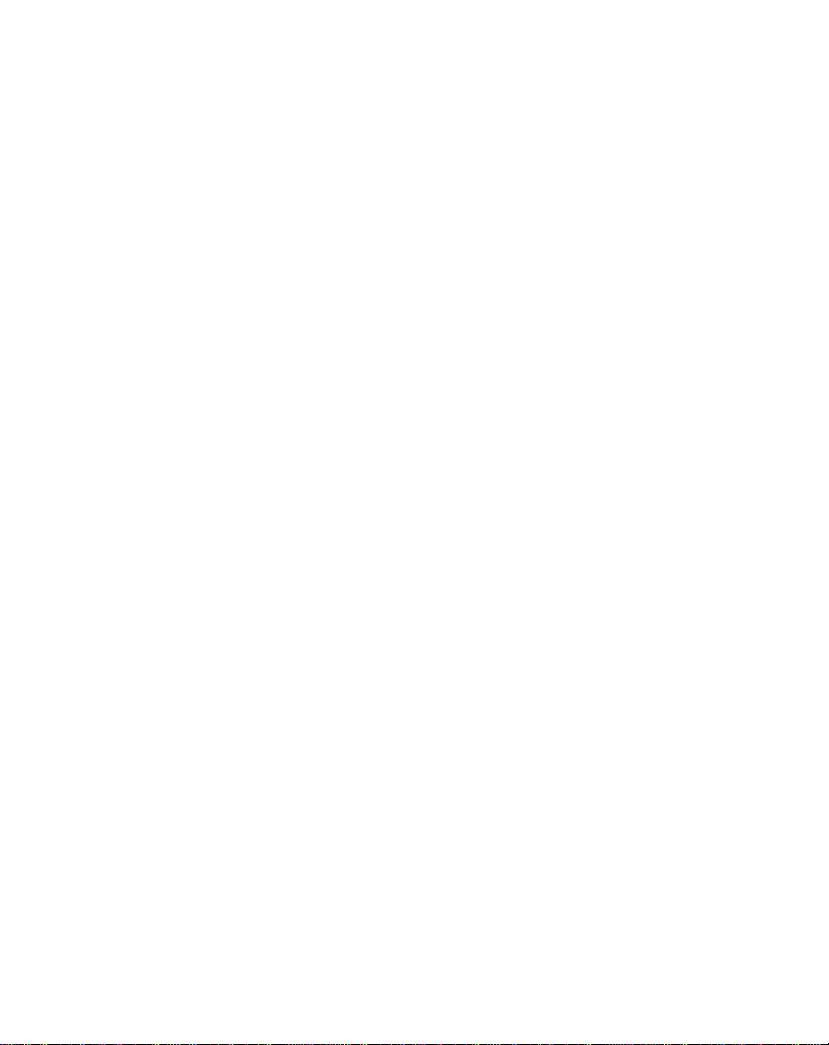
4.2.5 Reboot/Restore
In case of a minor malfunction of your device, you can try to correct the
issue using this option. Use Reboot to force a reset on the device, and
Restore to force a factory reset.
*NOTE: Performing a ‘Restore’ erases settings stored during the
configuration process. Do not perform a factory reset after you have
configured the IP Doorbell unless absolutely necessary.
1. In the ‘Advanced Settings screen’ click on ‘Reboot/Restore’.
2. Select the desired option ‘Reboot’ or ‘Restore’.
3. A popup message will appear. Then click on the ‘Ok’ to confirm.
4. Exit the ‘Device Settings’screen.
4.3. Deleting a device from the app
1. Be sure that your mobile device is connected to the internet
2. From the ‘Doorbell’ screen click on the ‘trash bin’ icon on the
device.
3. A popup notification will appear, asking you to confirm. Click on ‘OK’
The device will be removed from the ControlCam2 account in use, but it
will still be configured and connected to the local network and other
ControlCam2 accounts which have added this device.
4.4. ControlCam2 Operation
4.4.1 Answering a call
When the visitor presses the call button on the outdoor station, your
smartphone will receive a ring-in notification. (Make sure to enable
notifications from the app to your smartphone).
*NOTE: To receive audible ring-in notifications the ‘Doorbell Call
Vibration’ mode (iOS) or ‘Doorbell Call Silence’ mode (Android) must
be turned off. Also please ensure that the call and media volume are
turned up and that ‘Do Not Disturb’ is not engaged.
- 18 -
This manual suits for next models
3
Table of contents
Other GBF Accessories manuals




















