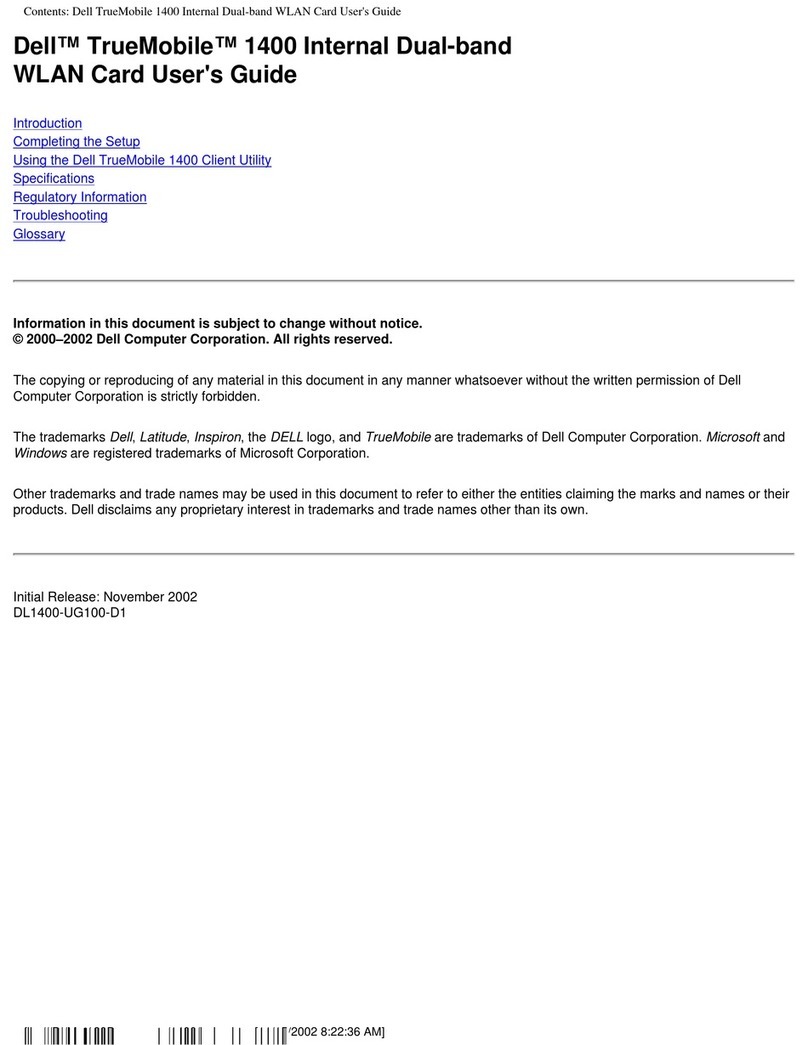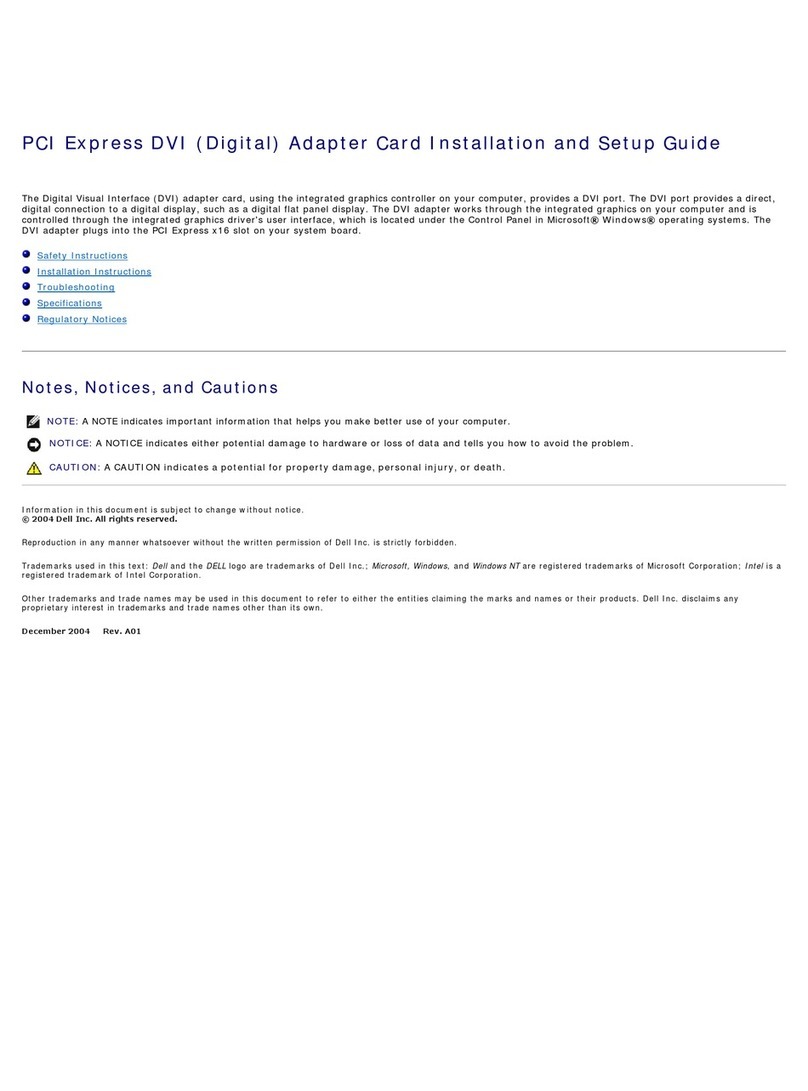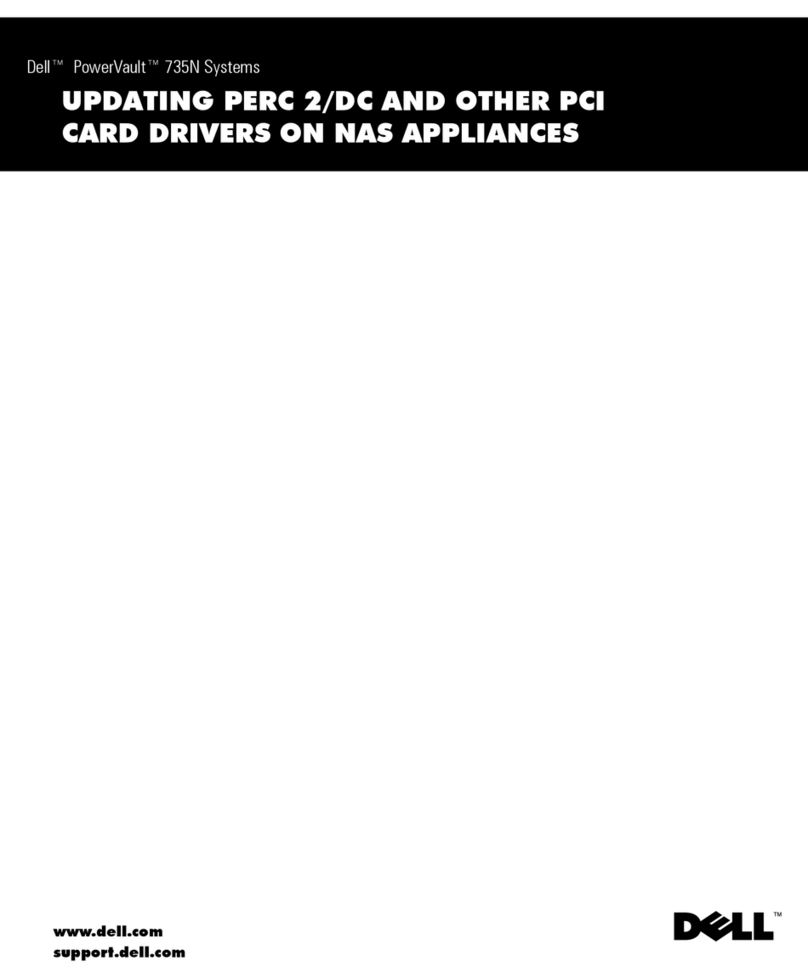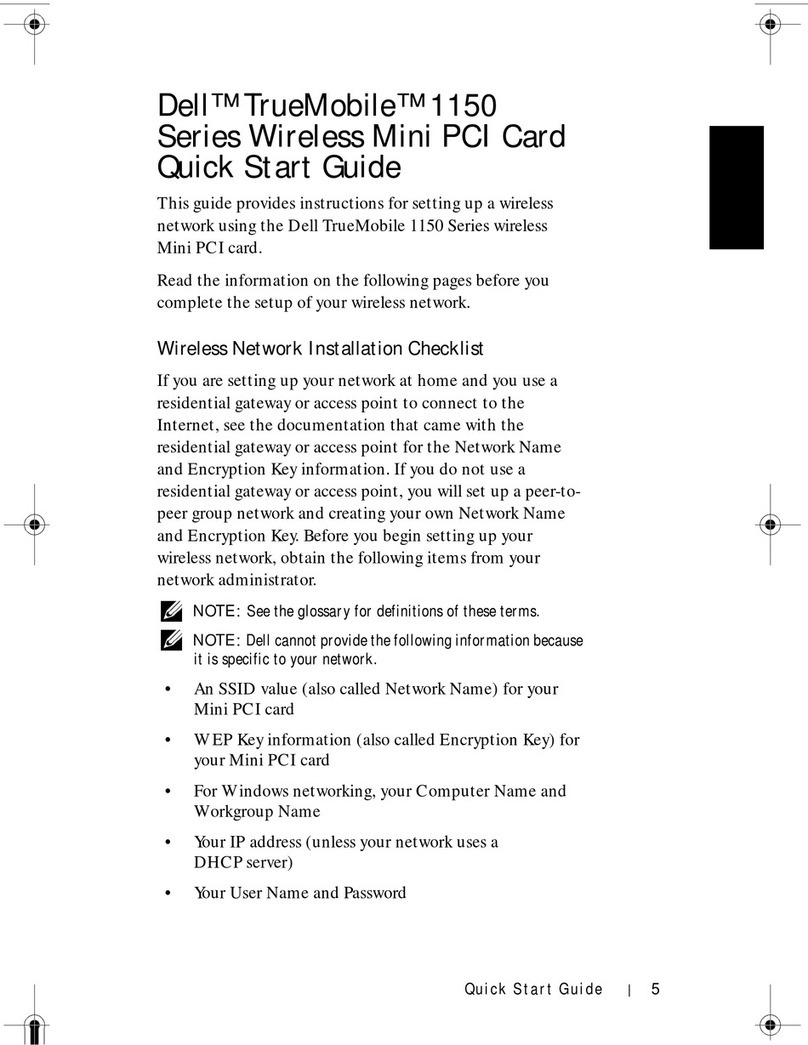www.dell.com | support.dell.com
Installing and Configuring the Mini PCI Card 5
Installing and Configuring
the Mini PCI Card
CAUTION: Before performing any of the
procedures listed below, read and follow the
safety instructions in the
System Information
Guide
or the
Owner's Manual
that came with your
computer.
Read the information on the following pages before you
complete the setup of your wireless network.
Before You Begin
Ensure that you have the following items:
• Your portable computer
•YourMiniPCIcard
• The CD that came with your wireless Mini PCI
card
•TheDell™ TrueMobile™ 1180/1300/1400 Wireless
Mini PCI Card and Intel®Pro/Wireless 2100 LAN
3A Mini PCI Adapter Setup Guide
• The regulatory label(s) if required in your region
For Latitude™ D600/D500 and
Inspiron™ 600m/500m Computers
Installing the Mini PCI Card
1Ensure that the work surface is flat and clean to
prevent the computer cover from being scratched.
2Save and close any open files, exit any open
programs, and then shut down the computer.