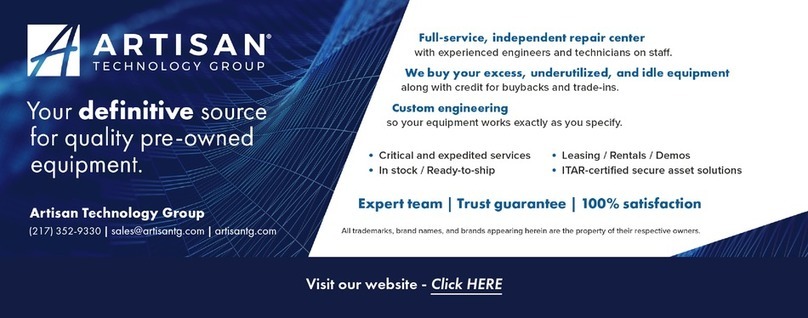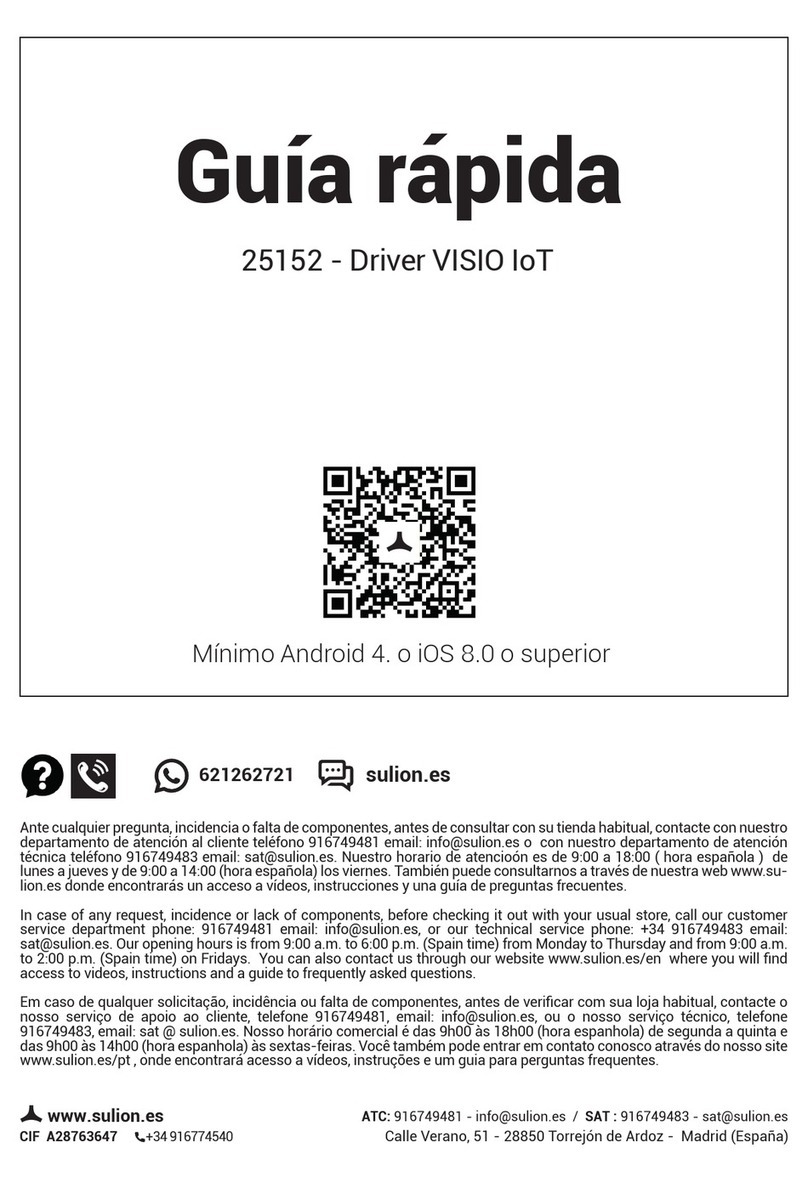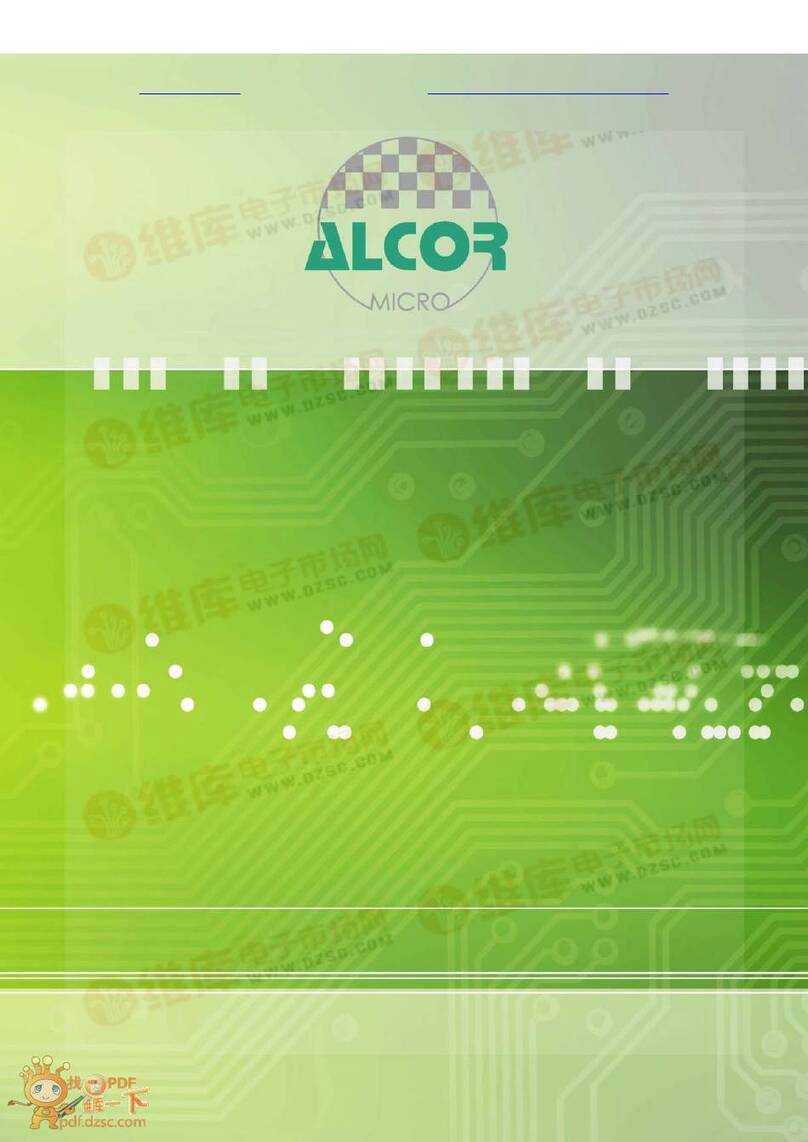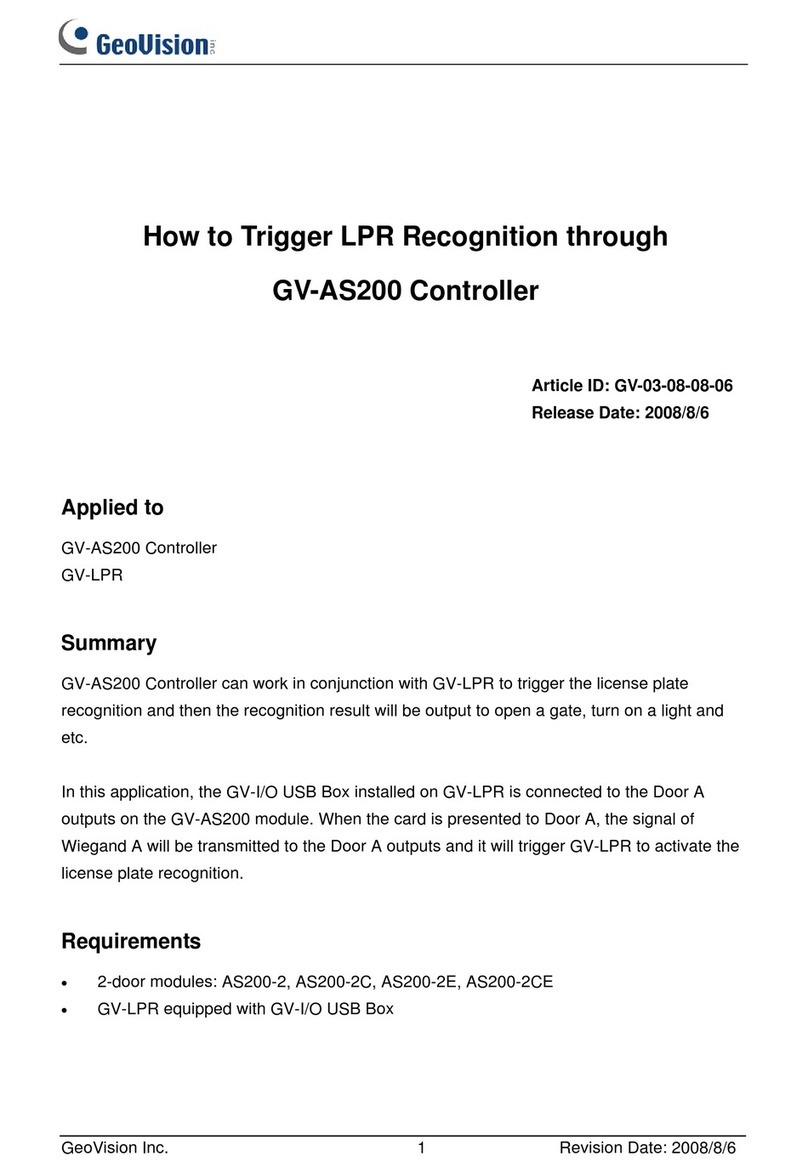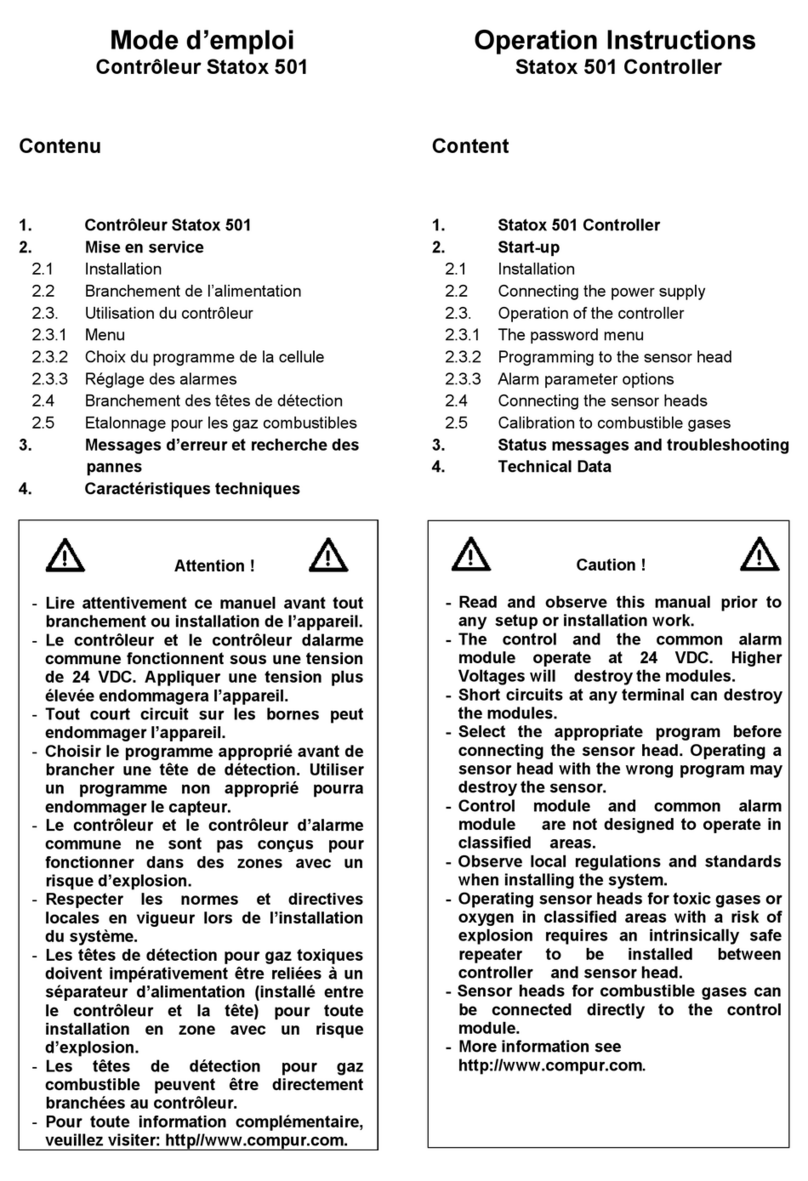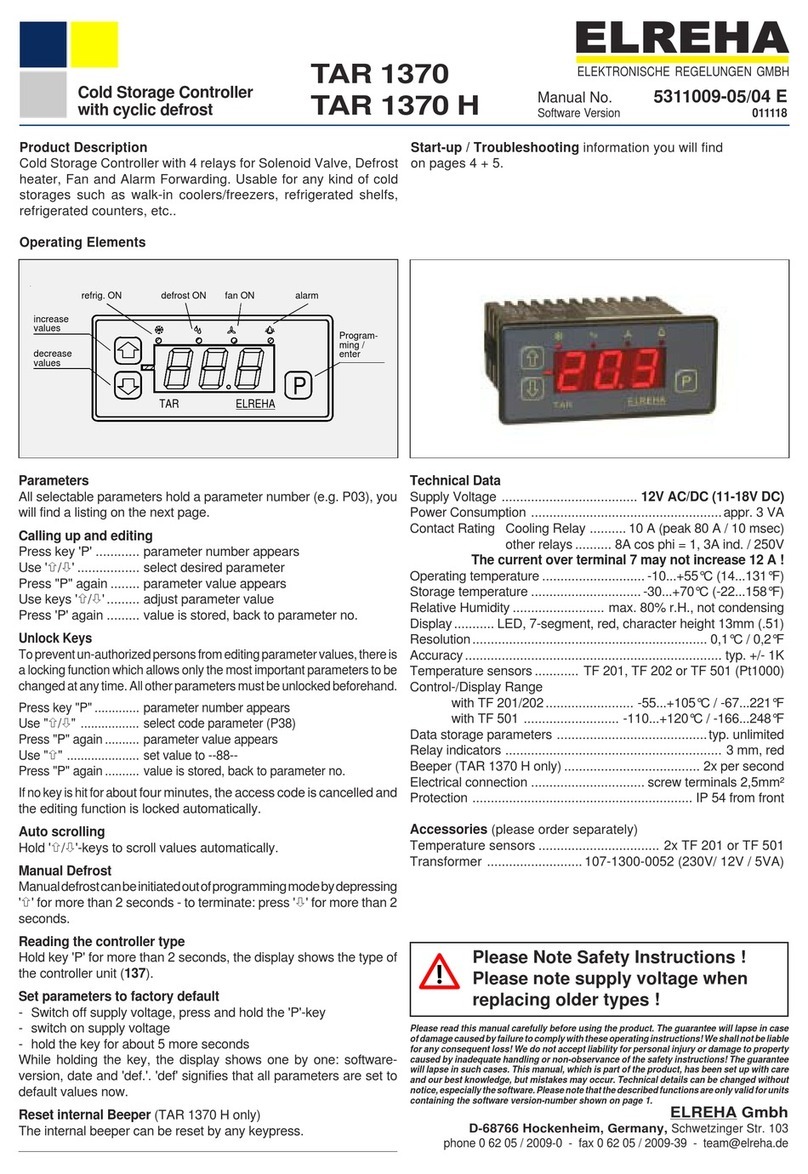GCD Wi-Pin & Prox User manual

2
Initial Setup
Contents
4
Installation Diagrams
6
Wiring Diagrams
12
Enrolling Door Controls
Wi-Pin & Prox
Wi-Pin
Wi-Prox
Other products from GSD
Installation & User Manual V2.06
Global Security Devices Ltd: No.3 Broomhill Business Complex, Tallaght,
www.globalsecurity.ie
YOUR SECURITY IS OUR PRIORITY

2Initial Setup
Power Supply 12V DC
Current consumption 70mA
Current consumption with load (max) 100mA
Relay Contact Rating 5 Amps /240V ac
Operating Temperature -20 C to +60 C
Moisture Resistance IP 67
Dimensions - Flush Mount W. 87mm D. 21mm H. 119mm
- Surface Mount W. 87mm D. 35mm H. 119mm
Number of Users 20000
Technical Specs
3
Initial Setup
Factory Default PIN codes
The following PIN codes are the Factory Default Settings on Wi-Pin, Wi-Pin&Prox:
- The Default Engineer code is ‘6666’
- User PIN ‘1111’
Note: The User PIN ’1111’ is deactivated when the Door Control is enrolled
onto a GSD Network Controller.
Restoring Factory Settings using Default Link
Step Description
1 Remove the Defaulting Link/Jumper the back of the Door Control.
2 Replace the Defaulting Link/Jumper on the Door Control.
3 Remove the Defaulting Link/Jumper immediately after the Green LED
turns ON. It will take 5 seconds to switch ON.
4 This will cause the Door Control to default, leave it’s current network
and begin scanning to join a new network. The Red LED will flash
rapidly while the Door Control is scanning. The RED LED will switch
ON solid when the Door Control has joined a network.
Initial Installation
The Door Control should be Factory Defaulted after installation. This will restore
all default settings to the Door Control and will unenrol it from any existing GSD
Controller.
The Door Control will then start to scan and enrol on a GSD controller.
Refer to the section ‘Enrolling Door Controls’ for instructions on how to
configure the GSD Windows Software.
12V
0V
NO
COM
NC
IP3
IP2
IP1
OP1
OP2
A
B
TAMP
TAMP
Defaulting
Link
Jumper

4Installation Diagrams
When Surface Mounting the Door Control
a Surface Mount Collar is required.
- Fix Surface Mount Collar to
wall, ensure arrow is
pointing upwards
After fixing Surface Mount Collar to wall
(as above) and wiring is complete as per
wiring diagrams on pages 6-11, the Door
Control may then be screwed to
Surface Mount Collar using
security screws provided.
Both Security Caps are
then clipped onto the Door
Control.
To attach Security Caps: Simply
align the tabs into holes and push
on until click is heard.
Surface Mounting
Security Caps
5
Installation Diagrams
To release Security Caps push a
screwdriver into slots on the side
and pull forward.
Door Control is mounted to electrical pattress box using security
screws provided. Both Security Caps are
then clipped onto Door Control.
Flush Mounting
To attach Security Caps: Simply
align the tabs into holes and push
on until click is heard.

6 Wiring Diagrams
Slave Reader connections
7
Wiring Diagrams
Wiring for StrikeLock only using 12 - 24VAC supply
Note: All OV shown in the
diagram are connected to
OV of the Door Control.
0V
12V
0V
NO
COM
NC
12 - 24 VAC
12 - 24 VAC
16V
Varistor
12V
0V
NO
COM
NC
IP3
IP2
IP1
OP1
OP2
12V Linear
Power supply
A
B
TAMP
TAMP
Standard connections
Wiring for StrikeLock only using 12 - 24VAC supply
Note: All OV shown in the
diagram are connected to
OV of the Door Control.
0V
12V
0V
NO
COM
NC
12 - 24 VAC
12 - 24 VAC
16V
Varistor
12V
0V
NO
COM
NC
IP3
IP2
IP1
OP1
OP2
12V Linear
Power supply
A
B
TAMP
TAMP
12V
0V
External
Reader
Data0/Data
Data1/Clock
Yellow & White
Red & Brown
Door
Exit Button
Door
Contact
0V
0V
Door
Exit Button
Door
Contact
0V
0V
Select the Slave Reader option
from the drop-down list
for IP3 on the PC application
for this Door Control.
12V
16V
Varistor
Door
MagLock
Break Glass
Unit
12V
16V
Varistor
Door
MagLock
Break Glass
Unit
0V0V

8 Wiring Diagrams
Fire Alarm Override
9
Wiring Diagrams
Wiring for StrikeLock only using 12 - 24VAC supply
Note: All OV shown in the
diagram are connected to
OV of the Door Control.
0V
12V
0V
NO
COM
NC
12 - 24 VAC
12 - 24 VAC
16V
Varistor
12V
0V
NO
COM
NC
IP3
IP2
IP1
OP1
OP2
12V Linear
Power supply
A
B
TAMP
TAMP
Alarm Panel connections
Wiring for StrikeLock only using 12 - 24VAC supply
Note: All OV shown in the
diagram are connected to
OV of the Door Control.
0V
12V
0V
NO
COM
NC
12 - 24 VAC
12 - 24 VAC
16V
Varistor
12V
0V
NO
COM
NC
IP3
IP2
IP1
OP1
OP2
12V Linear
Power supply
A
B
TAMP
TAMP
Door
Exit Button
Door
Contact
0V
0V
Door
Exit Button
0V
Door
Contact
0V
Arm Alarm Input
Arm Output (N/O)
Alarm Panel
Alarm Panel Notes:
Common OV from the
Intruder Alarm Panel
and the OV from the
Door Control to avoid
any ground loop issues.
Only the Manager User
can activate/deactivate
the Alarm Panel. When
the Alarm Panel is
activated all other users
are locked out.
Select the Panel Alarm option
from the drop-down list
for IP3 on the PC application
for this Door Control.
Fire Alarm
Panel
FireAlarm Panel Notes:
Common OV from the
Fire Alarm Panel
and the OV from the
Door Control to avoid
any ground loop issues.
When the fire alarm
is activated (0V removed
from IP3) the door will
be opened.
Select the Fire Alarm Override option
from the drop-down list
for IP3 on the PC application
for this Door Control.
0V
12V
16V
Varistor
Door
MagLock
Break Glass
Unit
12V
16V
Varistor
Door
MagLock
Break Glass
Unit
0V
0V

10 Wiring Diagrams
Sounder & Follow Relay
11
Wiring Diagrams
Wiring for StrikeLock only using 12 - 24VAC supply
Note: All OV shown in the
diagram are connected to
OV of the Door Control.
0V
12V
0V
NO
COM
NC
12 - 24 VAC
12 - 24 VAC
16V
Varistor
12V
0V
NO
COM
NC
IP3
IP2
IP1
OP1
OP2
12V Linear
Power supply
A
B
TAMP
TAMP
Interlock connections
Wiring for StrikeLock only using 12 - 24VAC supply
Note: All OV shown in the
diagram are connected to
OV of the Door Control.
0V
12V
0V
NO
COM
NC
12 - 24 VAC
12 - 24 VAC
16V
Varistor
12V
0V
NO
COM
NC
IP3
IP2
IP1
OP1
OP2
12V Linear
Power supply
A
B
TAMP
TAMP
Interlock OP to
Interlock IP on
2nd Door
Interlock IP from
Interlock OP
on 2nd Door
Door
Contact
0V
0V
Door
Exit Button
Select the Interlock Input option
from the drop-down list
for IP3 on the PC application
for this Door Control.
Follow
Relay
- Fire Alarm Override
- Lock Door
- Card and Pin
- Card or Pin
Door
Exit Button
0V
Door
Contact
0V
12V
Sounder
The Follow Relay option is enabled
on OP1 when any of the following
options are selected on IP3 on the
PC application for a Door Control:
- Fire Alarm Override
- Lock Door
- Card and Pin
- Card or Pin
12V
16V
Varistor
Door
MagLock
Break Glass
Unit
12V
16V
Varistor
Door
MagLock
Break Glass
Unit
0V
0V

12 Wiring Diagrams 13
Enrolling Door Controls
Wired 485 connections
Wiring for StrikeLock only using 12 - 24VAC supply
Note: All OV shown in the
diagram are connected to
OV of the Door Control.
0V
12V
0V
NO
COM
NC
12 - 24 VAC
12 - 24 VAC
16V
Varistor
12V
0V
NO
COM
NC
IP3
IP2
IP1
OP1
OP2
12V Linear
Power supply
Door
Contact
0V
0V
Door
Exit Button
A
B
0V
Note : Used ONLY for
Wired 485 Network
Connections.
12V
16V
Varistor
Door
MagLock
Break Glass
Unit
Volt Free
Tamper Contacts
1 and 2
A
B
0V
Note : Used ONLY for
Wired 485 Network
Connections.
A
B
TAMP
TAMP
Adding Door Controls Overview
Step Description
1 Install and Wire each Door Control
2 Default each Door Control
3 On PC application - Doors Tab
Click on Add New Door to add a new door to the system
4 Enrolling On a New System Install:
On PC application - Controller Tab - Wireless Network
Click on Create New Network.
Continue with Step 5
5 Enrolling On an Existing System:
On PC application - Controller Tab - Wireless Network
Click Allow Doors to Join.
6 Each new Door Control will beep the next available address on the
system
7 Press a key or present a Fob to assign this address to any Door
Control. Continue with steps 6 & 7 until all new Door Controls are
assigned an address on the system.
8 After all Door Controls are assigned an address:
On PC application - Controller Tab - Wireless Network
Click on Secure Network.
This secures the wireless network.
9 On PC application - Doors Tab,
Configure each Door Control with desired settings.
0V

15
Assigning a Door Address on Wireless Network
Step Description
1 On the Controller screen: Click ‘Allow Doors to Join this Controller’
All Door Controls that don’t have an address start to beep out the next
available address. The Keys will also illuminate to indicate the address.
e.g. Keys 1 & 5 will be ON for address number 15.
2 Hit any key on the ‘beeping’ Door Control to assign this address.
Present a Card on the ‘beeping’ Proximity unit to assign this address.
When a Door Control is assigned an address, all unassigned Door
Controls will start to beep the next available address.
3 When all doors are assigned: Click ‘Secure Network’
Assigning a Door Address on a Wired 485 Network
Step Description
1 Right Click on the Controller Icon & select ‘Manually Assign Addresses’
Follow Step 2 above to complete the process.
Enrolling Door Controls
14 Enrolling Door Controls
Adding Door Controls
Step Description
1 Click the Doors Icon on the left hand toolbar
2 Click ‘Add New Door’
3 The Door is added to the Controller.
4 Configure the required Door settings : Door Timers, Alarm Options,
Door Options, Timed Actions, Inputs & Outputs.
5 Click ‘Save’ to transmit the changes to the GSD Controller.
1
2
5
This manual suits for next models
2