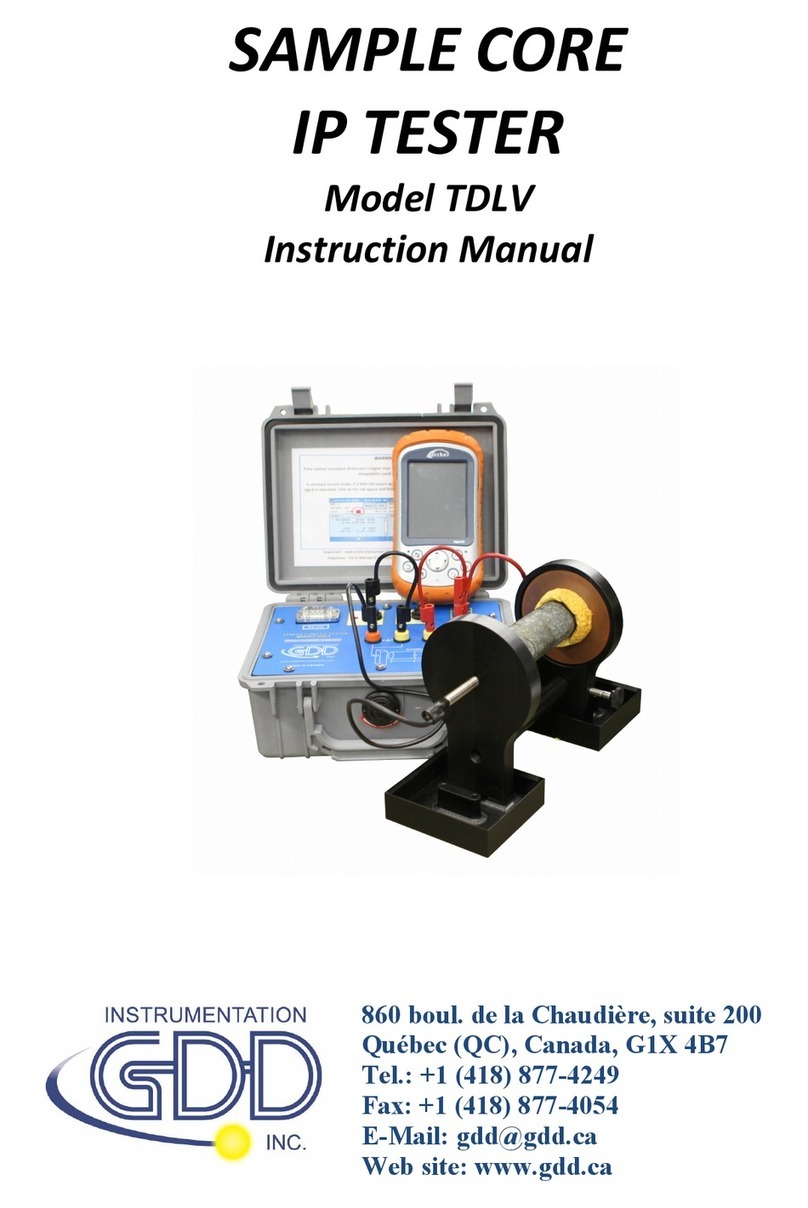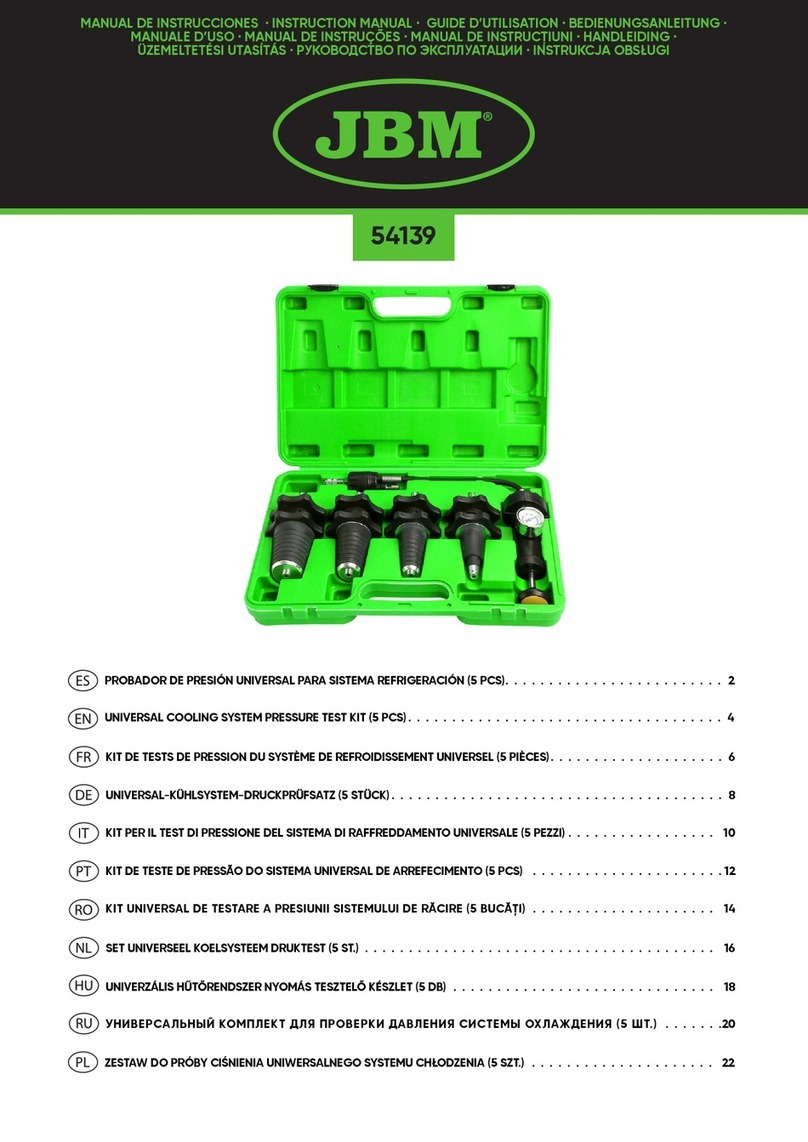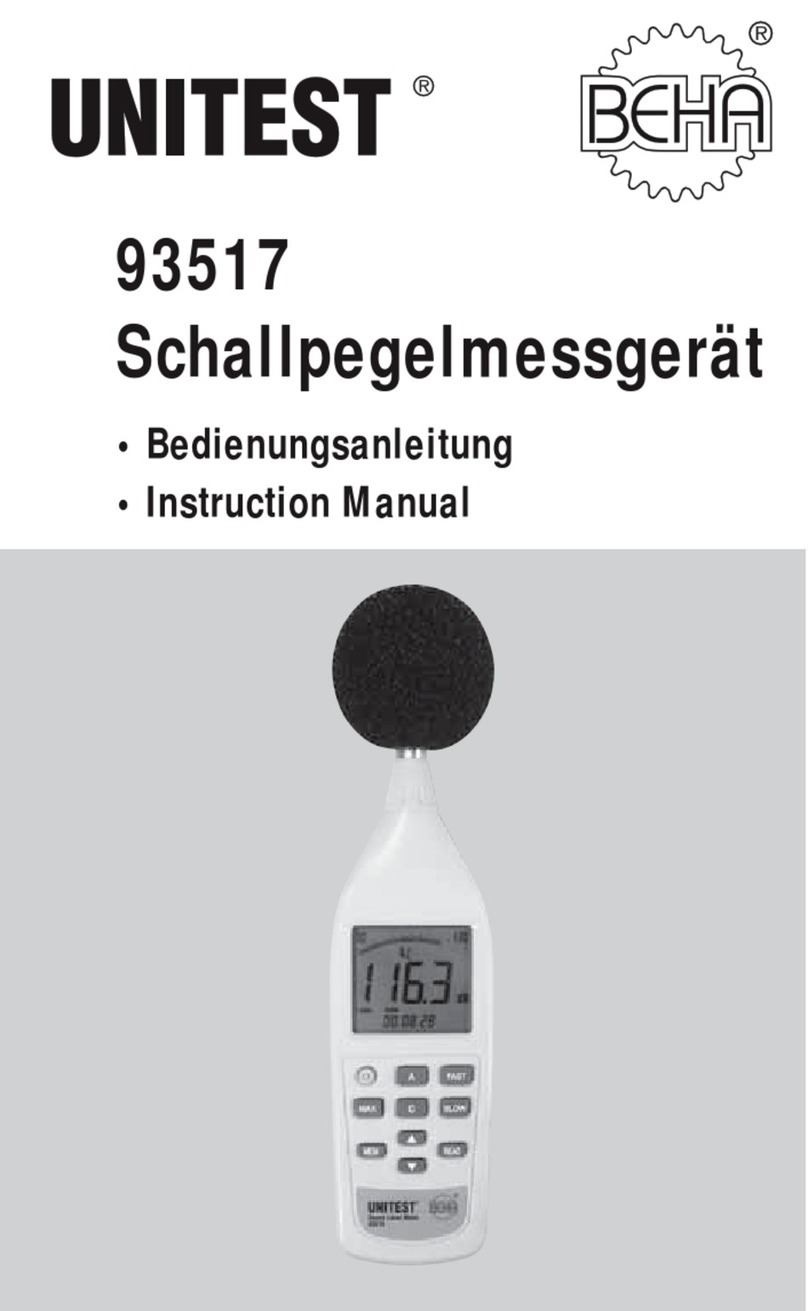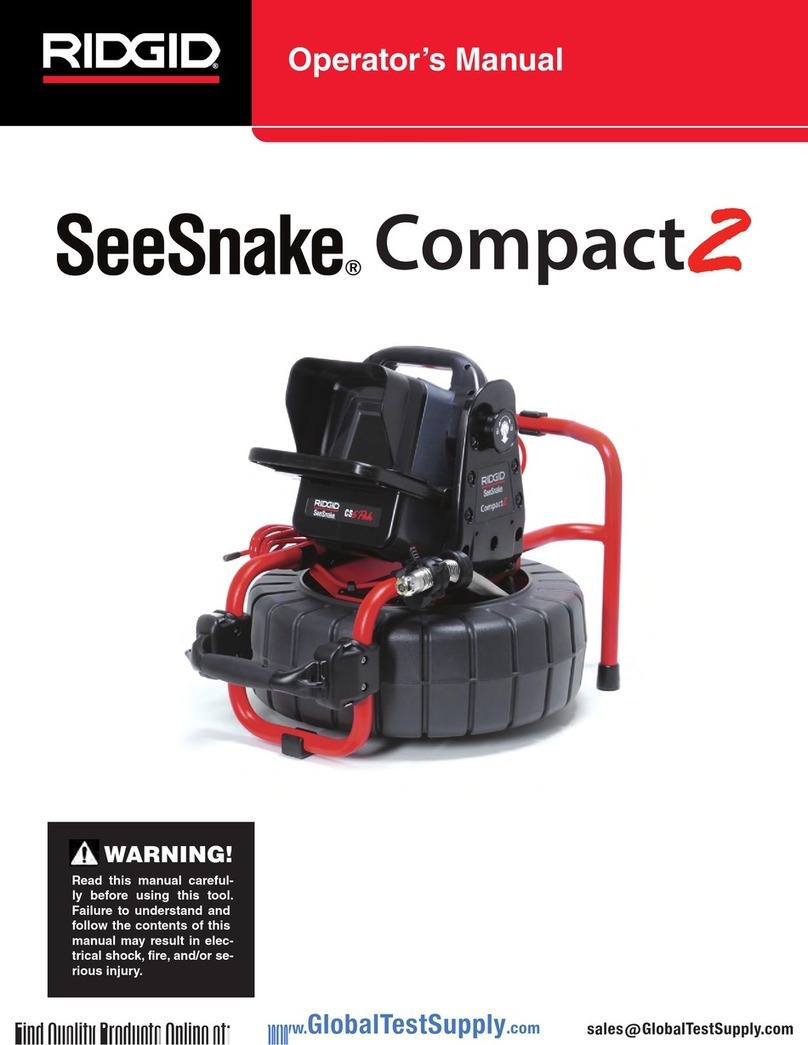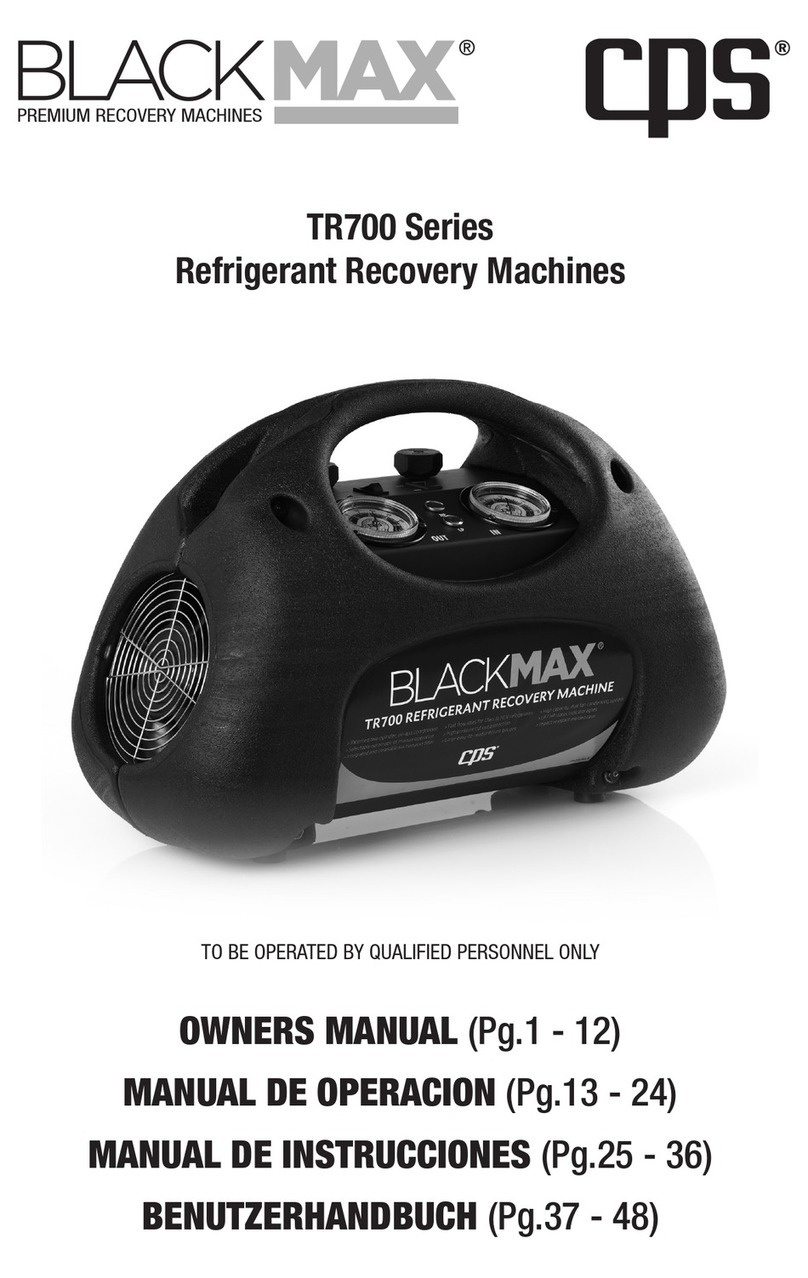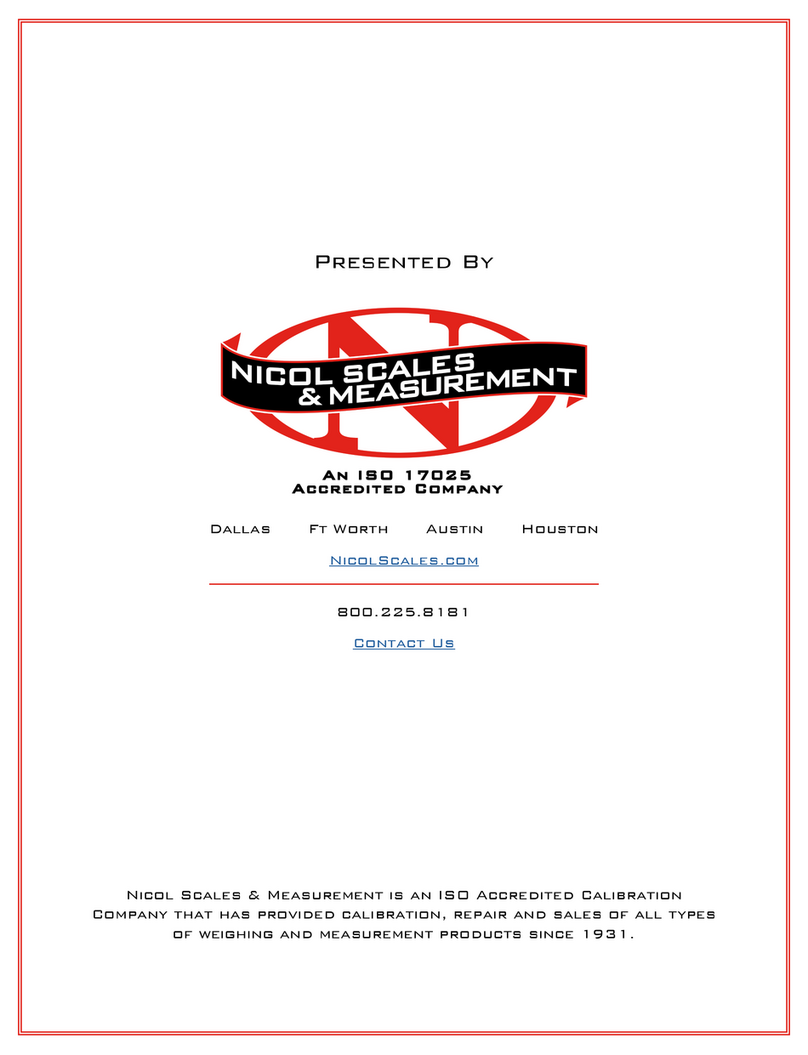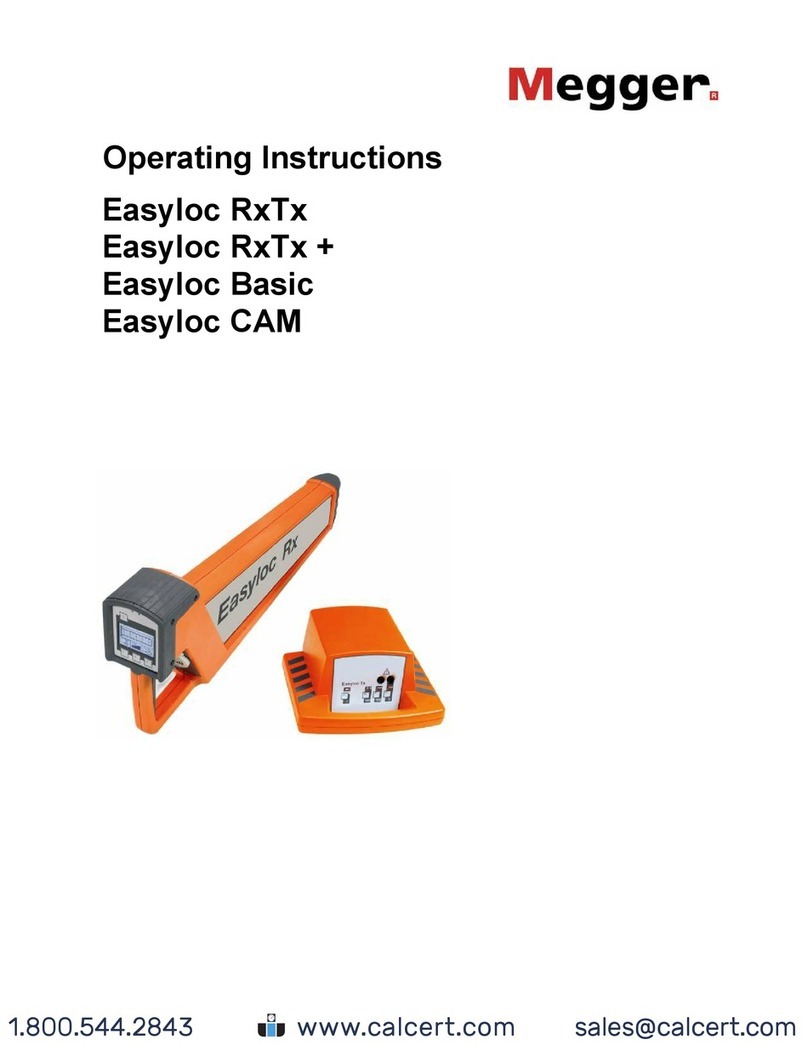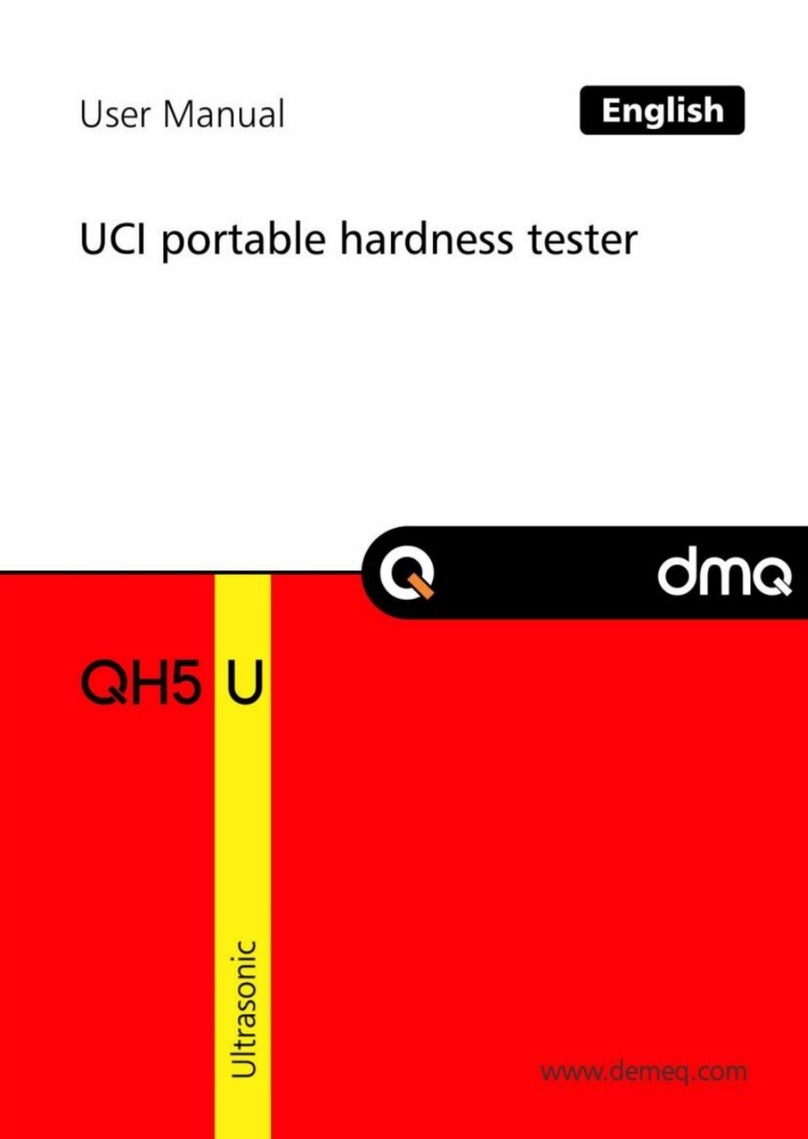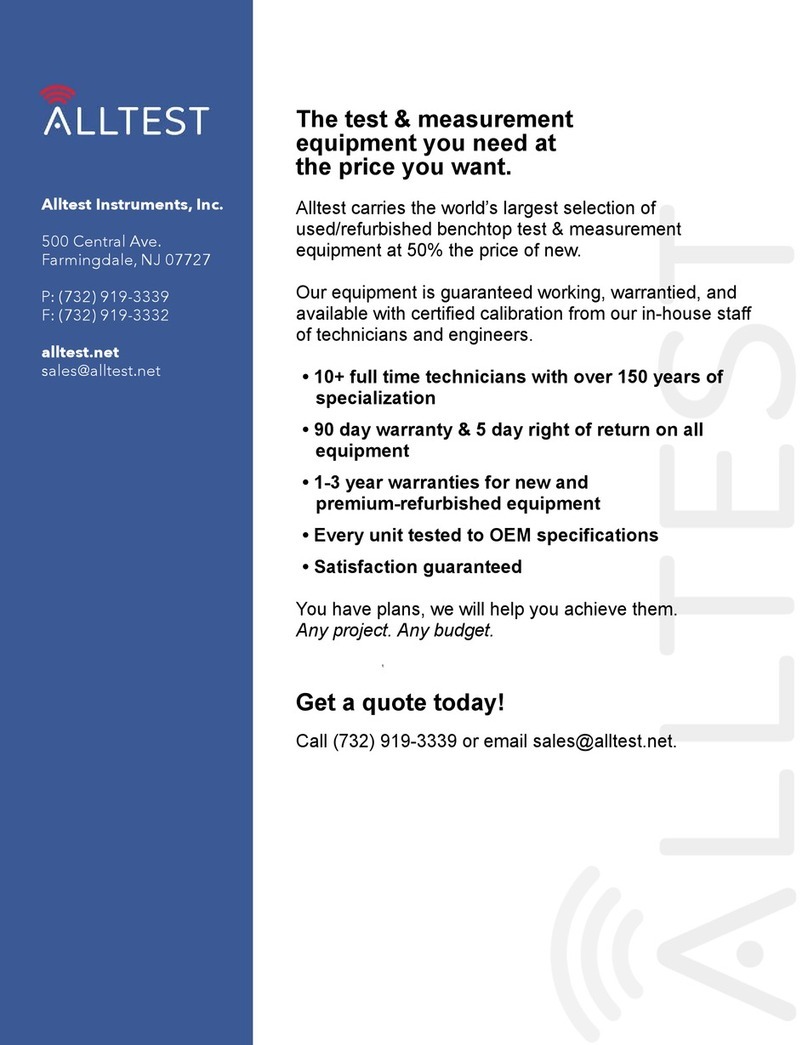GDD Instrumentation MPP-EM2S Plus User manual

MPP PROBE
Model MPP-EM2S+
Instruction Manual
860 boul. de la Chaudière, suite 200
Québec (Qc), Canada, G1X 4B7
Tel.: +1 (418) 877-4249
Fax: +1 (418) 877-4054
Web site: www.gdd.ca

Instrumentation GDD Inc. 2018-01-16 1
WARNINGS: Measure Stability and Battery Discharge .................................................................... 2
1. Introduction ........................................................................................................................................ 4
2. Mineral Conductivity – General Rules ............................................................................................. 5
3. Equipment List.................................................................................................................................... 6
4. Batteries ............................................................................................................................................... 8
5. Probe buttons and switches.............................................................................................................. 11
6. Archer
2
field computer characteristics ........................................................................................... 13
7. Quick Start......................................................................................................................................... 16
8. Starting............................................................................................................................................... 17
9. Display................................................................................................................................................ 21
10. Setting parameters .......................................................................................................................... 22
11. Reading modes................................................................................................................................. 28
12. Software installation and file transfer........................................................................................... 39
13. Readings interpretation.................................................................................................................. 48
14. How to re-install GDD MPP Software .......................................................................................... 49
15. Software update installation .......................................................................................................... 50
16. Importing a file in Microsoft Excel ............................................................................................... 54
17. Troubleshooting .............................................................................................................................. 56
18. Technical Support........................................................................................................................... 66
Annex 1 : Example of a Dumped File.................................................................................................. 67
Annex 2 : Graphics from Manual and Continuous Modes ............................................................... 68
Table of contents

Instrumentation GDD Inc. 2018-01-16 2
Measure Stability (Drift)
The MPP-EM2S+ is a useful eophysical instrument that will help you to et the information that you
need to desi n an appropriate eophysical survey. In order to obtain stable values (which should be
around 0) and avoid si nal drift, it is highly recommended to leave the probe ON during one hour
before taking the first measurement. After one hour, you must re-initialize the probe and then, you
are ready to take measurements. To minimize the drift once you have started to take measurements,
you must initialize the probe every 1, 5, 10 or 15 minutes. By default, the option 1 minute between
every initialization is activated.
If you want to take measurements ri ht away after turnin on the probe, we su est that you
initialize the probe every minute or, for best results, before each readin for the first 30 to 60
minutes.
This preventive procedure decreases the risk to take erroneous values that would be caused by
weather variations or by other external causes that lead to a drift of the instrument. It is therefore
very important to often re-initialize in order to maintain the «0» base value used in the calculation of
the displayed values.
Please take note that values are more stable after 20 minutes and are completely stable after 50 to 60
minutes.
W RNINGS: Measure Stability and Battery Discharge
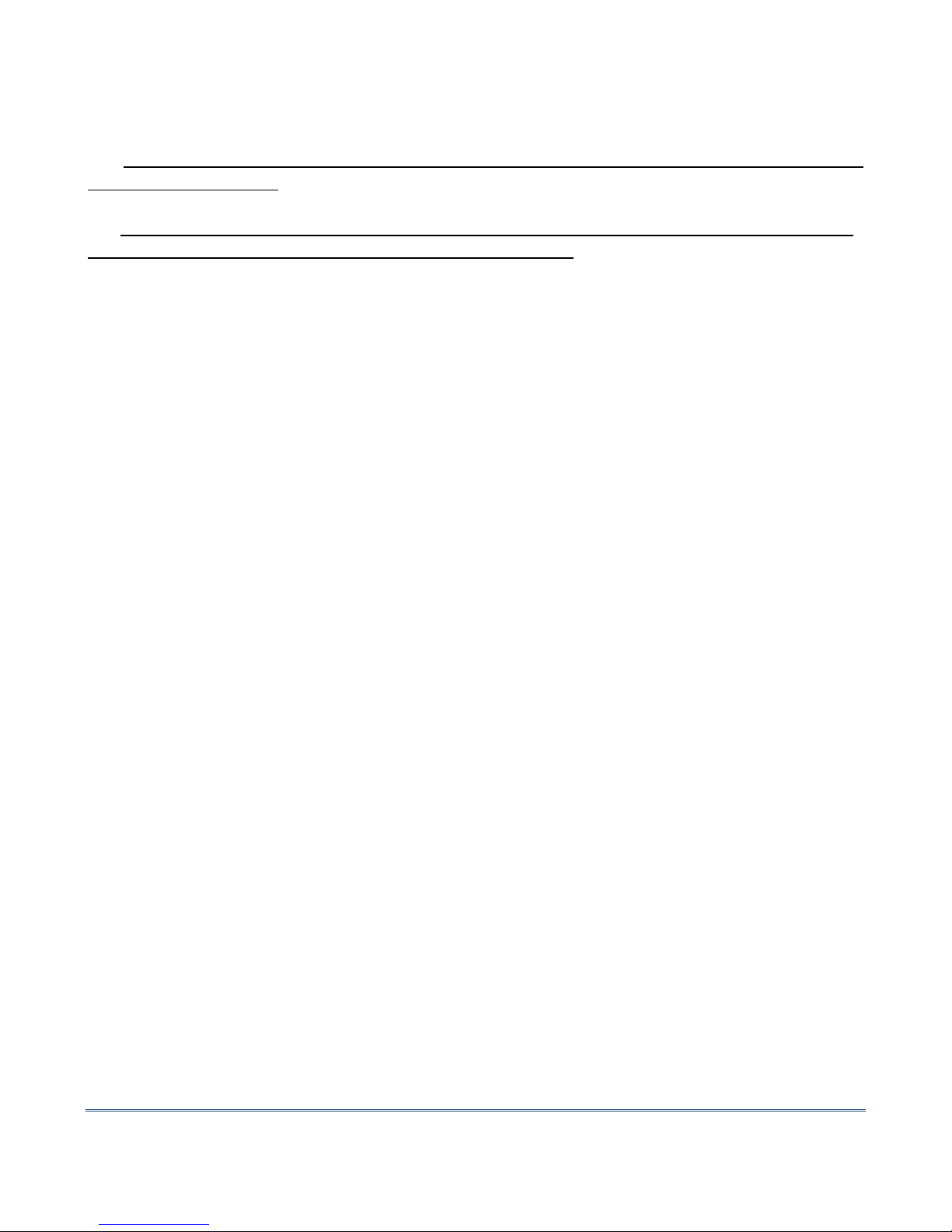
Instrumentation GDD Inc. 2018-01-16 3
Battery Discharge
*** It is recommended to put the rcher
2
field computer on charge when not in use to avoid
discharge of the battery.
*** For the probe, when the level of the batteries charge is low, the value of the readings could
be inaccurate and you could not be able to initialize the probe.
The specifications described in this Instructions Manual is valid at temperatures between 0°C and
70°C. At temperatures lower than 0°C, some specifications, like the batteries life, could be different.
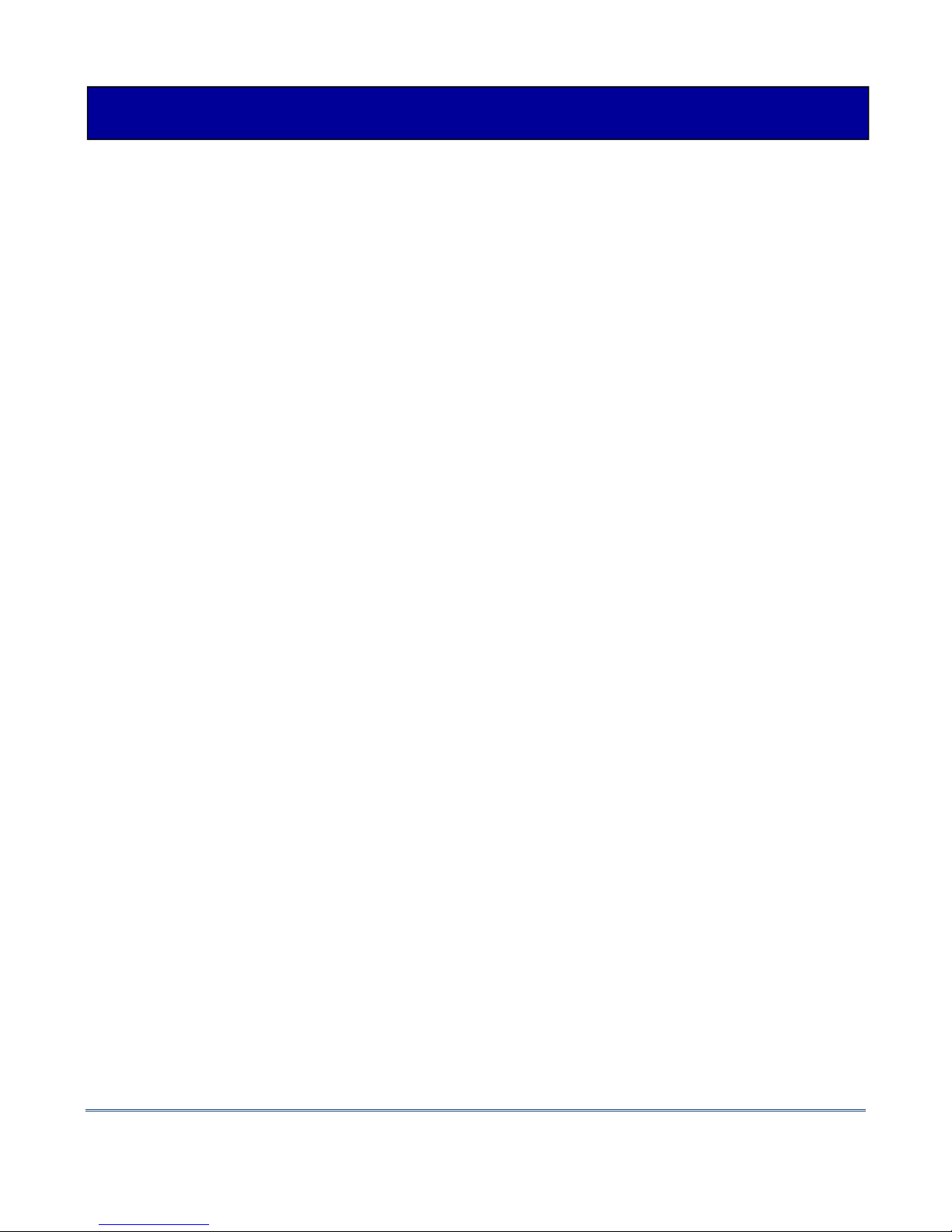
Instrumentation GDD Inc. 2018-01-16 4
Thank you for choosin the MPP-EM2S+ Multi Parameter Probe developed by Instrumentation GDD
Inc. to help you optimize your prospectin efforts. This probe will help you to better determine the
nature, the exact position as well as the intensity of ma netic/conductive horizons alon your cores
and samples. The simplicity of the measurement process and the automatic recordin will allow you
to easily obtain conductivity and ma netic susceptibility profiles correspondin to the core.
Here are the key benefits of the new MPP-EM2S+ probe:
•It provides you the ability to measure at all time the ma netic susceptibility with or without the
presence of a conductor such as pyrrhotite.
•It has improved software to measure in continuous mode usin a time base with specific len ths
of your choice.
•It is equipped with new software to quickly create a profile from the measurements taken in
continuous mode.
Because the probe's response towards a conductor is similar to a conventional electroma netic (EM)
survey's response, it will provide you more si nificant information than an ohmmeter or a visual
interpretation would do. To ive an example, if the conductive zones of your core are evaluated by an
ohmmeter, the occurrence of chalcopyrite will induce a readin correspondin to a conductive zone.
In fact, chalcopyrite, even if it seems massive, will often not produce an anomaly detectable by an EM
survey. Alon the core, the MPP-EM2S+ probe will have a similar response as the EM response and
will only indicate the conductors detectable by this type of survey. The use of the MPP-EM2S+ probe
could, therefore, prevent you to be innin an EM survey campai n for a type of ore that would not
respond to this approach.
In the previous example, the phenomenon that explains the absence of conductivity is probably
related to the chalcopyrite ore distribution in the sample. If the chalcopyrite rains are not touchin
each other but are linked only by very thin filaments, the ohmmeter will detect the conductor
presence because of these tiny filaments connectin them. However, the rains, bein linked only by
those filaments, will not form a sufficient surface to be detected by the probe.
For an equivalent content of conductive material, the probe’s response will be hi her in function of
the conductor's surface. You could try the followin experience. Take an aluminium paper foil (a few
cm²), put the probe on the sheet and note the intensity of the anomaly. Roll the sheet in a small ball,
put the probe on the ball and take the readin a ain. You will see that the intensity of the anomaly is
hi her for a lar er contact surface even if the substance conductivity and quality are the same.
1. Introduction

Instrumentation GDD Inc. 2018-01-16 5
Pyrrhotite often occurs in thin but continuous veins. It causes multiple and very hi h EM anomalies.
Chalcopyrite is hardly detectable for two reasons.
1- It is 20 times less conductive than pyrrhotite.
2- It occurs, more often, in disseminated rains or clusters rather than in continuous beds, as the
pyrrhotite or raphite that extend in horizons of hundreds of meters.
Pyrite and galena are not conductive when they respond to an EM survey even within a sin le crystal.
However, we have observed some very conductive samples of silver-bearin alena (Kamouraska) and
pyrite rich in old. (Balmorals and Wri htbar mines).
Sphalerite, arsenopyrite and stibnite are never conductive and are not detectable with EM and IP
surveys.
Rich graphite beds can be more conductive than pyrrhotite. Occasionally they are not conductive at
all. Graphite can also show all intermediary conductivity values.
It is important to note that, with or without the presence of a conductor such as pyrrhotite, the
MPP-EM2S+ probe will measure the magnetic susceptibility value.
t all times, the MPP-EM2S+ provides an estimated EM conductivity value.
2. Mineral Conductivity – General Rules

Instrumentation GDD Inc. 2018-01-16 6
When receivin a GDD MPP probe, model MPP-EM2S+, ensure that its contains the followin
elements:
1. One (1) MPP-EM2S+ wireless probe
2. Four (4) rechar eable AA batteries with char er
3. One (1) MPP wall power supply with international plu kit (universal volta e)
4. One (1) standard serial communication cable
5. One (1) Archer
2
Field computer with one rechar eable 10600mAh Li-Ion battery, one hand
strap and one capacitive stylus
6. Two (2) Archer
2
micro USB sync cables
7. One (1) Archer
2
AC char er with international plu kit (universal volta e)
8. One (1) Screwdriver (for Archer2 battery cap)
9. One (1) MPP Instruction Manual
10. One (1) MPP utilities CD-ROM/USB stick (contains MPP software, sync softwares, MPP
manuals, Archer2 manual)
11. One (1) Archer
2
Quick Start Guide
3. Equipment List
1
2
3
4
5
6
7
8
9
10
11
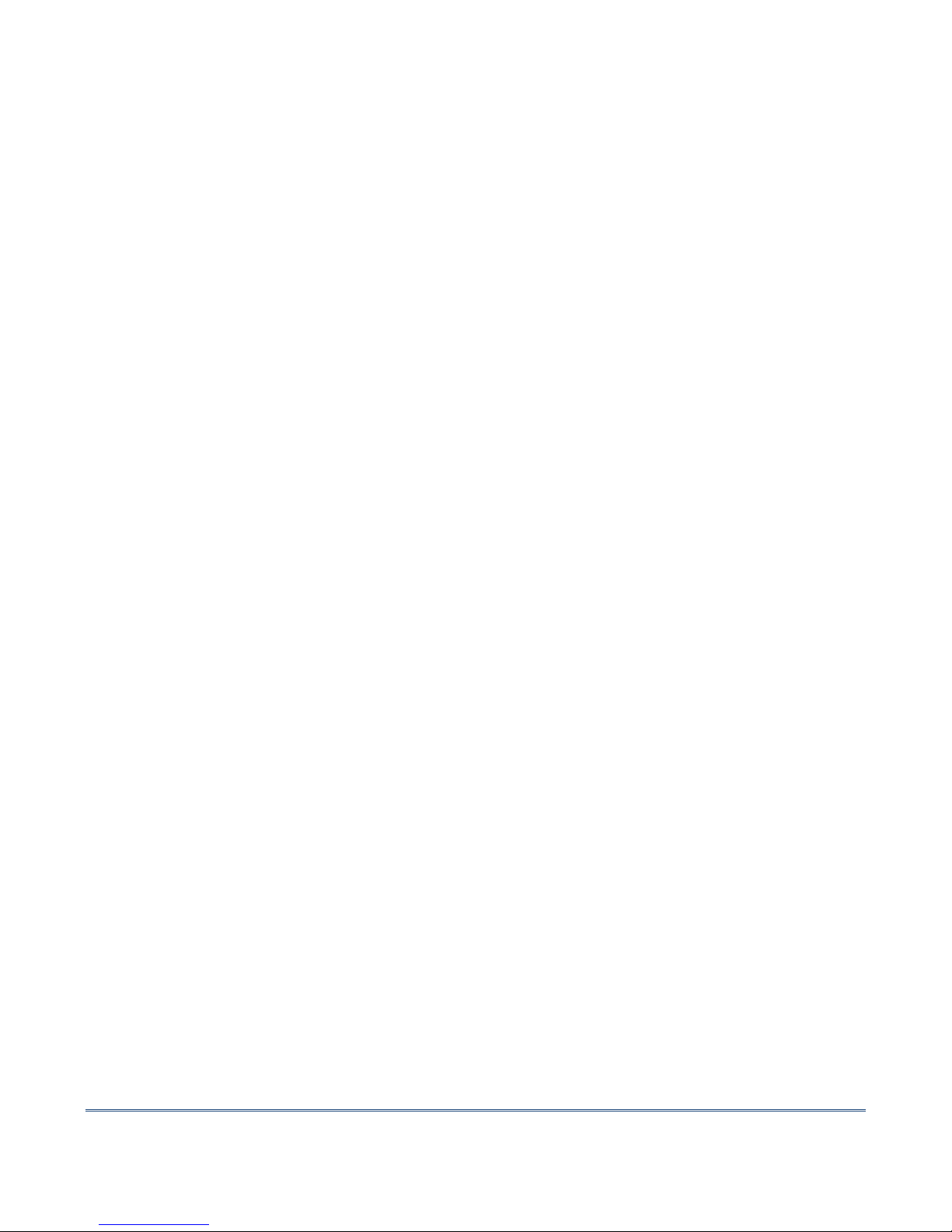
Instrumentation GDD Inc. 2018-01-16 7
Not shown on the illustration:
1x Black carryin case
1x Set of international adapters for AA char er
1x Spare cap for MPP probe's batteries holder

Instrumentation GDD Inc. 2018-01-16 8
4.1 rcher
2
field computer batteries
It is stron ly recommended that you always keep a char ed battery within the Archer
2
field computer.
It is therefore su ested that you put the Archer
2
field computer on char e when not in use for up to
two weeks to avoid dischar e of the Li-ion batteries. Always use the battery and the char er provided
with the Archer
2
to avoid any dama e or overchar in . Char e the battery at room temperature for a
more efficient char in . The battery will not char e at cold or hot temperature.
A fully char ed battery will have a battery life of up to 20 hours. This can vary dependin on the use or
the temperature.
To check the remainin battery power on the Archer
2
, tap on the Title bar and select the battery icon
from the list of applications that drops down. The remainin battery power appears.
4. Batteries
Title bar
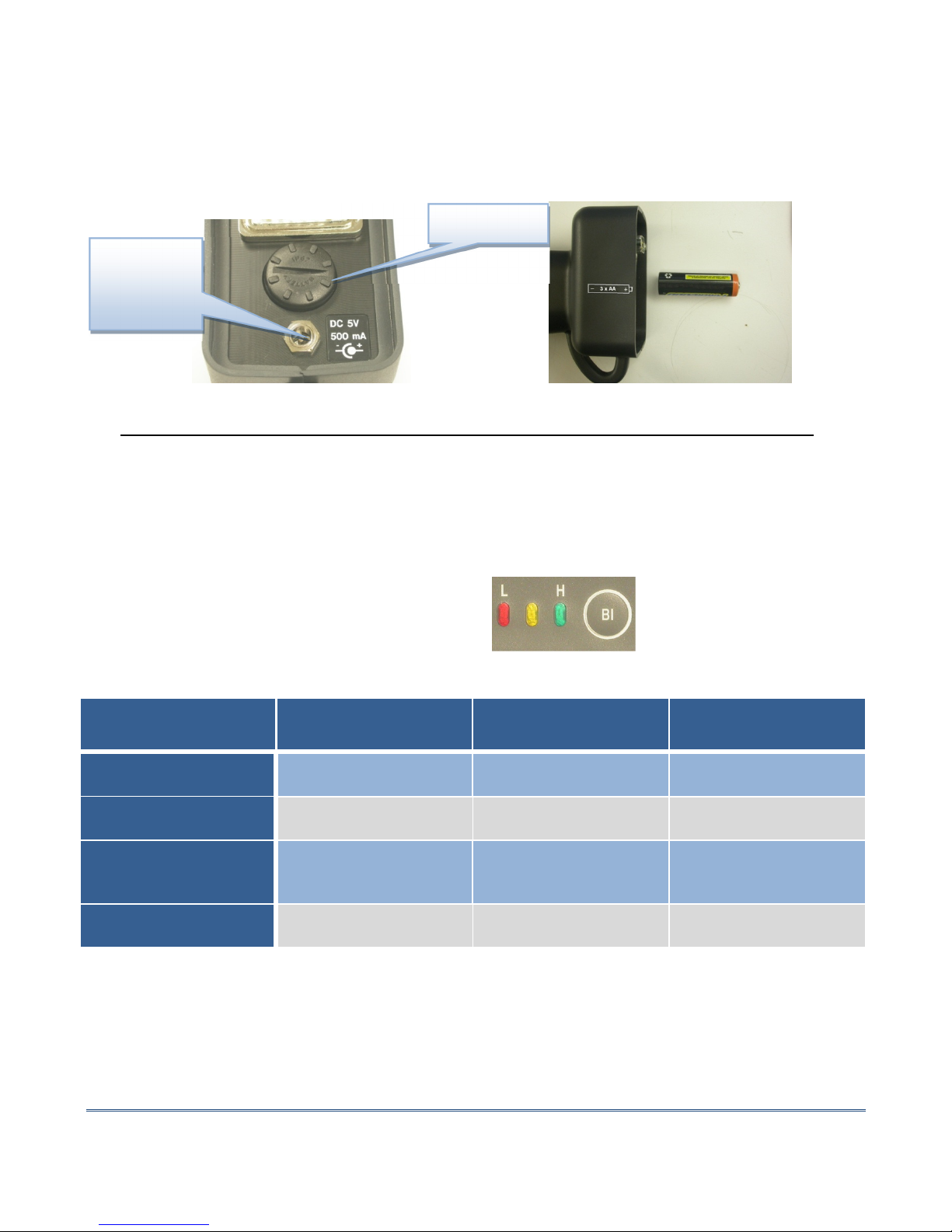
Instrumentation GDD Inc. 2018-01-16 9
4.2 Supplying power to the probe
With the MPP 1000 Series, it is possible to use three AA batteries or the wall power supply included
with the MPP set.
*** The use of another power supply than the one provided by GDD could damage the probe.
4.3 Battery level indicator
If the power of the probe is supplied by three AA batteries, it is important to verify that the level of
the batteries char e is sufficient.
Press and hold the BI button to turn on the li hts.
Lights signification
Lights on Status
Time remaining in
wireless mode**
Time remaining in cable
mode**
Red, yellow, green
The batteries are fully
char ed 7.5 hours 9 hours
Red, yellow
The batteries are partially
dischar ed 0-4 hours 0-4 hours
Red
The batteries are not
enou h char ed to
supply the probe
2-3 minutes 2-3 minutes
No lights on
The batteries are absent
or totally dischar ed 0 0
** This information is an approximation only. The time remained depends of the type of cells and the
operatin conditions.
3 cells
Wall external
power
supply***
+
-

Instrumentation GDD Inc. 2018-01-16 10
4.4 Recharging batteries
Simply put the AA batteries in the char er and plu it in the wall usin the 120 V plu located at the
back of the char er or another plu adapter. The AA batteries char er is made to be used at 50/60Hz
– 120/240V.
4.5 Recharging Li-ion batteries
The Li-ion battery pack of the Archer2 field computer must be rechar ed with the char er provided
with the MPP set. This battery pack lasts approximately 1000 to 3000 char in cycles before it needs
to be replaced. Use the screw driver provided with the MPP set to remove the battery cap if you need
to replace de battery.

Instrumentation GDD Inc. 2018-01-16 11
5.1 On / Off Switch
Turn on the probe with the On / Off to le switch.
5.2 Cable / Wireless / Prog Switch
The Cable / Wireless / Prog. switch is used to select the operatin mode.
*** It is important to place the switch in the position wanted before turning the probe on.
The Cable and Wireless positions are used to operate with or without cable. The Prog position is not
used for normal operation. If the operatin mode must be chan ed durin the operation, the probe
must be turned off before chan in it.
5. Probe buttons and switches
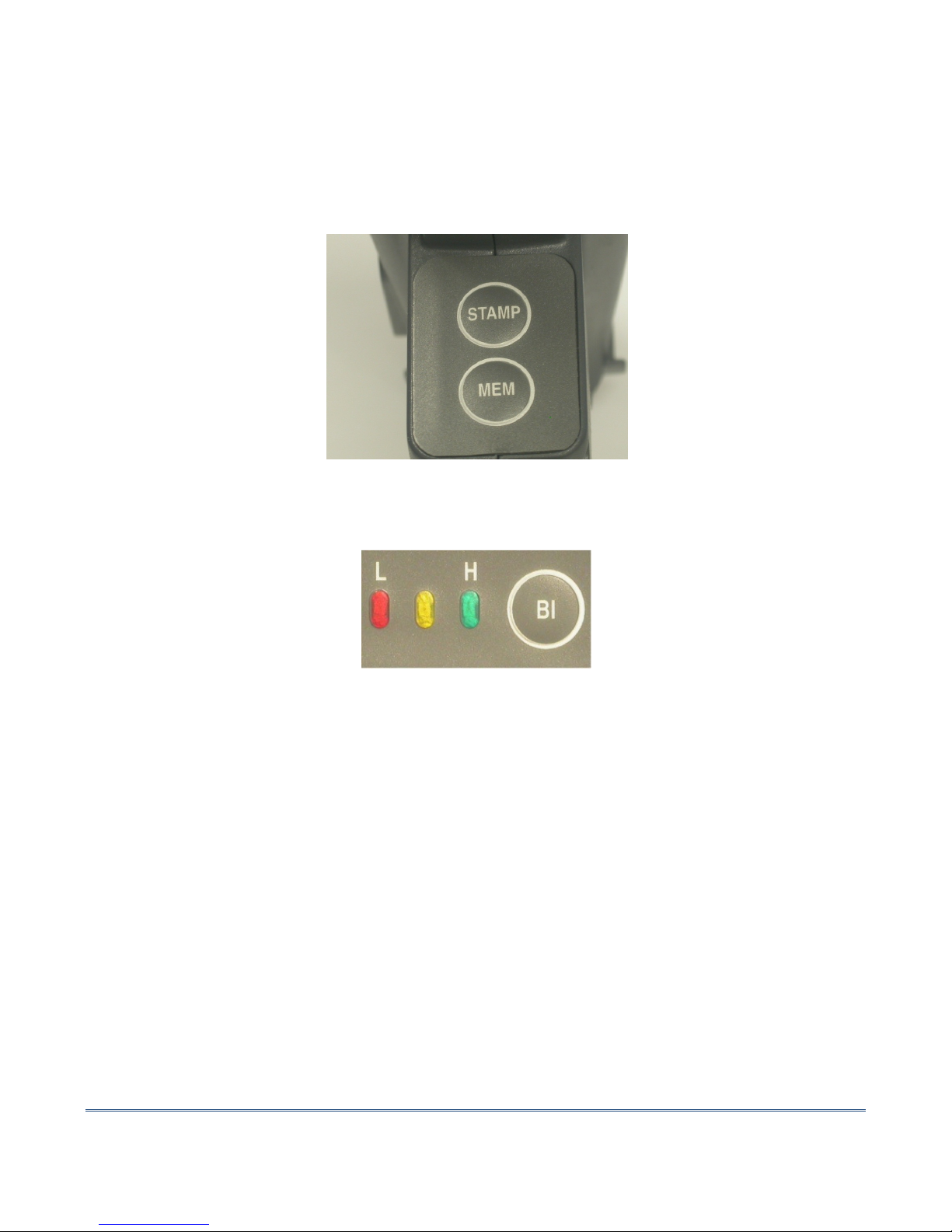
Instrumentation GDD Inc. 2018-01-16 12
5.3 ST MP and MEM buttons
There are two buttons on the handle of the MPP–EMS2+ probe. These buttons have the same utility
as the ST MP and MEMORY keys in the Archer
2
field computer and were desi ned to facilitate
handlin . See Section 11 – Reading Modes for more details.
5.4 BI button
See Section 4.3 – Battery level indicator to know how to use this button.

Instrumentation GDD Inc. 2018-01-16 13
If you have any question re ardin the Archer
2
field computer characteristics, you can refer to Archer
2
Manual provided on the MPP Utilities CD-ROM/USB Stick.
Important note: Usin a fin er may still be the preferred option for projected capacitive screen
technolo y, but we understand a stylus may also be necessary (like when it’s cold). The way you hold
a capacitive stylus really impacts how it works. To re ister a point, it is like the screen is takin a
sample from which to calculate the position. It then snaps to the closest line on a rid. If you hold a
capacitive stylus at an an le, it re isters less area and does not calculate your true position as
well. For best results on a capacitive screen like the Archer
2
, hold the stylus as perpendicular to the
screen or strai ht up as you can.
Here are a few su ested settin s (these settin s are already confi ured by GDD when the instrument
leaves GDD’s office):
Go to the Home pa e, and tap on Settin s in the Favorites bar. Tap on the System icon in the Settin s
pa e.
6. rcher
2
field computer characteristics
Title bar
Dashboard
Favorites
Tile bar
Home pa e

Instrumentation GDD Inc. 2018-01-16 14
Backli ht
Battery Power mode External Power mode
Tap on < or > of the upper bar to et the External Power pa e or the Battery Power pa e.
Tap OK to o back to the Settin s pa e.
Power:
Advanced settin s
Tap on < or > of the upper bar to et the Advanced pa e.

Instrumentation GDD Inc. 2018-01-16 15
Screen :
General settin s
Tap on Ali n Screen to make sure that the screen will respond accurately to stylus taps.
Tap on OK of the Screen pa e and on X of the Settin s pa e to o back to the Home pa e.

Instrumentation GDD Inc. 2018-01-16 16
1. Insert three fully char ed AA batteries into the probe and a fully char ed Li-ion battery into the
Archer2 field computer. (Section 4 – Batteries)
2. Place the Cable / Wireless / Pro Switch on Wireless position. (Section 5.2 – Cable / Wireless / Prog
S itch)
3. Turn on the probe and the Archer
2
field computer. (Sections 5.1 – ON/OFF S itch and 6 – Archer
2
field computer characteristics)
4. Tap on the MPP icon in the Favorites bar of the Home pa e of the Archer
2
field computer.
5. Enter the sample diameter or select the Wall option for a flat surface and click Confirm.
6. Move away the probe from any conductive or ma netic material (point it in the air) and click in
the GDD lo o space to initialize.
7. Confi ure parameters, i.e. file name, spacin , mode, etc. (Section 10 – Setting parameters)
8. Take and record readin s. (Section 11 – Reading modes)
9. Create a file to save readin s. (Section 10.4 - Memory)
10. Transfer the file to your computer usin the USB cable. (Section 12 – Soft are installation and file
transfer).
7. Quick Start
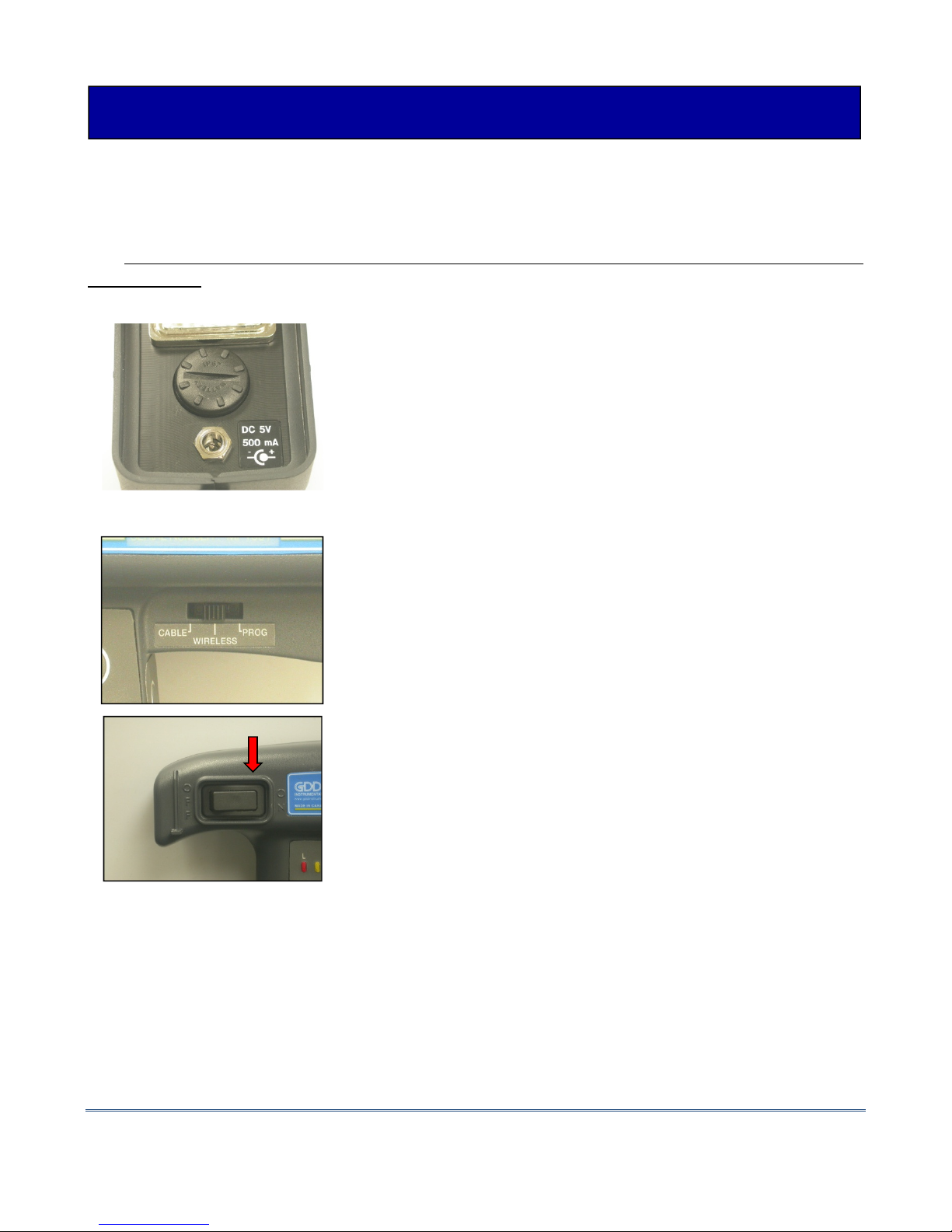
Instrumentation GDD Inc. 2018-01-16 17
8.1 Starting– Wireless (Bluetooth) mode
*** It is highly recommended to leave the probe ON during one hour before taking the first
measurement.
1. Turn and pull the cap of the battery holder, and insert 3 AA
batteries into the probe. Push and turn the cap to close it.
Or, plu the wall external power supply in the power jack.
2. Place the Cable – Wireless – Pro switch in Wireless
position.
3. Turn on the probe with the On/Off switch placed on the
ri ht side of the probe.
8. Starting

Instrumentation GDD Inc. 2018-01-16 18
4. Turn on the Archer
2
field computer.
5. Tap on the MPP icon in the Favorites bar of the Home pa e.
Use the capacitive stylus provided with the Archer
2
field
computer or your fin er to avoid dama in the screen.
6. Select Bluetooth mode.

Instrumentation GDD Inc. 2018-01-16 19
7. Enter the sample diameter or select the ‘Wall’ option for a
flat surface. Click on Confirm.
8. Set the different parameters you need to use (see Section
10 – Setting parameters) accordin to the readin mode
you chose (see Section 11 – Reading modes). Once the
settin is finished, come back to the GDD lo o screen, keep
the end of the probe far from metal objects (point it
towards the sky) and initialize it by tapin on the GDD lo o.
9. The INITI LIZ TION messa e should flash for few seconds
and after this, the readin screen should appear. You are
ready to take readin s accordin to the readin mode you
chose (see Section 11 – Reading modes).
*** If the INITI LIZ TION message still appears, see Section 17 – roubleshooting.
Other manuals for MPP-EM2S Plus
1
Table of contents
Other GDD Instrumentation Test Equipment manuals