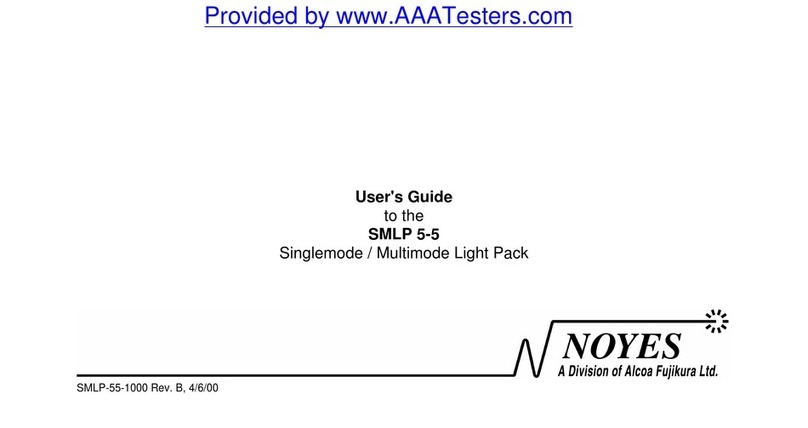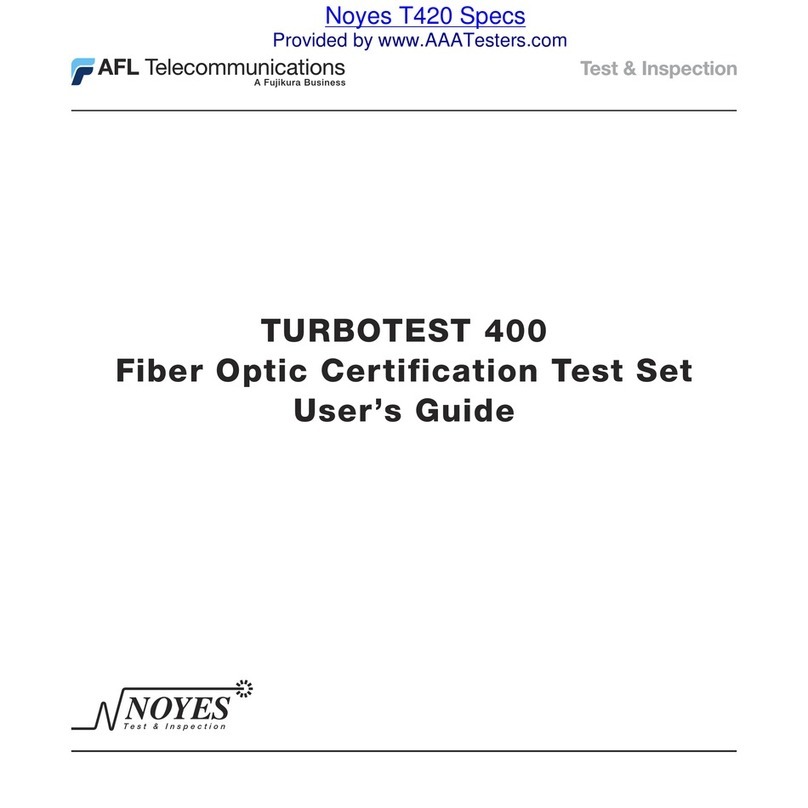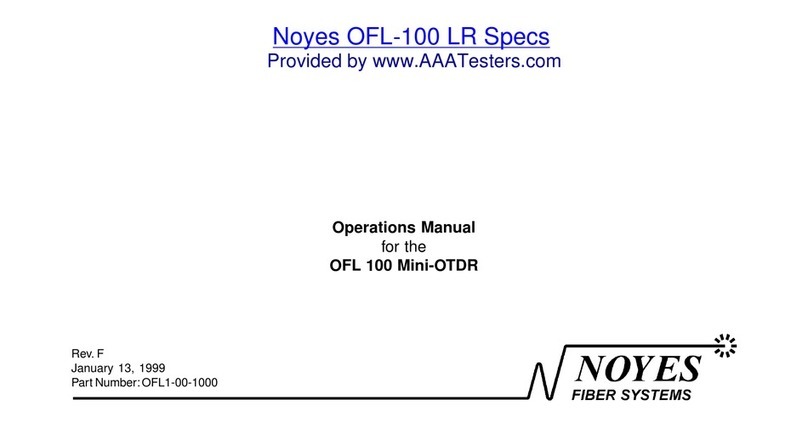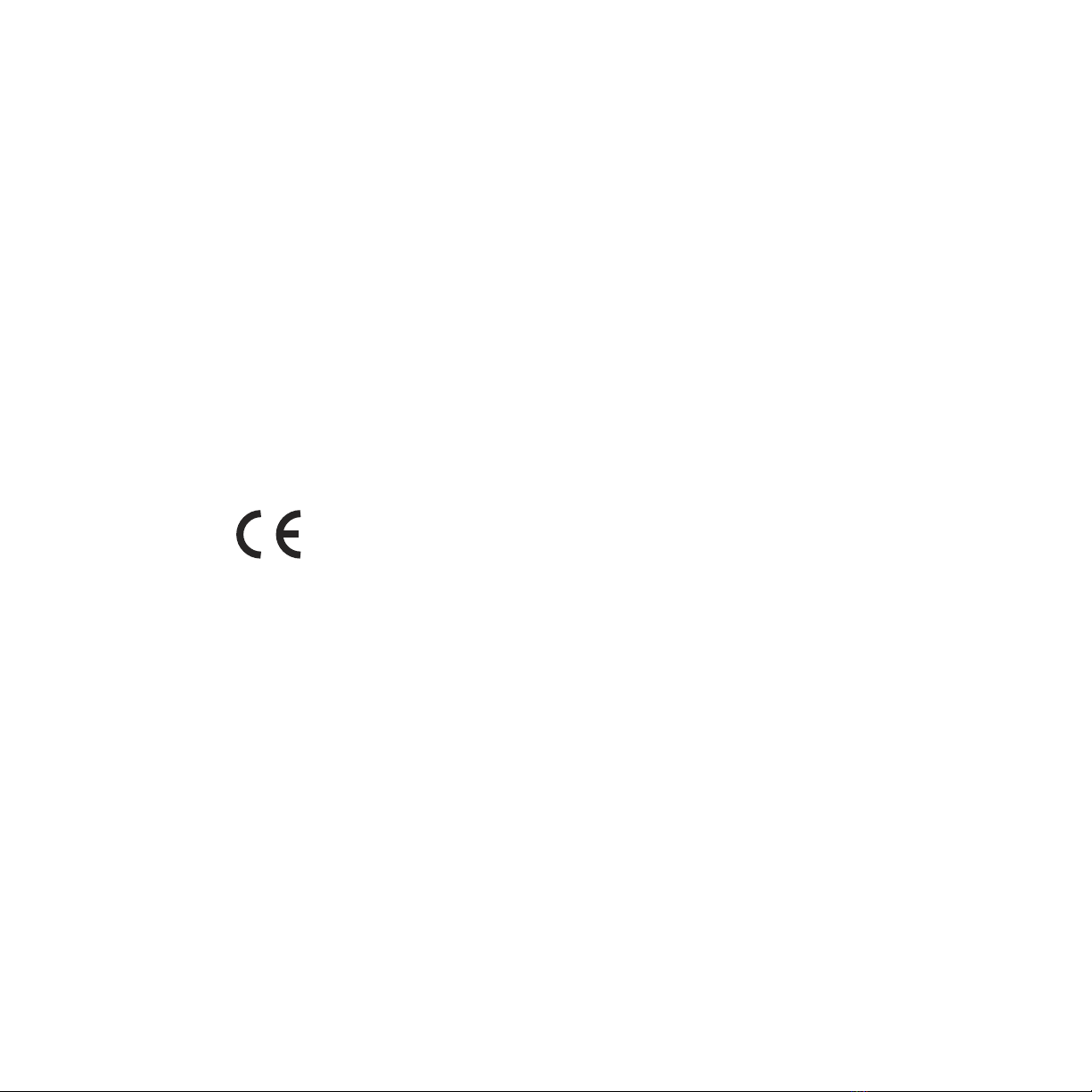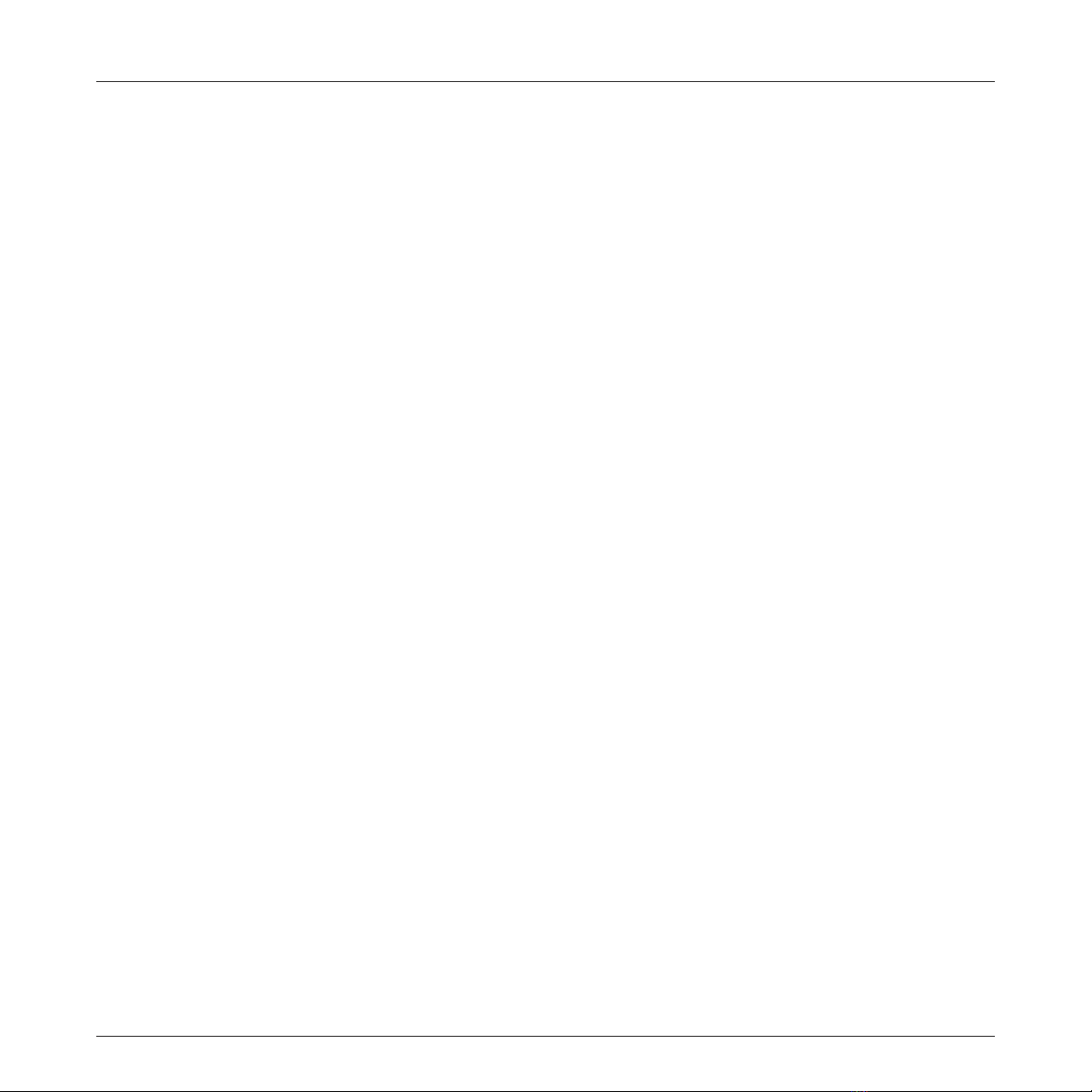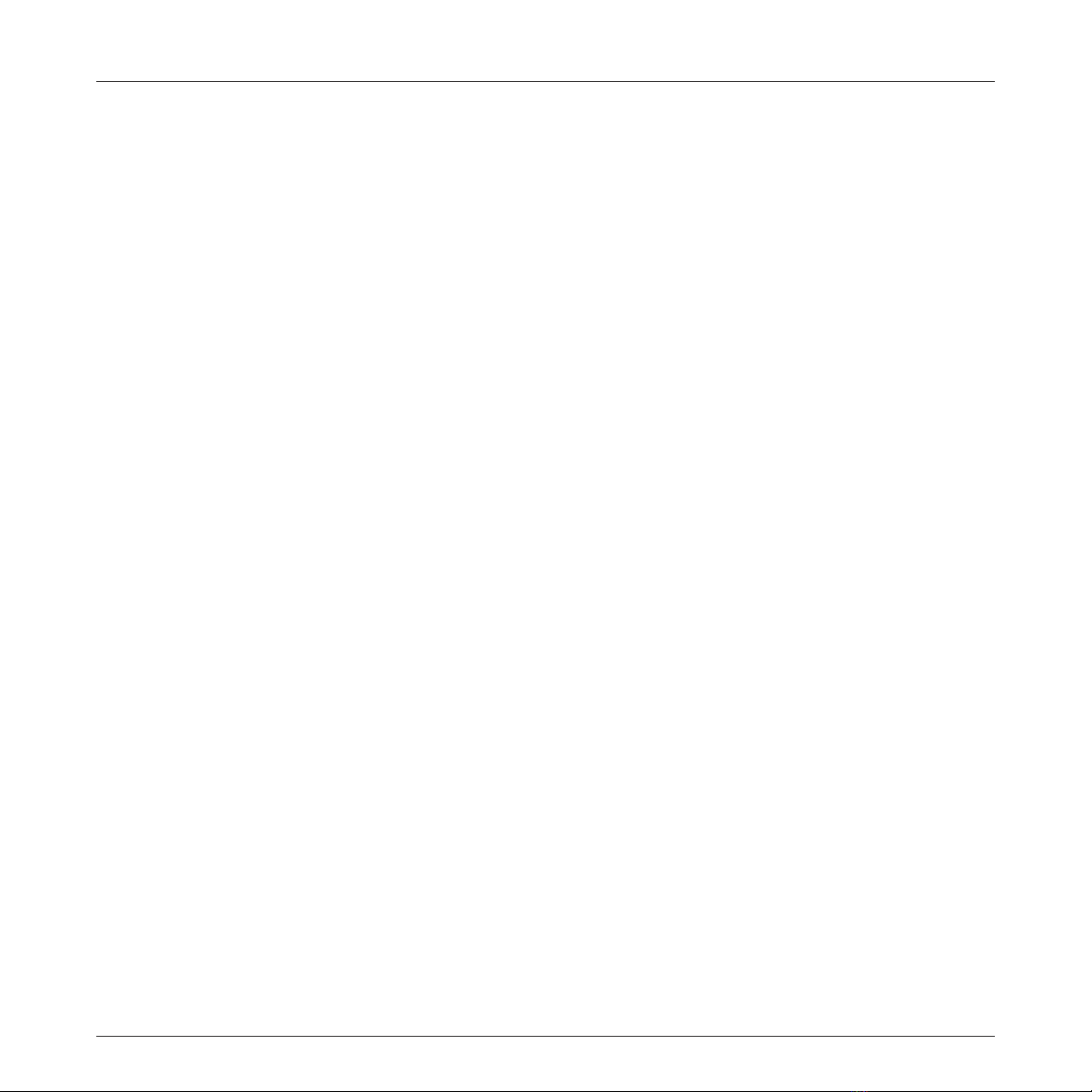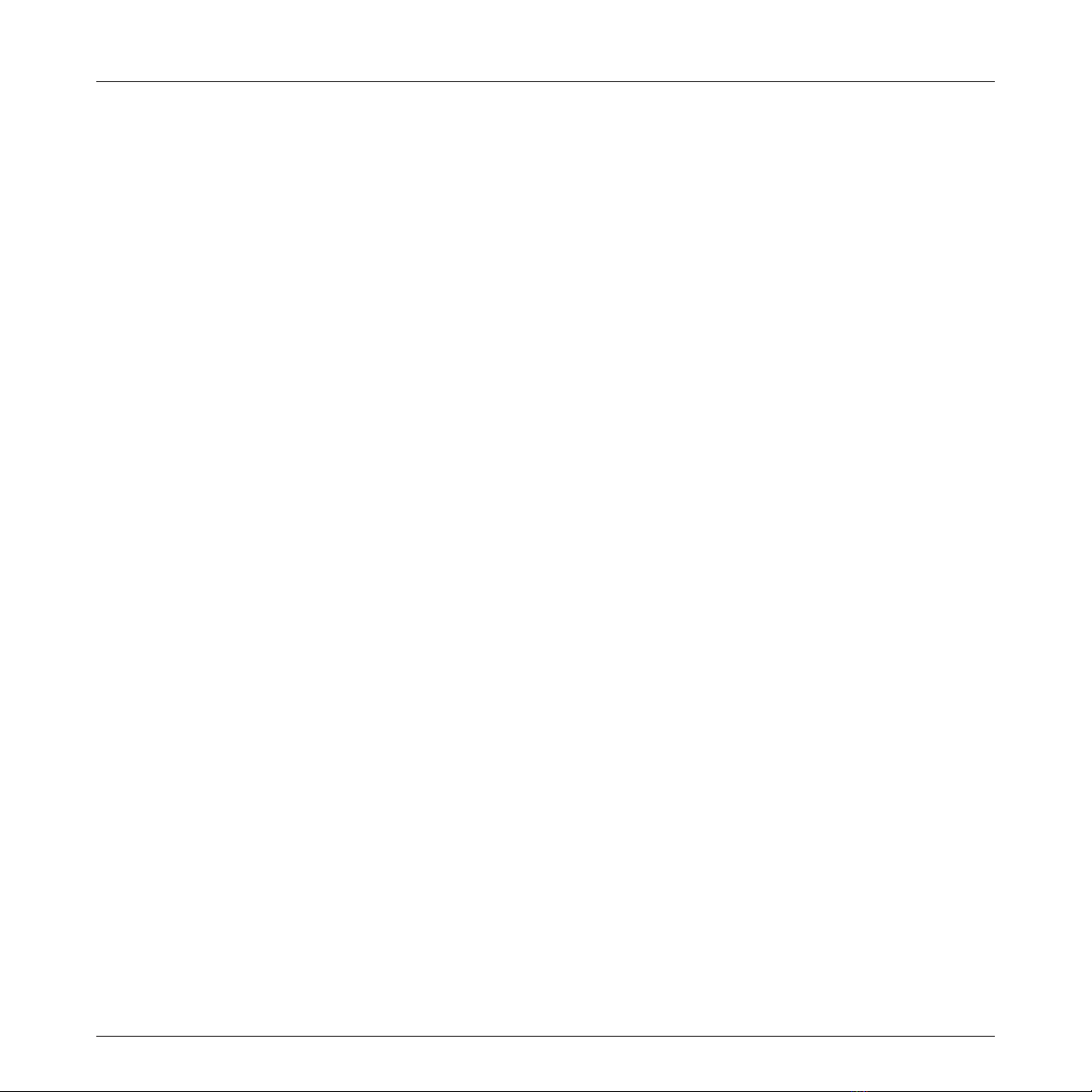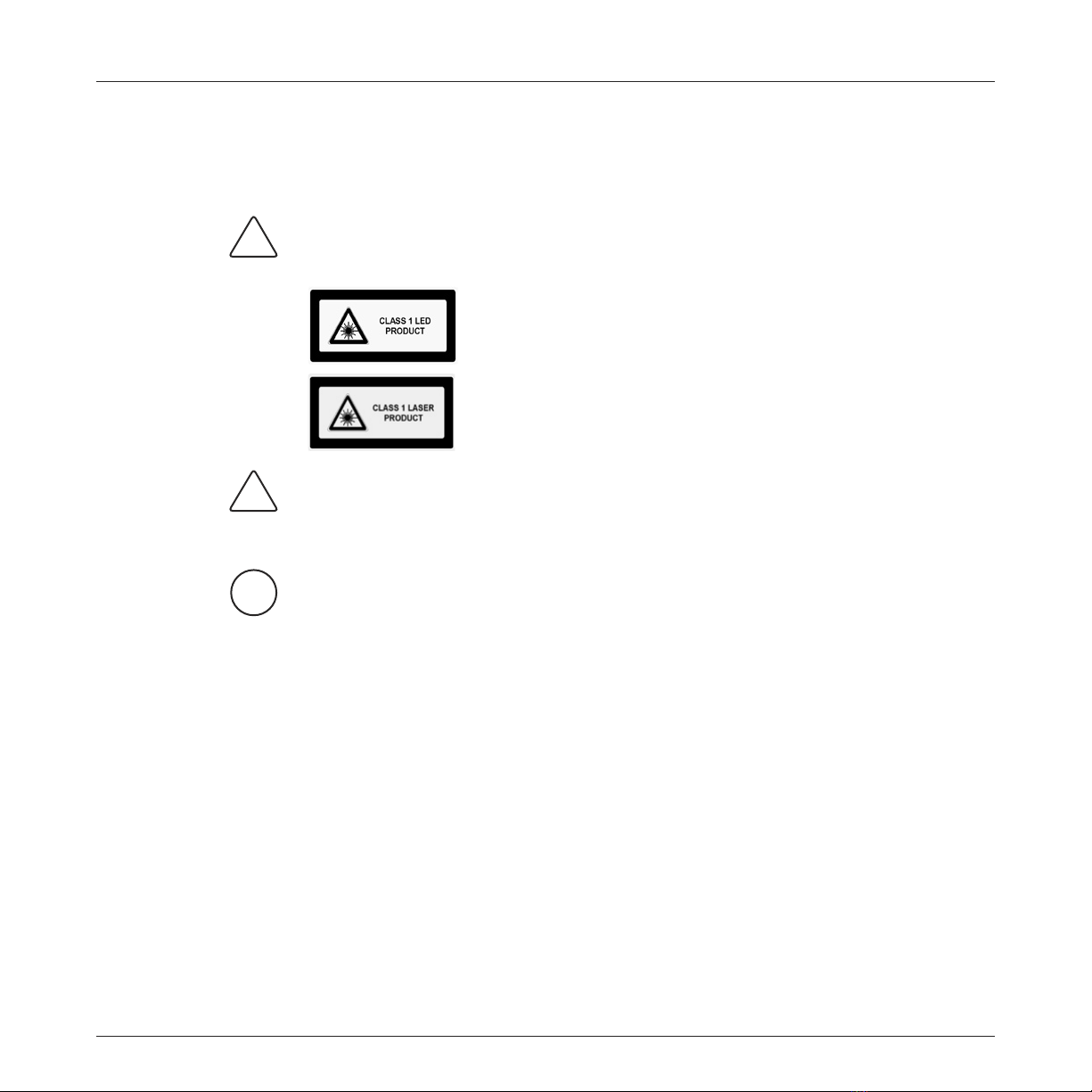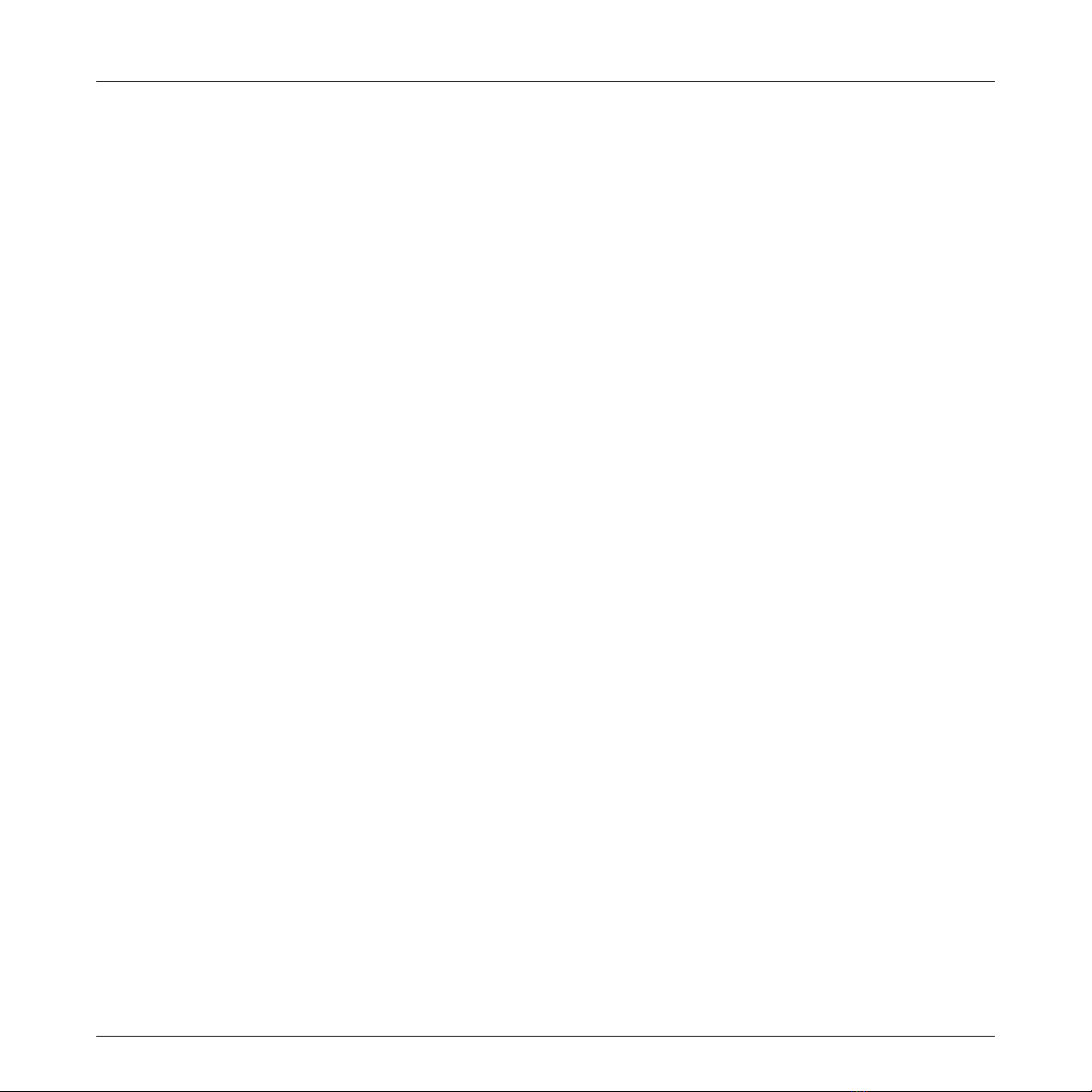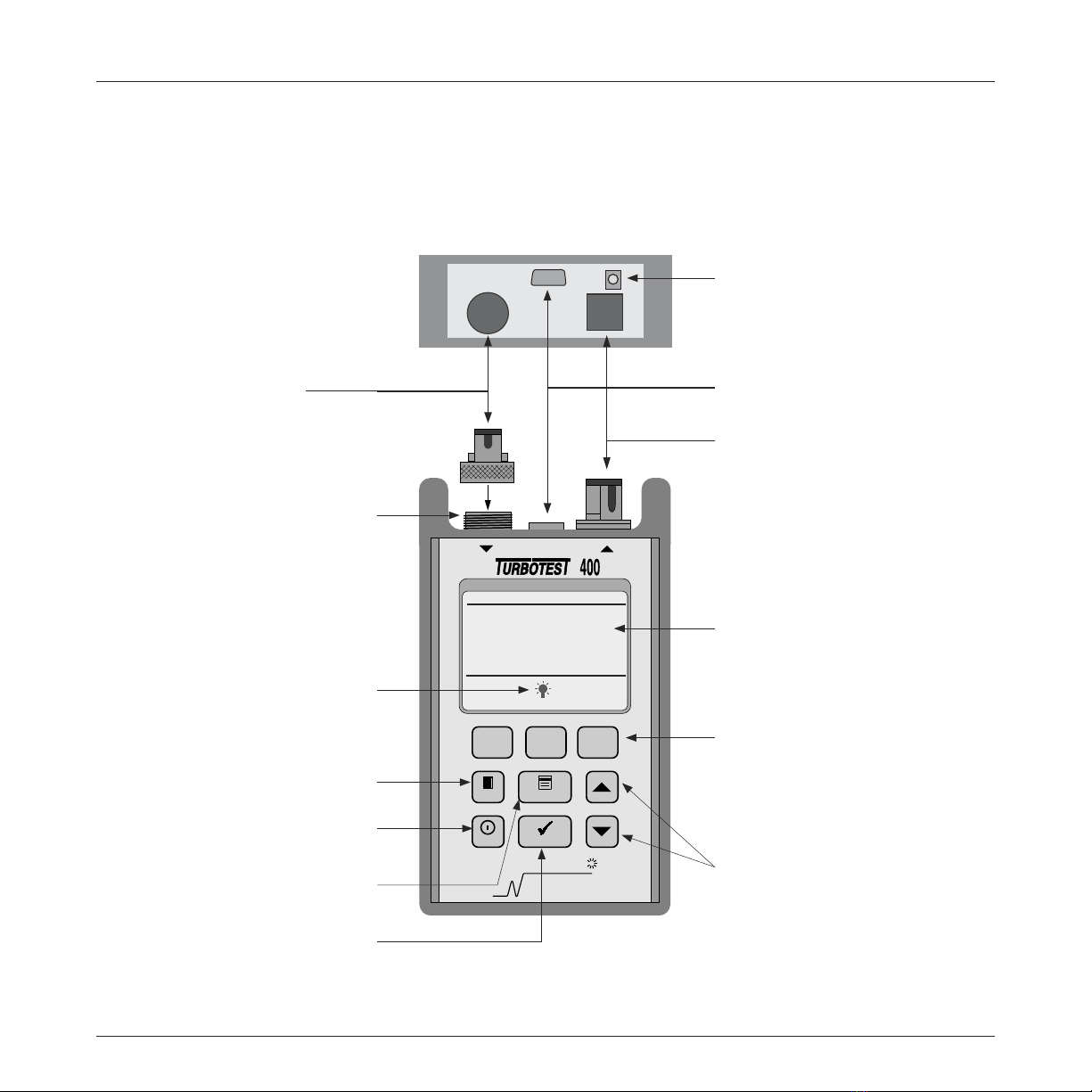i
Table of Contents
Table of Contents
Safety Information
Important Safety Information .............................................................................iv
Section 1: General Information
Contacting Noyes Customer Service .................................................................1
Unpacking and Inspection .................................................................................1
Feature Overview ..............................................................................................2
Recommended Accessories ...............................................................................2
Section 2: Functional Description
Main Unit .........................................................................................................3
Remote Unit .....................................................................................................4
Section 3: Setup and Operation
Setting an AutoTest Reference ...........................................................................5
Saving Test Results ...........................................................................................6
to create a new file ........................................................................................6
to open an existing file ...................................................................................6
to create a fiber name ...................................................................................6
to specify starting fiber numbers ....................................................................7
to review test results .....................................................................................8
to delete selected files or all files ....................................................................8
to display file and fiber storage statistics ........................................................8
Selecting AutoTest Rules ...................................................................................8
to choose an AutoTest rule .............................................................................9
Selecting AutoTest Direction (one-way or two-way) .............................................9
Setting the Index of Refraction ...........................................................................9
General Setup Options .....................................................................................9
Connecting to a PC ...........................................................................................10
Using the Main Unit as a Power Meter ................................................................10
power meter referencing ................................................................................11
power meter setup ........................................................................................11
Using the Remote Unit as a Light Source ............................................................11
About the T410 or T420 Units ............................................................................11
Section 4: AutoTest Procedures
Conducting an AutoTest .....................................................................................13
Conducting a Loop-Back AutoTest .....................................................................14