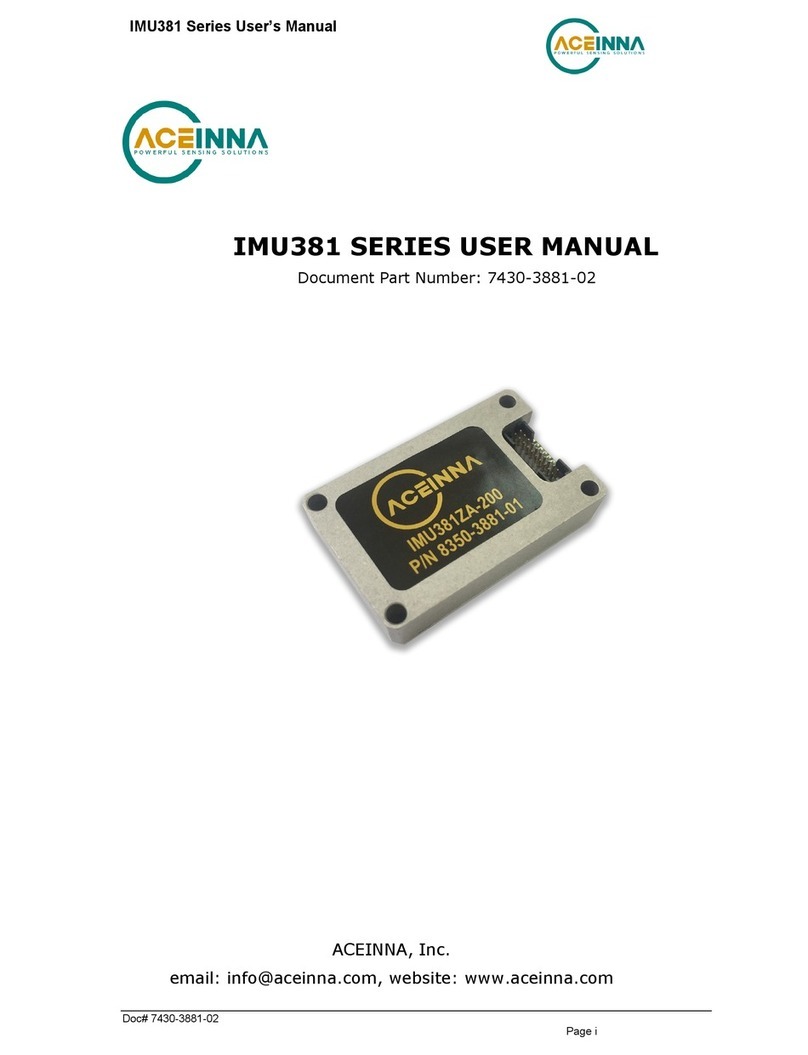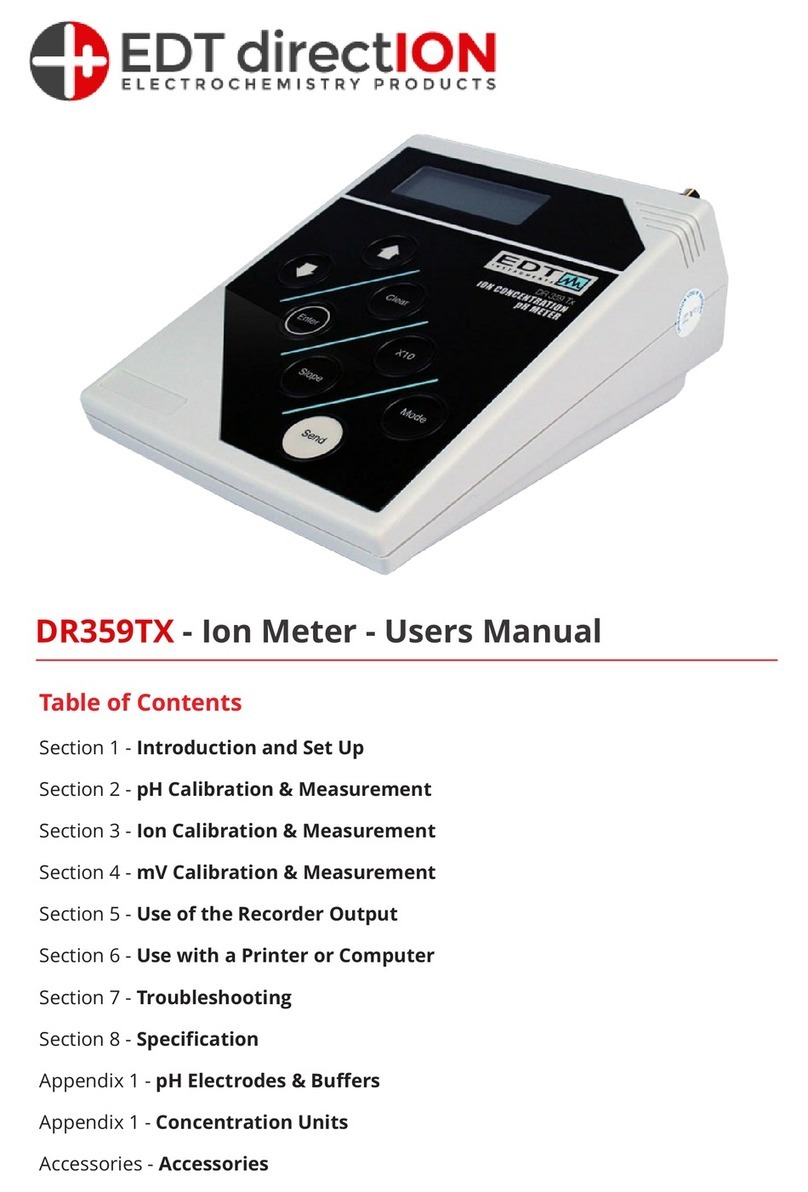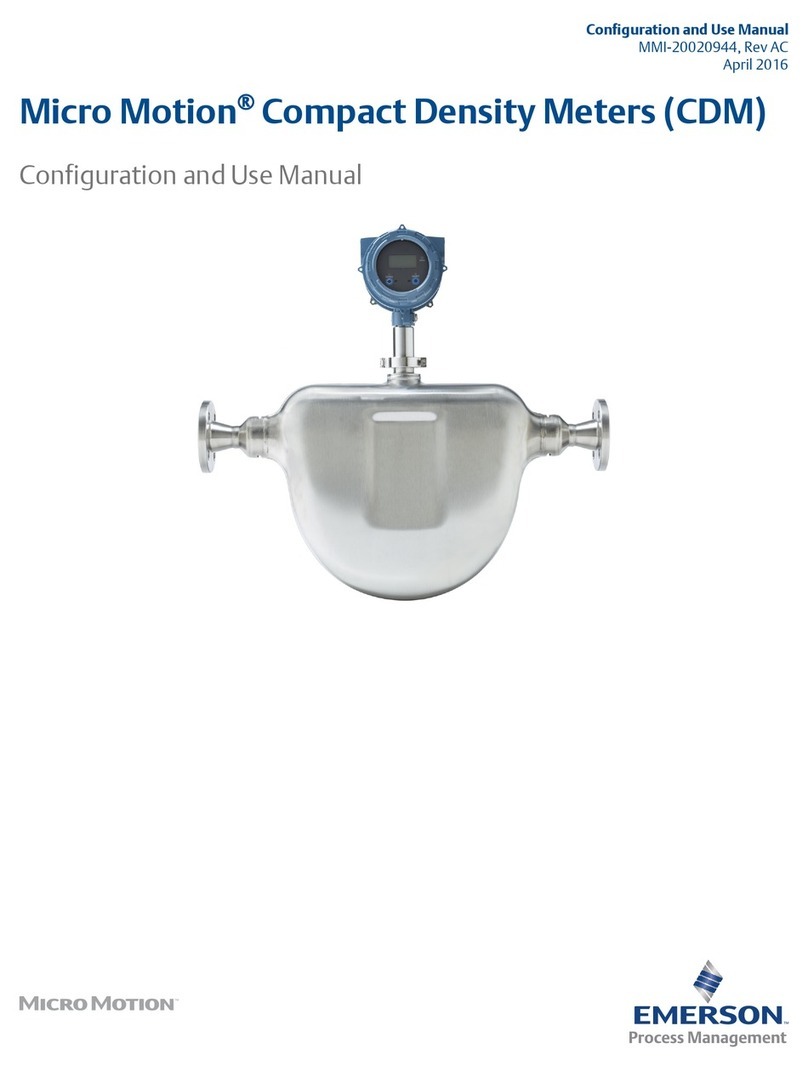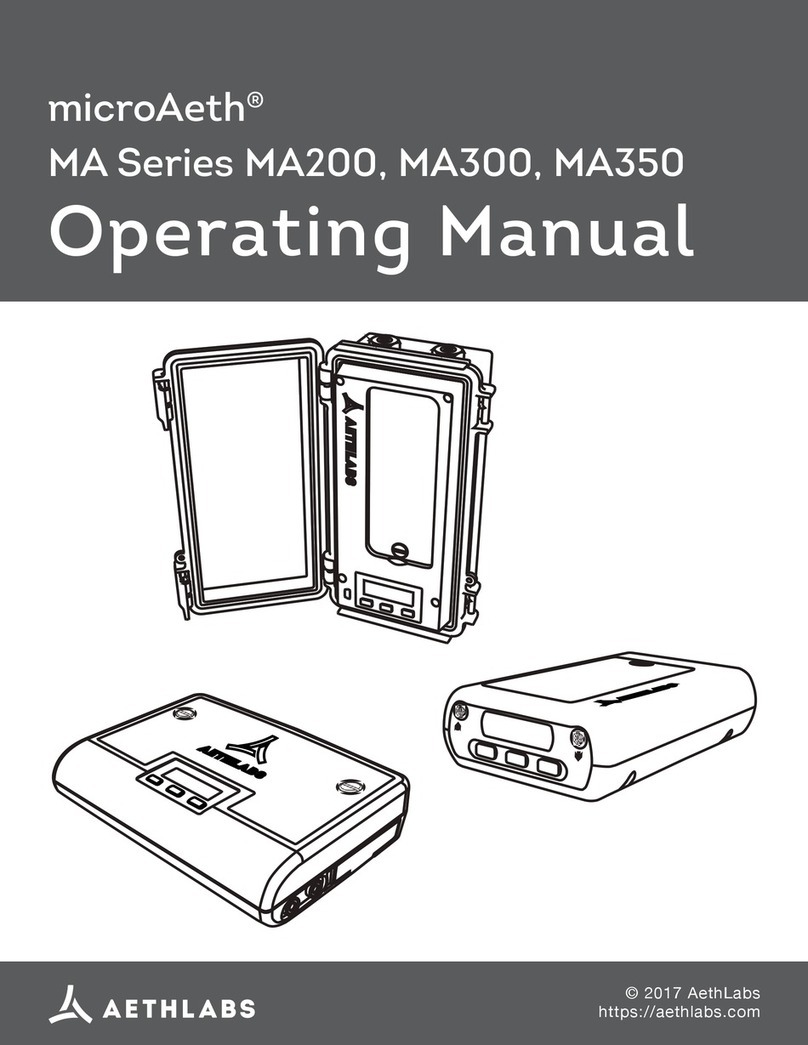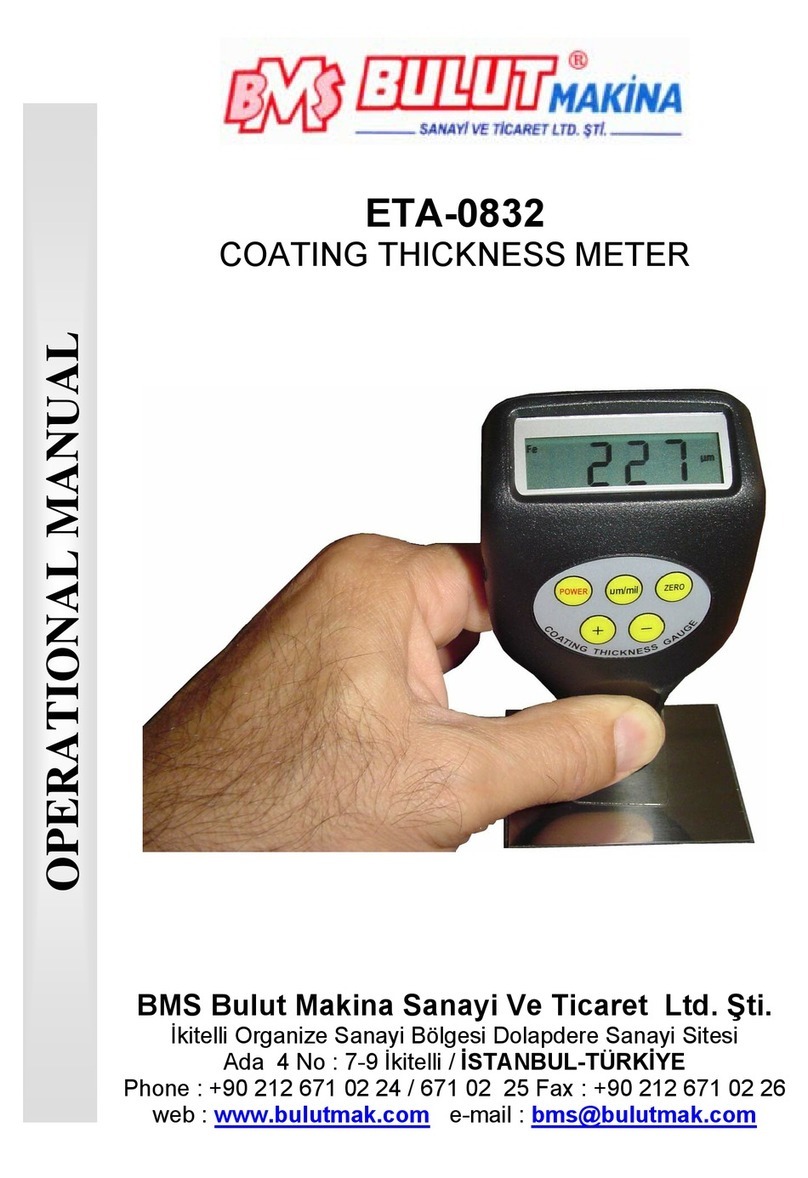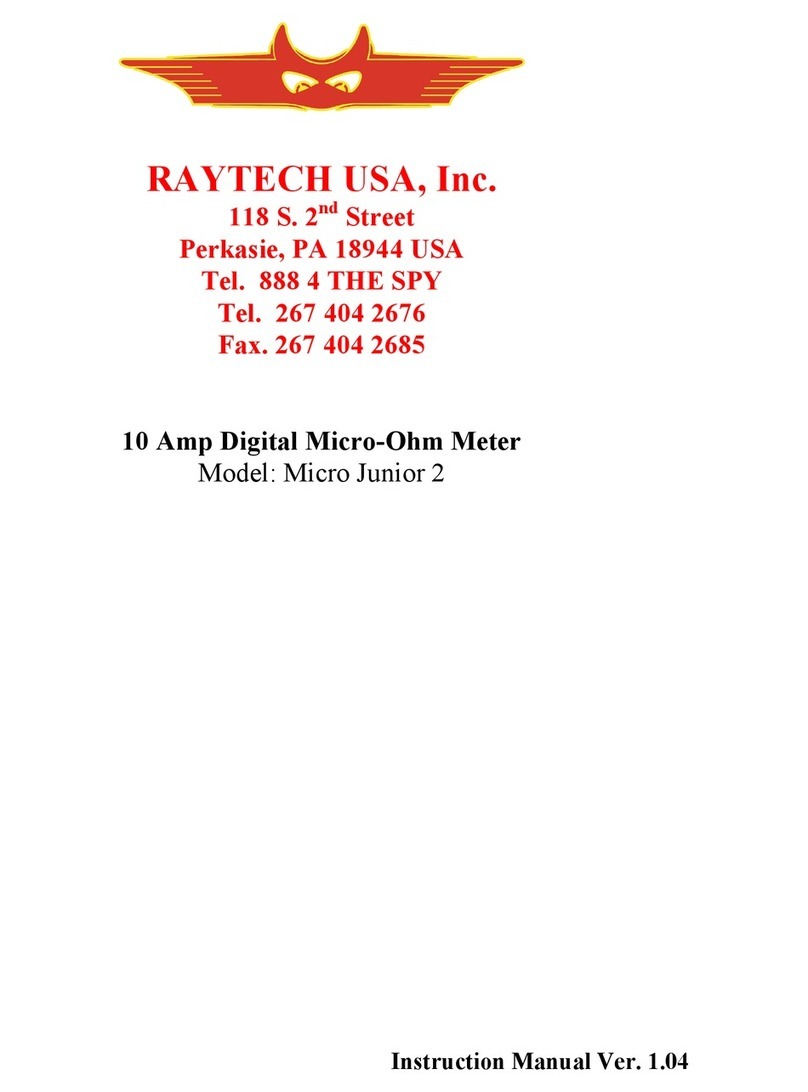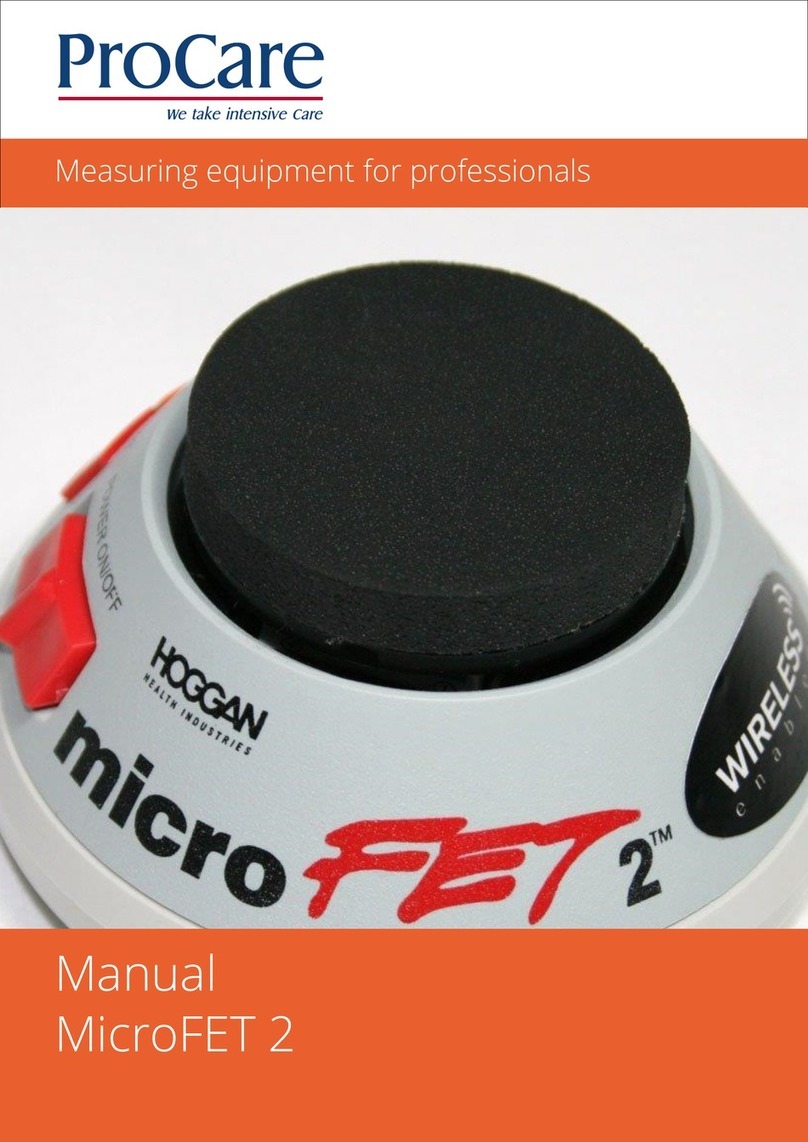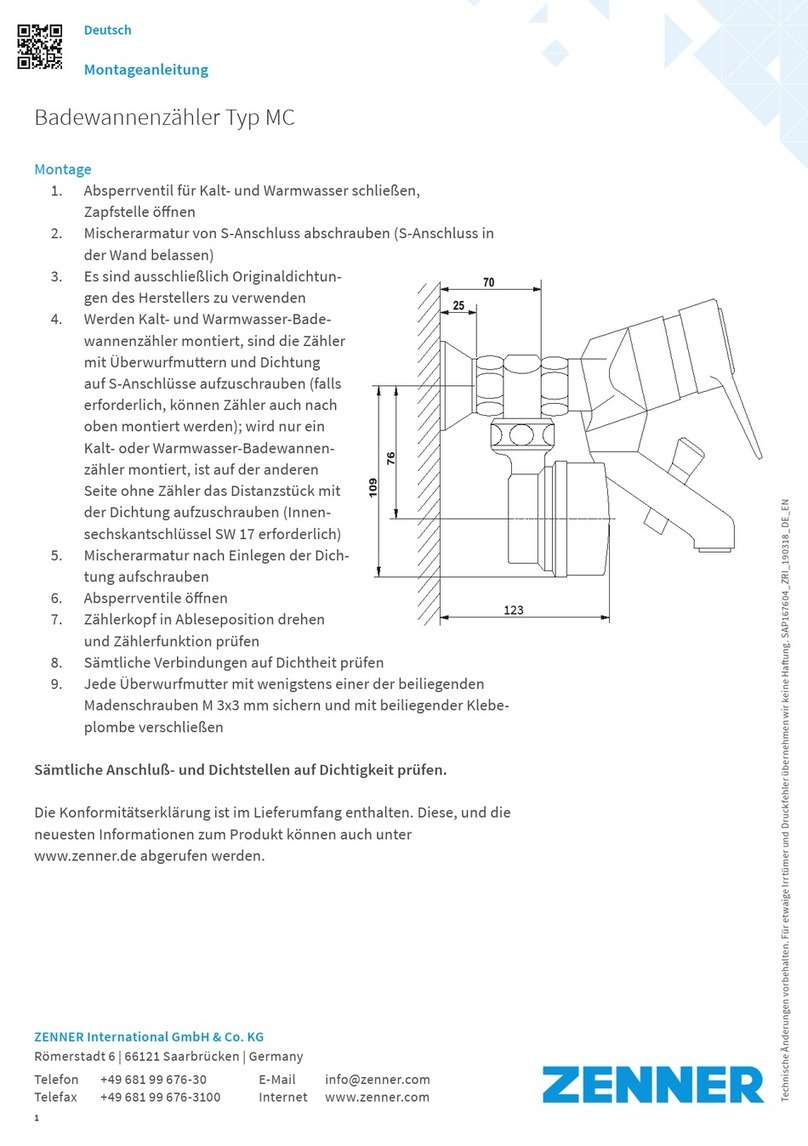GE Panametrics GF868 Owner's manual

Model GF868
Programming Manual
(One-Channel)

April 2004
Process Control Instruments
Model GF868 Ultrasonic Flowmeter
for Flare Gas (1-channel)
User’s Manual 910-194P1B1

iii
April 2004
Warranty Each instrument manufactured by GE Panametrics is warranted to be
free from defects in material and workmanship. Liability under this
warranty is limited to restoring the instrument to normal operation or
replacing the instrument, at the sole discretion of GE Panametrics. Fuses
and batteries are specifically excluded from any liability. This warranty
is effective from the date of delivery to the original purchaser. If GE
Panametrics determines that the equipment was defective, the warranty
period is:
•one year for general electronic failures of the instrument
•one year for mechanical failures of the transducers
If GE Panametrics determines that the equipment was damaged by
misuse, improper installation, the use of unauthorized replacement parts,
or operating conditions outside the guidelines specified by GE
Panametrics, the repairs are not covered under this warranty.
The warranties set forth herein are exclusive and are in lieu of
all other warranties whether statutory, express or implied
(including warranties or merchantability and fitness for a
particular purpose, and warranties arising from course of
dealing or usage or trade).
Return Policy If a GE Panametrics instrument malfunctions within the warranty period,
the following procedure must be completed:
1. Notify GE Panametrics, giving full details of the problem, and
provide the model number and serial number of the instrument. If the
nature of the problem indicates the need for factory service, GE
Panametrics will issue a RETURN AUTHORIZATION number
(RA), and shipping instructions for the return of the instrument to a
service center will be provided.
2. If GE Panametrics instructs you to send your instrument to a service
center, it must be shipped prepaid to the authorized repair station
indicated in the shipping instructions.
3. Upon receipt, GE Panametrics will evaluate the instrument to
determine the cause of the malfunction.
Then, one of the following courses of action will then be taken:
•If the damage is covered under the terms of the warranty, the
instrument will be repaired at no cost to the owner and returned.
•If GE Panametrics determines that the damage is not covered under
the terms of the warranty, or if the warranty has expired, an estimate
for the cost of the repairs at standard rates will be provided. Upon
receipt of the owner’s approval to proceed, the instrument will be
repaired and returned.

v
March 2003
Table of Contents
Chapter 1: Programming Site Data
Introduction . . . . . . . . . . . . . . . . . . . . . . . . . . . . . . . . . . . . . . . . . . . . . . . . . . . . . . . . . . . . . . . . . .1-1
Using the Keypad . . . . . . . . . . . . . . . . . . . . . . . . . . . . . . . . . . . . . . . . . . . . . . . . . . . . . . . . . . . . .1-2
Obtaining On-line Help. . . . . . . . . . . . . . . . . . . . . . . . . . . . . . . . . . . . . . . . . . . . . . . . . . . . . . . . .1-6
Using the Console Control Keys. . . . . . . . . . . . . . . . . . . . . . . . . . . . . . . . . . . . . . . . . . . . . . . . . .1-7
Entering Programming Mode . . . . . . . . . . . . . . . . . . . . . . . . . . . . . . . . . . . . . . . . . . . . . . . . . . . .1-8
Activating the Channel . . . . . . . . . . . . . . . . . . . . . . . . . . . . . . . . . . . . . . . . . . . . . . . . . . . . . . . . .1-9
What’s Next?. . . . . . . . . . . . . . . . . . . . . . . . . . . . . . . . . . . . . . . . . . . . . . . . . . . . . . . . . . . . . .1-9
Entering System Data . . . . . . . . . . . . . . . . . . . . . . . . . . . . . . . . . . . . . . . . . . . . . . . . . . . . . . . . .1-10
Entering System Units . . . . . . . . . . . . . . . . . . . . . . . . . . . . . . . . . . . . . . . . . . . . . . . . . . . . .1-10
Entering Volumetric Data. . . . . . . . . . . . . . . . . . . . . . . . . . . . . . . . . . . . . . . . . . . . . . . . . . .1-10
Entering Totalizer Data. . . . . . . . . . . . . . . . . . . . . . . . . . . . . . . . . . . . . . . . . . . . . . . . . . . . .1-11
Entering Mass Flow Data . . . . . . . . . . . . . . . . . . . . . . . . . . . . . . . . . . . . . . . . . . . . . . . . . . .1-11
What’s Next?. . . . . . . . . . . . . . . . . . . . . . . . . . . . . . . . . . . . . . . . . . . . . . . . . . . . . . . . . . . . .1-11
Entering Pipe Data. . . . . . . . . . . . . . . . . . . . . . . . . . . . . . . . . . . . . . . . . . . . . . . . . . . . . . . . . . . .1-12
Transducer Number. . . . . . . . . . . . . . . . . . . . . . . . . . . . . . . . . . . . . . . . . . . . . . . . . . . . . . . .1-12
Pipe OD. . . . . . . . . . . . . . . . . . . . . . . . . . . . . . . . . . . . . . . . . . . . . . . . . . . . . . . . . . . . . . . . .1-12
Pipe Wall. . . . . . . . . . . . . . . . . . . . . . . . . . . . . . . . . . . . . . . . . . . . . . . . . . . . . . . . . . . . . . . .1-13
Path Length. . . . . . . . . . . . . . . . . . . . . . . . . . . . . . . . . . . . . . . . . . . . . . . . . . . . . . . . . . . . . .1-13
Axial Length . . . . . . . . . . . . . . . . . . . . . . . . . . . . . . . . . . . . . . . . . . . . . . . . . . . . . . . . . . . . .1-13
Entering K-Factors . . . . . . . . . . . . . . . . . . . . . . . . . . . . . . . . . . . . . . . . . . . . . . . . . . . . . . . .1-13
What’s Next?. . . . . . . . . . . . . . . . . . . . . . . . . . . . . . . . . . . . . . . . . . . . . . . . . . . . . . . . . . . . .1-14
Setting Up Inputs/Outputs. . . . . . . . . . . . . . . . . . . . . . . . . . . . . . . . . . . . . . . . . . . . . . . . . . . . . .1-15
Selecting Error Handling . . . . . . . . . . . . . . . . . . . . . . . . . . . . . . . . . . . . . . . . . . . . . . . . . . .1-15
Setting Up Analog Outputs. . . . . . . . . . . . . . . . . . . . . . . . . . . . . . . . . . . . . . . . . . . . . . . . . .1-16
Option Card Alarms . . . . . . . . . . . . . . . . . . . . . . . . . . . . . . . . . . . . . . . . . . . . . . . . . . . . . . .1-17
Setting Up theTotalizer/Frequency Outputs . . . . . . . . . . . . . . . . . . . . . . . . . . . . . . . . . . . . .1-18
Setting up the Analog Inputs. . . . . . . . . . . . . . . . . . . . . . . . . . . . . . . . . . . . . . . . . . . . . . . . .1-19
Setting up RTD Inputs . . . . . . . . . . . . . . . . . . . . . . . . . . . . . . . . . . . . . . . . . . . . . . . . . . . . .1-20
Entering the Zero Cutoff. . . . . . . . . . . . . . . . . . . . . . . . . . . . . . . . . . . . . . . . . . . . . . . . . . . .1-20
Setting Up Temperature and Pressure Inputs . . . . . . . . . . . . . . . . . . . . . . . . . . . . . . . . . . . .1-21
What’s Next?. . . . . . . . . . . . . . . . . . . . . . . . . . . . . . . . . . . . . . . . . . . . . . . . . . . . . . . . . . . . .1-22
Entering Setup Data. . . . . . . . . . . . . . . . . . . . . . . . . . . . . . . . . . . . . . . . . . . . . . . . . . . . . . . . . . .1-23
Setting Transducer Signal Limits . . . . . . . . . . . . . . . . . . . . . . . . . . . . . . . . . . . . . . . . . . . . .1-23
Setting Response Time . . . . . . . . . . . . . . . . . . . . . . . . . . . . . . . . . . . . . . . . . . . . . . . . . . . . .1-29
Initializing the System . . . . . . . . . . . . . . . . . . . . . . . . . . . . . . . . . . . . . . . . . . . . . . . . . . . . .1-29
What’s Next?. . . . . . . . . . . . . . . . . . . . . . . . . . . . . . . . . . . . . . . . . . . . . . . . . . . . . . . . . . . . .1-29
Setting the Clock . . . . . . . . . . . . . . . . . . . . . . . . . . . . . . . . . . . . . . . . . . . . . . . . . . . . . . . . . . . . .1-30
Setting the Date. . . . . . . . . . . . . . . . . . . . . . . . . . . . . . . . . . . . . . . . . . . . . . . . . . . . . . . . . . .1-30
Setting the Time . . . . . . . . . . . . . . . . . . . . . . . . . . . . . . . . . . . . . . . . . . . . . . . . . . . . . . . . . .1-30
What’s Next?. . . . . . . . . . . . . . . . . . . . . . . . . . . . . . . . . . . . . . . . . . . . . . . . . . . . . . . . . . . . .1-31
Setting Up Serial Communications . . . . . . . . . . . . . . . . . . . . . . . . . . . . . . . . . . . . . . . . . . . . . . .1-32
Entering MODBUS Data . . . . . . . . . . . . . . . . . . . . . . . . . . . . . . . . . . . . . . . . . . . . . . . . . . .1-33
What’s Next?. . . . . . . . . . . . . . . . . . . . . . . . . . . . . . . . . . . . . . . . . . . . . . . . . . . . . . . . . . . . .1-33
MODBUS Register Map. . . . . . . . . . . . . . . . . . . . . . . . . . . . . . . . . . . . . . . . . . . . . . . . . . . .1-33
Notes: . . . . . . . . . . . . . . . . . . . . . . . . . . . . . . . . . . . . . . . . . . . . . . . . . . . . . . . . . . . . . . . . . .1-34

March 2003
vi
Table of Contents (cont.)
Saving Site Data. . . . . . . . . . . . . . . . . . . . . . . . . . . . . . . . . . . . . . . . . . . . . . . . . . . . . . . . . . . . . 1-35
Recalling a Site . . . . . . . . . . . . . . . . . . . . . . . . . . . . . . . . . . . . . . . . . . . . . . . . . . . . . . . . . . . . . 1-36
Activating Security. . . . . . . . . . . . . . . . . . . . . . . . . . . . . . . . . . . . . . . . . . . . . . . . . . . . . . . . . . . 1-37
What’s Next?. . . . . . . . . . . . . . . . . . . . . . . . . . . . . . . . . . . . . . . . . . . . . . . . . . . . . . . . . . . . 1-38
Chapter 2: Displaying Data
Introduction . . . . . . . . . . . . . . . . . . . . . . . . . . . . . . . . . . . . . . . . . . . . . . . . . . . . . . . . . . . . . . . . . 2-1
The BIG Submenu . . . . . . . . . . . . . . . . . . . . . . . . . . . . . . . . . . . . . . . . . . . . . . . . . . . . . . . . . . . . 2-2
The DUAL Submenu . . . . . . . . . . . . . . . . . . . . . . . . . . . . . . . . . . . . . . . . . . . . . . . . . . . . . . . . . . 2-3
The GRAPH Submenu. . . . . . . . . . . . . . . . . . . . . . . . . . . . . . . . . . . . . . . . . . . . . . . . . . . . . . . . . 2-4
Setting Up the GRAPH Format. . . . . . . . . . . . . . . . . . . . . . . . . . . . . . . . . . . . . . . . . . . . . . . 2-4
Using the GRAPH Format. . . . . . . . . . . . . . . . . . . . . . . . . . . . . . . . . . . . . . . . . . . . . . . . . . . 2-5
The LOG Submenu . . . . . . . . . . . . . . . . . . . . . . . . . . . . . . . . . . . . . . . . . . . . . . . . . . . . . . . . . . . 2-7
Entering the LOG Submenu . . . . . . . . . . . . . . . . . . . . . . . . . . . . . . . . . . . . . . . . . . . . . . . . . 2-7
Numeric Format. . . . . . . . . . . . . . . . . . . . . . . . . . . . . . . . . . . . . . . . . . . . . . . . . . . . . . . . . . . 2-8
Graphical Format. . . . . . . . . . . . . . . . . . . . . . . . . . . . . . . . . . . . . . . . . . . . . . . . . . . . . . . . . . 2-9
Displaying the Transducer Signal . . . . . . . . . . . . . . . . . . . . . . . . . . . . . . . . . . . . . . . . . . . . . . . 2-11
Setting the LCD Backlight. . . . . . . . . . . . . . . . . . . . . . . . . . . . . . . . . . . . . . . . . . . . . . . . . . . . . 2-14
Activating Sleep Mode. . . . . . . . . . . . . . . . . . . . . . . . . . . . . . . . . . . . . . . . . . . . . . . . . . . . . . . . 2-15
Chapter 3: Logging Data
Introduction . . . . . . . . . . . . . . . . . . . . . . . . . . . . . . . . . . . . . . . . . . . . . . . . . . . . . . . . . . . . . . . . . 3-1
Creating a Standard Log. . . . . . . . . . . . . . . . . . . . . . . . . . . . . . . . . . . . . . . . . . . . . . . . . . . . . . . . 3-2
Log Type . . . . . . . . . . . . . . . . . . . . . . . . . . . . . . . . . . . . . . . . . . . . . . . . . . . . . . . . . . . . . . . . 3-3
STARTTIME Prompt . . . . . . . . . . . . . . . . . . . . . . . . . . . . . . . . . . . . . . . . . . . . . . . . . . . . . . 3-3
START DATE Prompt . . . . . . . . . . . . . . . . . . . . . . . . . . . . . . . . . . . . . . . . . . . . . . . . . . . . . 3-4
END TIME Prompt . . . . . . . . . . . . . . . . . . . . . . . . . . . . . . . . . . . . . . . . . . . . . . . . . . . . . . . . 3-4
END DATE Prompt. . . . . . . . . . . . . . . . . . . . . . . . . . . . . . . . . . . . . . . . . . . . . . . . . . . . . . . . 3-5
DURATION Prompt . . . . . . . . . . . . . . . . . . . . . . . . . . . . . . . . . . . . . . . . . . . . . . . . . . . . . . . 3-5
LOG TIME Prompt . . . . . . . . . . . . . . . . . . . . . . . . . . . . . . . . . . . . . . . . . . . . . . . . . . . . . . . . 3-5
TIME INCREMENT Prompt . . . . . . . . . . . . . . . . . . . . . . . . . . . . . . . . . . . . . . . . . . . . . . . . 3-6
What’s Next?. . . . . . . . . . . . . . . . . . . . . . . . . . . . . . . . . . . . . . . . . . . . . . . . . . . . . . . . . . . . . 3-6
Checking the Memory . . . . . . . . . . . . . . . . . . . . . . . . . . . . . . . . . . . . . . . . . . . . . . . . . . . . . . . . . 3-7
Stopping a Log. . . . . . . . . . . . . . . . . . . . . . . . . . . . . . . . . . . . . . . . . . . . . . . . . . . . . . . . . . . . . . . 3-8
What’s Next?. . . . . . . . . . . . . . . . . . . . . . . . . . . . . . . . . . . . . . . . . . . . . . . . . . . . . . . . . . . . . 3-8
Creating an ERROR Log . . . . . . . . . . . . . . . . . . . . . . . . . . . . . . . . . . . . . . . . . . . . . . . . . . . . . . . 3-9
Log Type . . . . . . . . . . . . . . . . . . . . . . . . . . . . . . . . . . . . . . . . . . . . . . . . . . . . . . . . . . . . . . . 3-10
STARTTIME Prompt . . . . . . . . . . . . . . . . . . . . . . . . . . . . . . . . . . . . . . . . . . . . . . . . . . . . . 3-10
START DATE Prompt . . . . . . . . . . . . . . . . . . . . . . . . . . . . . . . . . . . . . . . . . . . . . . . . . . . . 3-11
What’s Next?. . . . . . . . . . . . . . . . . . . . . . . . . . . . . . . . . . . . . . . . . . . . . . . . . . . . . . . . . . . . 3-11

vii
April 2004
Table of Contents (cont.)
Chapter 4: Printing Data
Introduction . . . . . . . . . . . . . . . . . . . . . . . . . . . . . . . . . . . . . . . . . . . . . . . . . . . . . . . . . . . . . . . . . .4-1
Print Live Data. . . . . . . . . . . . . . . . . . . . . . . . . . . . . . . . . . . . . . . . . . . . . . . . . . . . . . . . . . . . . . . .4-2
Numeric Format . . . . . . . . . . . . . . . . . . . . . . . . . . . . . . . . . . . . . . . . . . . . . . . . . . . . . . . . . . .4-2
Graphical Format . . . . . . . . . . . . . . . . . . . . . . . . . . . . . . . . . . . . . . . . . . . . . . . . . . . . . . . . . .4-3
Printing Logs . . . . . . . . . . . . . . . . . . . . . . . . . . . . . . . . . . . . . . . . . . . . . . . . . . . . . . . . . . . . . . . . .4-5
Numeric Format . . . . . . . . . . . . . . . . . . . . . . . . . . . . . . . . . . . . . . . . . . . . . . . . . . . . . . . . . . .4-5
Graphical Format . . . . . . . . . . . . . . . . . . . . . . . . . . . . . . . . . . . . . . . . . . . . . . . . . . . . . . . . . .4-6
Print Site File. . . . . . . . . . . . . . . . . . . . . . . . . . . . . . . . . . . . . . . . . . . . . . . . . . . . . . . . . . . . . . . . .4-7
Stop Printing . . . . . . . . . . . . . . . . . . . . . . . . . . . . . . . . . . . . . . . . . . . . . . . . . . . . . . . . . . . . . . . . .4-8
Setting Up a Printer . . . . . . . . . . . . . . . . . . . . . . . . . . . . . . . . . . . . . . . . . . . . . . . . . . . . . . . . . . . .4-9
Printing Signal Array Data . . . . . . . . . . . . . . . . . . . . . . . . . . . . . . . . . . . . . . . . . . . . . . . . . . . . .4-10
Printing RTD Data. . . . . . . . . . . . . . . . . . . . . . . . . . . . . . . . . . . . . . . . . . . . . . . . . . . . . . . . . . . .4-12
Chapter 5: Clearing Data
Introduction . . . . . . . . . . . . . . . . . . . . . . . . . . . . . . . . . . . . . . . . . . . . . . . . . . . . . . . . . . . . . . . . . .5-1
Reset Totals . . . . . . . . . . . . . . . . . . . . . . . . . . . . . . . . . . . . . . . . . . . . . . . . . . . . . . . . . . . . . . . . . .5-2
What’s Next?. . . . . . . . . . . . . . . . . . . . . . . . . . . . . . . . . . . . . . . . . . . . . . . . . . . . . . . . . . . . . .5-2
Deleting Site Files . . . . . . . . . . . . . . . . . . . . . . . . . . . . . . . . . . . . . . . . . . . . . . . . . . . . . . . . . . . . .5-3
What’s Next?. . . . . . . . . . . . . . . . . . . . . . . . . . . . . . . . . . . . . . . . . . . . . . . . . . . . . . . . . . . . . .5-3
Deleting Log Files. . . . . . . . . . . . . . . . . . . . . . . . . . . . . . . . . . . . . . . . . . . . . . . . . . . . . . . . . . . . .5-4
What’s Next?. . . . . . . . . . . . . . . . . . . . . . . . . . . . . . . . . . . . . . . . . . . . . . . . . . . . . . . . . . . . . .5-4
Chapter 6: Serial Communications
Introduction . . . . . . . . . . . . . . . . . . . . . . . . . . . . . . . . . . . . . . . . . . . . . . . . . . . . . . . . . . . . . . . . . .6-1
Wiring the RS232 Interface. . . . . . . . . . . . . . . . . . . . . . . . . . . . . . . . . . . . . . . . . . . . . . . . . . . . . .6-1
Checking the GF868 Baud Rate . . . . . . . . . . . . . . . . . . . . . . . . . . . . . . . . . . . . . . . . . . . . . . . . . .6-2
Setting Up the Terminal Software . . . . . . . . . . . . . . . . . . . . . . . . . . . . . . . . . . . . . . . . . . . . . . . . .6-2
Windows 9X/NT Systems. . . . . . . . . . . . . . . . . . . . . . . . . . . . . . . . . . . . . . . . . . . . . . . . . . . .6-3
The Optional RS485 Serial Interface. . . . . . . . . . . . . . . . . . . . . . . . . . . . . . . . . . . . . . . . . . . . . . .6-4
Interface Converter Mounting. . . . . . . . . . . . . . . . . . . . . . . . . . . . . . . . . . . . . . . . . . . . . . . . .6-4
Point-To-Point Wiring . . . . . . . . . . . . . . . . . . . . . . . . . . . . . . . . . . . . . . . . . . . . . . . . . . . . . .6-5
Multi-Point Wiring . . . . . . . . . . . . . . . . . . . . . . . . . . . . . . . . . . . . . . . . . . . . . . . . . . . . . . . . .6-6
Appendix A: Menu Maps
Appendix B: Data Records
Option Cards Installed. . . . . . . . . . . . . . . . . . . . . . . . . . . . . . . . . . . . . . . . . . . . . . . . . . . . . . . . . B-1
Initial Setup Data. . . . . . . . . . . . . . . . . . . . . . . . . . . . . . . . . . . . . . . . . . . . . . . . . . . . . . . . . . . . . B-2

April 2004
viii
Table of Contents (cont.)
Appendix C: Programming with PanaView
Introduction . . . . . . . . . . . . . . . . . . . . . . . . . . . . . . . . . . . . . . . . . . . . . . . . . . . . . . . . . . . . . . . . . C-1
Wiring the RS232 Interface . . . . . . . . . . . . . . . . . . . . . . . . . . . . . . . . . . . . . . . . . . . . . . . . . . . . . C-1
Setting Up the Communications Port. . . . . . . . . . . . . . . . . . . . . . . . . . . . . . . . . . . . . . . . . . . . . . C-2
Adding the GF868 . . . . . . . . . . . . . . . . . . . . . . . . . . . . . . . . . . . . . . . . . . . . . . . . . . . . . . . . . . . . C-4
Editing Meter Properties . . . . . . . . . . . . . . . . . . . . . . . . . . . . . . . . . . . . . . . . . . . . . . . . . . . . . . . C-6
Setting the Meter Clock. . . . . . . . . . . . . . . . . . . . . . . . . . . . . . . . . . . . . . . . . . . . . . . . . . . . . C-8
Reading Transducer Signals . . . . . . . . . . . . . . . . . . . . . . . . . . . . . . . . . . . . . . . . . . . . . . . . . C-9
Plotting Transducer Signals. . . . . . . . . . . . . . . . . . . . . . . . . . . . . . . . . . . . . . . . . . . . . . . . . . C-9
Saving Transducer Signals . . . . . . . . . . . . . . . . . . . . . . . . . . . . . . . . . . . . . . . . . . . . . . . . . C-10
Clearing Totalizers . . . . . . . . . . . . . . . . . . . . . . . . . . . . . . . . . . . . . . . . . . . . . . . . . . . . . . . C-10
Handling Site Files . . . . . . . . . . . . . . . . . . . . . . . . . . . . . . . . . . . . . . . . . . . . . . . . . . . . . . . C-11
Changing Meter Settings . . . . . . . . . . . . . . . . . . . . . . . . . . . . . . . . . . . . . . . . . . . . . . . . . . . . . . C-14

Chapter 1

Programming Site Data
Introduction . . . . . . . . . . . . . . . . . . . . . . . . . . . . . . . . . . . . . . . . . . .1-1
Using the Keypad. . . . . . . . . . . . . . . . . . . . . . . . . . . . . . . . . . . . . . .1-2
Obtaining On-line Help . . . . . . . . . . . . . . . . . . . . . . . . . . . . . . . . . .1-6
Using the Console Control Keys . . . . . . . . . . . . . . . . . . . . . . . . . .1-7
Entering Programming Mode . . . . . . . . . . . . . . . . . . . . . . . . . . . . .1-8
Activating the Channel . . . . . . . . . . . . . . . . . . . . . . . . . . . . . . . . . .1-9
Entering System Data . . . . . . . . . . . . . . . . . . . . . . . . . . . . . . . . . .1-10
Entering Pipe Data . . . . . . . . . . . . . . . . . . . . . . . . . . . . . . . . . . . . .1-12
Setting Up Inputs/Outputs. . . . . . . . . . . . . . . . . . . . . . . . . . . . . . .1-15
Entering Setup Data. . . . . . . . . . . . . . . . . . . . . . . . . . . . . . . . . . . .1-23
Setting the Clock . . . . . . . . . . . . . . . . . . . . . . . . . . . . . . . . . . . . . .1-30
Setting Up Serial Communications . . . . . . . . . . . . . . . . . . . . . . .1-32
Saving Site Data . . . . . . . . . . . . . . . . . . . . . . . . . . . . . . . . . . . . . . .1-35
Recalling a Site. . . . . . . . . . . . . . . . . . . . . . . . . . . . . . . . . . . . . . . .1-36
Activating Security. . . . . . . . . . . . . . . . . . . . . . . . . . . . . . . . . . . . .1-37

Programming Site Data 1-1
March 2003
Introduction The Model GF868 flowmeter cannot provide accurate flow rate
measurements until the instrument has been properly installed and the
basic system and pipe parameters have been programmed into the
meter. See the Startup Guide for detailed instructions on performing
these tasks. After completing the installation and initial setup, use this
chapter to program the Model GF868’s advanced features.
Ten submenus within the User Program provide access to the various
programmable features of the Model GF868. Step-by-step
programming instructions are presented in this chapter. Refer to the
appropriate section for a discussion of the following User Program
submenus:
•ACTIV - select the desired measurement method
•SYSTM - enter the system data
•PIPE - enter the pipe parameters
•I/O - set up the inputs and outputs
•SETUP - set the signal limits and response times
•CLOCK - set the time and date
•COMM - set the serial port parameters
•SAVE - save site files
•RECLL - recall stored site files
•SECUR - enter a passcode
As an aid in following the programming instructions, a complete
menu map of the User Program is included in Appendix A, Menu
Maps.
Note: In the menu map drawings, plain text represents prompt area
messages and boxed text represents option bar choices. Fx
represents a function key to select an option bar choice.

March 2003
1-2 Programming Site Data
Using the Keypad The Model GF868 keypad contains 39 keys, which are labeled with
their primary (unshifted) functions. In addition, pressing the red
[SHIFT] key will access the secondary functions assigned to most of
the keys.
The complete keypad is illustrated in Figure 1-1 below and a detailed
description of both the unshifted and shifted functions for each of the
39 keys is listed in Table 1-1 on page 1-3.
Note: Only the [SHIFT] key and the eight [Fx] keys have no shifted
function.
Figure 1-1: The Model GF868 Keypad

Programming Site Data 1-3
March 2003
Table 1-1: Model GF868 Key Functions
Key Unshifted Function Shifted Function
Software Function Keys - press to
select the functions displayed directly
above them in the option bar. These
keys apply only to the left pane of the
display screen.
None
Software Function Keys - press to
select the functions displayed directly
above them in the option bar. These
keys apply only to the right pane of the
display screen.
None
Shift Key - use this red key to access
the shifted function of the other keys.
One press shifts the next keystroke
only, while two presses locks the key-
pad in shifted mode. A third press
releases the shift function.
None
Arrow Keys - in measurement mode,
use to scroll through function choices
on the option bar. In programming
mode, use to scroll through menu
choices. The [←] also acts as a back-
space key in programming mode.
Use to enter the letters A, B, C and D,
respectively.
Program Key - press to enter the User
Program. See the Programming Man-
ual for details.
Use to enter the letter Q.

March 2003
1-4 Programming Site Data
Display Key - use to display data in a
variety of numeric and graphic format-
ting options. See the Programming
Manual for details.
Use to enter the letter O.
Log Key - use to set up logs. See the
Programming Manual for details. Use to enter the letter X.
Print Key - use to print live measure-
ments, log files and signal arrays. See
the Programming Manual for details.
Use to enter the letter R.
Clear Key - use to reset totals and to
delete site and log files from the Model
GF868 memory. See the Programming
Manual for details.
Use to enter the letter H.
Calibration Key - use to calibrate the
analog inputs and outputs and to test
the alarm relays and the totalizer/fre-
quency outputs. See Chapter 4, Cali-
bration, for details.
Use to enter the letter P.
Exit Key - use to move up one level in
the user program or to exit the user
program. See the Programming Man-
ual for details.
Use to enter the letter J.
Enter Key - use to confirm the most
recent input information. Use to enter the letter K.
Help Key - use to access the Model
GF868’s context-sensitive on-line help
system. See the next section for details.
Use to enter the letter I.
Screen Key - press the left side to
select the left display pane or press the
right side to select the right display
pane.
Press the left side to enter the letter V
or press the right side to enter the letter
W.
Decimal Point Key - press to enter a
decimal point during numeric entry. Use to enter the letter Z.
Minus Key - use to enter a minus sign
or a dash. Use to enter a space character.
Zero Key - use to enter the number 0. Use to enter the letter Y.
One Key - use to enter the number 1. Use to enter the letter S.
Table 1-1: Model GF868 Key Functions (Continued)
Key Unshifted Function Shifted Function

Programming Site Data 1-5
March 2003
Two Key - use to enter the number 2. Use to enter the letter T.
Three Key - use to enter the number 3. Use to enter the letter U.
Four Key - use to enter the number 4. Use to enter the letter L.
Five Key - use to enter the number 5. Use to enter the letter M.
Six Key - use to enter the number 6. Use to enter the letter N.
Seven Key - use to enter the number 7. Use to enter the letter E.
Eight Key - use to enter the number 8. Use to enter the letter F.
Nine Key - use to enter the number 9. Use to enter the letter G.
Audio Level Key - press to increase
the audio alarm volume. Press to decrease the audio alarm vol-
ume.
Stopwatch Timer Key - press to turn
the stopwatch timer on. Press to turn the stopwatch timer off.
Backlight Key - press to turn the dis-
play backlight on or to increase its
brightness.
Press to turn the display backlight off
or to decrease its brightness.
Contrast Key - press to increase the
contrast of the display screen. Press to decrease the contrast of the
display screen.
Table 1-1: Model GF868 Key Functions (Continued)
Key Unshifted Function Shifted Function

March 2003
1-6 Programming Site Data
Obtaining On-line Help A context-sensitive, on-line help system is programmed into every
Model GF868 flowmeter. On-line help, which displays additional
information related to the current task, may be accessed at any time
by pressing the [HELP] key on the keypad. The help information will
be shown on the currently selected pane of the display screen, as
shown in Figure 1-2 below.
Figure 1-2: Typical On-Line Help Screen
After entering the on-line help system, the following functions are
available on the option bar of the selected display pane:
•MORE: Press [F1] (or [F5]) to access this function, and the next
screen of text is displayed in the prompt area.
•EXIT: Press [F2] (or [F6]) to access this function, and the Model
GF868 returns to measurement mode.
•ERROR: Press [F3] (or [F7]) to access this function, and the
various Model GF868 error codes are displayed. Use the [F1]-[F4]
(or [F5]-[F8]) function keys, in conjunction with the [←] and [→]
keys, to obtain additional information on the desired error code or
to exit the help system.
Note: See the Service Manual for a complete listing of all error
codes and messages
•FLOW: Press [F4] (or [F8]) to access this function, and the various
flow measurement parameters are displayed. Use the [F1]-[F4] (or
[F5]-[F8]) function keys, in conjunction with the [←] and [→]
keys, to obtain additional information on the desired measurement
parameter or to exit the help system.
ON-LINE HELP
MORE FLOWEXIT ERROR

Programming Site Data 1-7
March 2003
Using the Console
Control Keys The Model GF868 has four console control keys, which are located
on the left side of the keypad. Use these keys, which are described
and pictured in Table 1-1 on page 1-3, in accordance with the
following instructions:
1. Use the top console control key to adjust the audio alarm volume.
Discrete presses will incrementally increase the volume of the
audio alarm. Hold the key down for continuous increase. Use the
key in shifted mode to decrease the volume of the audio alarm.
2. Use the second console control key for the stopwatch totalizer.
Press the key once to start the stopwatch totalizer. Press the key
once, in shifted mode, to stop the stopwatch totalizer.
Note: Instructions on properly setting up the stopwatch totalizer are
given later in this chapter. Also, the Service Manual provides
information on the error response of the stopwatch totalizer.
3. Use the third console control key to adjust the display backlight.
Discrete presses of this key will increase the backlight brightness
through settings of Off, Mid and Full. Discrete presses of this key
in shifted mode, will decrease the backlight brightness through
settings of Full, Mid and Off.
Note: The display backlight has an automatic time-off feature. See
the Programming Manual for setup instructions.
4. Use the bottom console key to adjust the display contrast.
Discrete presses will incrementally increase the display contrast.
Hold the key down for continuous increase. Use the same key, in
shifted mode, to decrease display contrast.

March 2003
1-8 Programming Site Data
Entering Programming
Mode Use the keypad, as described in the previous section, to navigate
through the User Program. The menu map may be followed in
sequence, or the [↑] and [↓] keys may be used to scroll through the
prompt screens. The [←] key may be used to delete the last
alphanumeric character that was entered from the keypad.
The following discussion assumes that the left screen pane is active.
If the right screen pane is active, only the function key designations
change. That is, replace [F1]-[F4] with [F5]-[F8].
Note: Be sure to record all the programming data entered in this
chapter in Appendix B, Data Records.
To access the User Program, press the [PROG] key on the keypad.
The standard measurement mode screen is replaced by the following
initial programming mode screen:
Note: If the security feature is active, enter the password and press
the [ENT] key to enter the User Program. See the SECUR
submenu section of this chapter for more information on the
security feature.
Programming of the ACTIV, SYSTM and PIPE submenus is necessary
for operation of the Model GF868. Failure to accurately enter all of
the required information will result in unreliable flow rate data.
Therefore, be sure to complete at least the sections of this chapter
pertaining to those three submenus.
Note: Because it is so essential, instructions for programming the
ACTIV, SYSTM and PIPE submenus are also included in the
Startup Guide. If that programming has already been
completed, those sections of this chapter may be skipped.
Except for the three submenus noted above, it is not necessary to
program the Model GF868 flowmeter in any particular order.
Therefore, the sections of this chapter need not be completed in
sequence. Proceed immediately to any section of interest.
PROGRAM Start Press the [←] and [→] keys and
one of the function keys [F1]-[F4]
to select the desired submenu.
From this screen, press [EXIT] to
return to measurement mode.
PROGRAM
status
ACTIV SYSTM PIPE I/O

Programming Site Data 1-9
March 2003
Activating the Channel The ACTIV submenu permits selection of the desired measurement
method. While following the programming instructions, refer to
Figure A-1 on page A-1 of Appendix A, Menu Maps.
1. Enter the ACTIV submenu by pressing [F1] at the User PROGRAM
prompt.
2. Press [F1] to activate the channel in BURST mode.
Note: The current status of the meter is displayed in the bottom line
of the prompt area.
3. Press [F1] to select Skan mode or [F2] to select Skan/Measure
mode. The meter will exit the ACTIV submenu and return to the
channel menu screen.
The Model GF868 flowmeter can take measurements in two different
ways:
•Skan is a low resolution technique for locating the acoustic signal
and for high velocity measurements. It is more robust in a noisy
environment than the Measure technique.
•Measure is a more precise technique best used for low velocity
measurements.
If Skan is selected at the next prompt, the instrument uses this
technique exclusively. However, if S/M is selected, the meter uses
Skan to find the acoustic signal and then tries to use the Measure
technique for a more precise measurement.
Note: To change the Skan and Measure parameters, see the SIGNL
submenu section of this chapter.
What’s Next? After completing the above steps, the meter returns to the User
PROGRAM prompt. Continue as follows:
•To continue programming the meter, refer to the menu maps in
Appendix A and navigate to the desired menu. Then, proceed to
the appropriate section of the manual for instructions.
•To leave the User Program and retain the previous settings,
press [EXIT] and then press [F1] = NO at the SAVE prompt. Any
programming changes will be discarded and you will be
returned to the data display.
•To leave the User Program and return to measurement mode,
press [EXIT] and then press [F2] = YES at the SAVE prompt.
Your programming changes will be entered into the meter’s
memory, and you will be returned to the data display.

March 2003
1-10 Programming Site Data
Entering System Data 1. At the User Program screen, press the [F2] function key to
program the SYSTM submenu.
2. Enter a Site Label of up to 9 characters and press [ENT]. (While
taking measurements, the site label will appear on the locator bar.)
3. Enter a Site Message of up to 21 characters. Press [ENT].
Entering System Units 4. To select the System Units, press [F1] to display parameters and
measurements in English units, or press [F2] to display parameters
and measurements in Metric units.
5. Use the [F1]-[F4] keys to select the type of Pressure Units desired.
The available pressure units are shown in Figure A-1 on page A-1.
The choices shown on the option bar are determined by the
selections made at the previous SYSTEM UNITS prompt.
a. If you have entered gage pressure, or the local atmospheric
pressure (PSIg, BARg or kPag), use the numeric keys to enter
the gage pressure value. Press [ENT].
6. At the Stopwatch Totalizer prompt, press [F1] to totalize all liquid
flow continuously, or [F2] to measure totals manually with the
Stopwatch Timer. (With MNUAL ([F2]), the console key on the
keypad is used to start and stop the totalizer. See the Programming
Manual for details.)
IMPORTANT: After setting up the Stopwatch Totalizer, press [CLR]
to clear the Stopwatch Totalizer, or the new totals
will be added to any previously accumulated totals.
Note: The manner in which the Stopwatch Totalizer responds to an
error condition may be set in the I/O submenu.
Entering Volumetric Data 7. Use the [F1]-[F4] and [→] keys to select the desired Volumetric
Units for the flow rate display. The available volumetric and
totalizer units are shown in Figure A-1 on page A-1.
8. Use the [F1]-[F4] keys to select the Volumetric Time (units for the
volumetric flow rate display).
9. Use the [F1]-[F4] keys to select the Vol Decimal Digits (the desired
number of digits to the right of the decimal point) in the
volumetric flow rate display.

Programming Site Data 1-11
March 2003
Entering Totalizer Data 10.Use the [F1]-[F4] and [→] keys to select the Totalizer Units.
The abbreviations and definitions of all the available volumetric and
totalizer units are shown in Table 1-3 above. The choices shown on
the option bar are determined by the selection made at the previous
SYSTEM UNITS prompt screen.
11.Use the [F1]-[F4] keys to select the Total Decimal Digits (the
desired number of digits to the right of the decimal point) in the
totalized flow display.
Entering Mass Flow Data 12.Use the [F1]-[F4] keys to select the Mass Flow units, listed in
Figure A-1 on page A-1.
13.Use the [F1]-[F4] keys to select the Mass Flow Time units.
14.Use the [F1]-[F4] keys to select the MDOT DECIMAL DIGITS
(the number of digits to the right of the decimal point) for
displaying mass flow.
15.Use the [F1]-[F4] keys to select the Mass (Totalizer) units.
16.Use the [F1]-[F4] to specify the Mass Decimal Digits (the number
of digits to the right of the decimal point) for displaying totalized
mass flow. The meter returns to the initial User (or Channel)
Program screen.
What’s Next? After completing the above steps, the meter returns to the User
PROGRAM prompt. Continue as follows:
•To continue programming the meter, refer to the menu maps in
Appendix A and navigate to the desired menu. Then, proceed to
the appropriate section of the manual for instructions.
•To leave the User Program and retain the previous settings,
press [EXIT] and then press [F1] = NO at the SAVE prompt. Any
programming changes will be discarded and you will be
returned to the data display.
•To leave the User Program and return to measurement mode,
press [EXIT] and then press [F2] = YES at the SAVE prompt.
Your programming changes will be entered into the meter’s
memory, and you will be returned to the data display.
Table of contents