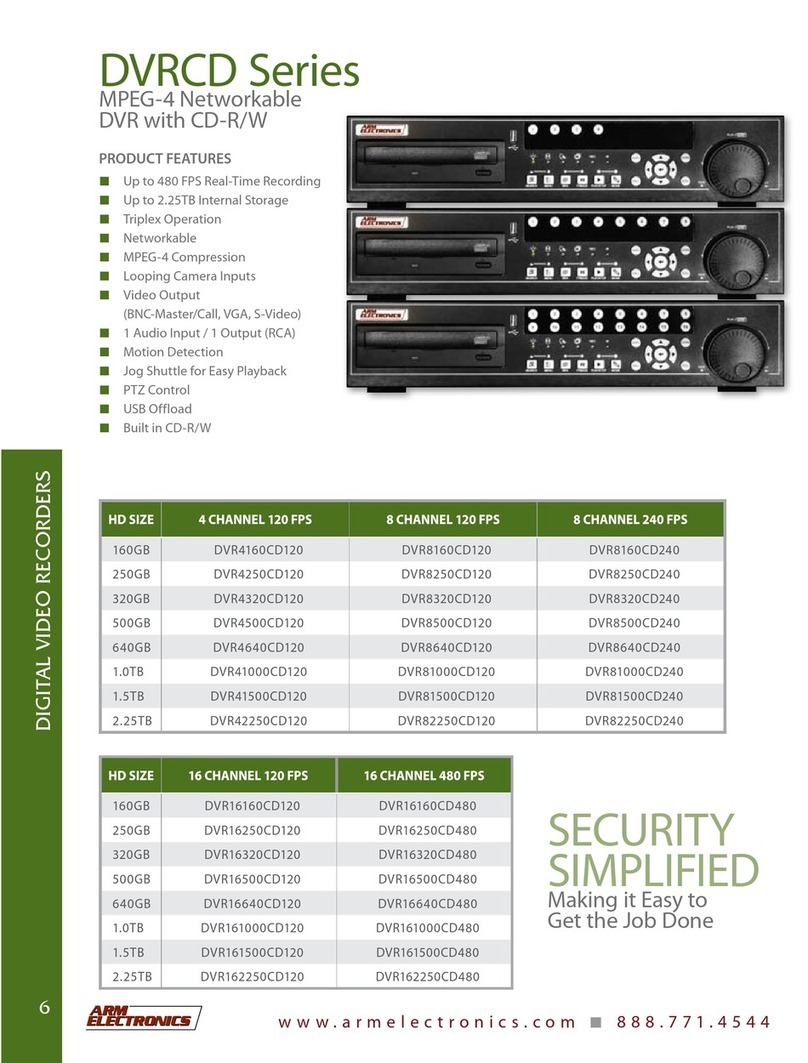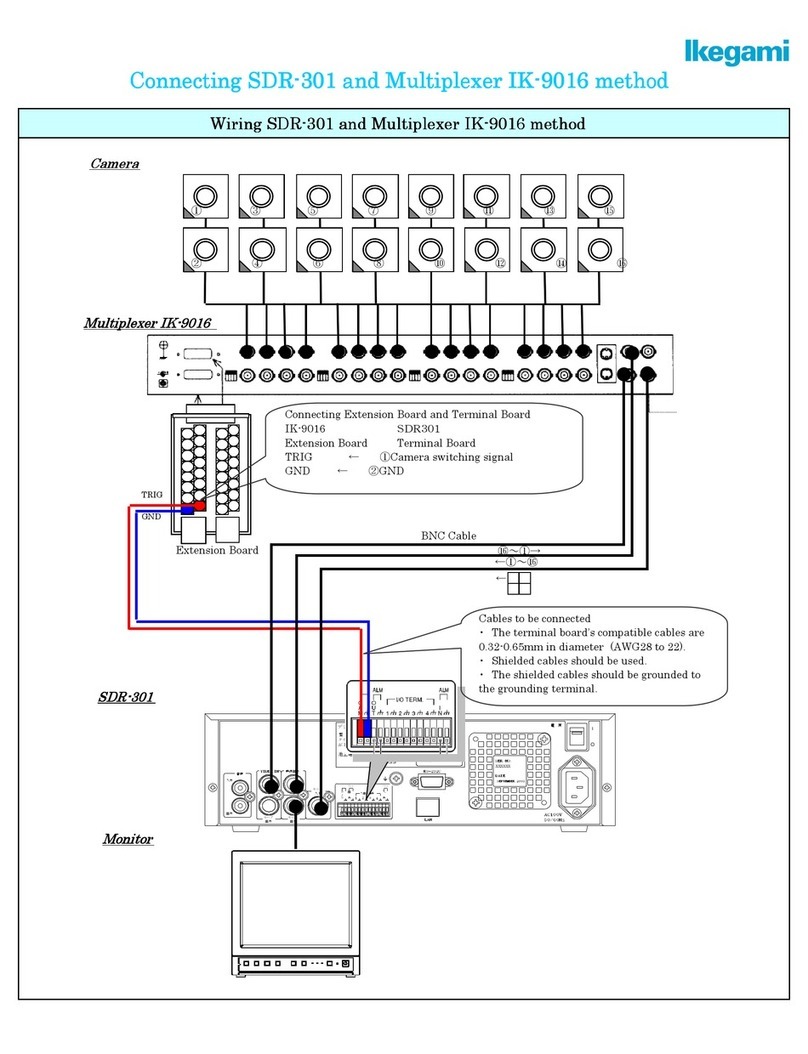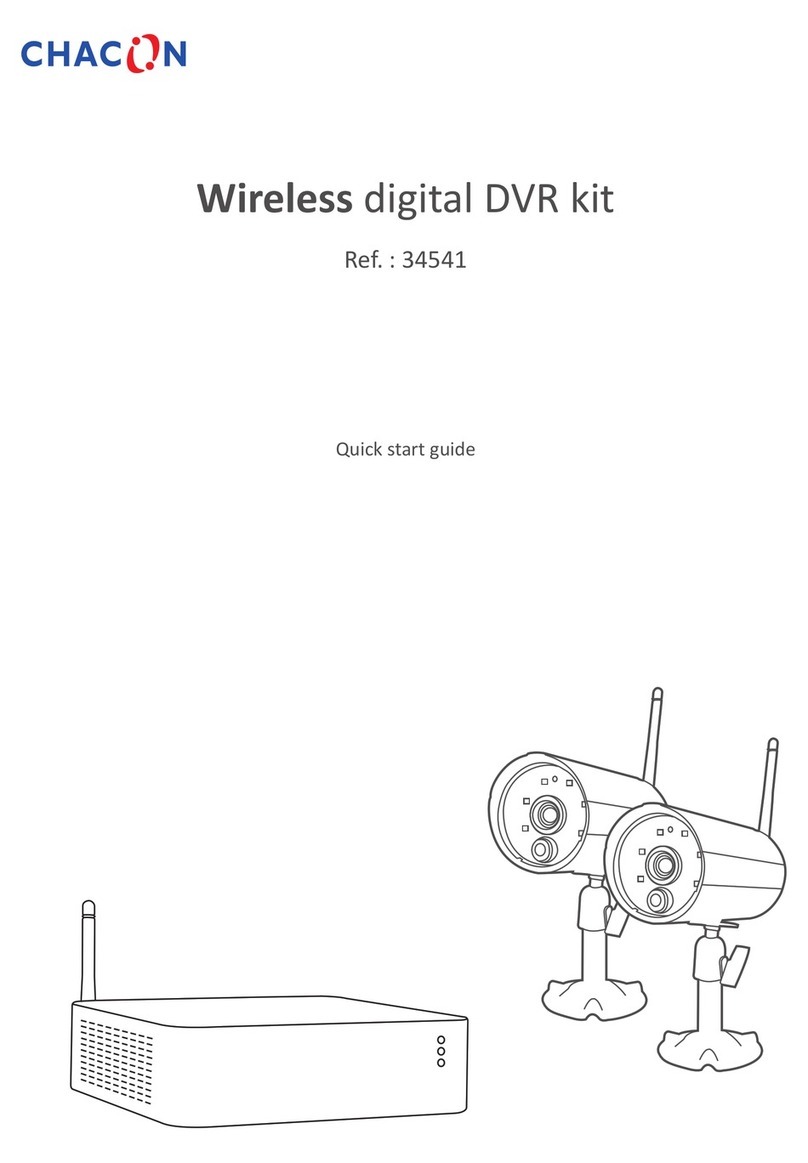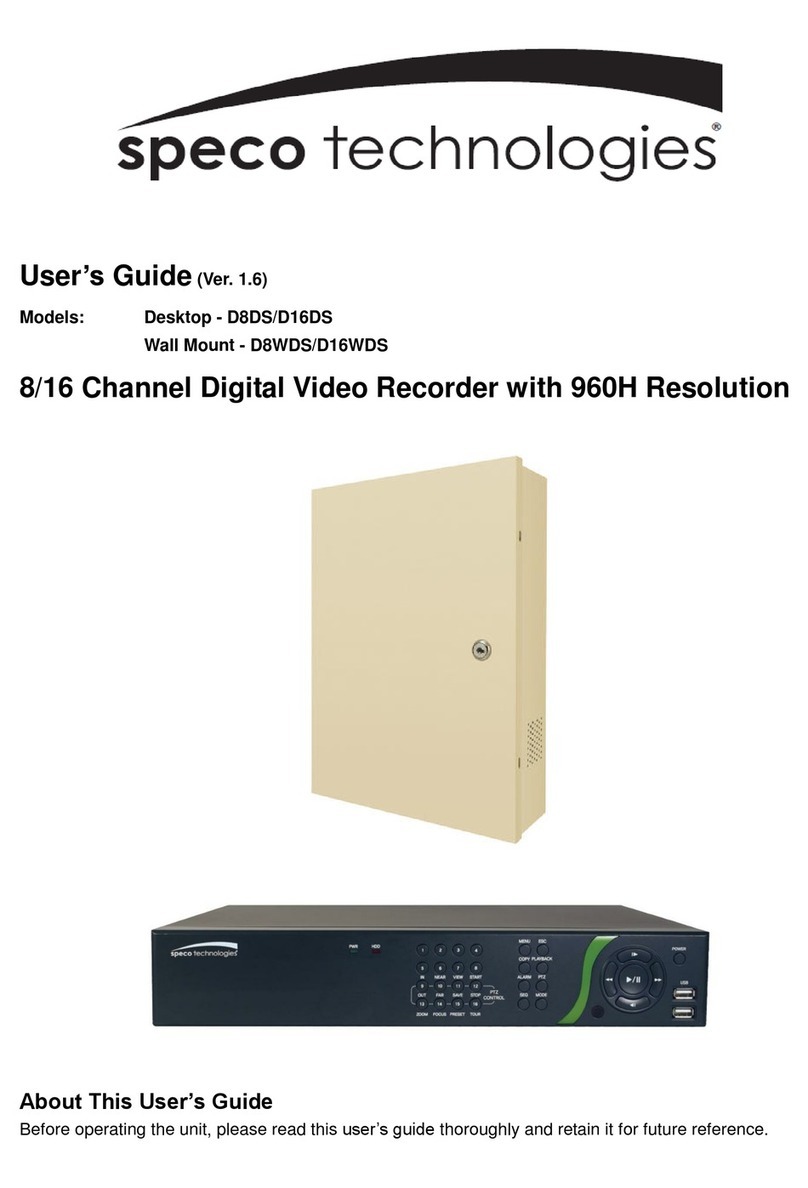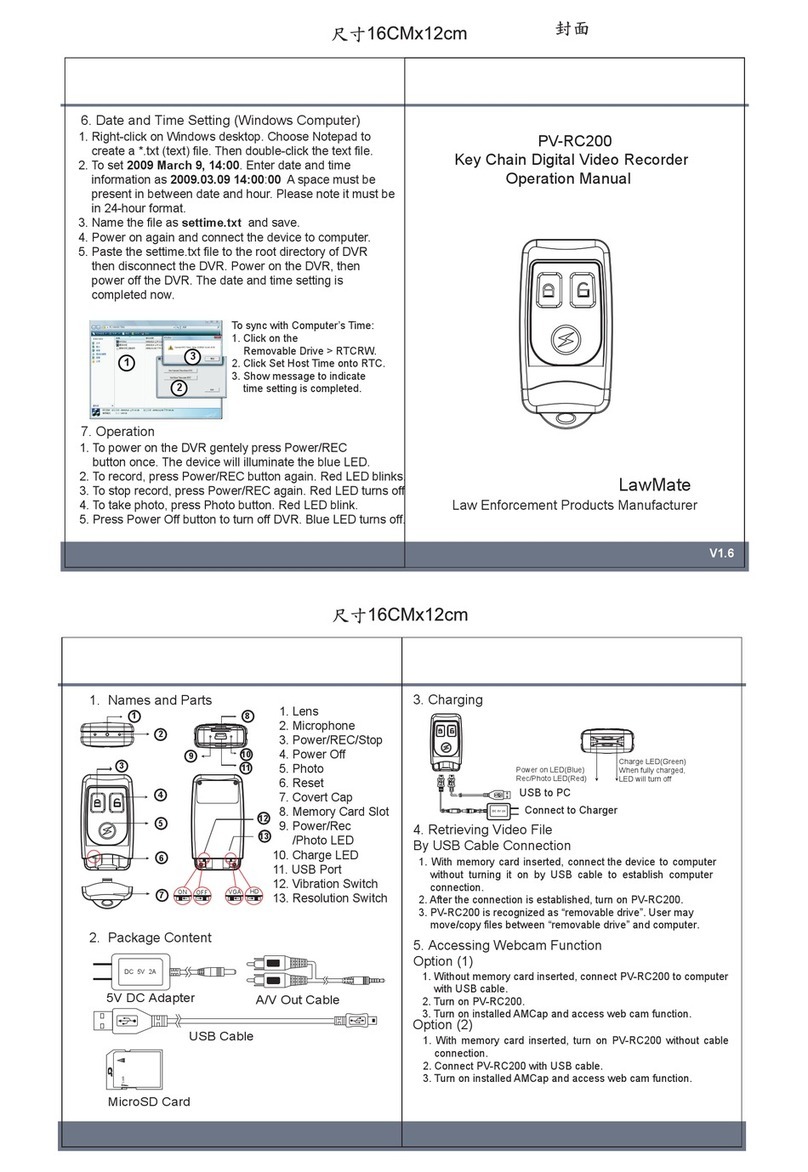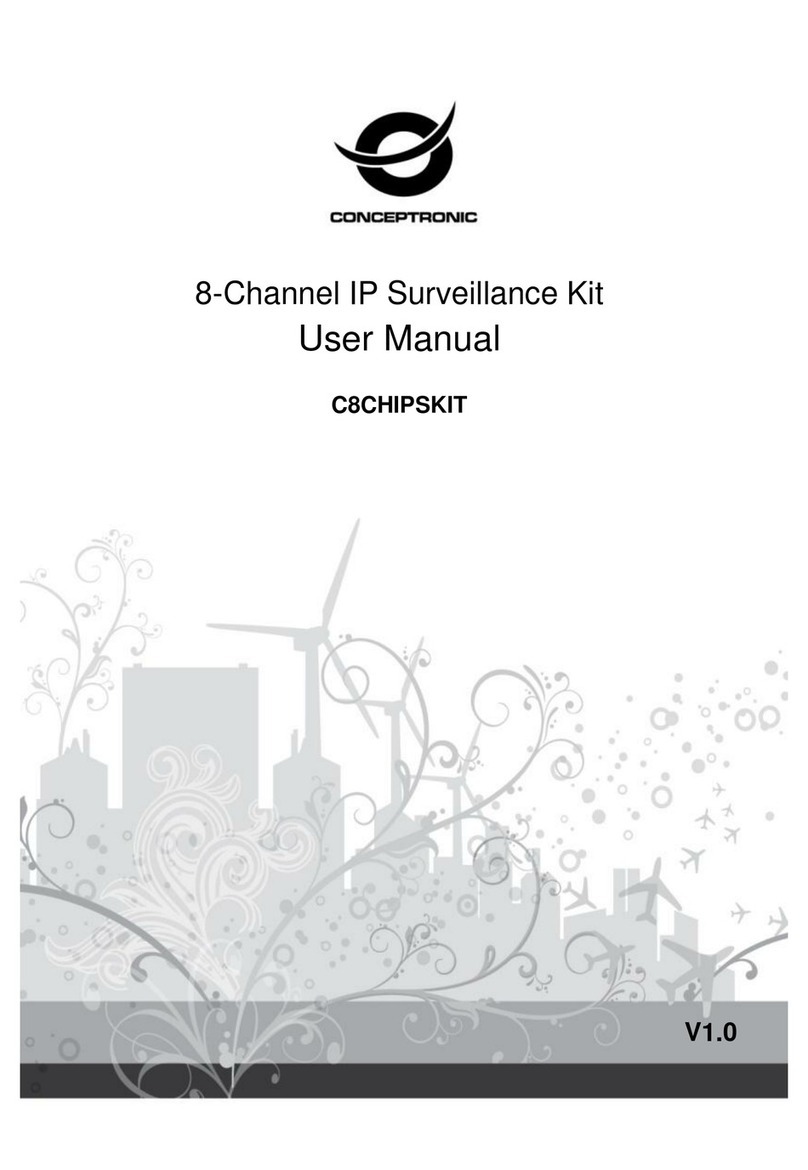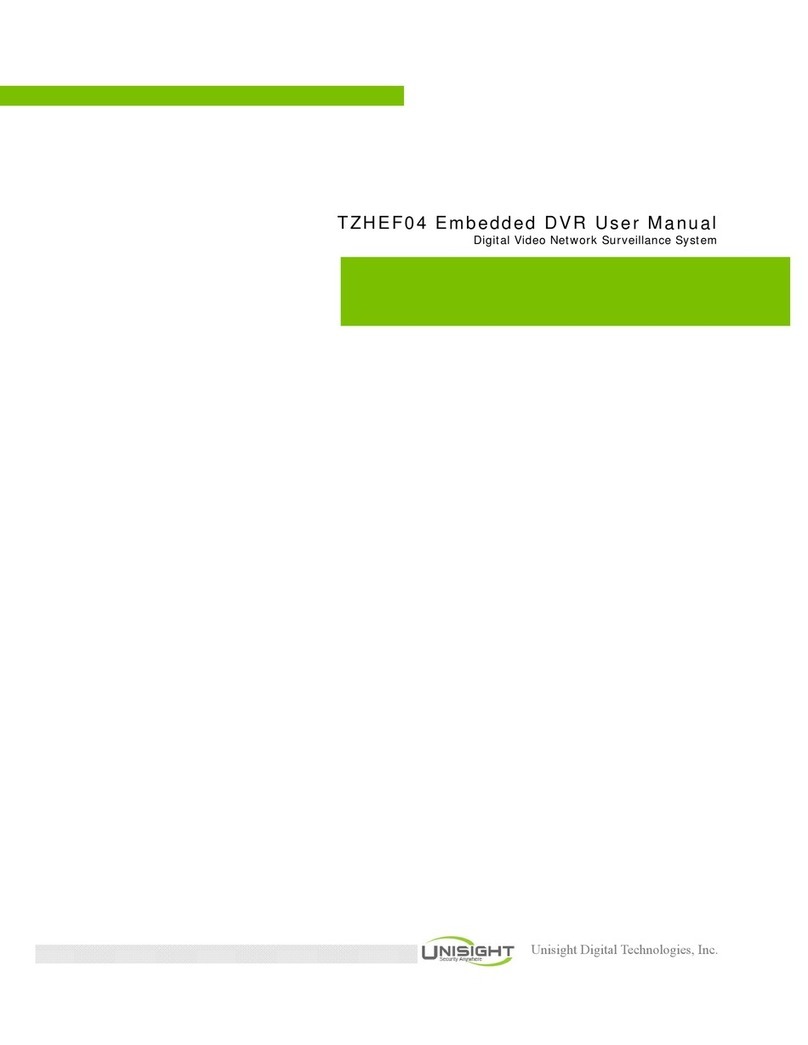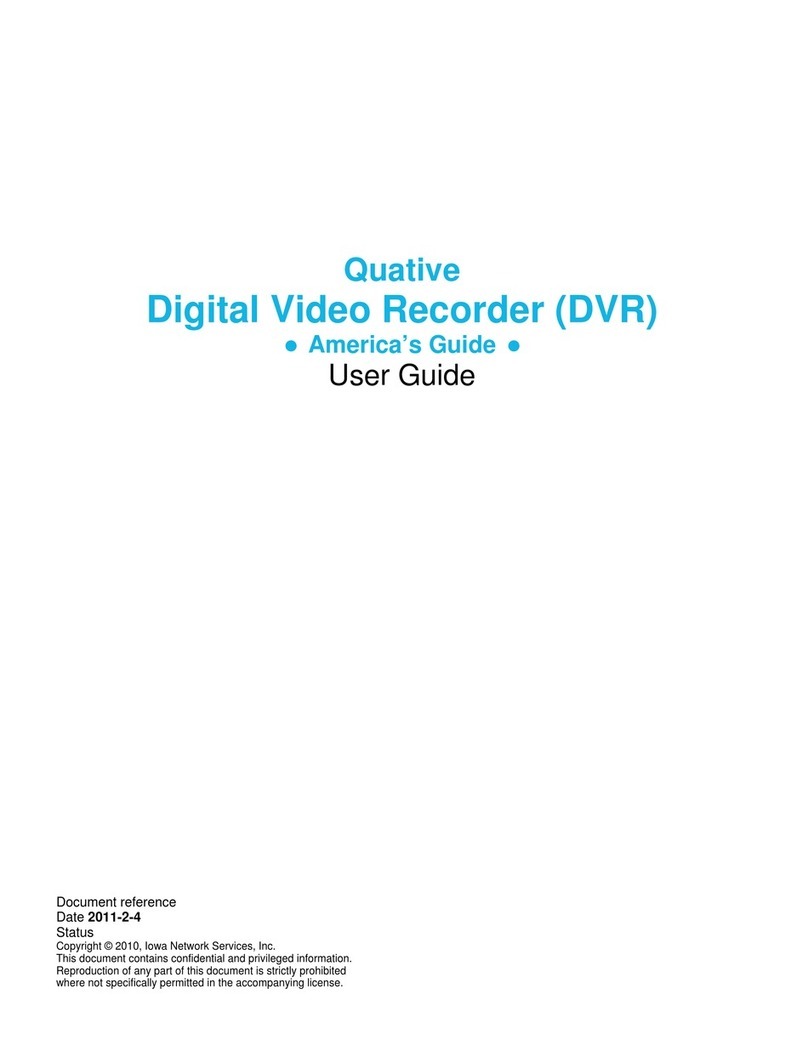GE Security DIGIA II - User manual

Digia II
User Manual

Copyright Copyright © 2006, GE Security
,
Inc. All rights reserved.
This document may not be copied in whole or in part or otherwise reproduced without prior
written consent from GE Security except where specifically permitted under US and
international copyright law.
Document number/revision: 1058007A (December 2006).
Disclaimer The information in this document is subject to change without notice. GE Security
,
Inc.
(“GE Security”) assumes no responsibility for inaccuracies or omissions and specifically
disclaims any liabilities, losses, or risks, personal or otherwise, incurred as a consequence,
directly or indirectly, of the use or application of any of the contents of this document. For the
latest documentation, contact your local supplier or visit us online at www.gesecurity.com.
This publication may contain examples of screen captures and reports used in daily operations.
Examples may include fictitious names of individuals and companies. Any similarity to names
and addresses of actual businesses or persons is entirely coincidental.
Trademarks and patents GE and the GE monogram are registered trademarks of General Electric Company.
Digia product and logo are trademarks of GE Security.
Other trade names used in this document may be trademarks or registered trademarks of the
manufacturers or vendors of the respective products.
Software license agreement Important: This end-user license agreement (“Agreement”) is a legal agreement between
GE Security and you. Read the following terms and conditions carefully before installing or
using this software. This agreement provides a license from GE Security to use the software. It
also contains warranty information, disclaimers, and liability limitations. Installing and/or using
the software confirms your agreement to be bound by these terms and conditions. If you do
not agree with these terms and conditions, do not install or use the software or, if already
installed, immediately cease all use of the software and promptly uninstall all components of
the software.
1. License. In this Agreement, you, the purchaser of the rights granted by this Agreement,
are referred to as You or Your, whether an individual or a business entity of any kind. Subject
to the terms and conditions of this Agreement, GE Security, Inc., a Delaware corporation,
(“GE Security”) grants You a nonexclusive license to use the accompanying software
(including any upgrades, modified versions, updates, additions and copies of the software
furnished to You during the term of the Agreement) (“Software”), and all associated media,
printed materials, and electronic documentation accompanying the Software
(“Documentation”), but only in the country where acquired from your supplier and/or
authorized reseller (“Supplier”). In this Agreement, the Software and Documentation are
referred to as the Licensed Product.
All rights to and in the Licensed Product, including, but not limited to, copyrights, patents,
trademarks, and trade secrets, belong to GE Security, and GE Security retains title to each
copy of the Software. You may only install and use the Software on a single computer,
workstation, or terminal (“Computing Device”) at one time, unless You have purchased
additional copies of the Software, in which case You may install the software on the number
of Computing Devices for which You have purchased copies of the Software. You may not
use the Software over a computer network. You may not transfer or distribute the Licensed
Product to others, in electronic format or otherwise, and this Agreement shall automatically
terminate in the event of such a transfer or distribution. You may not sell, rent, lease, or
sublicense the Software. You may not copy or modify the Licensed Product for any purpose,
including for backup purposes. You may use the original copy of the Software provided to
You for backup purposes. You agree that GE Security at any time, upon reasonable notice,
may audit Your use of the Software for compliance with the terms and conditions of this
Agreement.

iii
2. Term. This Agreement is effective until terminated. You may terminate this Agreement by
uninstalling all components of the Software from all Computing Devices and returning the
Licensed Product to GE Security. GE Security may terminate this Agreement if You breach
any of these terms and conditions. Upon termination of this Agreement for any reason, You
agree to uninstall all components of the Software and return the Licensed Product to
GE Security. All provisions of this Agreement relating to (i) disclaimer of warranties; (ii)
limitations on liability, remedies, and damages; and (iii) GE Security’s proprietary rights, shall
survive termination of this Agreement.
3. Object code. The Software is delivered in object code only. You may not alter, merge,
modify, adapt, or translate the Software, nor decompile, disassemble, reverse-engineer, or
otherwise reduce the Software to a human-perceivable form, nor create derivative works or
programs based on the Software.
4. Limited warranty. GE Security warrants that for one (1) year from the date of delivery of
the Licensed Product (Software Warranty Period), the functions contained in the Software will
be fit for their intended purpose as described in the applicable Documentation from
GE Security, and will conform in all material respects to the specifications stated in such
Documentation. GE Security does not warrant that the operation of the Software will be
uninterrupted or error-free. GE Security does warrant that the media on which the Software
is furnished will be free from defects in materials and workmanship under normal use for a
period of thirty (30) days from the date of delivery (Media Warranty Period). Except as
specifically provided therein, any other software and any hardware furnished with or
accompanying the Software is not warranted by GE Security. Your exclusive remedy under
this limited warranty for nonconforming Software shall be repair or replacement of the
Software, in the sole discretion of GE Security. To obtain a repair or replacement of
nonconforming Software, contact GE Security Customer Service toll free at 888-GESECURity
or online at www.gesecurity.com during the Software Warranty Period. Your exclusive
remedy under this limited warranty for defective media is replacement of the defective
media. To receive replacement media under this limited warranty, return the defective
media to Supplier during the Media Warranty Period, with proof of payment.
Except as expressly provided above, the licensed product is provided “as is” without
warranty of any kind, either expressed or implied, including, but not limited to, implied
warranties of merchantability or fitness for a particular purpose and, except as expressly
provided above, you assume the entire risk as to the quality and performance of the licensed
product.
5. Limitation of liability. GE Security’s sole obligation or liability under this agreement is the
repair or replacement of nonconforming software and/or defective media according to the
limited warranty above. In no event will GE Security be liable for any damages, whether
consequential, incidental, or indirect, nor for any loss of data, loss of profits, or lost savings,
arising out of use of or inability to use the software or documentation (or any hardware
furnished with the software), even if GE Security has been advised of the possibility of such
damages, nor for any claim by any third party.
6. General. Any hardware provided to You by GE Security shall not be exported or
reexported in violation of any export provisions of the United States or any other applicable
jurisdiction. Any attempt to sublicense, assign, or transfer any of the rights, duties, or
obligations hereunder shall be void. This Agreement shall be governed by and interpreted
under the laws of the State of New York, United States of America, without regard to conflicts
of law provisions. You hereby consent to the exclusive jurisdiction of the state and federal
courts located in Multnomah County, Oregon, to resolve any disputes arising under or in
connection with this Agreement, with venue in Portland, Oregon.

Digia II
User Manual
iv
Restricted rights legend. The Licensed Product is provided with restricted rights. In the
event the United States Government or an agency thereof is granted a license, the following
additional terms apply: Restricted Computer Software, as defined in the Commercial
Computer Software–Restricted Rights clause at Federal Acquisition Regulations 52.227-19,
and the restrictions as provided in subparagraphs (c)(1) and (c)(2) thereof; and as applicable,
the Government’s rights to use, modify, reproduce, release, perform, display, or disclose the
Software also are restricted as provided by paragraphs (b)(2) and (b)(3) of the Rights in
Noncommercial Technical Data and Computer Software–Small Business Innovative
Research (SBIR) Program clause at DFARS 252.227-7018.
You acknowledge that you have read and understand this agreement and agree to be
bound by its terms. You further agree that this agreement is the complete and exclusive
statement of the agreement between you and GE Security, and supersedes any proposal or
prior agreement, oral or written, and any other communication relating to the subject
matter of this agreement.
Intended use Use this product only for the purpose it was designed for; refer to the data sheet and user
documentation. For the latest product information, contact your local supplier or visit us online
at www.gesecurity.com.
FCC compliance This equipment has been tested and found to comply with the limits for a Class A digital device,
pursuant to part 15 of the FCC Rules. These limits are designed to provide reasonable
protection against harmful interference when the equipment is operated in a commercial
environment. This equipment generates, uses, and can radiate radio frequency energy and, if
not installed and used in accordance with the instruction manual, may cause harmful
interference to radio communications.
You are cautioned that any changes or modifications not expressly approved by the party
responsible for compliance could void the user’s authority to operate the equipment.
Regulatory

v
Contents
Preface . . . . . . . . . . . . . . . . . . . . . . . . . . . . . . . . . . . . . . . . . . . . . . . . . . . . . . . . . . . . . . . . . . . . . . . . . . . . . . . . . . . . . . . . vii
Conventions used in this document . . . . . . . . . . . . . . . . . . . . . . . . . . . . . . . . . . . . . . . . . . . . . . . . . . . . . . . . . . . . . . . . . .vii
Safety terms and symbols . . . . . . . . . . . . . . . . . . . . . . . . . . . . . . . . . . . . . . . . . . . . . . . . . . . . . . . . . . . . . . . . . . . . . . . . . . .vii
Chapter 1. Introduction . . . . . . . . . . . . . . . . . . . . . . . . . . . . . . . . . . . . . . . . . . . . . . . . . . . . . . . . . . . . 1
Product overview. . . . . . . . . . . . . . . . . . . . . . . . . . . . . . . . . . . . . . . . . . . . . . . . . . . . . . . . . . . . . . . . . . . . . . . . . . . . . . . . 2
Features. . . . . . . . . . . . . . . . . . . . . . . . . . . . . . . . . . . . . . . . . . . . . . . . . . . . . . . . . . . . . . . . . . . . . . . . . . . . . . . . . . . . . . . . . . . . .2
Front panel . . . . . . . . . . . . . . . . . . . . . . . . . . . . . . . . . . . . . . . . . . . . . . . . . . . . . . . . . . . . . . . . . . . . . . . . . . . . . . . . . . . . . . . . . .2
Back panel . . . . . . . . . . . . . . . . . . . . . . . . . . . . . . . . . . . . . . . . . . . . . . . . . . . . . . . . . . . . . . . . . . . . . . . . . . . . . . . . . . . . . . . . . .3
Monitor display . . . . . . . . . . . . . . . . . . . . . . . . . . . . . . . . . . . . . . . . . . . . . . . . . . . . . . . . . . . . . . . . . . . . . . . . . . . . . . . . . . . . . .4
Chapter 2. Installation. . . . . . . . . . . . . . . . . . . . . . . . . . . . . . . . . . . . . . . . . . . . . . . . . . . . . . . . . . . . . 7
Installation . . . . . . . . . . . . . . . . . . . . . . . . . . . . . . . . . . . . . . . . . . . . . . . . . . . . . . . . . . . . . . . . . . . . . . . . . . . . . . . . . . . . . 8
Chapter 3. Setup . . . . . . . . . . . . . . . . . . . . . . . . . . . . . . . . . . . . . . . . . . . . . . . . . . . . . . . . . . . . . . . . . . 9
Main menu. . . . . . . . . . . . . . . . . . . . . . . . . . . . . . . . . . . . . . . . . . . . . . . . . . . . . . . . . . . . . . . . . . . . . . . . . . . . . . . . . . . . . 10
Camera . . . . . . . . . . . . . . . . . . . . . . . . . . . . . . . . . . . . . . . . . . . . . . . . . . . . . . . . . . . . . . . . . . . . . . . . . . . . . . . . . . . . . . . . . . . 11
Record . . . . . . . . . . . . . . . . . . . . . . . . . . . . . . . . . . . . . . . . . . . . . . . . . . . . . . . . . . . . . . . . . . . . . . . . . . . . . . . . . . . . . . . . . . . . 12
Schedule . . . . . . . . . . . . . . . . . . . . . . . . . . . . . . . . . . . . . . . . . . . . . . . . . . . . . . . . . . . . . . . . . . . . . . . . . . . . . . . . . . . . . . . . . . 13
Alarms . . . . . . . . . . . . . . . . . . . . . . . . . . . . . . . . . . . . . . . . . . . . . . . . . . . . . . . . . . . . . . . . . . . . . . . . . . . . . . . . . . . . . . . . . . . . 15
Network . . . . . . . . . . . . . . . . . . . . . . . . . . . . . . . . . . . . . . . . . . . . . . . . . . . . . . . . . . . . . . . . . . . . . . . . . . . . . . . . . . . . . . . . . . . 16
Display . . . . . . . . . . . . . . . . . . . . . . . . . . . . . . . . . . . . . . . . . . . . . . . . . . . . . . . . . . . . . . . . . . . . . . . . . . . . . . . . . . . . . . . . . . . . 19
System . . . . . . . . . . . . . . . . . . . . . . . . . . . . . . . . . . . . . . . . . . . . . . . . . . . . . . . . . . . . . . . . . . . . . . . . . . . . . . . . . . . . . . . . . . . . 20
Information. . . . . . . . . . . . . . . . . . . . . . . . . . . . . . . . . . . . . . . . . . . . . . . . . . . . . . . . . . . . . . . . . . . . . . . . . . . . . . . . . . . . . . . . 22
Search . . . . . . . . . . . . . . . . . . . . . . . . . . . . . . . . . . . . . . . . . . . . . . . . . . . . . . . . . . . . . . . . . . . . . . . . . . . . . . . . . . . . . . . . 24
Export . . . . . . . . . . . . . . . . . . . . . . . . . . . . . . . . . . . . . . . . . . . . . . . . . . . . . . . . . . . . . . . . . . . . . . . . . . . . . . . . . . . . . . . . .26
Enter and directional buttons. . . . . . . . . . . . . . . . . . . . . . . . . . . . . . . . . . . . . . . . . . . . . . . . . . . . . . . . . . . . . . . . . . . .27
Shuffle camera views . . . . . . . . . . . . . . . . . . . . . . . . . . . . . . . . . . . . . . . . . . . . . . . . . . . . . . . . . . . . . . . . . . . . . . . . . . . . . . 27
Freeze or zoom in on live video . . . . . . . . . . . . . . . . . . . . . . . . . . . . . . . . . . . . . . . . . . . . . . . . . . . . . . . . . . . . . . . . . . . . . 28
Chapter 4. Troubleshooting, maintenance, support. . . . . . . . . . . . . . . . . . . . . . . . . . . . . . . . . . 31
Troubleshooting. . . . . . . . . . . . . . . . . . . . . . . . . . . . . . . . . . . . . . . . . . . . . . . . . . . . . . . . . . . . . . . . . . . . . . . . . . . . . . . .32
Troubleshooting your Digia II . . . . . . . . . . . . . . . . . . . . . . . . . . . . . . . . . . . . . . . . . . . . . . . . . . . . . . . . . . . . . . . . . . . . . . . 32
Contacting technical support . . . . . . . . . . . . . . . . . . . . . . . . . . . . . . . . . . . . . . . . . . . . . . . . . . . . . . . . . . . . . . . . . . . .34
Online publication library. . . . . . . . . . . . . . . . . . . . . . . . . . . . . . . . . . . . . . . . . . . . . . . . . . . . . . . . . . . . . . . . . . . . . . . . . . . 34
Appendix A. Defaults . . . . . . . . . . . . . . . . . . . . . . . . . . . . . . . . . . . . . . . . . . . . . . . . . . . . . . . . . . . . . . 35
Defaults . . . . . . . . . . . . . . . . . . . . . . . . . . . . . . . . . . . . . . . . . . . . . . . . . . . . . . . . . . . . . . . . . . . . . . . . . . . . . . . . . . . . . . .36

Digia II
User Manual
vi

vii
Preface
This is the GE Digia II User Manual for models Digia 204, Digia 209, and Digia 216. This document includes
an overview of the product and detailed instructions explaining:
• how to install the unit; and
• how to set up the unit.
There is also information describing how to contact technical support if you have questions or concerns.
To use this document effectively, you should have the following minimum qualifications:
• a basic knowledge of CCTV systems and components; and
• a basic knowledge of electrical wiring and low-voltage electrical connections.
Read these instructions and all ancillary documentation entirely before installing or operating this product.
The most current versions of this and related documentation may be found on our website. Refer to Online
publication library on page 8 for instructions on accessing our online publication library.
Note: A qualified service person, complying with all applicable codes, should perform all required hardware installation.
Conventions used in this document
The following conventions are used in this document:
Safety terms and symbols
These terms may appear in this manual:
Bold Menu items and buttons.
Italic Emphasis of an instruction or point; special terms.
File names, path names, windows, panes, tabs, fields, variables, and other GUI elements.
Titles of books and various documents.
Blue italic (Electronic version.) Hyperlinks to cross-references, related topics, and URL addresses.
Monospace Text that displays on the computer screen.
Programming or coding sequences.
CAUTION: Cautions identify conditions or practices that may result in damage to the equipment or other property.
WARNING: Warnings identify conditions or practices that could result in equipment damage or serious personal injury.

Digia II
User Manual
viii

This chapter provides an overview of your Digia II, including things you need to
know to begin configuring and using your Digia II.
In this chapter:
Product overview . . . . . . . . . . . . . . . . . . . . . . . . . . . . . . . . . . . . . . . . . . . 2
Features . . . . . . . . . . . . . . . . . . . . . . . . . . . . . . . . . . . . . . . . . . . . . . . 2
Front panel . . . . . . . . . . . . . . . . . . . . . . . . . . . . . . . . . . . . . . . . . . . . . 2
Back panel . . . . . . . . . . . . . . . . . . . . . . . . . . . . . . . . . . . . . . . . . . . . . 3
Monitor display . . . . . . . . . . . . . . . . . . . . . . . . . . . . . . . . . . . . . . . . . 4
Chapter 1 Introduction

Digia II
User Manual
2
Product overview
Digia II incorporates all of the benefits of digital video recording, is simple to install, and operates similar to a
VCR. Highly efficient compression technology and superior resolution for recorded images make the Digia II
stand out among other DVRs.
Features
• Triplex operation for recording and playback.
• Built in MPEG-4 codec with configurable quality.
• Variable recording speeds of up to 120 frames per second NTSC and 100 frames per second PAL.
• Audio recording capabilities.
• Motion detection capabilities.
• Hard disk for internal storage.
• Easy-to-use control panel with common VCR and multiplexer functions.
• Onscreen menu operations with multiple language support.
• Real-time live display for all cameras.
• Easy archiving of video and remote viewer through USB port.
Front panel
Figure 1 shows the front of the Digia II.
Figure 1. Digia II front panel
AF/REV. Fast reverse, or rewind, and also starts or increases reverse slow motion. Press this to rewind video or start or
increase reverse slow motion .
BR/PLAY. Reverse playback. Press this to play back video in reverse.
CPAUSE. Press this to pause the playback of video. Use F/REV or F/ADV to start reverse or forward slow motion in
increments of 1/32, 1/16, 1/8, 1/4, and 1/2 speed.
DPLAY. Press this to playback video.
EF/ADV. Fast advance, or fast forward, and also starts or increases forward slow motion. Press this to fast forward
video or start or increase forward slow motion.
FSEARCH. Press this to start the search functionality.
POWER RECORD HDD ALARM NETWORK
123456789101112
13 14 15 16
F/REV R/PLAY PAUSE PLAY F/ADV SEARCH LIVE EXPORT DISPLAY MENU
Digia II
g
ENTER
ABCDE FGHIJ
KLMNOPQR

Chapter 1
Introduction
3
Back panel
Figure 2 shows the back of the Digia II.
Figure 2. Digia II back panel
GLIVE. Press this to return to live video.
HEXPORT. Press this to begin the export functionality.
IDISPLAY. Press this to change the display to show 1, 4, 9, or 16 channels of video.
JMENU. Press this to access the main menu.
KChannel buttons. Press one of these buttons to bring up that video channel on the monitor in live video mode. Also
use these to input numbers for passcode entry.
Note: There are 4, 9, or 16 channel buttons, depending on the model you have and how many channels of video
it can support.
LDirectional buttons with enter button. Use these buttons to navigate through menus and press enter to indicate a
choice.
You can also use the enter and directional buttons in combination to move the camera displays to different
locations onscreen, freeze live video, or zoom in on live video. See Enter and directional buttons on page 27 for more
information.
MUSB port. Use this in the export and firmware upgrade processes.
NPower indicator.
ORecord indicator. Indicates that the hard drive is recording.
PHDD or hard disk drive activity indicator.
QAlarm indicator.
RNetwork access indicator.
A
Camera inputs. Connect a camera to any one of these BNC connectors.
Note: The unit will automatically sense whether the video feed is NTSC or PAL on camera one. We recommend
you connect a camera to the camera 1 connection.
BUSB port. Use this for exporting video and for firmware upgrades.
1 2 3 4 5 6 7 8 9 101112131415 16
USB
MAIN MONITOR
SVGA LAN
ALARM OUT
NC C NO 1 C 2 C 3 C 4 C 5 C 6 C 7 C 8 C
9 C 10 C 11 C 12 C 13 C 14 C 15 C 16 C
ALARM IN AUDIO
IN
OUT
DC19V
+ -
A
BC D E F G H I

Digia II
User Manual
4
Monitor display
Figure 3 shows the Digia II monitor display.
Figure 3. Digia II monitor display
CMonitor output BNC. Connect this to a monitor to view Digia II output.
DSVGA connector. Connect a computer monitor to view a Digia II output.
EEthernet port. Use an Ethernet cable to connect Digia II to a computer network.
FAlarm output connections. Connect to apprpopriate devices (siren, buzzer, etc.).
GAlarm input connections. Connect alarms here.
HAudio in/out. Connect speakers and/or microphone here.
I19 VDC power connector. Connect the power source here.
AChannel tag. Indicates the channel name.
B
Event signal. Small icons indicate certain events for each channel. There are four different signals:
• A - An alarm event has taken place where this camera is located.
• M - A motion event has taken place where this camera is located.
• V - The video feed from this specific location has been lost.
• F - The fan in the unit is malfunctioning.
• H - The hard drive is malfunctioning.
CH01
12-19-2006 TUE R01 01% FAN 10:39:32a
M
11-28-2006 TUE P01 01% x2 FAN 10:39:32a
A
B
C
D

Chapter 1
Introduction
5
C
Playback status bar. The playback status bar appears when you enable the OSD (onscreen display) in the Display
menu. There are three parts to this display bar, which are:
• Record date - Displays the date when the video was recorded.
• P01 - Displays that video is currently playing back from the hard drive.
• Percentage - Displays the location on the hard drive where the video was recorded.
• Playback status - Displays the direction and speed of playback. Pause means the video is paused. > means
normal playback speed. < means normal reverse playback speed. >> x N means N times fast playback speed.
<< x N means N times fast reverse playback speed. ||>> means forward slowmotion playback. <<|| means
reverse slowmotion playback.
• Record time - Displays the time when the video was recorded.
D
Record status bar. The record status bar appears when you enable the OSD (onscreen display) in the Display menu.
There are three parts which are:
• Current date - The current date.
• Record status - Shows R01, which means its recording the video feed to the hard drive.
• Percentage - Displays the amount of hard drive remaining.
• HDD/Fan status - Shows No Disk if no disk is installed, and/or No Fan if the cooling fan stops working.
• Current time - The current time.
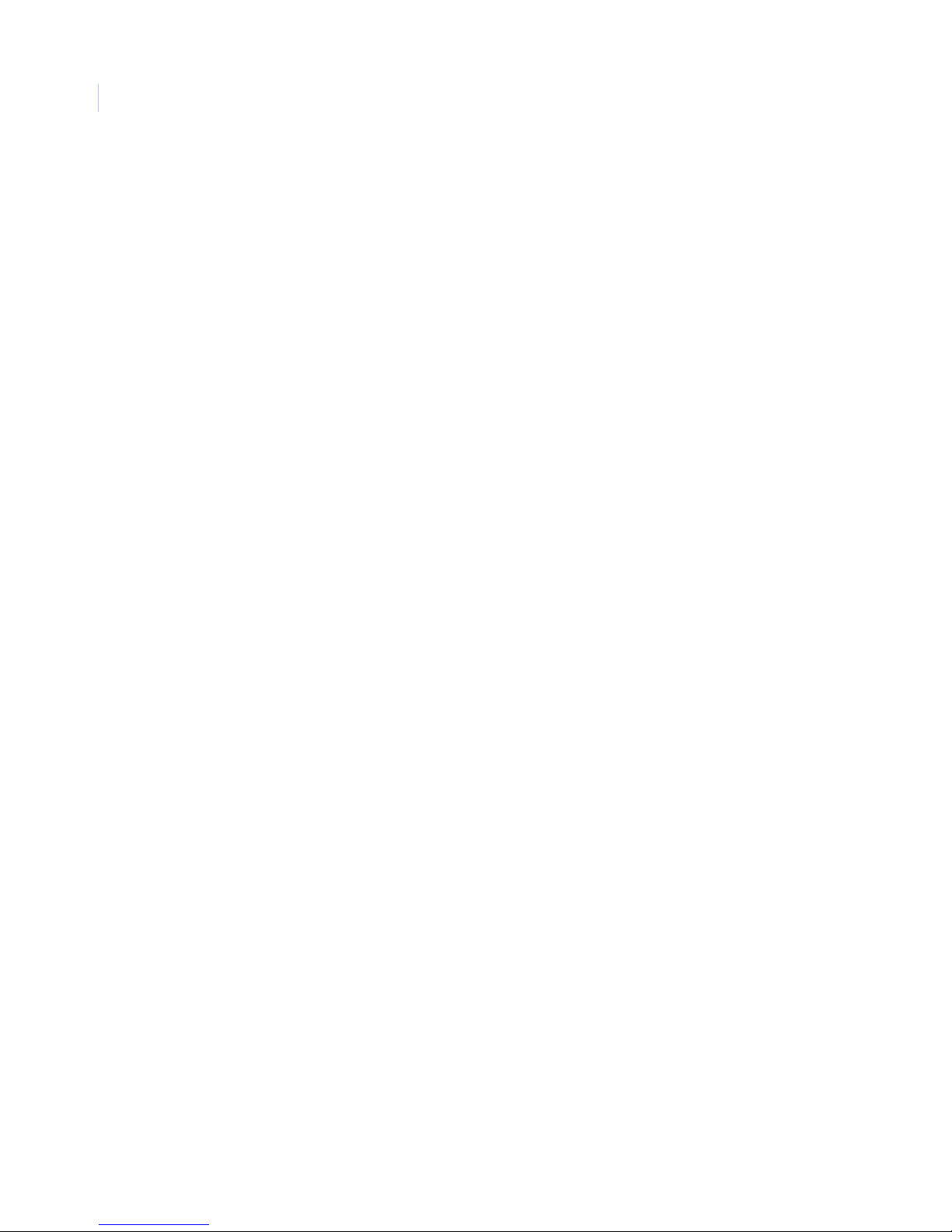
Digia II
User Manual
6

This chapter provides the steps to begin installing your Digia II.
In this chapter:
Installation . . . . . . . . . . . . . . . . . . . . . . . . . . . . . . . . . . . . . . . . . . . . . . . . 8
Chapter 2 Installation

Digia II
User Manual
8
Installation
Be sure to install your Digia II in an area that secure, away from water, heat, dust, dirt, and other substances
that may damage the unit.
To install Digia II, do the following:
1. Connect a camera to any one of the camera BNC connections.
2. Connect a microphone or another audio input device to the audio input connector.
3. Connect speakers or another audio output device to the audio output connector of the unit.
4. Connect an Ethernet cable from a computer network to the LAN port.
5. Connect a monitor to the main monitor BNC connector.
6. Connect any alarm inputs to the alarm input connectors. The alarm inputs can be:
• Normally open (NO), where the relay contact is in an open state. When the contact is closed, an
alarm is triggered from 1 to 60 seconds in duration.
• Normally closed (NC), where the relay contact is in a closed state. When the contact is open, an
alarm is triggered from 1 to 60 seconds in duration.
• NO trans, where a relay is in an open state. When the contact is closed, an alarm is triggered and
will remain until the contact is opened again.
• NC trans, where a relay is in a closed state. When the contact is opened, an alarm is triggered and
will remain until the contact is closed again.
7. Connect any alarm outputs to the alarm output connectors. The alarm output is a built-in relay offering
three modes:
• ALM-COM (common)
• ALM-NO (normally open)
• ALM-NC (normally closed)
These can be used to trigger an external device such as an alarm panel or a siren.
8. Connect the 19 VDC power supply to the unit, and then connect it to the wall outlet.
If you’d like to install your Digia II in a standard 19-inch rack, you will need to order the rack mount kit
(Digia2RK) separately.

This chapter provides an description of your Digia II’s main menu.
In this chapter:
Main menu . . . . . . . . . . . . . . . . . . . . . . . . . . . . . . . . . . . . . . . . . . . . . . . 10
Camera . . . . . . . . . . . . . . . . . . . . . . . . . . . . . . . . . . . . . . . . . . . . . . . 11
Record . . . . . . . . . . . . . . . . . . . . . . . . . . . . . . . . . . . . . . . . . . . . . . . 12
Schedule . . . . . . . . . . . . . . . . . . . . . . . . . . . . . . . . . . . . . . . . . . . . . . 13
Alarms . . . . . . . . . . . . . . . . . . . . . . . . . . . . . . . . . . . . . . . . . . . . . . . 15
Network . . . . . . . . . . . . . . . . . . . . . . . . . . . . . . . . . . . . . . . . . . . . . . 16
Display . . . . . . . . . . . . . . . . . . . . . . . . . . . . . . . . . . . . . . . . . . . . . . . 19
System. . . . . . . . . . . . . . . . . . . . . . . . . . . . . . . . . . . . . . . . . . . . . . . . 20
Information. . . . . . . . . . . . . . . . . . . . . . . . . . . . . . . . . . . . . . . . . . . . 22
Search . . . . . . . . . . . . . . . . . . . . . . . . . . . . . . . . . . . . . . . . . . . . . . . . . . . 24
Export . . . . . . . . . . . . . . . . . . . . . . . . . . . . . . . . . . . . . . . . . . . . . . . . . . . 26
Enter and directional buttons . . . . . . . . . . . . . . . . . . . . . . . . . . . . . . . . . 27
Shuffle camera views . . . . . . . . . . . . . . . . . . . . . . . . . . . . . . . . . . . . 27
Freeze or zoom in on live video . . . . . . . . . . . . . . . . . . . . . . . . . . . . 28
Chapter 3 Setup

Digia II
User Manual
10
Main menu
To access the main menu, press the Menu button. You will be asked for a passcode. Enter either your admin
passcode, or your user passcode. The default admin passcode is 4444, and the default user passcode is 1234.
Note: If you log on with a user passcode, you will only be able to access the Display and Information menus, and the search
and export features. All other menus and features will be inaccessible.
Use the directional arrows to navigate through the menu choices and press Enter to select the highlighted
menu option (Figure 4).
Figure 4. Main menu
1. Camera
2. Record
3. Schedule
4. Alarms
5. Network
6. Display
7. System
8. Information
Digia II Menu

Chapter 3
Setup
11
Camera
Figure 5 shows the Camera menu options.
Figure 5. Camera
Table 1. Camera submenu
Menu item Description
Camera # Each camera has its own submenu. The number of submenus depends on
how many cameras your Digia II is capable of supporting.
Title Set the title for the camera (up to 12 characters).
Recording Set the recording method for this camera. Choose from Schedule,
Disable, Continuous, or Alarms.
Frame rate Choose the frame rate for this camera from 1 to 30 frames per second
(fps).
Quality level Choose the recording quality for this camera. Choose 1-lowest, 2, 3, 4, 5,
or 6-highest.
Covert Check covert to not show the video for this camera on a monitor. It will
appear disabled.
Sequence list Check sequence list to include this camera in the sequence list.
Dwell time Set the dwell time between 1 and 99 seconds.
Brightness Set the brightness level for this camera. Default is 50%.
Contrast Set the contrast level for this camera. Default is 50%.
Saturation Set the saturation level for this camera. Default is 50%.
Select EXPORT to copy settings. Press the Export button to copy the settings from this camera submenu to
the clipboard. Everything but the title is copied.
Select DISPLAY to paste settings. If you copied settings from another camera submenu, press DISPLAY to
paste those settings in the appropriate places on the current submenu.
<< Camera 1 >>
Title
Recording
Frame Rate
Quality Level
Covert
Sequence List
DWELL time
Brightness
Contrast
Saturation
CH01_ _ _ _ _
Continuous
1 f/s
6-Highest
03 Sec(s)
50 %
50 %
50 %
Select EXPORT to Copy Settings
Select DISPLAY to Paste Settings
Digia II Menu - Camera

Digia II
User Manual
12
Record
Figure 6 shows the Record submenu.
Figure 6. Record
Table 2. Record submenu
Menu item Description
Resolution Choose the resolution you want to record at. Choose from CIF, 2CIF, and
D1/4CIF.
Pre-alarm Check this box to record prealarm video.
Audio Check this box to record audio.
Auto delete mode Choose the interval at which to automatically delete footage. Choose
disable or between 1 and 255 days.
Disk overwrite Choose between continuous or no overwrite.
Digia II Menu - Record
Resolution
Pre-Alarm
Audio
Auto Delete Mode
Disk Overwrite
2CIF
Disable
Continuous
Other manuals for DIGIA II -
1
This manual suits for next models
4
Table of contents
Other GE Security DVR manuals

GE Security
GE Security DIGIA II - User manual

GE Security
GE Security StoreSafe User manual
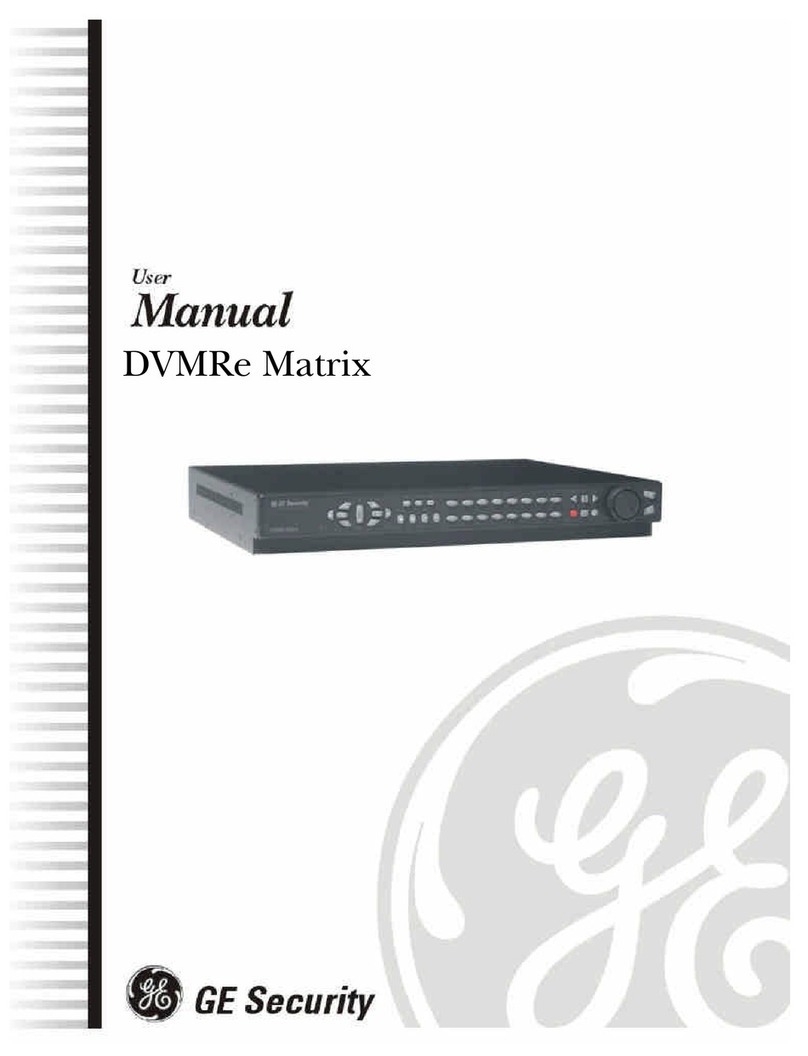
GE Security
GE Security DVMRe Matrix User manual

GE Security
GE Security SymDec 16 plus 4 User manual
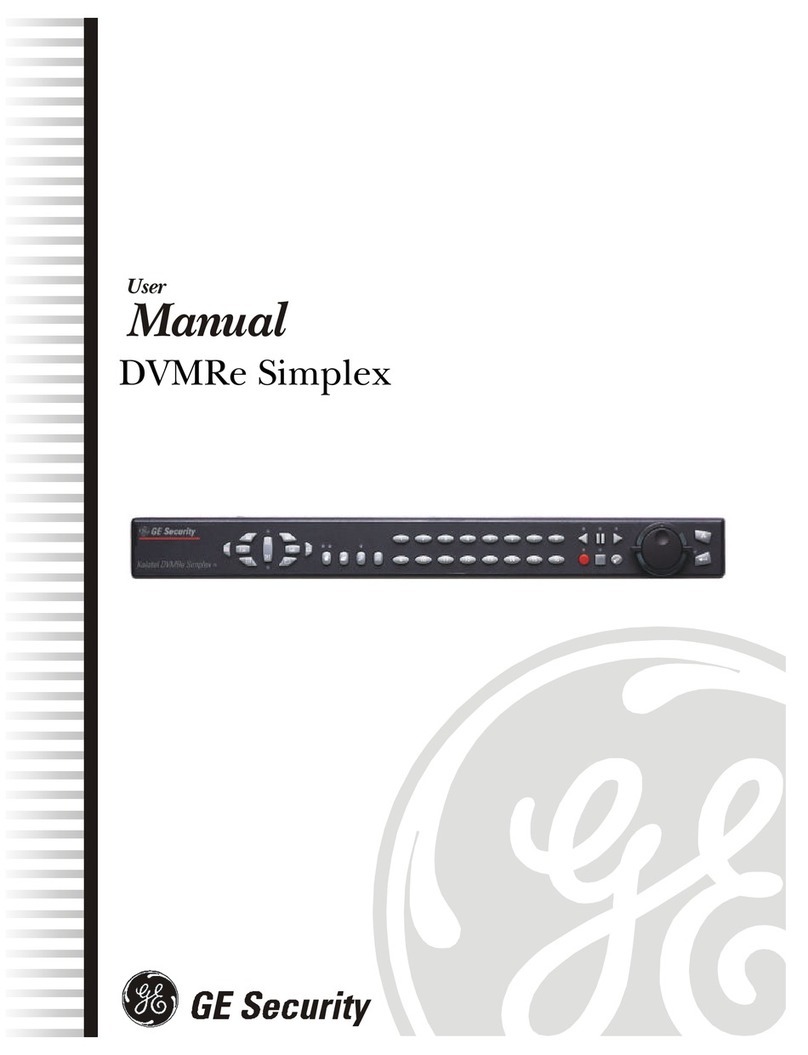
GE Security
GE Security DVMRe Simplex User manual
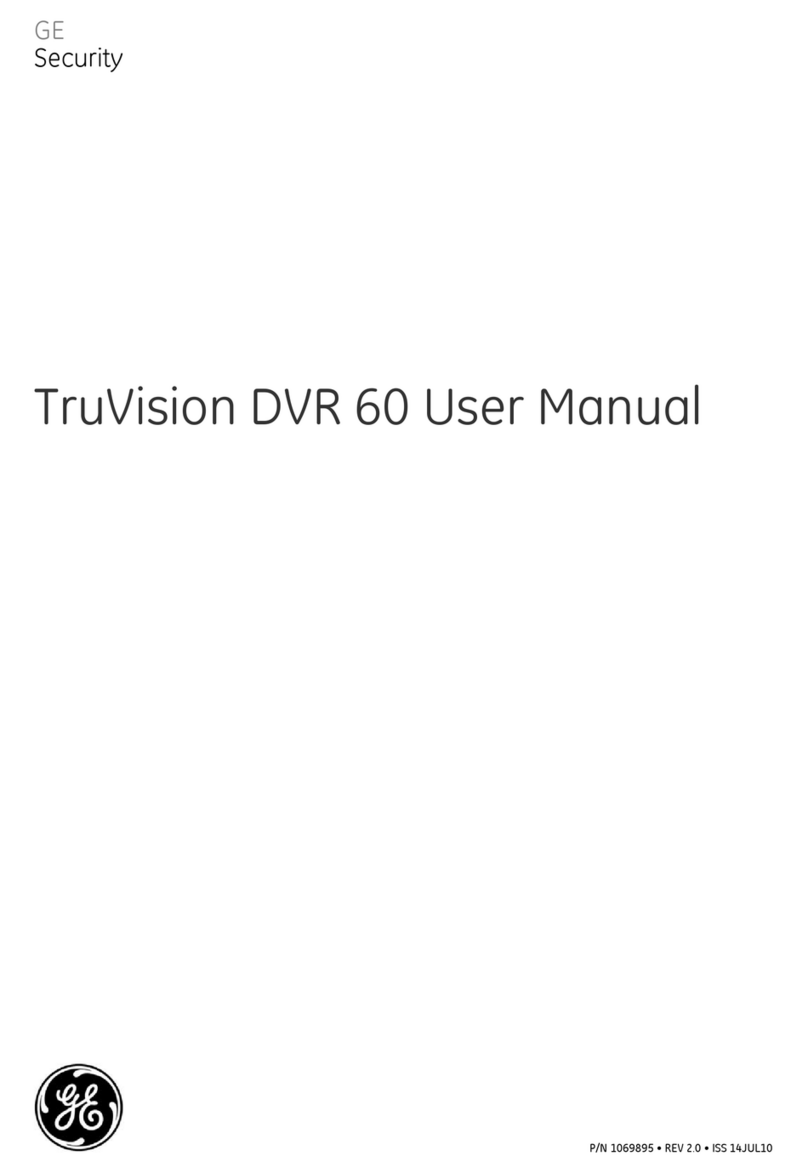
GE Security
GE Security TruVision DVR 60 User manual

GE Security
GE Security VSR-4 User manual

GE Security
GE Security Digia User manual

GE Security
GE Security VSR-300 User manual

GE Security
GE Security TruVision DVR 10 User manual