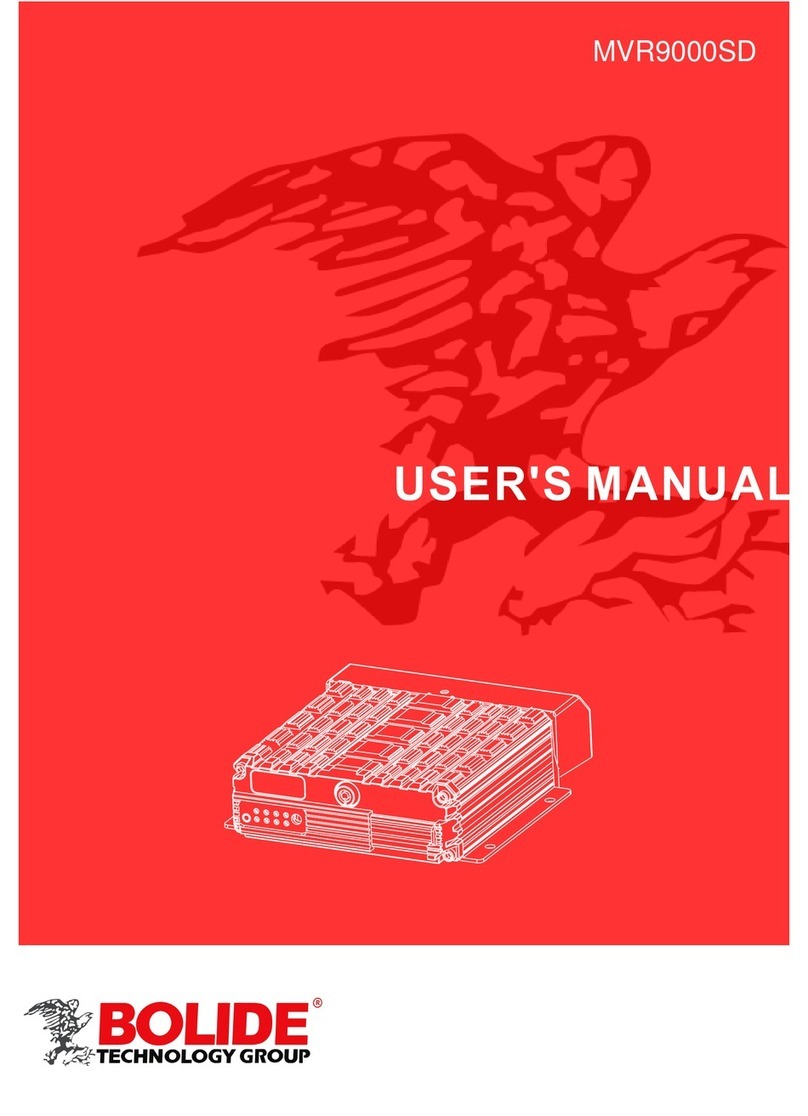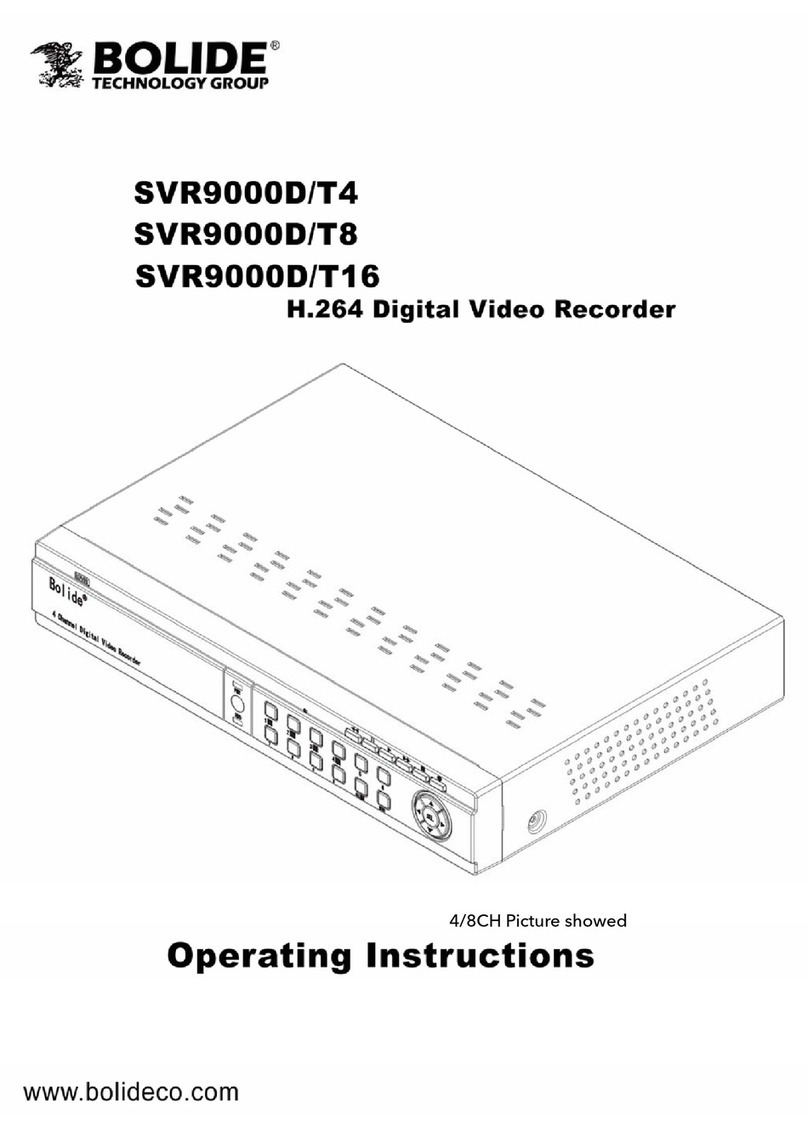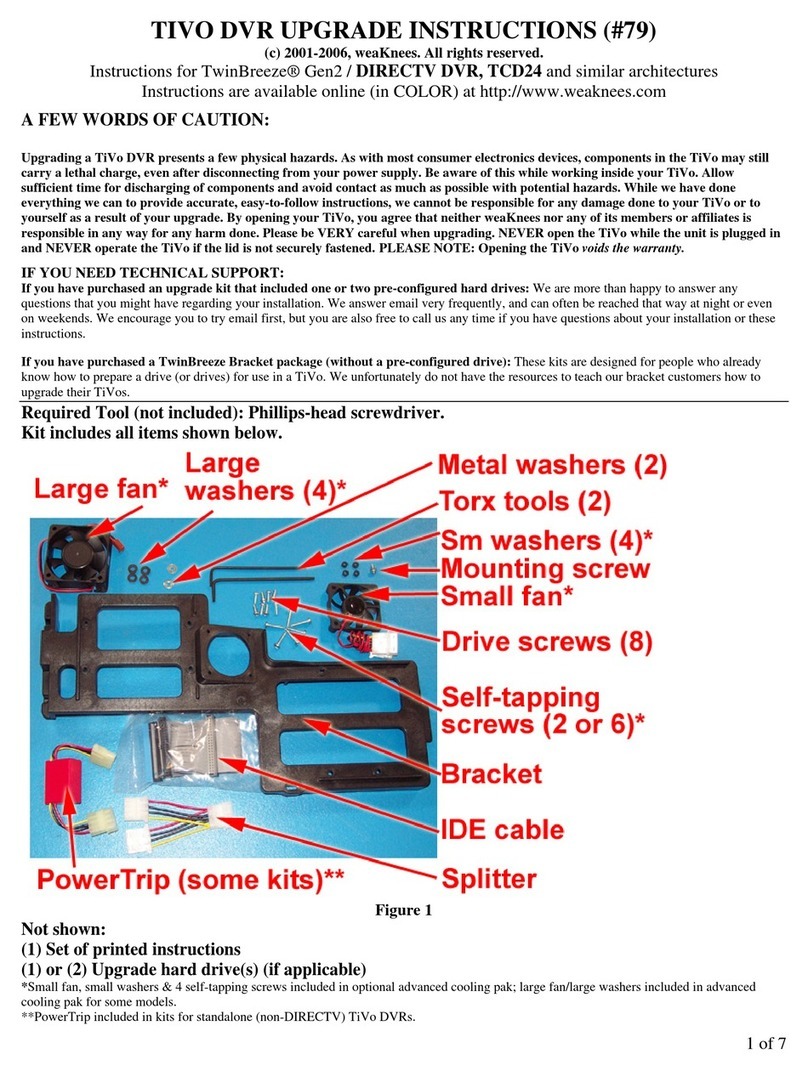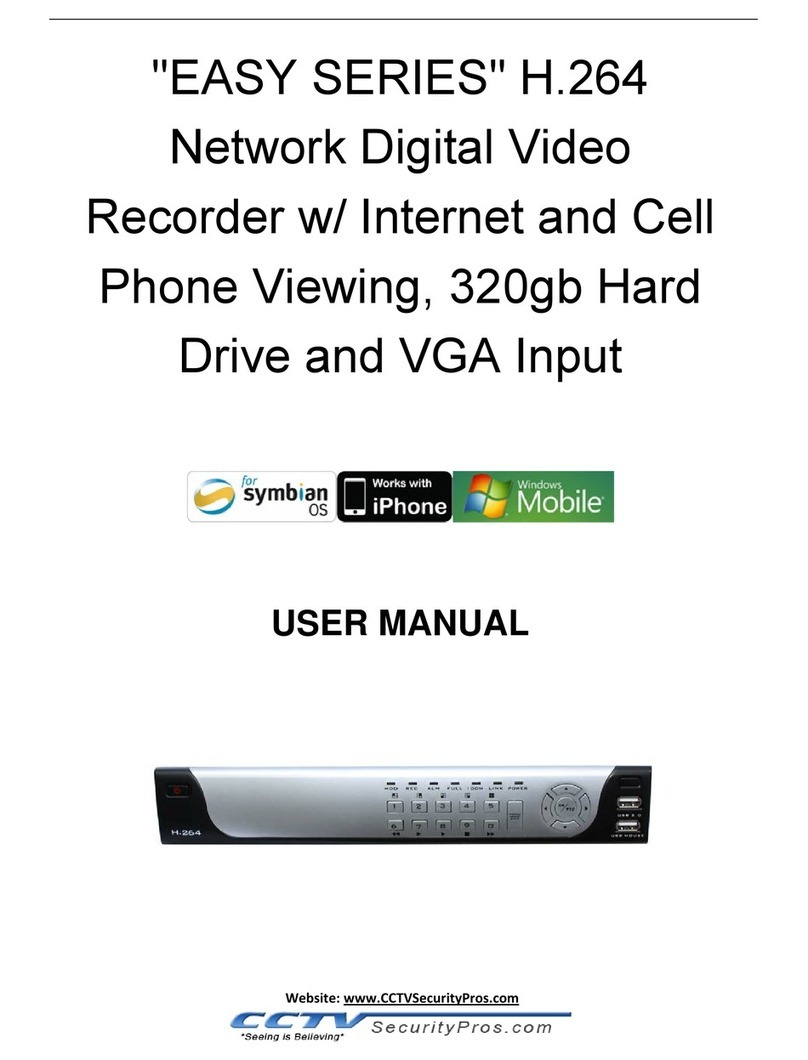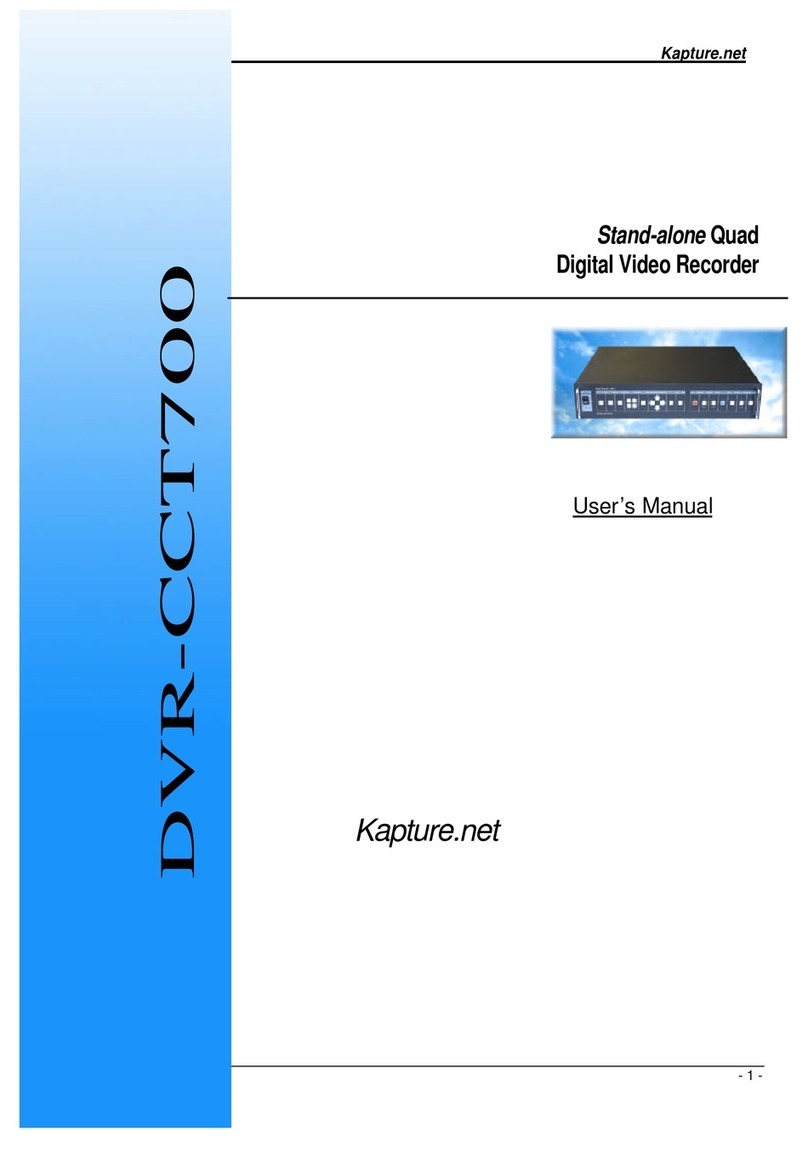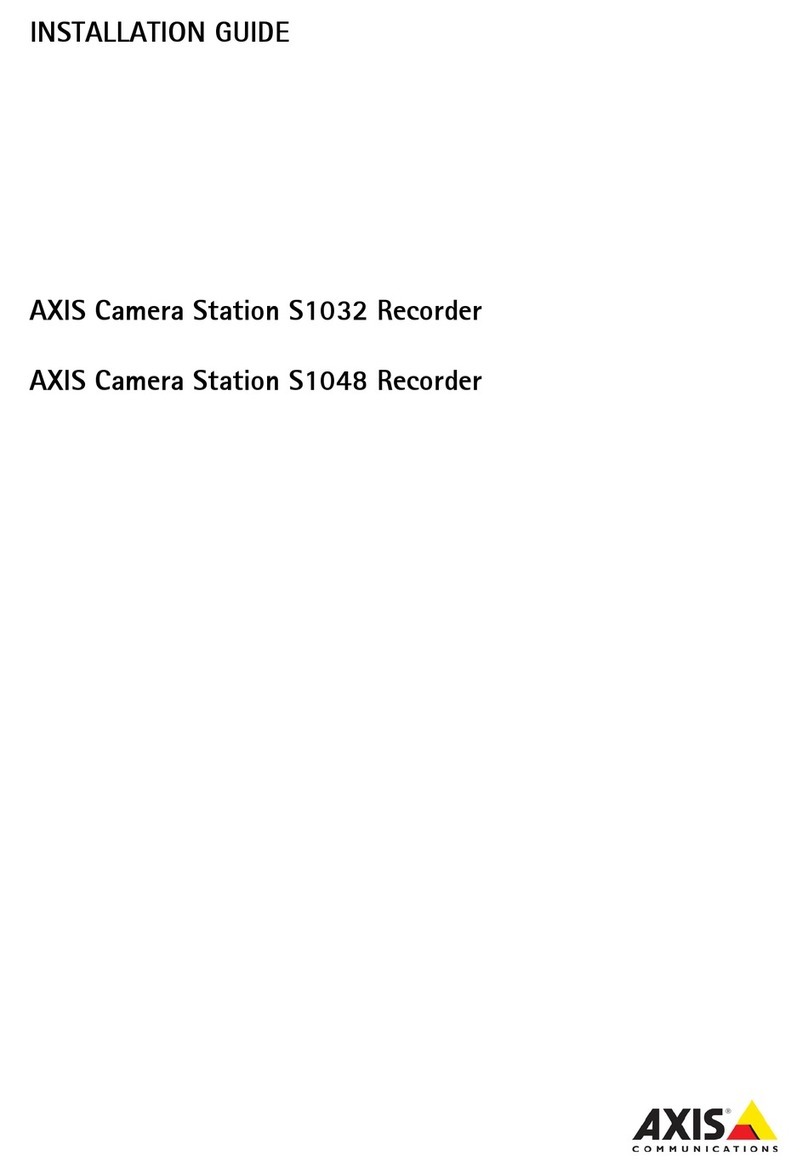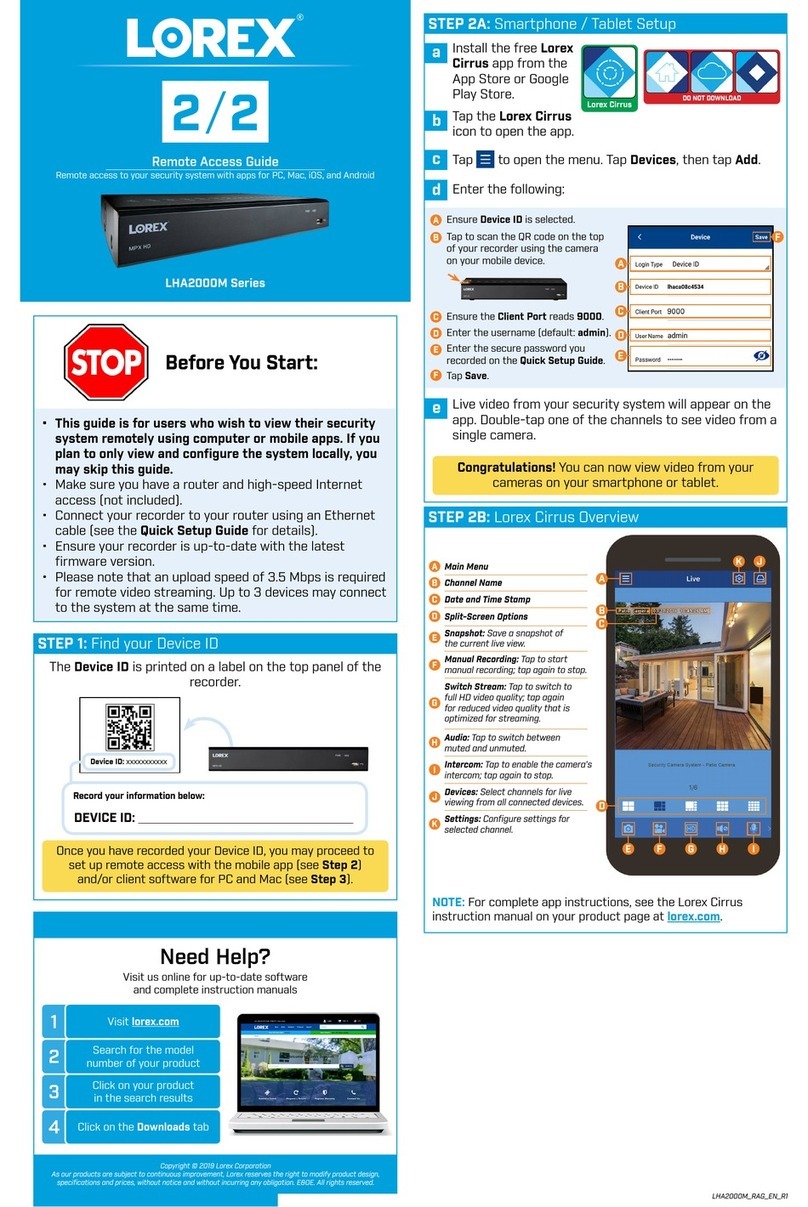Bolide SVR9500H Series User manual

b

CHAPTER 1 PRODUCT OVERVIEW..................................................................................................... 6
1.1 Rear Panel ..................................................................................................................................................... 6
1.2 Remote Controller (For Reference Only) ...................................................................................................... 2
CHAPTER 2 DVR INSTALLATION & CONNECTION ........................................................................... 3
2.1 HDD Installation ............................................................................................................................................ 3
2.2 Connection Diagram...................................................................................................................................... 4
2.3 Power Supply Connection ............................................................................................................................. 4
CHAPTER 3 DVR COMMON OPERATIONS......................................................................................... 5
3.1 Using the Supplied Mouse ............................................................................................................................ 5
3.2 Using the Virtual Keyboard ........................................................................................................................... 5
3.3 Password ....................................................................................................................................................... 6
CHAPTER 4 DVR STARTING UP .......................................................................................................... 8
4.1 Start Wizard .................................................................................................................................................. 8
4.1.1 Start Wizard ........................................................................................................................................... 8
4.1.2 Network Configuration .......................................................................................................................... 8
4.1.3 Date/Time ............................................................................................................................................ 10
4.1.4 IP Camera............................................................................................................................................. 12
4.1.5 Disk ...................................................................................................................................................... 13
4.1.6 Resolution ............................................................................................................................................ 14
4.1.7 Mobile.................................................................................................................................................. 14
4.1.8 Summary.............................................................................................................................................. 15
4.2 Live View Screen Overview ......................................................................................................................... 16
4.2.1 Camera Quick Toolbar ......................................................................................................................... 17
4.2.2 Taskbar ................................................................................................................................................ 18
4.2.3 Start Menu ........................................................................................................................................... 18
4.2.3.1 Unlock and Lock Screen .................................................................................................................................. 19
4.2.3.2 Shutdown........................................................................................................................................................ 19
CHAPTER 5 DVR SYSTEM SETUP..................................................................................................... 21
5.1 Channel ....................................................................................................................................................... 21
5.1.1 IP Channels ........................................................................................................................................................ 21
5.1.1.2 Protocol Manage ............................................................................................................................................ 23
5.1.2 Live....................................................................................................................................................... 24
5.1.3 Image Control ...................................................................................................................................... 25
5.1.4 PTZ ....................................................................................................................................................... 26
5.1.4.1 PTZ control...................................................................................................................................................... 27
5.1.5 Video Cover .......................................................................................................................................... 28
5.1.6 Motion ................................................................................................................................................. 29
5.1.7 PIR........................................................................................................................................................ 31
5.1.8 Deterrence ........................................................................................................................................... 33
5.1.9 Intelligent............................................................................................................................................. 35
5.1.9.1 PID (Perimeter Intrusion Detection)..................................................................................................................37

USER MANUAL
5.1.9.2 LCD (Line Crossing Detection)......................................................................................................................... 38
5.1.9.3 SOD (Stationary Object Detection) ................................................................................................................. 41
5.1.9.4 PD (Pedestrian Detection) .............................................................................................................................. 44
5.1.9.5 FD (Face Detection) ........................................................................................................................................ 47
5.1.9.6 CC (Cross-Counting) ........................................................................................................................................49
5.1.9.7 Intelligent Analysis.......................................................................................................................................... 52
5.1.9.8 Intelligent Schedule ........................................................................................................................................ 52
5.2 Record ......................................................................................................................................................... 53
5.2.1 Encode ................................................................................................................................................. 53
5.2.2 Record .................................................................................................................................................. 54
5.2.2.1 Record............................................................................................................................................................. 54
5.2.2.2 Record Schedule .............................................................................................................................................55
5.2.3 Capture ................................................................................................................................................ 56
5.2.3.1 Capture ...........................................................................................................................................................56
5.2.3.2 Capture Schedule............................................................................................................................................ 57
5.3 Alarm........................................................................................................................................................... 57
5.3.1 Motion ................................................................................................................................................. 57
5.3.2 PIR........................................................................................................................................................ 57
5.3.3 I/O ........................................................................................................................................................ 58
5.3.4 PTZ Linkage .......................................................................................................................................... 59
5.3.5 Exception.............................................................................................................................................. 60
5.4 Network ...................................................................................................................................................... 61
5.4.1 General ................................................................................................................................................ 61
5.4.4.1 PPPoE..............................................................................................................................................................62
5.4.1.2 3G ................................................................................................................................................................... 63
5.4.1.3 Port Configuration ..........................................................................................................................................64
5.4.2 DDNS.................................................................................................................................................... 65
5.4.3 Email .................................................................................................................................................... 66
5.4.3.1 Email Configuration ........................................................................................................................................ 66
5.4.3.2 Email Schedule................................................................................................................................................ 67
5.4.4 FTP ....................................................................................................................................................... 68
5.4.5 IP FILTER ................................................................................................................................................... 69
5. 5 Device......................................................................................................................................................... 70
5. 5.1 Disk ..................................................................................................................................................... 70
5.5.1.1 Disk Group ...................................................................................................................................................... 71
5.5.1.2 S.M.A.R.T ........................................................................................................................................................ 72
5.5.2 Cloud .................................................................................................................................................... 73
5.6 System......................................................................................................................................................... 74
5.6.1 General ................................................................................................................................................ 74
5.6.1.1 Date and Time.................................................................................................................................................75
5.6.1.2 NTP Settings.................................................................................................................................................... 76
5.6. 1.3 DST Settings ...................................................................................................................................................76
5.6.2 Output Configuration........................................................................................................................... 77
5.6.2.1 LIVE-OUT/SPOT-OUT.......................................................................................................................................77
5.6.2.2 SPOT-OUT ....................................................................................................................................................... 78

USER MANUAL
5.6.3 Multi-user ............................................................................................................................................ 79
5.6.3.1 Changing Password......................................................................................................................................... 80
5.6.3.2 Add New Users ............................................................................................................................................... 80
5.6.3.3 Setting User Permissions ................................................................................................................................ 81
5.6.4 Maintenance........................................................................................................................................ 82
5.6.4.1 Log .................................................................................................................................................................. 82
5.6.4.2 Load Default.................................................................................................................................................... 83
5.6.4.3 Upgrade .......................................................................................................................................................... 84
5.6.4.4 Parameter Management ................................................................................................................................ 84
5.6.4.5 Auto Reboot.................................................................................................................................................... 85
5.6.5 IP Camera Maintain ............................................................................................................................. 86
5.6.5.1 Upgrade IP Camera ......................................................................................................................................... 86
5.6.5.2 Load Default Settings for IP Camera ............................................................................................................... 87
5.6.5.3 Reboot IPC ...................................................................................................................................................... 88
5.6.6 System Information.............................................................................................................................. 88
5.6.6.1 Information..................................................................................................................................................... 89
5.6.6.2 Channel Information....................................................................................................................................... 90
5.6.6.3 Record Information......................................................................................................................................... 90
5.6.6.4 Network State................................................................................................................................................. 91
CHAPTER 6 SEARCH, PLAYBACK & BACKUP................................................................................ 92
6.1 Using Search Function................................................................................................................................. 92
6.1. 1 Search & Play Video in General........................................................................................................... 94
6.1.1.1 Video Clip Backup ........................................................................................................................................... 95
6.1.2 Event Search, Playback & Backup ........................................................................................................ 96
6.1.2.1 Event Playback Control ................................................................................................................................... 98
6.1.3 Sub-periods Playback ........................................................................................................................... 99
6.1.4 Smart Search & Playback ................................................................................................................... 100
6.1.4.1 Smart Search Area ........................................................................................................................................ 101
6.1.5 Tag ................................................................................................................................................................... 102
6.1.5.1 Add Tag......................................................................................................................................................... 102
6.1.5.2 Search Tag..................................................................................................................................................... 103
6.1.6 External File ....................................................................................................................................... 103
6.1.7 Picture Search & View........................................................................................................................ 104
6.1.5.1 Picture Preview Control ................................................................................................................................ 105
CHAPTER 7 REMOTE ACCESS VIA WEB CLIENT ..........................................................................106
7.1 Basic System Environment Requirements ................................................................................................ 106
7.2 Web Plugin Download and Installation..................................................................................................... 107
7.3 Web Client Manager ................................................................................................................................. 110
7.3.1 Live Interface...................................................................................................................................... 110
7.3.2 Playback............................................................................................................................................. 112
7.3.2.1 Playback Control Buttons.............................................................................................................................. 113
7.3.3 Remote Setting .................................................................................................................................. 115
7.3.4 Local Setting............................................................................................................................. ............115

USER MANUAL
CHAPTER 8 VIEWING BACKED UP VIDEO ON PC/MAC ................................................................116
CHAPTER 9 REMOTE ACCESS VIA MOBIEL DEVICES..................................................................119
CHAPTER 10 APPENDIX....................................................................................................................122
10.1 Troubleshooting ...................................................................................................................................... 122
10.2 Usage Maintenance ................................................................................................................................. 123
10.3 Accessories (For reference only)............................................................................................................. 124

USER MANUAL
SAFETY INSTRUCTION
Please carefully read the following safety instruction to avoid personal injuries and prevent
damage to the equipment and other connected.
1. Power sources (note: please use the included power supply or one specified
by the manufacturer)
Never operate the equipment by using an unspecified power supply.
2. Never push objects of any kind through the openings on DVR
Never push objects of any kind through the openings on DVR to avoid electric shock or other
accidents.
3. Do not put the equipment in a dusty area
Do not put the equipment in a dusty area.
4. Do not place the equipment under rain or in a humid environment
Do not place the equipment in a humid environment like a basement. If the equipment is
accidentally comes in contact with water, please unplug the power cable and immediately
contact your local dealer.
5. Keep the surface of the equipment clean and dry
Use a soft damp cloth to clean the outer case of the DVR (do not use liquid aerosol cleaners)
6. Do not operate if any problems are found
If there are any strange smells or sounds from the DVR, unplug the power cable and
contact the authorized dealer or service center.
7. Do not try to remove the upper cover
Warning: Do not remove the cap of the DVR to avoid electric shock.
8. Handle with care
If the DVR does not work because of an impact with a hard object, please contact the
authorized dealer for repair or replacement.
9. Use a standard lithium battery (Note: Use the included batteries or one specified
by the manufacturer)
If the system clock still does not work after cutting off the power supply, please replace the
standard 3V lithium battery on the main board.
Warning: Turn off the DVR before replacing the batteries, or you may be suffer a serious
electric shock. Please properly dispose of the used batteries.
10. Put the equipment in a place with good ventilation
The DVR system includes a HDD, which produces large amount of heat during operation. To
allow the DVR to cool properly during use do not block ventilation openings located on the top,
bottom both side and the back. Install or put the equipment in a place with good ventilation.
11. The attached power adapter can only be used with 1 DVR. Do not connect more
equipment, or the DVR may restart repeatedly because of insufficient power.
12. Prevent water from dropping or splashing on the equipment. Do not place
objects containing water, such as flower vase, on the equipment.

USER MANUAL
Chapter 1 Product Overview
1.1 Rear Panel
Item
Description
VIDEO INPUT
Connect with video input devices, standard BNC port
AUDIO INPUT
Connect with audio input signals, RCA port
AUDIO OUTPUT
Audio signal output, RCA port
USB port
Connect the supplied mouse or USB flash memory
VGA
Connect to your TV or a monitor with VGA input.
HDMI
Connect to your digital TV or monitor with HDMI input
LAN
Connect to your home network
RS-485
Connect to PTZ devices
Power
Connect to the supplied power adaptor
Power Switch
Turn on /off power supply

USER MANUAL
1.2 Remote Controller (For Reference Only)
1
2
3
4
5
6
7
8
9
9
10
11
12
Table 2-1
13
14
15
16
No.
Icon
Description
1
1-8
Numeric keys
Press to display channel 1~8
2
9
、
0
Numeric keys
3
ALL
Press to display all channels
Multiple display mode
4 MenuPress to enter or exit the Main Menu
5 MuteMute On/off
6 Submenu Go to submenu
7 Up arrow key; Volume increase
8
SEL
Press to enter the selected menu item and
edit the setting
9
Left/Right key; Decrease/increase parameter
value of control bar.
10 Down arrow key; Volume decrease
11 Press to rewind during video playback
12 Press to fast forward during video playback
13
Press to play recorded video or enter the
recording search menu
14
Press to start manual recording
15
Press to stop manual recording or stop the
video playback
16
Press to pause the video playback or enter
frame-playback mode
2

USER MANUAL
Chapter 2 DVR Installation & Connection
2.1 HDD Installation
Depending on your purchase, the hard drive disk (HDD) may be included. If it is not pre-
installed, follow the installation instructions on this user manual.
Caution: DO NOT install or remove the HDD while the device power is turned ON.
HDD Installation:
(1) Cut the power, and then remove screws on both sides & the rear panel, and remove the DVR’s
upper cover.
(2) Connect the data and power cables to the HDD and place the HDD on the DVR case.
Carefully flip the DVR case and secure the HDD to the DVR with the screws.
(3) Put the upper cover back carefully, and fix the cover in place with screws.
Note: Above procedures are for reference only. The actual installation may be different
depending on the DVR you purchased.
3

USER MANUAL
2.2 Connection Diagram
Speaker
Note: Above diagram is for reference only. The actual connection may be different depending
on the DVR you purchased.
2.3 Power Supply Connection
Caution: Use only the supplied power adapter that comes with the DVR
Connect one end of the power adapter to the power connector on the back of the DVR. Plug the
other end of the power adapter into the wall outlet.
For some specific models, you may need to press the Power switch to turn on the power.
4

USER MANUAL
Chapter 3 DVR Common Operations
3.1 Using the Supplied Mouse
1. Left Button:
oClick to select menu options.
oDuring live viewing in split-screen view, double-click on a channel to view it in full-
screen. Double-click the channel again to return to split-screen viewing.
oClick on a channel in Live Viewing screen to open Camera Quick Toolbar.
oClick and hold to drag sliders and scales on menu mode
2. Right Button:
o Click once to open the Taskbar on the Live Viewing screen. View Taskbar on 4.2.2 Taskbar
oIn menus, click to go back / close menus.
3. Scroll Wheel:
oIn menus, scroll to move up / down through the menu content.
oWhile hovering over the volume control wheel, scroll to turn system volume up / down.
3.2 Using the Virtual Keyboard
You will see the virtual keyboard automatically on the screen when you need to enter data
Click to toggle the keyboard to
upper case and more punctuation
Click to delete a
character
Click to complete
the enter
Move the cursor to right
Move the cursor to left
5

USER MANUAL
3.3 Password
When you first run the DVR, you are required to set a password immediately in order to
protect your privacy. Save your username and password in a secure place.
Language: Choose an OSD language
Device ID: Input the device ID in the parentheses. Default ID is 000000. View more about
Device ID on 5.6.1 General.
New Admin name: To set your own administrator name.
New Admin Password: To set your own password. The password must be 8 characters.
Confirm Password: Enter your own password again.
Unlock Pattern Enable: Enable or disable unlock pattern. Set a pattern as a quicker alternate
password.
Click Apply to confirm your settings and go to the login interface. Enter your user name &
password to Login to the DVR system.
6

USER MANUAL
NOTE: If you forget your password, you will be unable to login to
the system, please contact your reseller to reset the password.
7

USER MANUAL
Chapter 4 DVR Starting up
4.1 Start Wizard
The Startup Wizard will help to configure the system and get the DVR working quickly.
4.1.1 Start Wizard
Click the Start Wizard to proceed to the next step
4.1.2 Network Configuration
If the connection to a router allows the use of DHCP, please check the DHCP box. The router will
automatically assign all the network parameters for your DVR. You can also manually set the
address by unchecking DHCP and setting the address static.
IP Address: The IP address identifies the DVR in the network. It consists of four groups
of numbers between 0 to 255, separated by periods. For example, “192.168.001.100”.
Subnet Mask: Subnet mask is a network parameter which defines a range of IP addresses that
can be used in a network. If the IP address is like a street where you live then the subnet mask is
like a neighborhood. The subnet address also consists of four groups of numbers, separated by
periods. For example, “255.255.000.000”.
8

USER MANUAL
Gateway: This address allows the DVR to access the Internet. The format of the
Gateway address is the same as the IP Address. For example, “192.168.001.001”.
DNS1/DNS2: DNS1 is the primary DNS server and DNS2 is a backup DNS server. Usually it is
enough to enter just the DNS1 server.
Port:
Web Port: This is the port that you will use to log in remotely to the DVR (e.g. using the
Web Client). If the default port 80 is already taken by another application, please change it.
Client Port: This is the port that the DVR will use to send information (e.g. using the mobile
app or Bolide CMS client). If the default port 9000 is already taken by another application,
please change it.
RTSP Port: This is the port that the DVR will use to transmit real-time streaming to other
devices (e.g. using a streaming Media player.).
UPNP: If you want to log in remotely to the DVR using Web Client, you need to complete the
port forwarding in your router. Enable this option if your router supports the UPnP to
automatically configure port forwarding on your router. If your router does not support UPnP,
make sure the port forwarding is completed manually in your router.
PPPoE and 3G
PPPoE
This is an advanced protocol that allows the DVR to connect to the network more directly via DSL
modem.
Check the “Enable PPPOE” box, and then enter the User name & Password of the PPPoE.
3G
Prior to using, you need to connect a 3G dongle to the DVR. Enable the 3G option, enter
the APN, Dial Code, User name & password according to the instruction of your 3G
dongle device.
9

USER MANUAL
4.1.3 Date/Time
This menu allows you to configure the Date, Time, Date Format, Time Format, Time Zone,
NTP and DST.
Date and Time
Click on the calendar icon to set the current system date.
Date: Click on the calendar icon to set the system date.
Time: Click to set the system time.
Date Format: Choose from the dropdown menu to set preferred date format.
Time Format: Choose time format between 24Hour and 12Hour.
Time Zone: Set the correct time.
10

USER MANUAL
NTP
NTP stands for Network Time Protocol. This feature allows you to synchronize the date and time
automatically on the DVR over Internet. Therefore, the DVR needs to be connected to the Internet.
Check the “NTP” box, and select the NTP server.
DST
DST stands for Daylight Savings Time.
DST: Enable if Daylight Saving Time (DST) is observed in your region
Time Offset: Select the amount of time to offset for DST
Time Mode: Choose to set the daylight saving time in weeks or in days
Start Time/End Time: Set the start time and end time for daylight saving
11

USER MANUAL
4.1.4 IP Camera
This menu allows you to add IP cameras to the DVR.
Click Search to search for IP cameras in the same network. Choose the IP camera(s) you want
to add, and then click icon to add to the DVR.
Enter the camera’s user name & password to add the camera(s), you can also click button to
add individual IP camera to a single channel.
Click Search button to search for IP cameras. Then click on one of the IP camera in the device
list.
IP Address/Domain: IP address or domain name of the IP camera
Alias: Name of the IP camera
Position: Position of the displayed camera name on the screen.
12

USER MANUAL
Port: Port of the IP camera
Protocol: Choose the protocol of the IP camera from the dropdown menu
User Name: User Name of the IP camera
Password: Password of the IP camera
Bind channel: Choose a channel of the DVR you want to attach
4.1.5 Disk
If the HDD is installed in the DVR for the first time, it must be formatted. Select the HDD and
then click Format HDD button to format the HDD.
Overwrite: Use this option to overwrite the old recordings on the HDD when the HDD is full. For
example, if you choose the option 7 days then only the last 7 days’recordings are kept on the
HDD. To prevent overwriting any old recordings, select Disable. If you have disabled this function,
please check the HDD status regularly, to make sure the HDD is not full.
Record on ESATA: If your DVR comes with an e-SATA port on the rear panel, you can record
the video to e-SATA HDD.
13

USER MANUAL
4.1.6 Resolution
Choose an output resolution that matches your monitor. The DVR automatically adjusts the
output resolution to best match the resolution of your monitor when the system is starting up.
4.1.7 Mobile
If your DVR comes with a P2P ID, you can scan the QR code with your mobile app to view the
DVR remotely.
14
Table of contents
Other Bolide DVR manuals