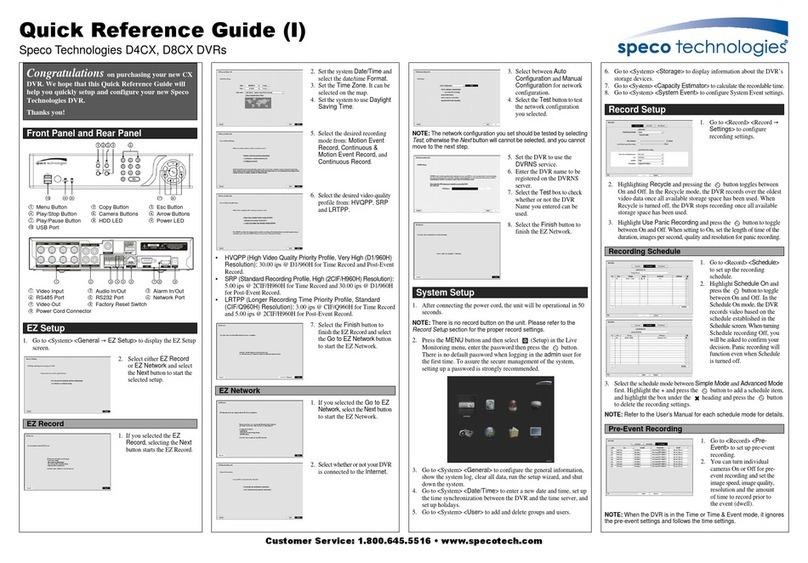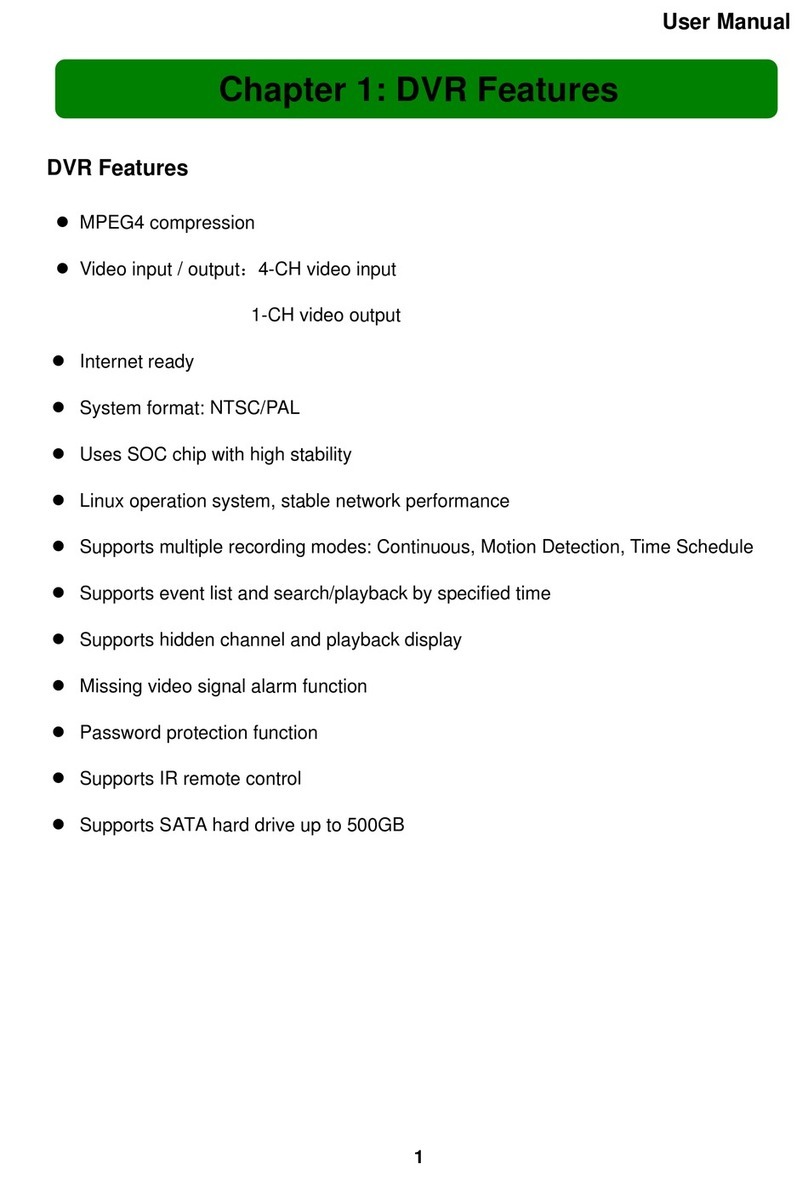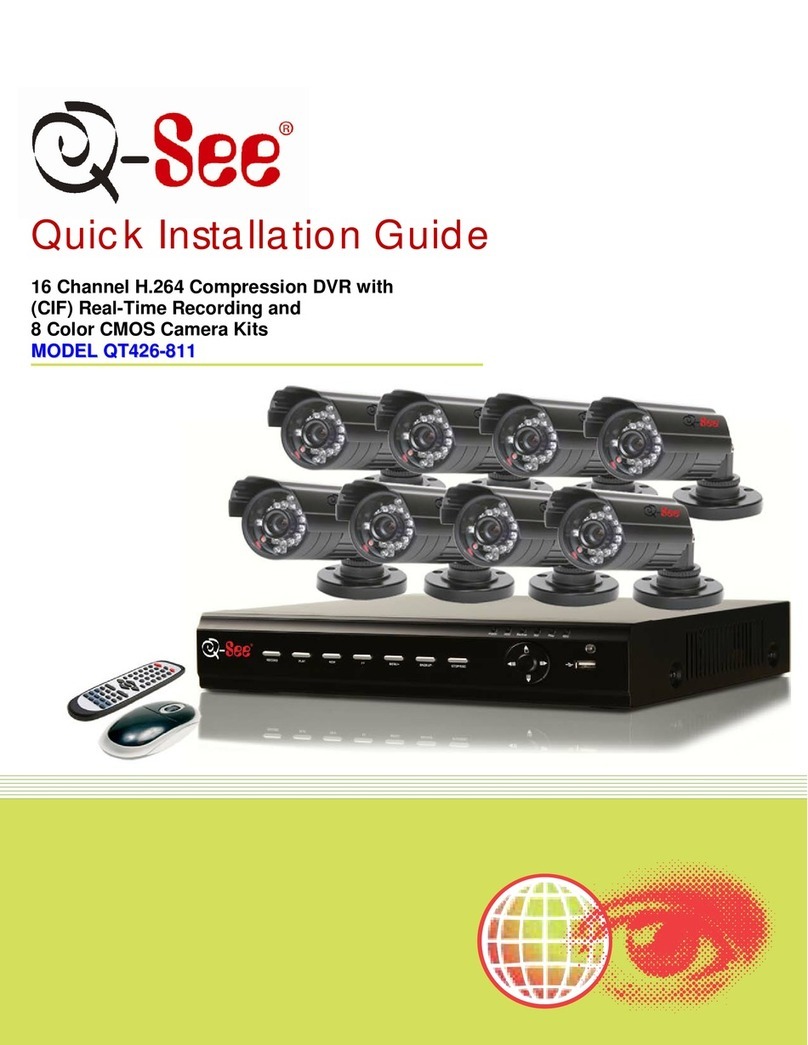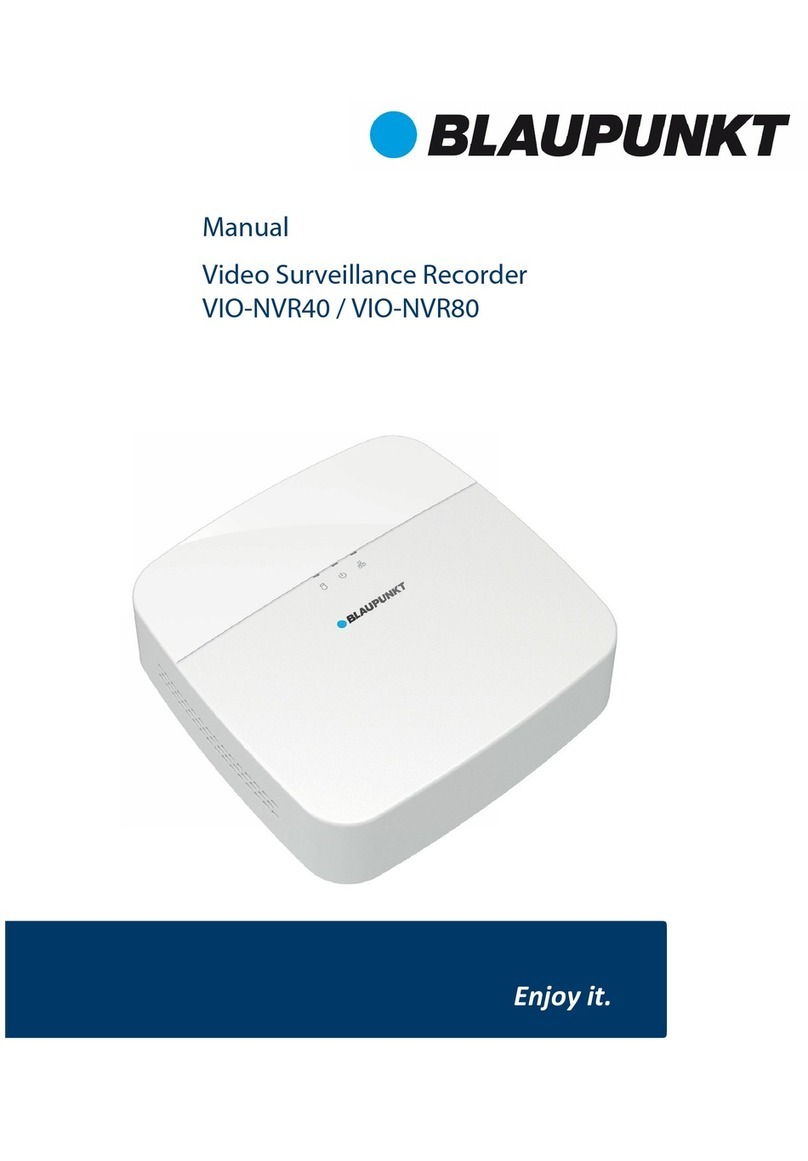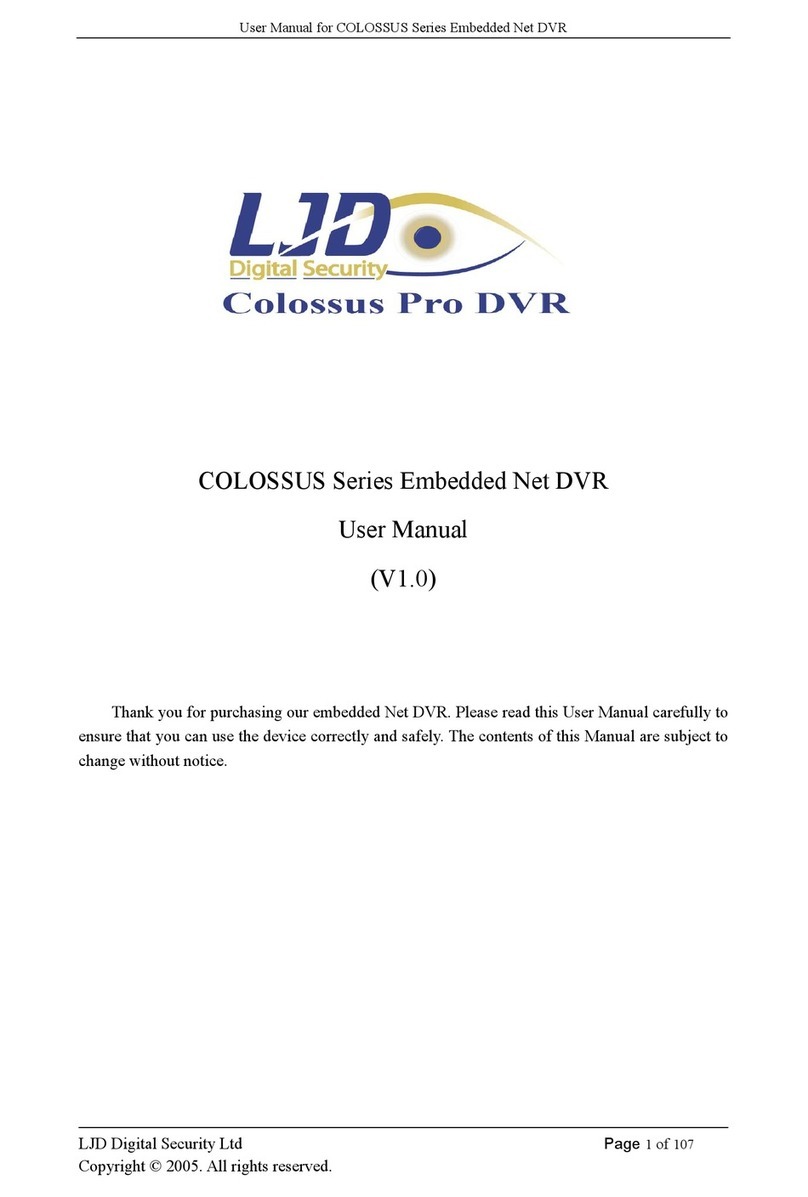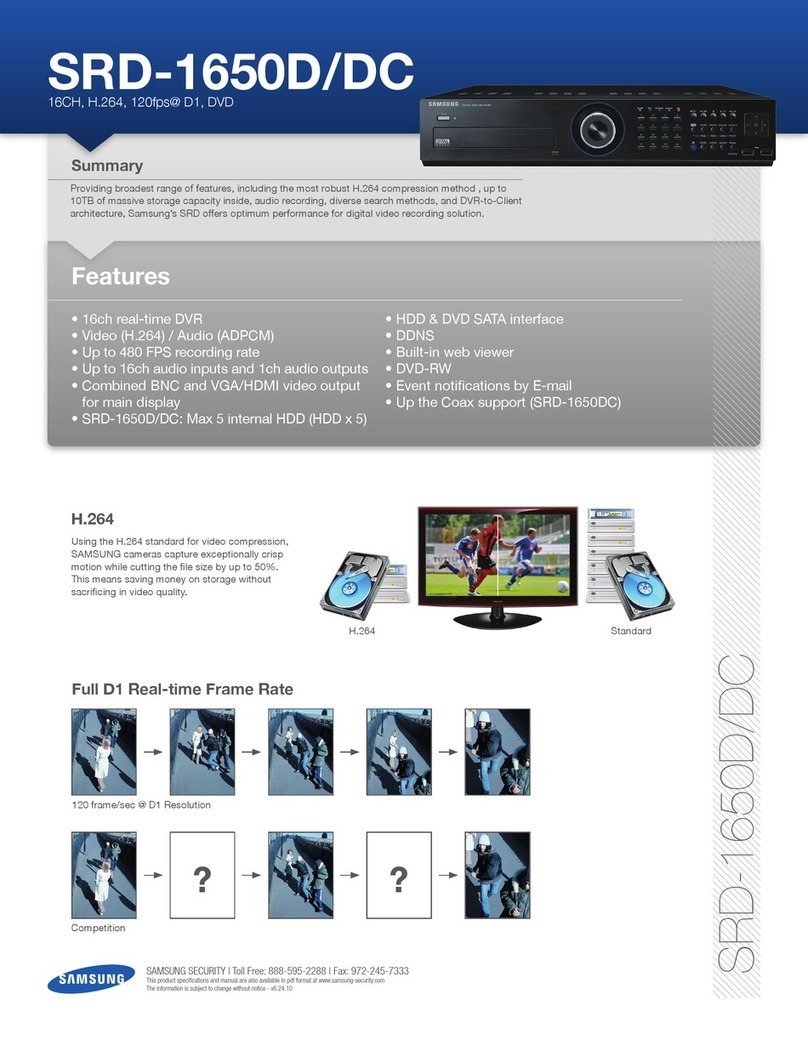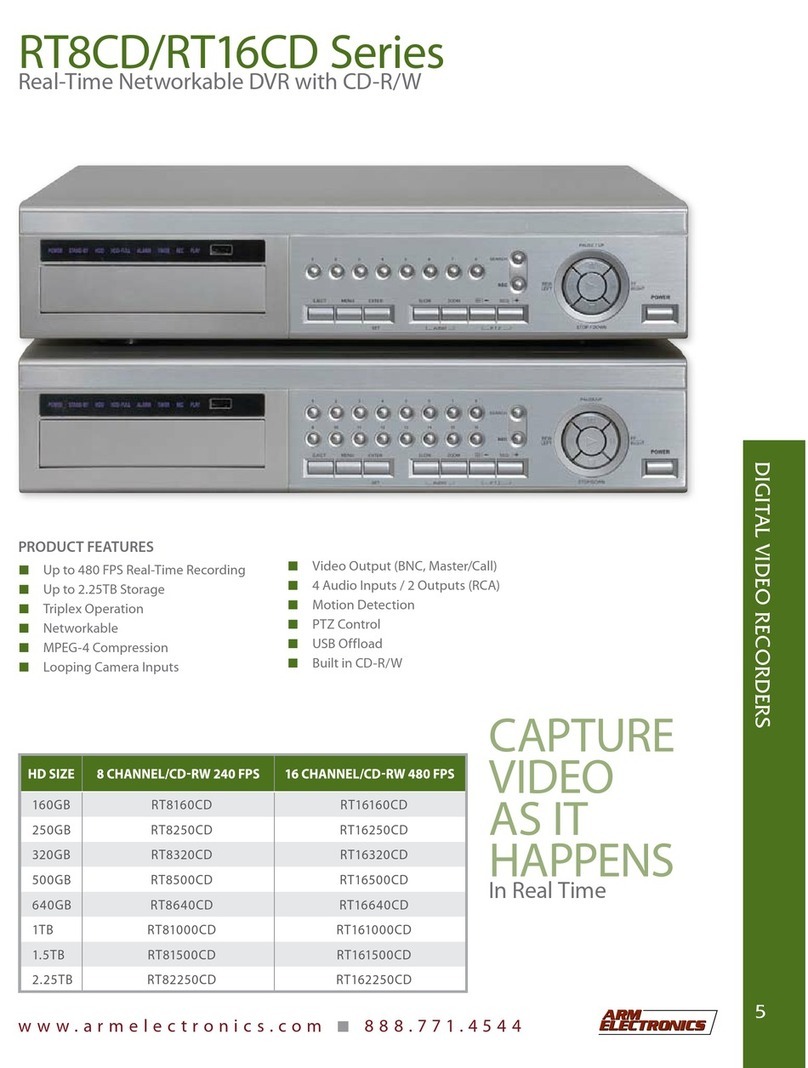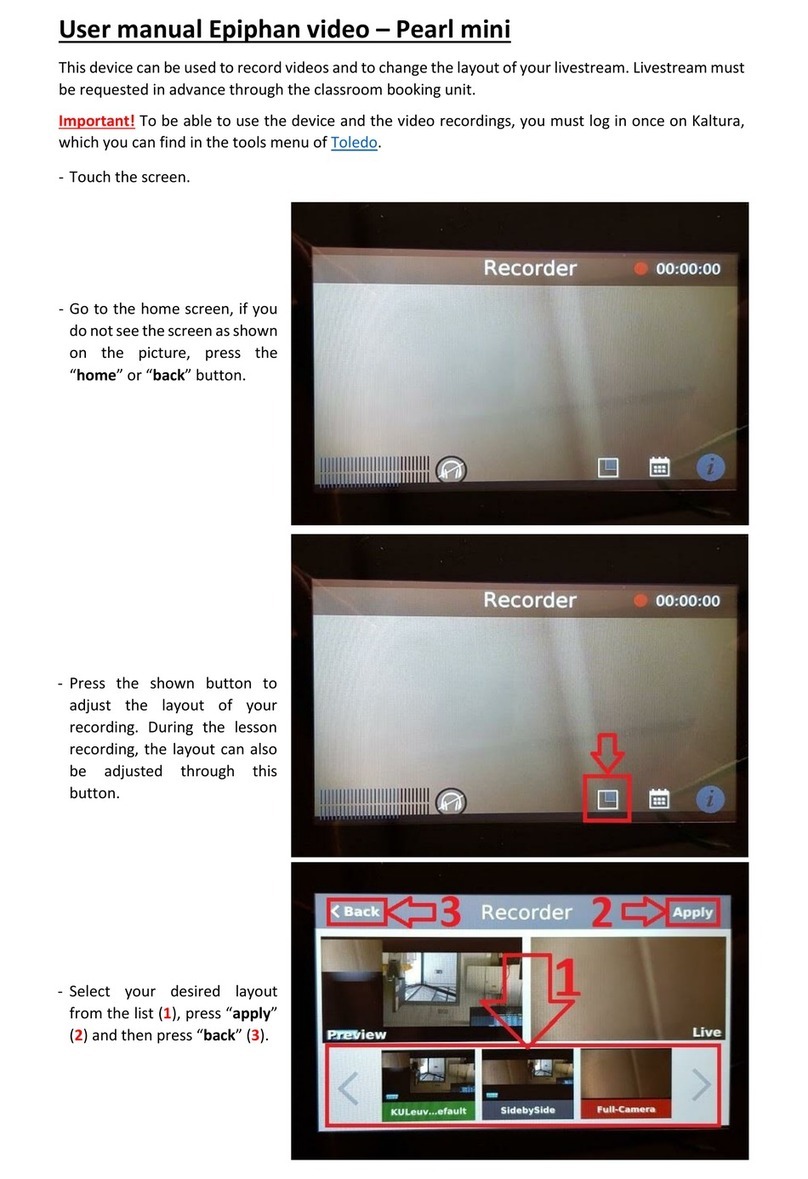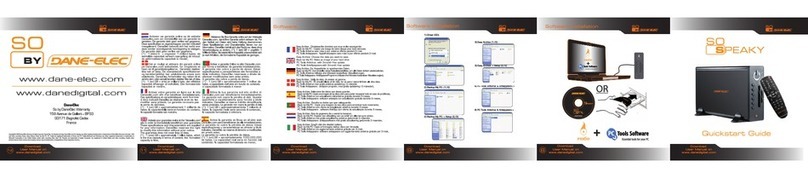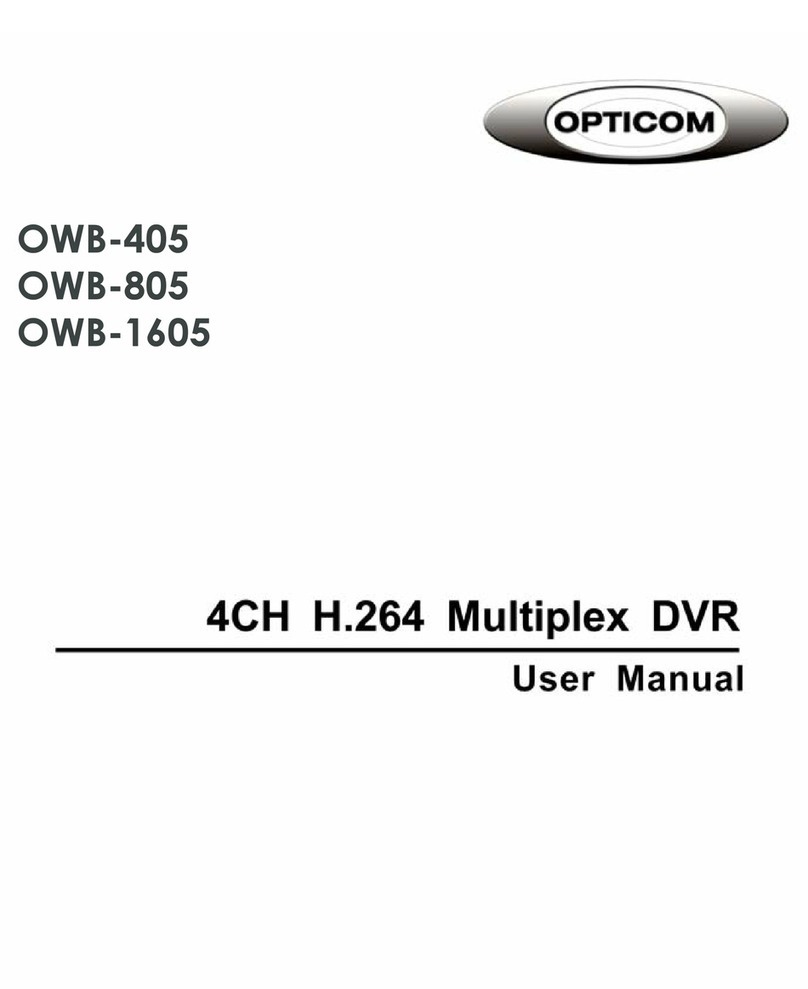GE Security TruVision DVR 60 User manual

GE
Security
P/N 1069895 • REV 2.0 • ISS 14JUL10
TruVision DVR 60 User Manual

Copyright © 2010 GE Security, Inc.
Trademarks and patents GE and the GE monogram are trademarks of General Electric Company. The TruVision
name and
logo are trademarks of GE Security.
Other trade names used in this document may be trademarks or registered trademarks of the
manufacturers or vendors of the respective products.
Intended use Use this product only for the purpose it was designed for; refer to the data sheet and user
documentation for details. For the latest product information, contact your local supplier or visit
us online at www.gesecurity.com.
FCC compliance Class A: This equipment has been tested and found to comply with the limits for a Class A digital
device, pursuant to part 15 of the FCC Rules. These limits are designed to provide reasonable
protection against harmful interference when the equipment is operated in a commercial
environment. This equipment generates, uses, and can radiate radio frequency energy and, if
not installed and used in accordance with the instruction manual, may cause harmful
interference to radio communications. Operation of this equipment in a residential area is likely
to cause harmful interference in which case the user will be required to correct the interference
at his own expense.
Regulatory information
Manufacturer EU authorized manufacturing representative:
GE Security B.V., Kelvinstraat 7, 6003 DH Weert, The Netherlands
European Union directives 1999/5/EC (R&TTE directive): Hereby, GE Securit
y
declares that this device is in compliance with
the essential requirements and other relevant provisions of Directive 1999/5/EC.
2002/96/EC (WEEE directive): Products marked with this symbol cannot be disposed of as
unsorted municipal waste in the European Union. For proper recycling, return this product to
your local supplier upon the purchase of equivalent new equipment, or dispose of it at
designated collection points. For more information see: www.recyclethis.info.
2006/66/EC (battery directive): This product contains a battery that cannot be disposed of as
unsorted municipal waste in the European Union. See the product documentation for specific
battery information. The battery is marked with this symbol, which may include lettering to
indicate cadmium (Cd), lead (Pb), or mercury (Hg). For proper recycling, return the battery to your
supplier or to a designated collection point. For more information see: www.recyclethis.info.
Contact information For contact information see our Web site: www.gesecurity.com.
For contact information see our Web site: www.gesecurity.eu.

TruVision DVR 60 User Manual i
Content
Chapter 1 Product introduction 1
Product overview 1
Features 1
Chapter 2 Installation 3
Installation environment 3
Unpacking the TVR 60 and its accessories 3
HDD capacity 4
Connecting devices to the rear panel 4
PTZ dome camera set up 5
Wiring the TVK-505U keypad 8
RS-485 ports 10
RS-232 port 11
Monitor connections 11
Loop through 11
Audio inputs and output 11
Brackets 12
Chapter 3 Getting started 15
Turning on and off the DVR 15
Using the Setup Wizard 15
Chapter 4 Operating instructions 21
Controlling the TVR 60 21
Using the front panel 21
Using the mouse 23
Using the IR remote control 24
Using a TVK-505U keypad 27
Main menu overview 28
Chapter 5 Live mode 31
Description of live mode 31
Digital zoom 31
Switching monitors 32
Pop-up menus for mouse operation 33
Viewing in full screen 33
Viewing in multiscreen 34
Sequencing cameras in live mode 34
Cameo shortcuts 35
Chapter 6 Configuring the live mode display 37
Configuring monitor and DVR options 37
Configuring time and date 39

ii TruVision DVR 60 User Manual
Configuring display options 41
Chapter 7 Controlling a PTZ dome camera 45
Configuring PTZ settings 45
Pop-up menu for mouse operation 47
Setting presets, preset tours and shadow tours 47
Chapter 8 Playing back a recording 55
The playback control panel 56
Playing back recorded video 56
Exiting playback mode 63
Chapter 9 Archiving recorded files 65
Archiving files 65
Archiving video clips 68
Managing backup devices 68
Playing back archived files on a PC 69
Chapter 10 Using the Web browser 71
Windows Vista and 7 users 71
Accessing the Web browser 72
Web browser overview 72
Using the Web browser to configure the device 74
Searching and playing back recorded video 75
Searching for event logs 77
Live dual streaming 77
Controlling a PTZ dome camera in the Web browser 77
Chapter 11 Configuring recording settings 81
Initializing recording settings 81
Defining a recording schedule 83
Protecting recorded files 84
Configuring advanced HDD settings 86
Chapter 12 Configuring alarm settings 89
Setting up motion detection 89
Setting up sensor alarms 92
Triggering alarm outputs manually 95
Description of alarm notification types 95
Detecting video loss 96
Detecting video tampering 97
Setting up notifications 99
Chapter 13 Configuring network settings 101
Configuring basic network settings 101
Configuring the DDNS 102
Configuring an NTP server 103
Configuring a remote alarm host 103

TruVision DVR 60 User Manual iii
Configuring multicast 104
Configuring the server and HTTP Ports 105
Configuring e-mail settings 105
Chapter 14 Camera management 107
Enabling or disabling analog cameras 108
Configuring IP cameras 108
Configuring the OSD settings 109
Setting up privacy masking 110
Adjusting video image settings 111
Chapter 15 HDD management 113
Initializing HDDs 113
Setting HDD groups 113
Setting the HDD status 114
Checking HDD status 116
Configuring HDD alarms 117
Chapter 16 Configuring the DVR settings 119
Managing user accounts 119
Updating system firmware 125
Restoring default settings 127
Viewing system information 127
Viewing system logs 127
Appendix A Troubleshooting 129
Appendix B Specifications 131
Appendix C PTZ protocols 133
Appendix D Glossary 135
Appendix E Warranty and support 137
Index 139

iv TruVision DVR 60 User Manual

TruVision DVR 60 User Manual 1
Chapter 1
Product introduction
Product overview
This is the TruVision DVR 60 User Manual for models:
• TVR-6016-500EA
• TVR-6016-1TEA
• TVR-6016-2TEA
• TVR-6016-4TEA
• TVR-6016-8TEA
• TVR-6016-12TEA
The TruVision™ DVR 60 (TVR 60) is a full featured and scalable hybrid digital video
recording system with the ability to store, display live, search, and transmit video
from up to 24 analog or IP cameras.
Its dual streaming functionality allows the user to set up different settings for
recording and streaming video in live mode.
TruVisionDVR 60 can fully integrate with the license-free GE Nav software, which is
ideal for the most commercial applications. TVR 60’s easy and intuitive-to-use web
browser interface enables remote configuration and secure viewing, searching, and
playing back of video from computers connected via the Internet.
Features
This section describes the available TVR 60 features.
Compression
The TVR 60 supports the following video features:
• Scalable state-of-the-art hybrid H.264 video compression algorithm

0BChapter 1: Product introduction
2 TruVision DVR 60 User Manual
• Supports both analog and IP cameras
• Real-time recording of 24 channels at 4CIF resolution
• Supports watermarking.
Storage
The TVR 60 supports the following storage features:
• Supports up to 12TB of onboard storage
• Supports configurable redundant recording
• Supports HDD designed for 24 × 7 operation and high write duty cycles
• Camera to HDD assignment for HDD data grouping
Recording and playback:
The TVR 60 supports the following video features:
• Real-time recording of 24 channels at 4CIF resolution
• Supported IP devices: TruVision H.264 MPX and SD IP cameras, UltraView Encoder
10, UltraView IP, CamPlus2 IP and Panasonic IP cameras
• Dual streaming functionality allows the use of different settings for recording and
streaming video
• PTZ and dome camera control via mouse, front panel joystick and IR remote
controller
• E-mail notification upon alarm with attached images and health notifications
Network
The TVR 60 supports the following video features:
• Networkable via Ethernet (TCP/IP) for remote monitoring, searching, playback,
archiving, configuration, alarm notifications and firmware upgrades
• Ability to fully integrate with the license-free GE Nav software and TVRmobile
software
• Built-in Web server
Other:
The TVR 60 supports the following additional features:
• Auto-detect video (PAL or NTSC) on startup
• Multiple control inputs: front panel, mouse, IR remote control, and keyboard
• Supports TVK-505U keypad control
• Multi-language support
• Triple monitor support - Monitor A, monitor B and spot monitors

TruVision DVR 60 User Manual 3
Chapter 2
Installation
Installation environment
When installing your product, consider these factors:
• Ventilation
• Temperature
• Moisture
• Chassis load
Ventilation: Do not block any ventilation openings. Install in accordance with the
manufacturer’s instructions. Ensure that the location planned for the installation of
the unit is well ventilated.
Temperature: Consider the unit’s operating temperature (0 to 40°C, 32 to 104°F) and
noncondensing humidity specifications (10 to 90%) before choosing an installation
location. Extremes of heat or cold beyond the specified operating temperature limits
may reduce the life expectancy of the TruVision DVR 60. Do not install the unit on top
of other hot equipment. Leave 44 mm (1.75 in.) of space between rack-mounted
TruVision DVR 60 units.
Moisture: Do not use the unit near water. Moisture can damage the internal
components. To reduce the risk of fire or electric shock, do not expose this unit to rain
or moisture.
Chassis: Equipment weighing less than 15.9 kg (35 lb.) may be placed on top of the
unit.
Unpacking the TVR 60 and its accessories
When you receive the product, check the package and contents for damage, and
verify that all items are included. There is an item list included in the package. If any
of the items are damaged or missing, please contact your local supplier.

1BChapter 2: Installation
4 TruVision DVR 60 User Manual
Items shipped with the product include:
• IR (infrared) remote control
• Two AAA batteries for the remote control
• AC power cords (EMEA and UK)
• USB mouse
• DVR
• TruVision DVR 60 Quick Start Guide
• TruVision DVR 60 User Manual (on CD)
HDD capacity
Storage capacity for the TVR 60 varies depending on the model. Refer to Table 1
below for more information.
Table 1: TruVision DVR 60 model types
Model number Description
TVR-6016-500EA TruVision DVR Model 60, 16 ch, 500 GB
TVR-6016-1TEA TruVision DVR Model 60, 16 ch, 1 TB
TVR-6016-2TEA TruVision DVR Model 60, 16 ch, 2 TB
TVR-6016-4TEA TruVision DVR Model 60, 16 ch, 4 TB
TVR-6016-8TEA TruVision DVR Model 60, 16 ch, 8 TB
TVR-6016-12TEA TruVision DVR Model 60, 16 ch, 12 TB
Connecting devices to the rear panel
Figure 1 below shows the rear panel connections and describes each connector on a
typical TVR 60 digital video recorder. Details may vary for specific models.
Before powering up the DVR, connect the cameras and a main monitor for basic
operation.

1BChapter 2: Installation
TruVision DVR 60 User Manual 5
Figure 1: Rear panel connections
1. Connect up to 16 analog cameras.
2. Connect to audio inputs (available for each camera).
3. Connect up to two CCTV monitors (monitors B and
C).
4. Connect to speakers for audio output.
5. Connect VGA monitor (default main monitor).
6. Connect to a point-of-sale (POS) device. For future
use.
7. Connect to an eSATA device.
8. Connect to USB devices such as a mouse. USB
CD/DVD burner and USB HDD are not supported.
9. Connect to a network.
10. Connect to a PTZ control.
11. Connect to a keypad (TVK-505U)
12. Connect up to 16 alarm input cables.
13. Connect up to four NO/NC alarm output relays.
14. Connect to a power cord.
15. Loop through for up to 16 analog cameras (see
item 1).
PTZ dome camera set up
Use the USB mouse provided or the optional TVK-505U keypad for local telemetry
control. If using the TVR 60 over a network, use the web browser to control the PTZ
dome cameras or GE Nav.
See Appendix C “PTZ protocols” on page 133 for the supported protocols.
For information on setting up the PTZ protocols and presets see Chapter 7
“Controlling a PTZ dome camera” on page 45.

1BChapter 2: Installation
6 TruVision DVR 60 User Manual
Connecting a TVR 60 to a PTZ dome camera and TVK-505U
keypad
Use the input/output box that is supplied with the TVK-505U keypad to connect a
keypad to the TVR 60. See Figure 2 below. See Figure 7 on page 11 for information on
connecting the keypad to the TVR 60.
See Figure 1 on page 5 for information on connecting a PTZ dome camera to the
TVR 60.
Figure 2: Connecting a TVR 60 to a PTZ dome camera and TVK-505U keypad
TVK-505U keypad
Configuring the PTZ protocols for GE Security cameras
Before the PTZ dome cameras are assembled in their housings, set their protocol and
address DIP switches for the TVR 60. See Table 2 below for different GE Security PTZ
dome camera settings.
If you are using PTZ dome cameras from another company, please refer to their
configuration instructions.
Table 2: PTZ protocols for GE Security cameras
Camera Switch setting
TruVision Mini PTZ
12X: Indoor Dome
Protocol DIP switches
000000
RS-485
communication DIP
switches
0000000000
Camera ID DIP
switches
Select the
camera ID
DIP switch
address as
required
1. Protocol DIP switches s
2. RS-485 communication DIP switches
3. Camera ID DIP switches

1BChapter 2: Installation
TruVision DVR 60 User Manual 7
Camera Switch setting
TruVision Mini PTZ
12X: Outdoor Dome
Protocol DIP switches
000000
RS-485
communication DIP
switches
0000000000
Camera ID DIP
switches
Select the
camera ID
DIP switch
address as
required.
1. Protocol DIP switches s
2. RS-485 communication DIP switches
3. Camera ID DIP switches
TruVision Dome 16X
PTZ
Protocol switches 0111
Address switches Select the
camera ID
DIP switch
address as
required.
Baud rate 0000
1. Address switches; 2. Baud switches;
3. Protocol switches
CyberDome Protocol switches NA
Address switches: Select the
camera ID
DIP switch
address as
required.
CyberDome II Protocol switches 01000
Address switches: Select the
address
switch
address as
required.
1. Protocol switches; 2. Address switches

1BChapter 2: Installation
8 TruVision DVR 60 User Manual
Camera Switch setting
Legend Protocol switches 1
Address switches: Select the
camera ID
DIP switch
address as
required.
Wiring the TVK-505U keypad
The TVR-505U keypad uses RS-485 simplex wiring. The signal is transferred by a
single twisted pair line. An unshielded CAT5 network cable is recommended for
normal applications. Use a shielded CAT5 cable if the cables could be exposed to
interference. Ground one end of the cable, either the first or last device on the RS-485
line.
The maximum number of devices that can be installed in one bus is 255, with a
maximum cable length of 1200 m. Both can be expanded using a signal distributor.
Both the first and the last device in series should be terminated with 120 Ohm
resistance to minimize line reflections. See Figure 3 below.
Figure 3: RS-485 bus serial wiring
1. TVK-505U keypad 2. I/O box
The cable length from box to device cannot exceed 2 m when using connector boxes.
See Figure 4 on page 9.

1BChapter 2: Installation
TruVision DVR 60 User Manual 9
Figure 4: RS-485 bus serial wiring with connector boxes
1. TVK-505U keypad
2. I/O box 3. Connector box
Use an RS-485 signal distributor for a star wiring configuration. See Figure 5 below.
Figure 5: Star wiring with RS-485 signal distributor
Correct
1. TVK-505U keypad
2. I/O box 3. RS-485/KTD-83 distributor
Incorrect

1BChapter 2: Installation
10 TruVision DVR 60 User Manual
Use an RS-485/KTD-83 signal distributor to increase the maximum number of devices
on the bus as well as the total range. Each distributor output provides another RS-
485 bus, extending the output an additional 1200 m. Up to 31 TVR 60s can be
connected to each output. See Figure 6 below.
Figure 6: Expanding the system with an RS-485 signal distributor
1. TVK-505U keypad
2. I/O box 3. RS-485/KTD-83 distributor
Caution: Most signal distributors are unidirectional. This means that the signal only
flows from the input towards the outputs. Consequently it is not possible to connect
several keypads.
See “RS-485 ports” below to configure the RS-485 port communication settings.
RS-485 ports
There are two RS-485 ports:
• Dome RS-485: Connect pan, tilt, zoom control of PTZ dome cameras
• Keyb: Connect the keypad
See Figure 7 on page 11 for the serial pin outs.

1BChapter 2: Installation
TruVision DVR 60 User Manual 11
Figure 7: RS-485 pins
RS-232 port
The RS-232 port will be available for future use to connect CBR-PB3-POS (point-of-
sale) and ATM devices to the TVR 60.
Monitor connections
Connect the unit to the monitors via 75-ohm video coaxial cables with BNC
connectors. The unit provides a 1 Vpp CVBS signal. See Figure 1 on page 5 for
connecting a monitor to a TVR 60.
The TVR 60 supports up to 1280 × 1024 / 60 Hz resolution in VGA. The monitor
resolution should be at least 800 × 600. Adjust your monitor accordingly to this
resolution.
Loop through
You can loop through the analog cameras to equipment such as a matrix, monitors
or a second DVR. There are 16 numbered loop-through BNC outputs. See Figure 1 on
page 5.
Audio inputs and output
The unit is equipped with 16 audio inputs and two audio outputs. Both the audio
output and the audio inputs are line-level. Each 16 audio input is associated with one
of the 16 cameras.

1BChapter 2: Installation
12 TruVision DVR 60 User Manual
Audio input RCA jack, 315 mV, 40k Ohms. Unbalanced
Audio output RCA jack, 315mV, 600 Ohms. Unbalanced
Note: Line-level audio requires amplification.
Brackets
The DVR is easily rack-mountable with the purchase of the TVR-RK-1 rack-mount kit.
See Figure 8 below.
Figure 8: Rack mount installation
Attach small rack ears to unit
(screws enclosed)
Attach DVR to front rails
(screws not included)
To install the racks:
1. Attach the two small rack ears.
2. Attach the two large rear support brackets to the rear rails.
3. Attach the DVR to the front rails.
Caution:
Do not rack mount the TVR 60 without the rear rails installed. Failure to install the rear
rails can damage the DVR.
Elevated Operating Ambient - If installed in a closed or multi-unit rack assembly,
the operating ambient temperature of the rack environment may be greater than
room ambient. Therefore, consideration should be given to installing the
equipment in an environment compatible with the maximum ambient
temperature (40°C) specified by the manufacturer.

1BChapter 2: Installation
TruVision DVR 60 User Manual 13
Reduced Air Flow - Installation of the equipment in a rack should be such that the
amount of air flow required for safe operation of the equipment is not
compromised.
Mechanical Loading - Mounting of the equipment in the rack should be such that
a hazardous condition is not achieved due to uneven mechanical loading.
Circuit Overloading - Consideration should be given to the connection of the
equipment to the supply circuit and the effect that overloading of the circuits
might have on overcurrent protection and supply wiring. Appropriate
consideration of equipment nameplate ratings should be used when addressing
this concern.
Reliable Earthing - Reliable earthing of rack-mounted equipment should be
maintained. Particular attention should be given to supply connections other than
direct connections to the branch circuit (e.g. use of power strips).

1BChapter 2: Installation
14 TruVision DVR 60 User Manual
Table of contents
Other GE Security DVR manuals
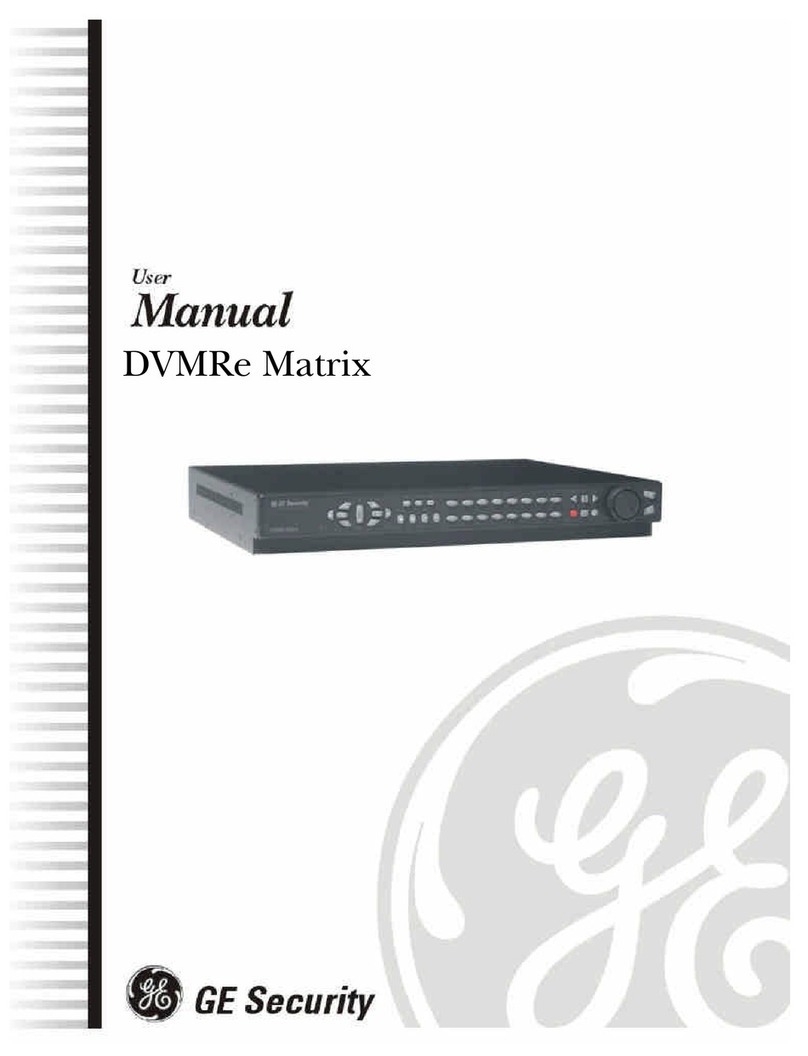
GE Security
GE Security DVMRe Matrix User manual
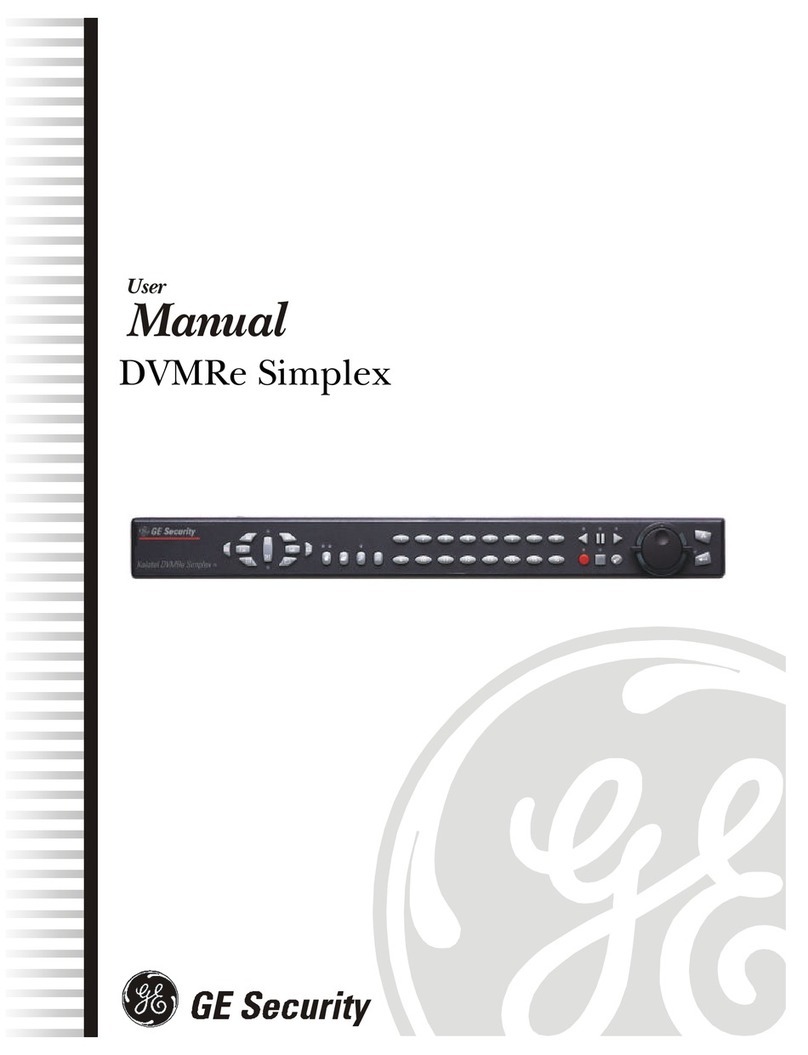
GE Security
GE Security DVMRe Simplex User manual

GE Security
GE Security Digia User manual

GE Security
GE Security VSR-4 User manual

GE Security
GE Security SymSafe User manual
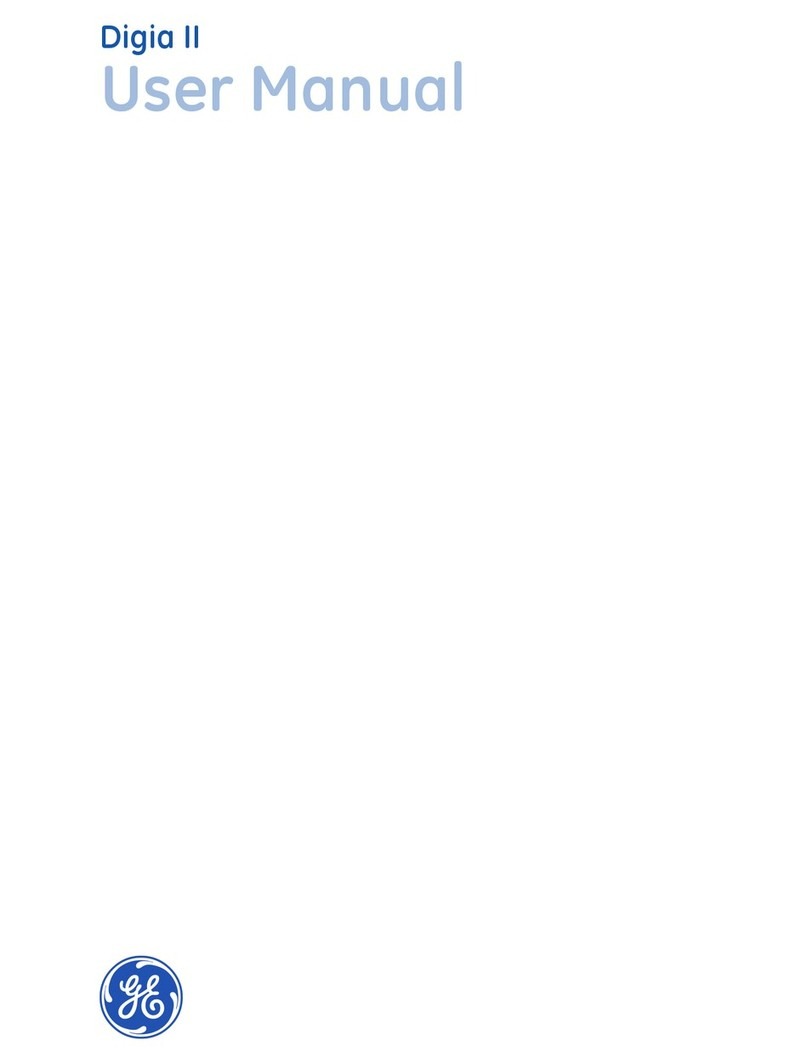
GE Security
GE Security DIGIA II - User manual

GE Security
GE Security TruVision DVR 10 User manual

GE Security
GE Security DIGIA II - User manual

GE Security
GE Security VSR-300 User manual

GE Security
GE Security SymDec 16 plus 4 User manual