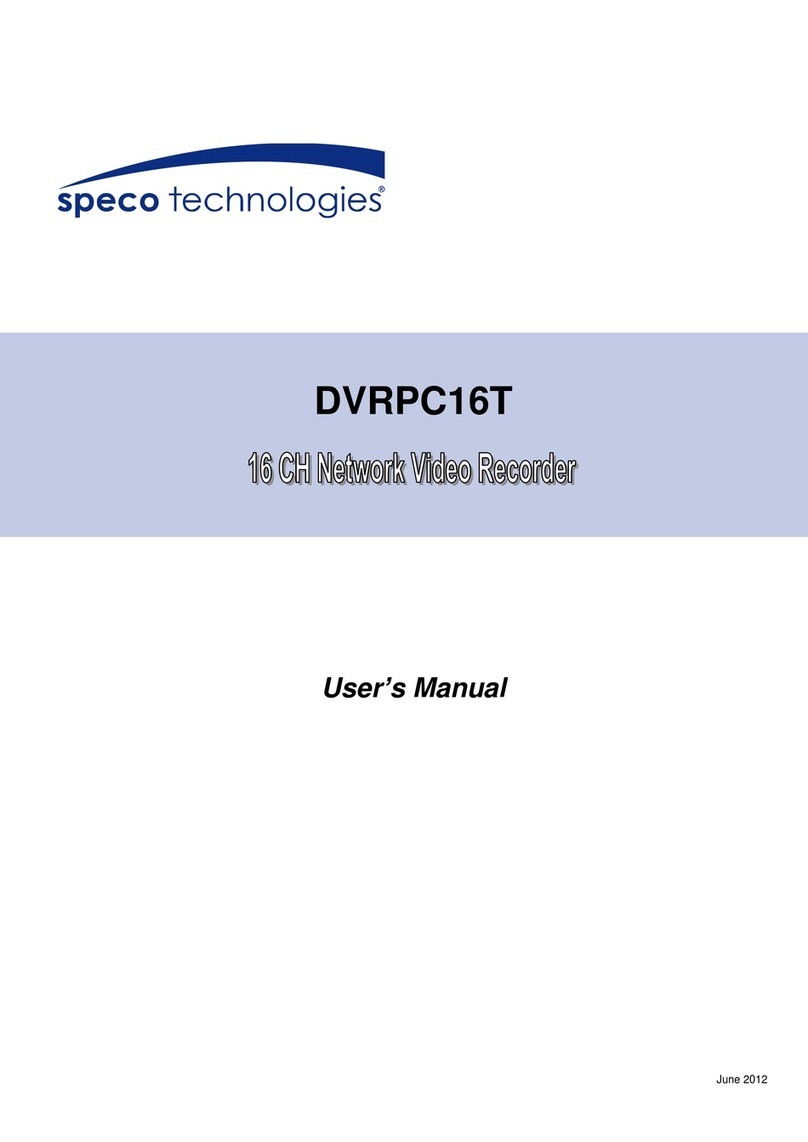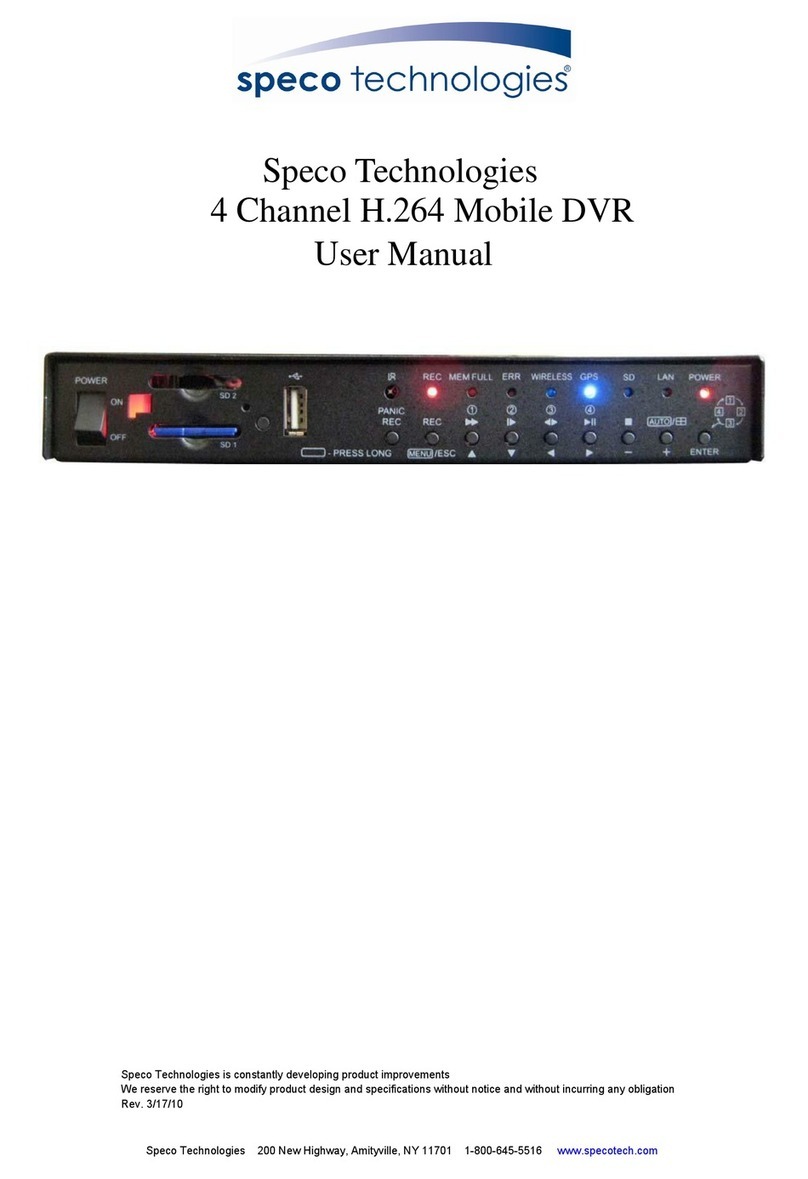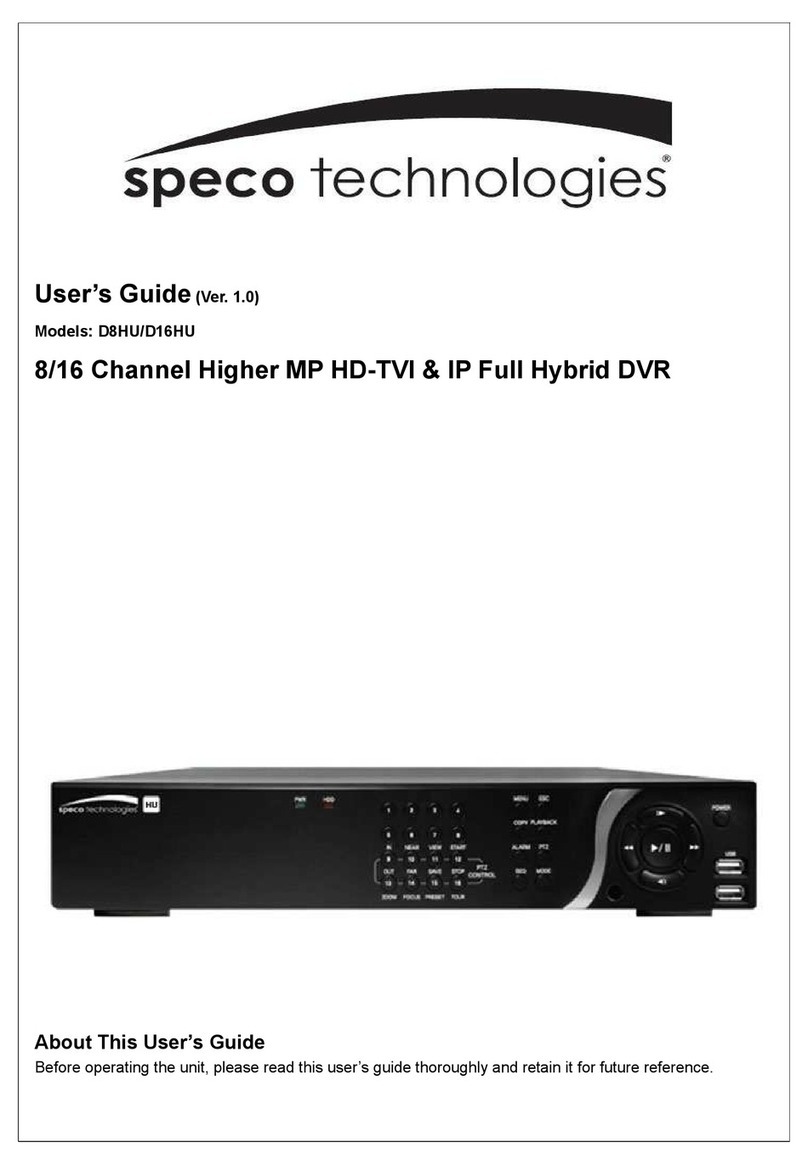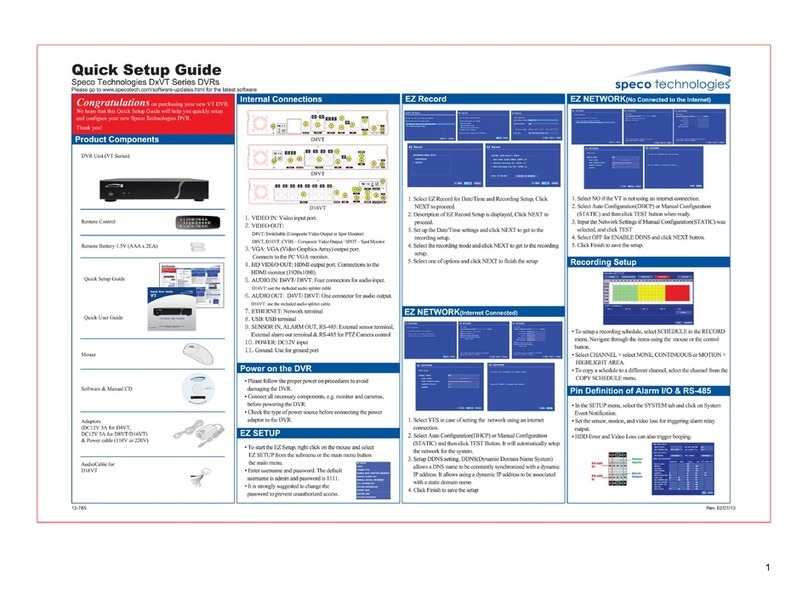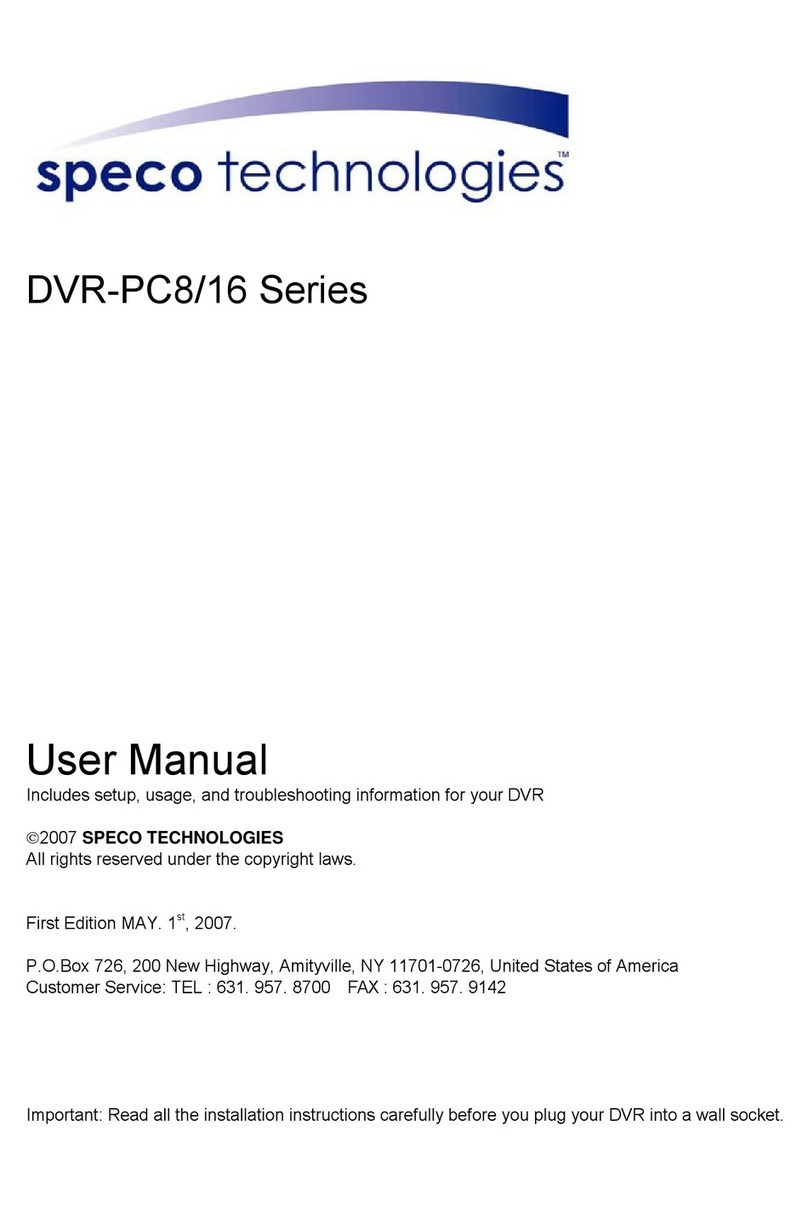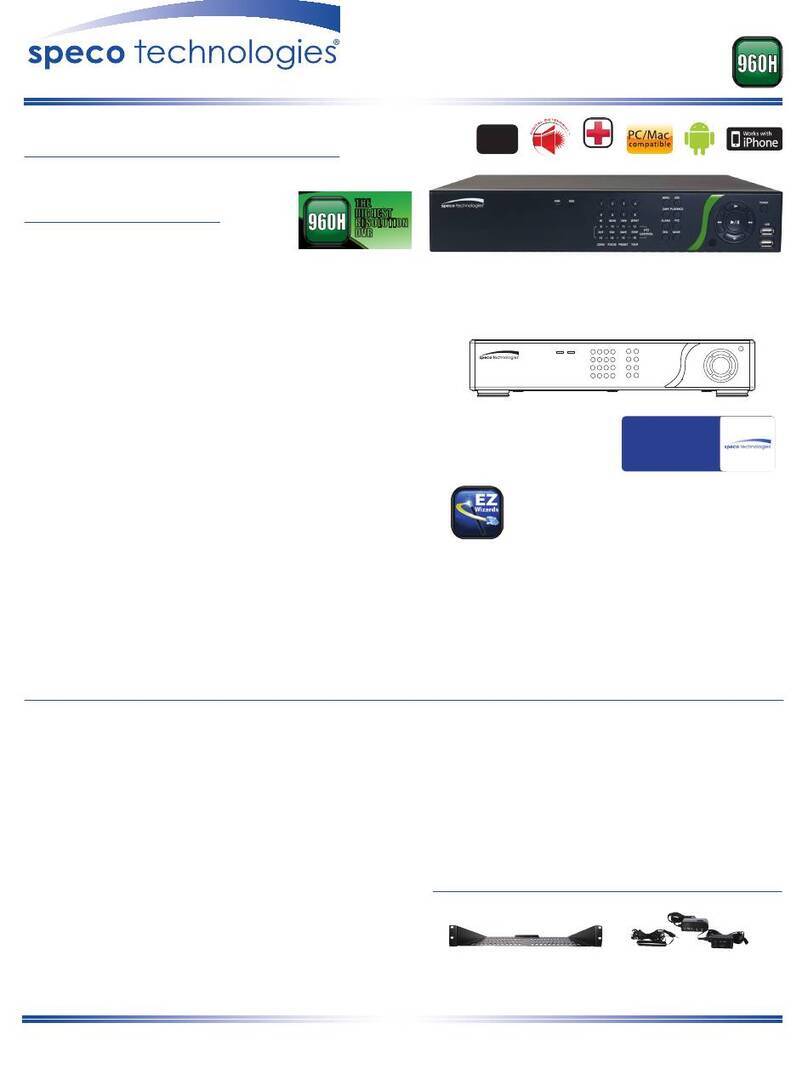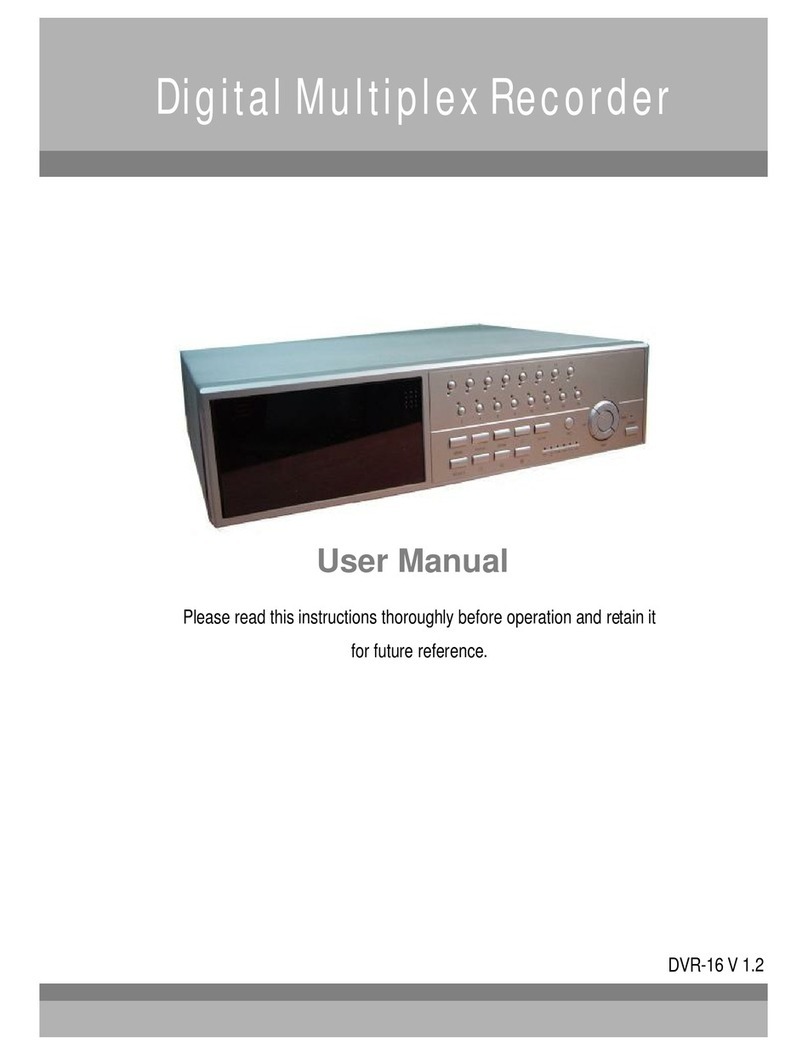8
5-3-4. Go To First Time..............................................................................................................53
5-3-5. Go To Last Time..............................................................................................................53
5-3-6. Go To Specific Time ........................................................................................................53
5-3-7. Archive List .....................................................................................................................53
5-3-8. Log List...........................................................................................................................54
5-4. Play Mode................................................................................................................................54
6. Back Up.......................................................................................................................................... 55
6-1. Still Image Backup onto USB Flash Drive ................................................................................55
6-2. Video Backup onto USB Flash Drive during playback..............................................................56
6-3. EZCopy: Video Backup onto USB Flash Drive during playback ...............................................57
6-4. Transferring Still Images or Video from the ARCHIVE List........................................................58
6-5. Playback of Backup Video .......................................................................................................59
6-5-1. AVI Format......................................................................................................................59
6-5-2. NSF Format ....................................................................................................................60
7. Network Access Using the Multi-Sites Network Viewer................................................................... 61
7-1. Overview..................................................................................................................................61
7-2. PC Requirements.....................................................................................................................61
7-3. Installation of the Program .......................................................................................................62
7-4. Live Window ............................................................................................................................63
7-4-1. Main User Interface.........................................................................................................63
7-4-2. Control Buttons...............................................................................................................63
7-5. Search and Playback Window..................................................................................................64
7-5-1. Main User Interface.........................................................................................................64
7-5-2. Main Control Panel..........................................................................................................65
7-6. Setup of SpecoTech Multi Client...............................................................................................66
7-6-1. General...........................................................................................................................66
7-6-2. Event ..............................................................................................................................67
7-6-3. Record............................................................................................................................68
7-6-4. Display............................................................................................................................69
7-6-5. Language........................................................................................................................70
7-6-6. About ..............................................................................................................................70
7-7. Remote Setup..........................................................................................................................71
7-7-1. System............................................................................................................................72
7-7-2. Record............................................................................................................................73
7-7-3. Device.............................................................................................................................74
7-7-4. Display............................................................................................................................75
7-7-5. Network...........................................................................................................................76
7-7-6. User Management ..........................................................................................................77
7-7-7. Storage...........................................................................................................................77
7-7-8. Remote Upgrade.............................................................................................................78
7-8. Operation.................................................................................................................................79